Previewing Undeployed Custom Forms
Before deploying upgraded custom forms to end users, NetSuite lets you preview what the forms will look like after you deploy them. The preview process for custom forms is extremely important, as it lets you consider the following:
-
Do you like how NetSuite has applied the Form Layout Enhancements to your custom forms?
-
Do you see additional layout modifications you need to make to the form so that it suits your business needs?
-
Do you want users to start working with the upgraded custom form? If so, you will deploy the form.
-
Would you prefer to keep the custom form in its existing layout?
To preview undeployed custom forms:
-
Go to the Upgrade Checklist:
-
Go to Customization > Forms > Transaction Forms [or Entry Forms] [or Entry Forms].
-
On the forms list page, in the right column near the top, click the Upgrade Checklist link. If you have already upgraded forms in your account, the link in the message area is called Return to Upgrade Checklist.
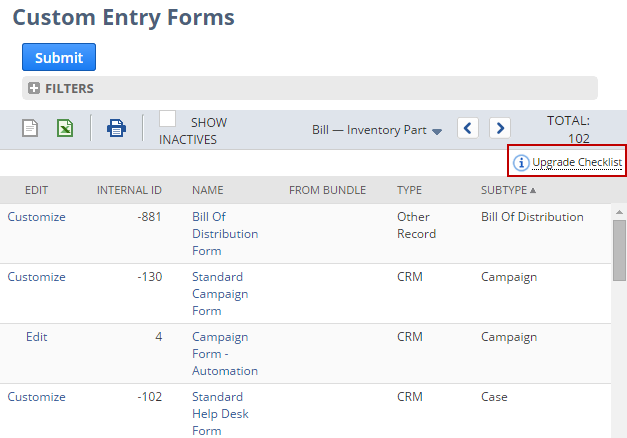
-
-
In the Preview Form column, click the custom form you want to preview.
The form that appears will have the form layout enhancements applied according to the logic described in Understanding Form Layout Enhancement Upgrade Logic.
-
If you generally approve of the upgraded layout, but see a few areas you need to modify, see Editing the Layout of Custom Forms Prior to Deployment.
If you decide you want to retain the existing layout that your end users are currently working with, click Cancel and take no further action.