Demand Plan Sublist Data
Demand plan sublist fields vary according to the plan type: monthly, weekly, or daily. A demand plan usually includes multiple start dates and end dates. Each start date-end date pairing represents a time period within the demand plan. Quantity sublist field values store the projected quantity needed for each time period.
-
For monthly demand plans, each start date-end date pairing represents a month, for which one quantity can be stored.
-
For weekly demand plans, each start date-end date pairing represents a week, for which one quantity can be stored.
-
For daily demand plans, each start date-end date pairing represents a week, for which up to seven quantities can be stored. Each quantity is tied to a day of the week.
The Import Assistant Field Mapping page displays Item Demand Plan sublist fields in the Item Demand Plan Demand Planning folder:
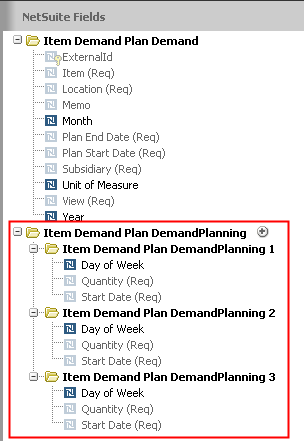
To import sublist data for multiple days, weeks, or months, add all your sublist data into one demand plan sublist file. Then map your daily, weekly, or monthly data to separate instances of the Item Demand Plan DemandPlanning sublist, as shown in the previous screenshot. Do not use separate files for the data for each day, week, or month.
Each sublist instance represents a time period within the demand plan, like each row on the Item Demand Plan page in the user interface. For monthly and weekly plans, each sublist instance includes two fields: Start Date and Quantity. For daily plans, each sublist instance also includes the Day of the Week field. Note that the End Date sublist field isn't required for CSV imports.
There's a separate instance of this sublist, represented by a numbered subfolder, for each quantity column included in the CSV file. If your file includes a quantity for each month in a year, there are 12 instances of the sublist. If your file includes a quantity for each week in a year, there are 52 instances of the sublist. it's best to use the preferred file format and rely on automatic mapping of the data, so you don't have to manually map fields for a large number of sublist instances. For details about preferred formats, see Monthly Item Demand Plan Import, Weekly Item Demand Plan Import, and Daily Item Demand Plan Import.
See Supported Fields for Item Demand Plan Imports for more details on specific fields.
The Import Assistant is available at Setup > Import/Export > Import Tasks > Import CSV Records. After you select the record type for import, choose the import character encoding. For more information, see Select a Record Type for Import and Choose Import Character Encoding.