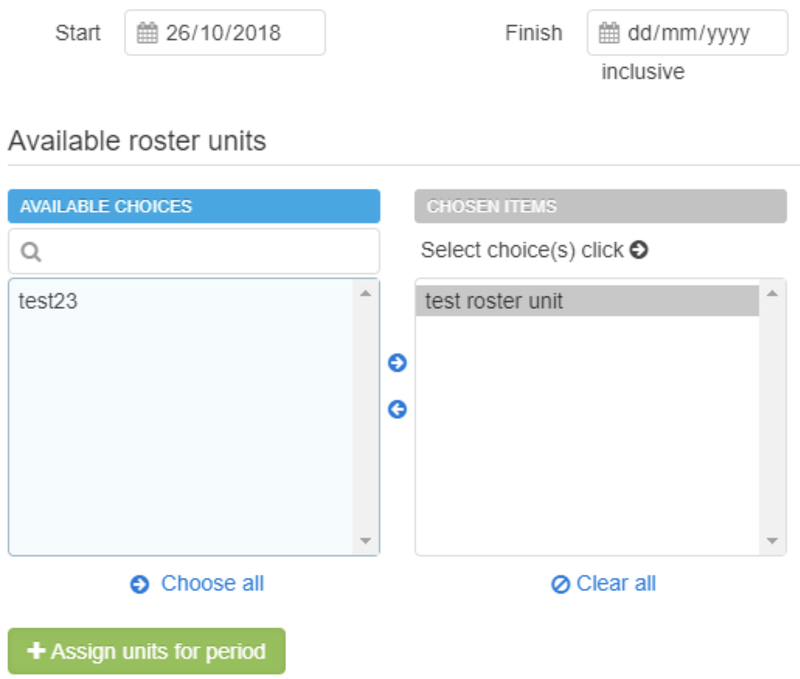Categories
You may use the Categories feature to group locations in multiple ways. Examples of this can include grouping into:
-
Regions
-
Area/Regional Managers
-
Store type
-
Anything!
A Category has a name, and may contain any number of Groups within. These may be organised into a hierarchy, or be a simple flat list. Each Group may only have one manager at a given time - a manager being a management user who is in charge of locations within that group (and any sub-groups).
Assigning a new manager for a new period will trim or remove the previous manager's management period.
On any given date, a manager may view all locations associated with the groups managed, as long as their association period contains that date. If there is a hierarchy of groups, then she will also be able to view locations that are currently associated with groups within that hierarchy.
Creating a new category
-
Click on +New Category
-
Add a name
-
Add a description (optional)
-
Click create
The created category can have groups added to it. To do this:
-
Select a category
-
Click on +New Group
-
Add a name
-
Click 'ok'
An example of a category you could create could be a state, and within each category. The groups could each be regions/group of locations.
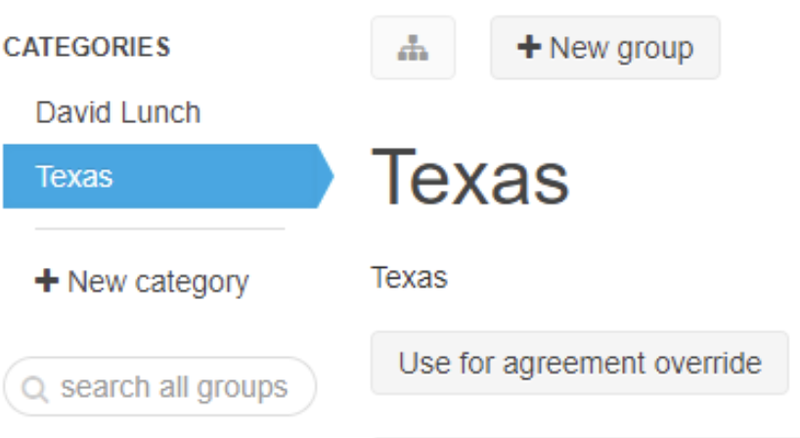
Sub grouping
You can create a sub-group within a group.
-
Click on +New group
-
Name this group
-
Select the parent group which this sub-group will belong to from the dropdown
This will nest the group you just created within the 'parent' group you selected:
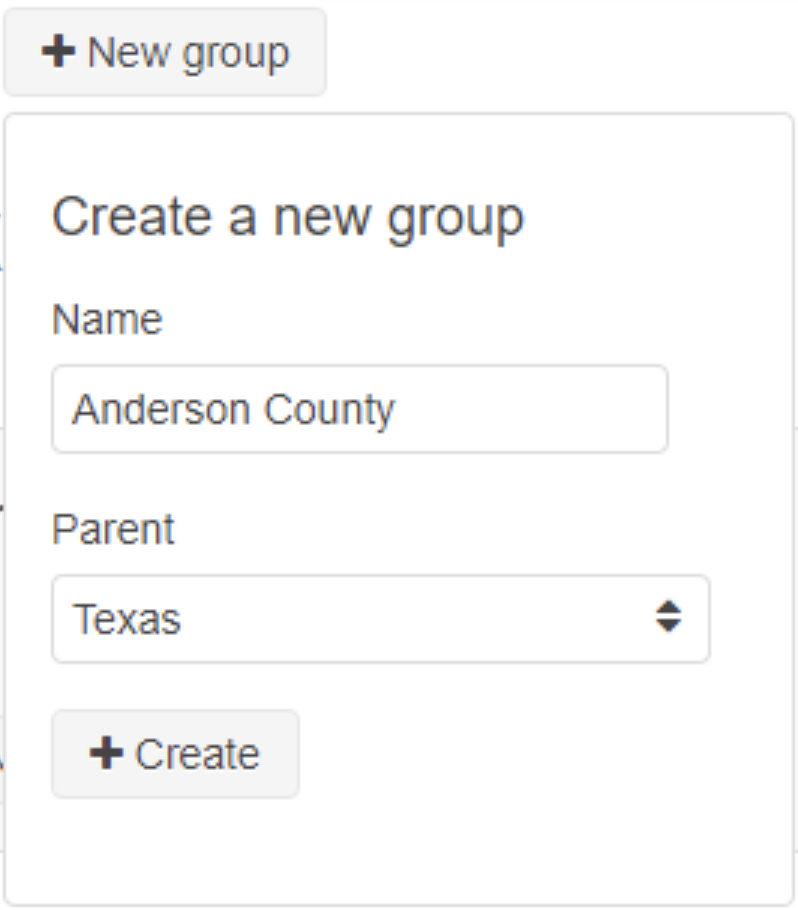
Assign locations
To assign a location to a group you’ve created:
-
Select the group from the drop down (above)
-
Select +Assign locations
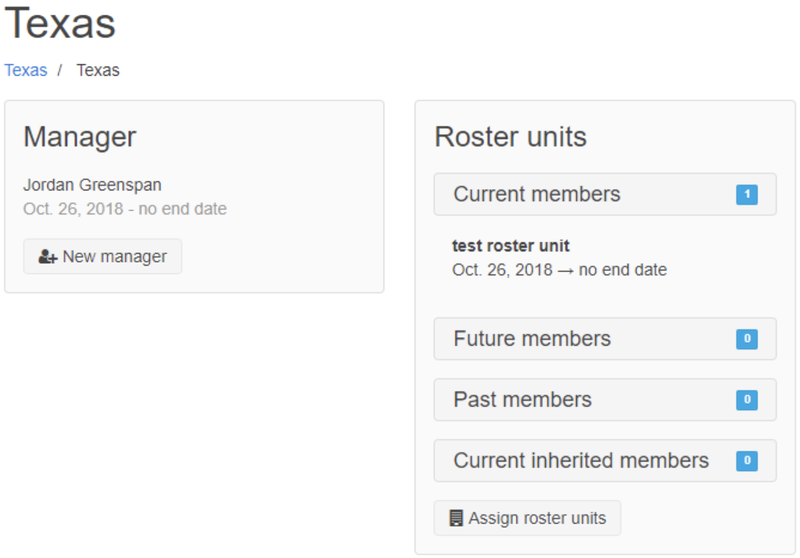
Select a start date & locations you would like to be apart of this group.
A start date is required but a finish date is not.
Once selected and saved you will see what locations belong to a group on the group page (screenshot above).