Results Summary
After the planning process has run, the supply plan data for an item or set of items is displayed in the results summary section.
The page display controls at the top of the results summary enable you to control the number of rows you want to display per page. The Show box displays the number of rows. The box beside it displays the number of results pages. For example, the results summary could display 20 rows in 3 pages.
The results summary displays the following sections and columns:
-
Item Details:
-
Item – the name of the child item on the first level of its Bill of Materials (BOM).
You can expand the parent (assembly) item to show its child (component) items to see whether there is an issue at the component level.
To expand a component, set the BOM as a Master Default. It will not expand if the BOM is location specific.
Click the Date Based View (
 ) icon to review all planning entries for an item and location by period.
) icon to review all planning entries for an item and location by period. -
Item Description – the description of the child item on the first level of its BOM.
-
All Items – all the counts for all items for the selected filter.
-
-
Inventory Measures:
-
Units – if units of measure is enabled, this column displays how the item is measured.
-
On-Hand – the number of items physically present in the facility.
-
On-Order – the amount of goods ordered but not yet been received.
-
Late Demand – the projected late demand within a selected date range. It represents projected negative balances in the plan for the date range. This includes planning horizon when default dates are used.
The High Impact Late Demand Alert (
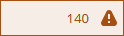 ) appears beside items that have severe cases of late demand that can still be addressed.
) appears beside items that have severe cases of late demand that can still be addressed.
-
-
Message Order Counts – the total number of messages for all items and the messages by item. You can click the number link to open the action, exception, supply, or demand tab.