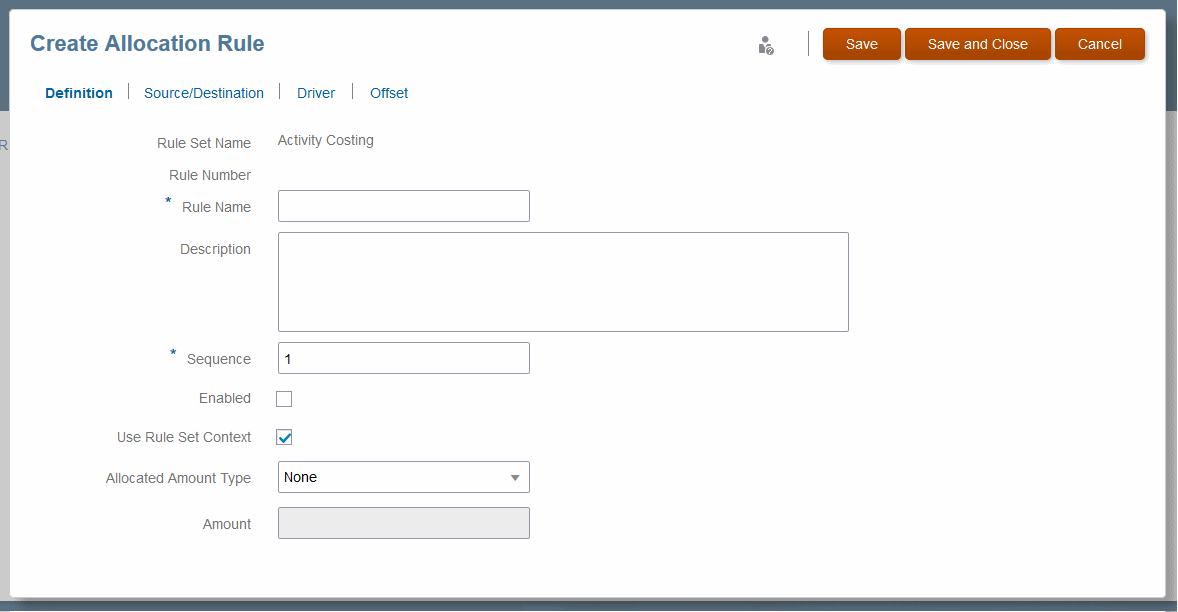Creating Allocation Rules with the Designer Screen
Allocation rules form the core of a Profitability and Cost Management application. They determine how allocated data flows and how drivers determine allocation amounts.
To define allocation rules for one POV in an application using the Designer features:
Tip:
The next step is to define a funding source and destination for the allocation rule (Defining a Source and Destination for Allocation Rules (Designer).
-
To edit, delete, and copy rules, see Managing Existing Rules with the Designer Screen.
-
To create a custom calculation rule, see Creating Custom Calculation Rules with the Designer Screen.