Expense Policy Inquiry Using Expenses Policy Agent for Touchless Expenses with J.P. Morgan Corporate Cards
Use the Expenses Policy Agent to provide quick, contextual answers to employees' corporate travel and expenditure policy questions.
Expense managers can upload the organization’s expense policies directly into the system. Employees can then query the agent to understand key policy details before incurring business expenses or submitting claims.
This feature is available exclusively to customers using Touchless Expenses with J.P. Morgan Corporate Cards. It helps employees understand corporate policies before incurring business expenses and stay informed about expense submission requirements.
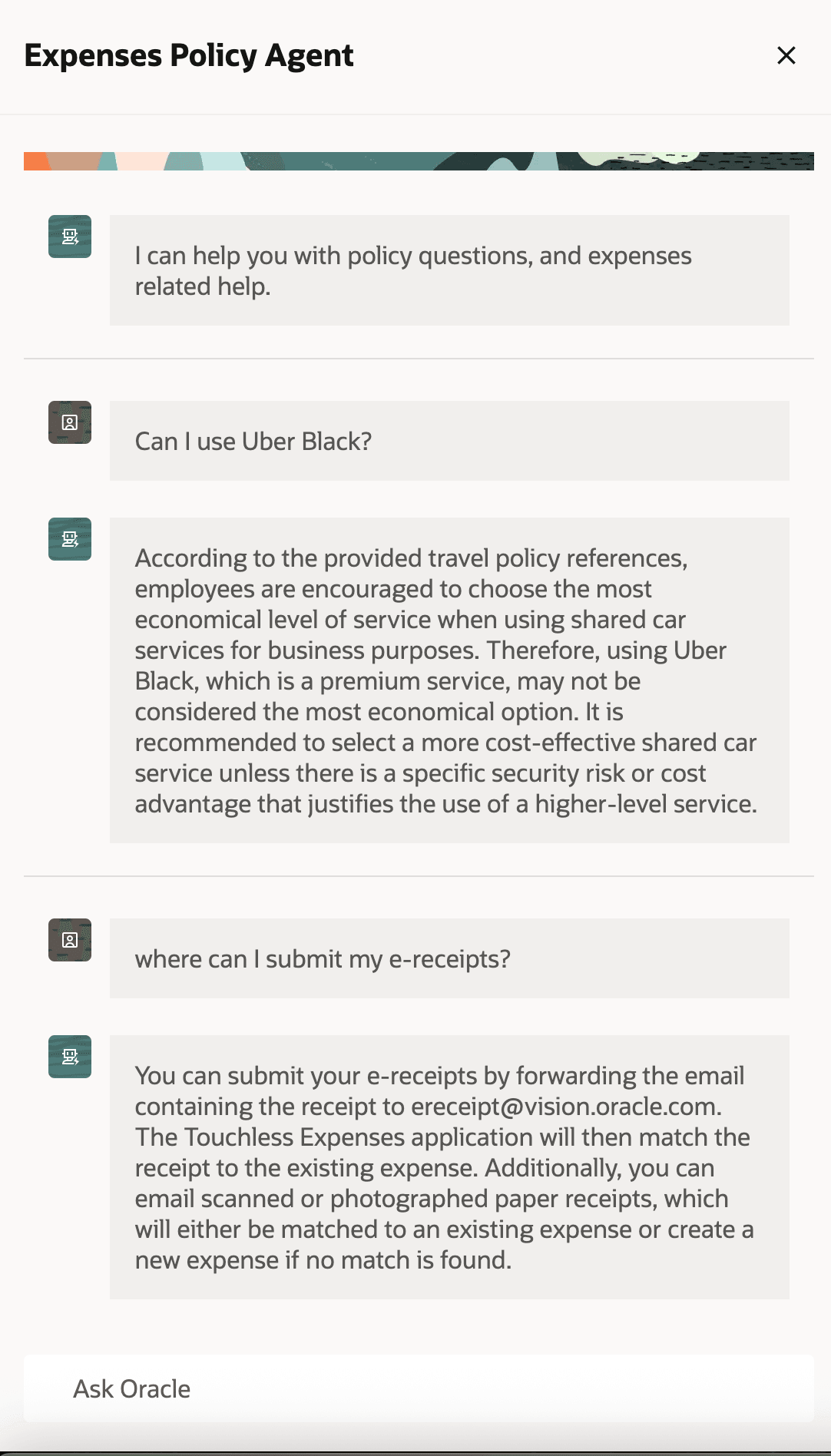
Expenses Policy Agent answers expense policy and application related questions
Business Benefits:
- Enhances compliance with corporate expenses policies resulting in timely expense approvals and payments.
- Improves user experience by providing interactive access to knowledge and reducing the time spent reviewing policy details. The Expenses Policy Agent delivers precise, context-specific information tailored to each employee’s role.
- Lowers training and support costs by offering accessible assistance in all supported language.
Watch a quick demo of this feature for reference:
Steps to Enable and Configure
To get started with the Expenses Policy Agent, you’ll need to upload at least one document. Here’s how:
- Log in as a user with access to Setup and Maintenance.
- In Setup and Maintenance, search for Manage Expenses System Options.
- Go to Document for Expenses Policy Agent and upload your policy and FAQ documents as needed.
- Save your changes.
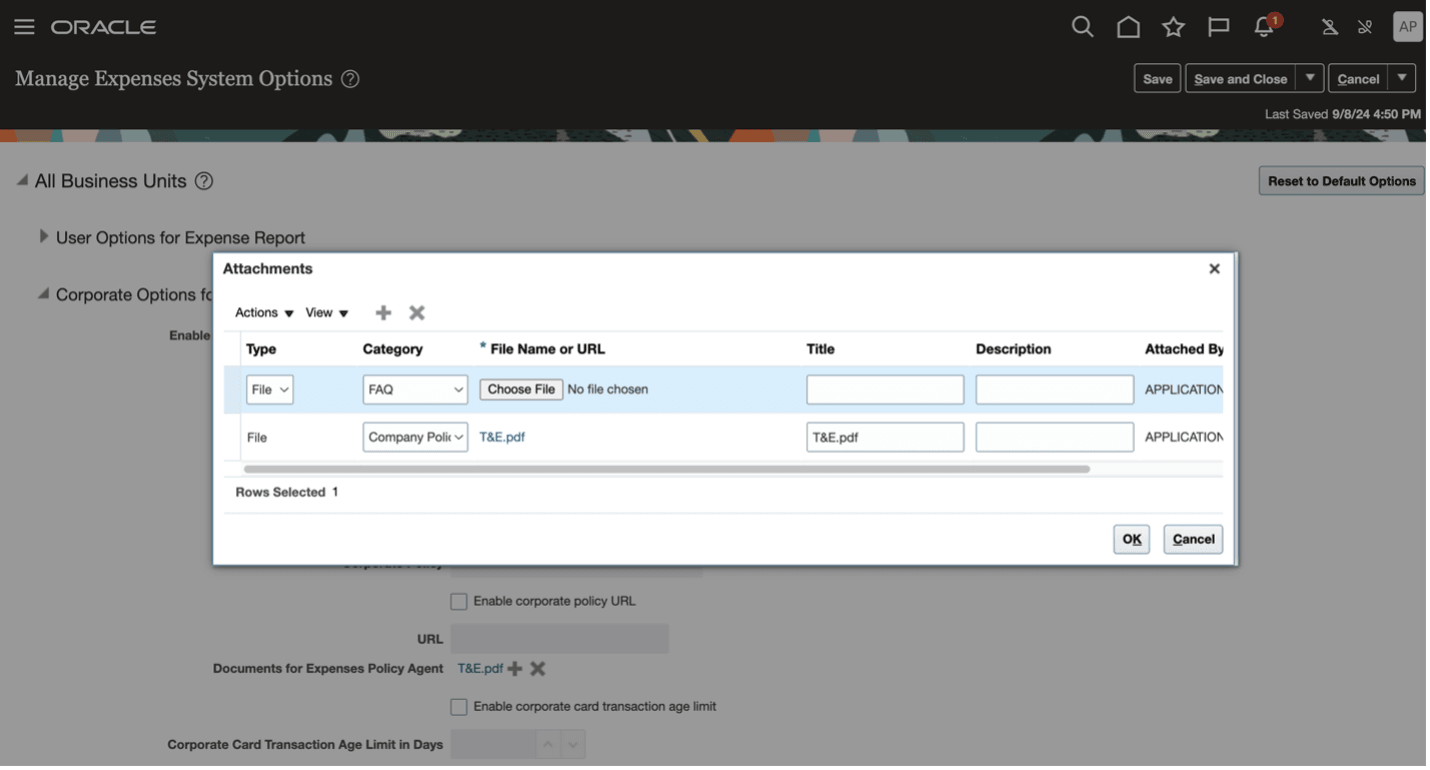
Expenses Policy Agent option on the Manage Expenses System Options page
Once a document is uploaded, the Expenses Policy Agent option becomes available for Touchless Expenses users in the overflow menu of the application
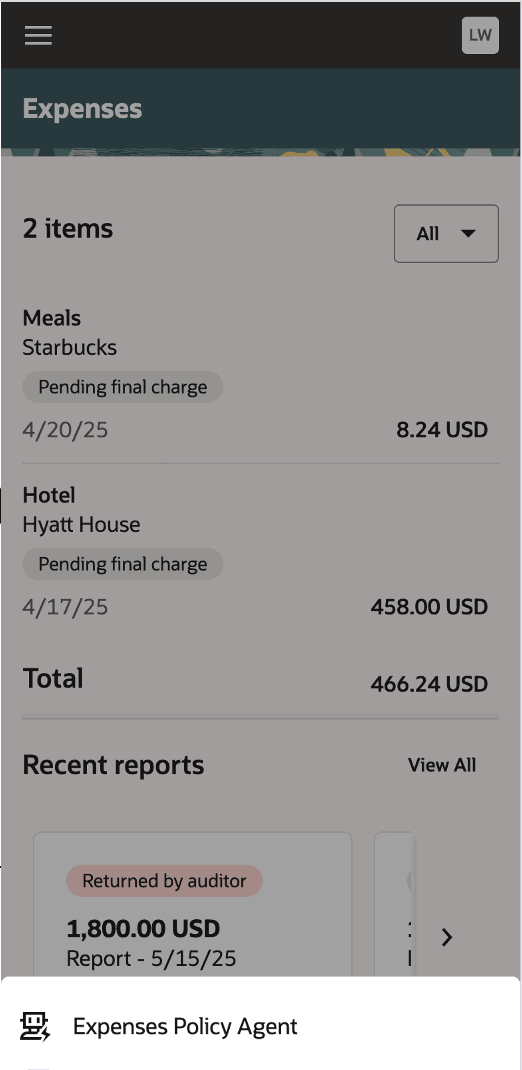
Expenses Policy Agent in the Touchless Expenses navigation
Steps to update a policy document:
- Go to the existing document for Expenses Policy Agent
- Remove the old document and click Save.
- Upload the new one and save your changes.
Tips And Considerations
Note: This feature is available exclusively to customers who use Touchless Expenses with J.P. Morgan Corporate Cards.
- The uploaded documents must be in PDF, .txt, MS Word, or .html format. To get the most accurate answers, make sure each document follows the agent best practices outlines in the link below. If your documents include complex tables or images, it's best to convert that content to plain text.
Author Documents to Maximize Answer Accuracy - Document Content - Expense managers can upload multiple documents at once. To prevent conflicting information across files, be sure to follow the best practices for handling multiple documents, found in the link below.
Author Documents to Maximize Answer Accuracy - Document Structure - Uploaded documents will be used by all Touchless Expenses users across every business unit.
- Fusion Applications offer the capability for you to modify the prompt to meet your specific needs. Prompts are the instructions you provide to generative AI agents. Modifying prompts is an advanced feature and entirely optional—intended only for situations where your specific needs go beyond the seeded prompts.
To modify prompts, use the AI Configurator, a component function of the HCM Experience Design Studio. It provides the ability to override the default prompt functionality delivered by Fusion Applications. See Administration Interface to Manage Prompts Used for Generative AI Features.
Here’s how you can do it:
-
Use an existing sandbox or create a new sandbox.
To access the sandbox management page, click the hamburger icon and select Configuration > Sandboxes.
The sandbox must have the HCM Experience Design Studio tool deployed. -
Enter the sandbox and start the HCM Experience Design Studio using Tools.
-
Click AI Configurator.
The AI Configurator page opens with two sections:
-
Overridden Prompts – currently overridden prompts.
-
Seeded Prompts – prompts that are available for configuring.
-
Locate the Expenses Policy Agent prompt with the prompt label: financials.exm.expense_policy_inquiry_agent_prompt.
-
Click the down arrow to view the prompt details, or click the Override Prompt icon on the right side of the prompt entry. This opens the Override Prompt drawer where you can make edits.
-
You can update the prompt as needed and test your changes using a Touchless Expenses user. Once you're happy with how it works, save your changes.
The updated prompt will appear in the Overridden Prompts section. From then on, whenever a Touchless Expenses user runs the Expenses Policy Agent, your custom prompt will be used instead of the default one. -
If you ever want to change or remove the override, just click the ellipsis (…) next to the prompt and select Edit or Delete. If you delete it, the original, seeded prompt will be used again.
-
Once all your changes are saved in the AI Configurator, go ahead and exit the sandbox.
NOTE:
- Lines that start with a # are either instructions or placeholders for variables.
- Prompt variables are written inside curly braces like this: {variable_name}. These are essential to how the prompt works.
- Before making any changes, be sure to review all prompt modification tips and considerations.
Sample prompts for common scenarios:
| Scenario | Suggested Prompt |
|---|---|
| You want the agent to provide more detailed reasoning in its response—without overusing or heavily referencing user context. | ##User Context User Job Name: {user_jobname} User Location: {user_location} ##References Context: {context) ## Instructions Using the context, answer the following question: {user_query ## Acceptance Criteria Provide a concise and direct answer in 1-2 sentences. Explain why your answer is correct by citing the original context. Do not mention the user context if it's not relevant to the answer. |
|
In the default (seeded) prompt, there are two variables that use user context. These help the Expenses Policy Agent tailor answers based on each user's specific details: {user_jobname} – the user's job title, as defined in HCM {user_location} – the user's office location, also from HCM For example, if your policy document includes rules that vary by job title or location, the agent can use these variables to tell users exactly which policy applies to them. However, if you prefer the agent not refer to a user’s job title, you can simply remove the {user_jobname} variable from the prompt. |
##User Context User Location: {user_location} ## References ## Instructions ## Acceptance Criteria |
|
You want the Expenses Policy Agent to guide users to create a support ticket on a custom page when their question falls outside the agent’s knowledge, you can set this up using custom_page_info. |
##User Context ## References ## Instructions ## Acceptance Criteria If the {user_query} is out of the context scope, state "Sorry this is out of my scope. Please raise your request to custom_page_info." |
Key Resources
- Touchless Expenses User Application Manual and FAQ
Fusion Applications provides a Touchless Expenses user application manual and FAQ that can be leveraged as a baseline document. Customers are encouraged to enrich the document before uploading it to the Expenses Policy Agent. This document has a section that requires customization for customer specific information such as E-receipt forwarding address. Please download the document and edit before using. Touchless Expenses User Application Manual and FAQ
- Best practice on documentation for agent
Author Documents to Maximize Answer Accuracy - Document Content
Author Documents to Maximize Answer Accuracy - Document Structure
-
Prompt customization guide (Optional)
Administration Interface to Manage Prompts Used for Generative AI Features.
Access Requirements
You'll need access to Touchless Expenses to enable and configure this feature.