AI Assist for Learning Item Summary and Description
When creating or updating a self-paced learning, you now see the AI Assist button. This button becomes available after you enter the required learning type and title. Click the button to generate a relevant summary and description based on the provided information. To further refine the generated content, provide a key words in the summary and description before clicking AI Assist.
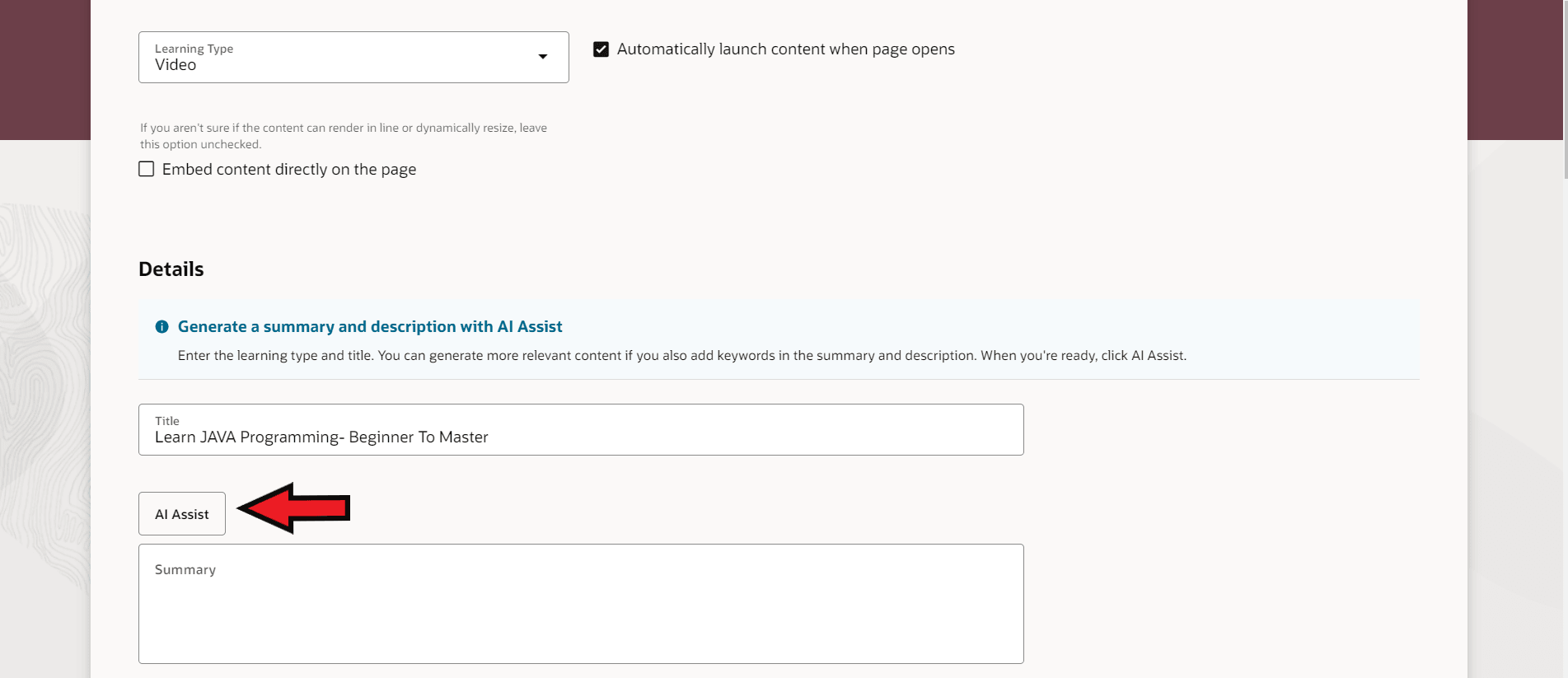
AI Assist Button Available Because the Required Learning Type and Title Were Provided
This feature simplifies content creation by automatically generating summaries and descriptions, reducing the manual effort for learning administrators and ensuring consistency across all learning.
Steps to Enable
You don't need to do anything to enable this feature.
Tips And Considerations
- AI Assist is only available for self-paced learning, not classic courses or specializations. For more information, see the release 24D What's New feature Managing Self-Paced Learning Redwood Experience.
- If you enter a few key terms in the summary and description, they'll be used to enhance the generated content, offering a clearer and more precise summary and description.
- Use the Show AI Assist Button page property in Visual Builder Studio, to show or hide the AI Assist button.
- Configure AI prompts in the HCM Experience Design Studio using the AI Configurator.
- This feature is available when logged in to only English, French, or Spanish language environments.
- When updating the title and generating a new summary and description, first clear the existing summary and description text before clicking AI Assist. This clearing ensures the new information aligns with the updated title.
Key Resources
For more information, see this help in My Oracle Support:
- Learning Catalog Management: Redwood Experience (document ID 3052904.1)
- Overriding Fusion AI Prompts (document ID 3039954.1)