Explore the new Visual Builder Studio Business Rules in the Benefits Summary page
Explore the new Visual Builder Studio business rules for the Benefits Summary page. The new business rules are designed to help streamline and optimize user experience across these benefit pages to provide greater flexibility and improved functionality for benefit administrators. You can now show up to four of the available ten attributes in the person header on the benefits summary pages.
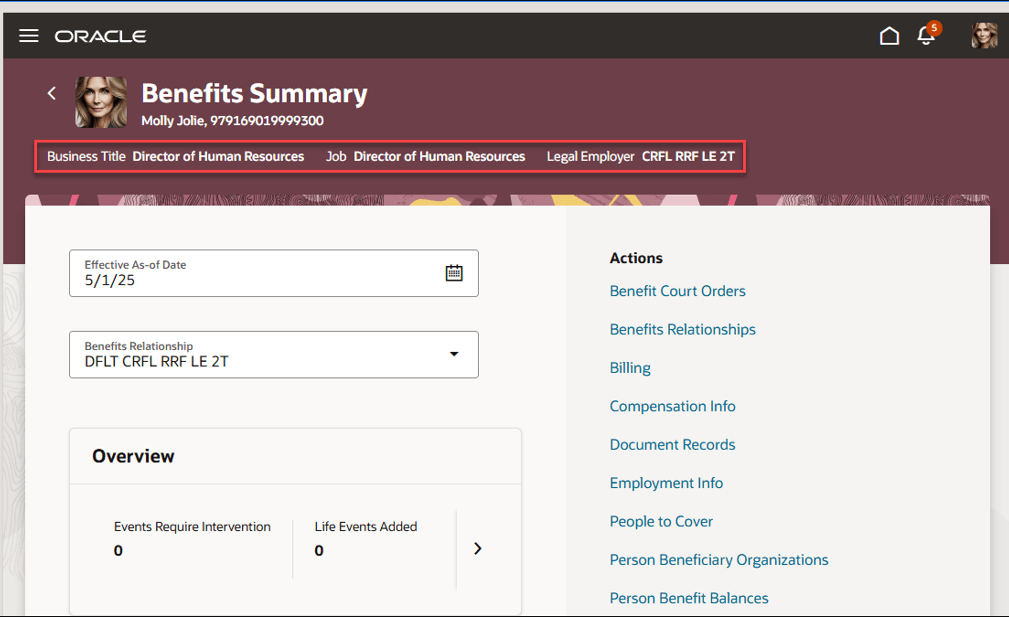
Person Information Header
The following pages have been extended to allow hidden or visible default attributes:
-
- Person Benefit Balances
- Person Benefit Groups
- Person Info
- Benefit Relationships
- Self-Reported Life Events
- Billing
- Court Order
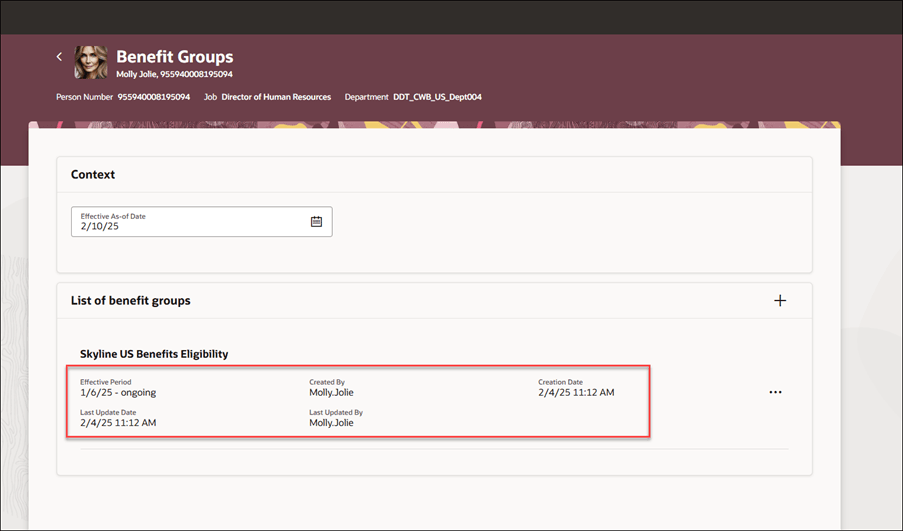
Default Attributes
If you are not using the self-report life events functionality, you can hide that region within the benefits summary page.
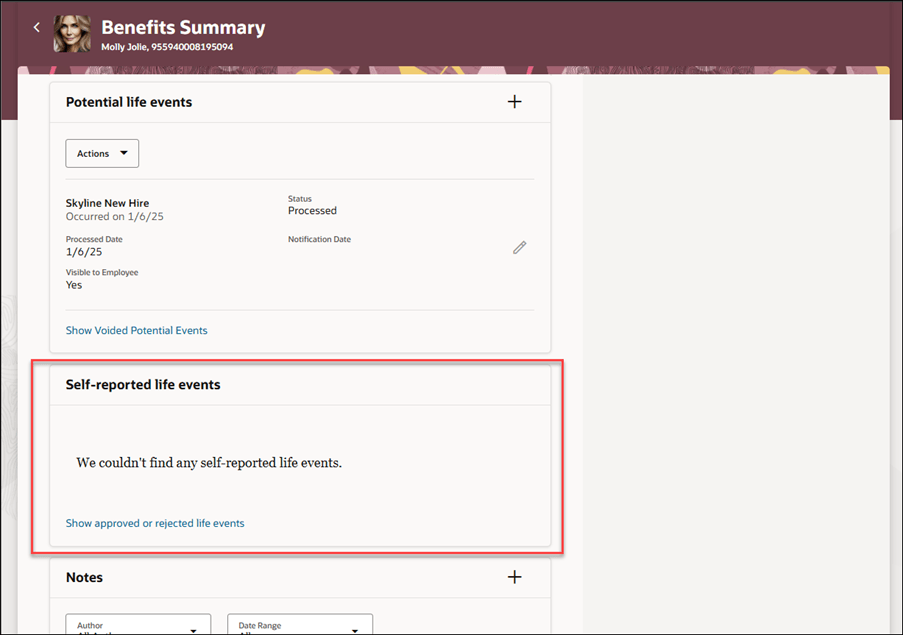
Self-Reported Life Events Region
You can now hide the View Report button on the View Enrollments section within the benefits summary page.
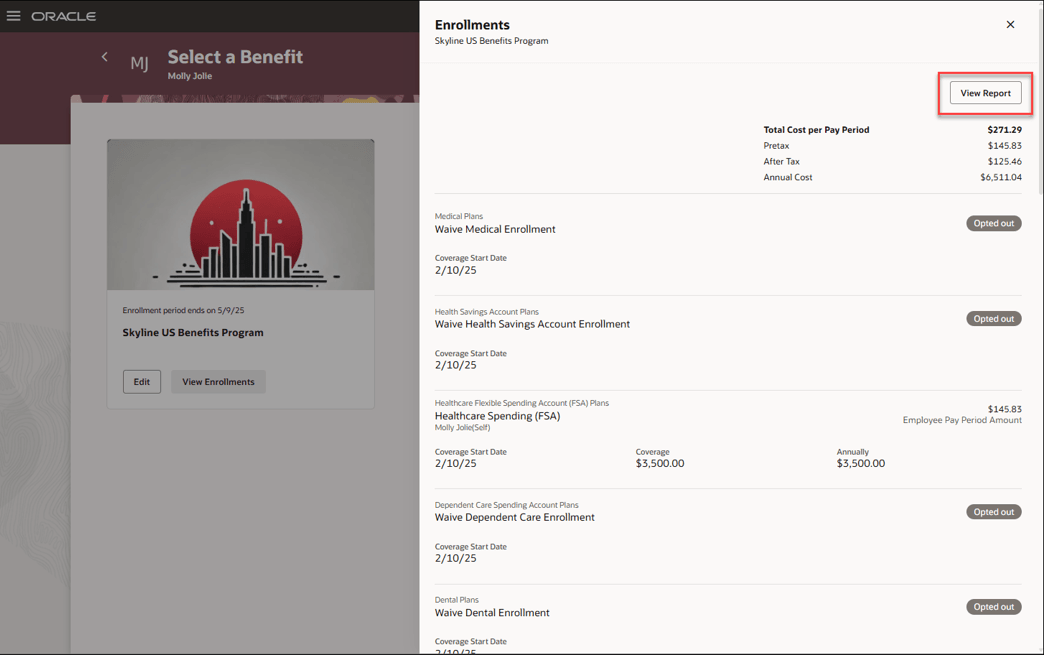
View Report on View Enrollments
You can now show the Dependent and Beneficiary Person Number on the View Enrollments section within the benefits summary page.
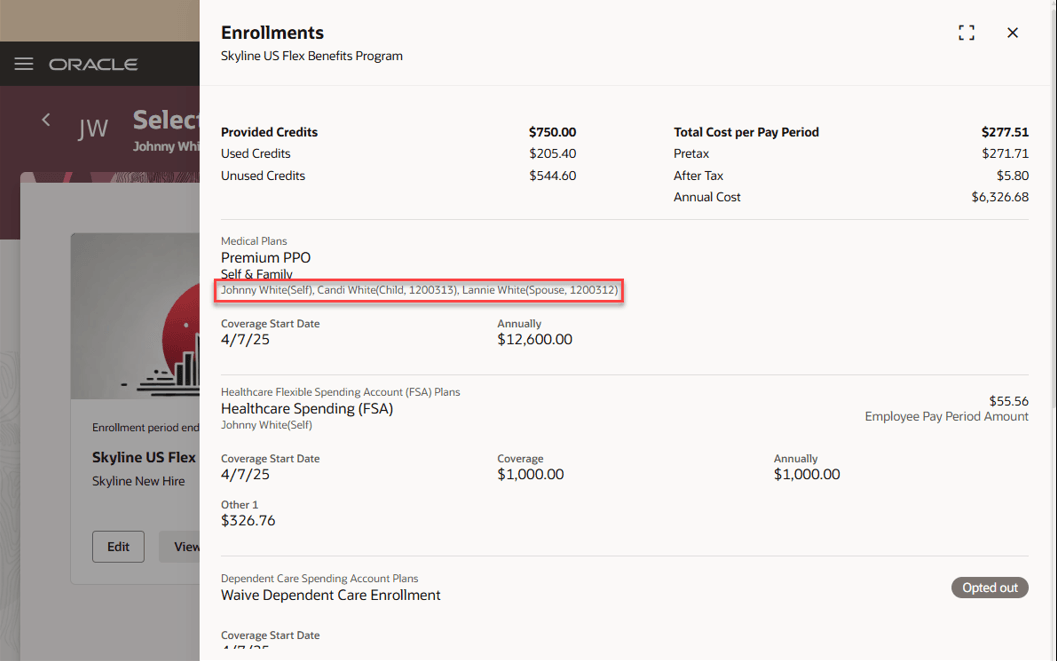
Dependent and Beneficiary Person number on View Enrollments
You can now show the total cost region for flex programs on the View Enrollments section within the benefits summary page.
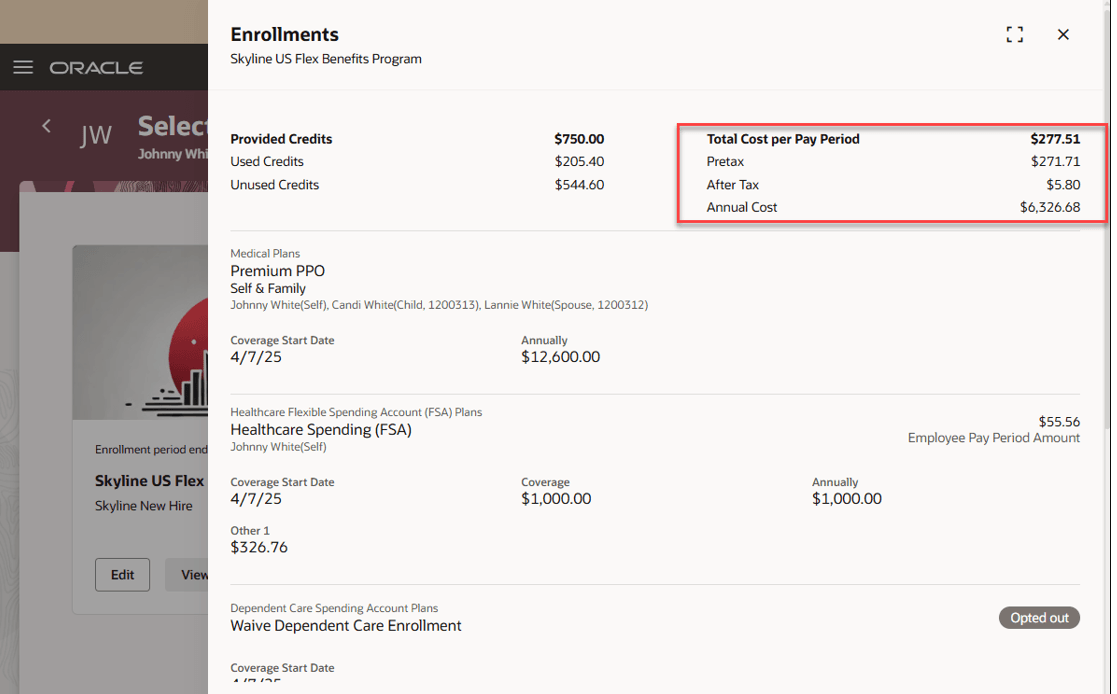
Total Cost Region on View Enrollments
You can now show the life event name on the program cards within the benefits summary page.
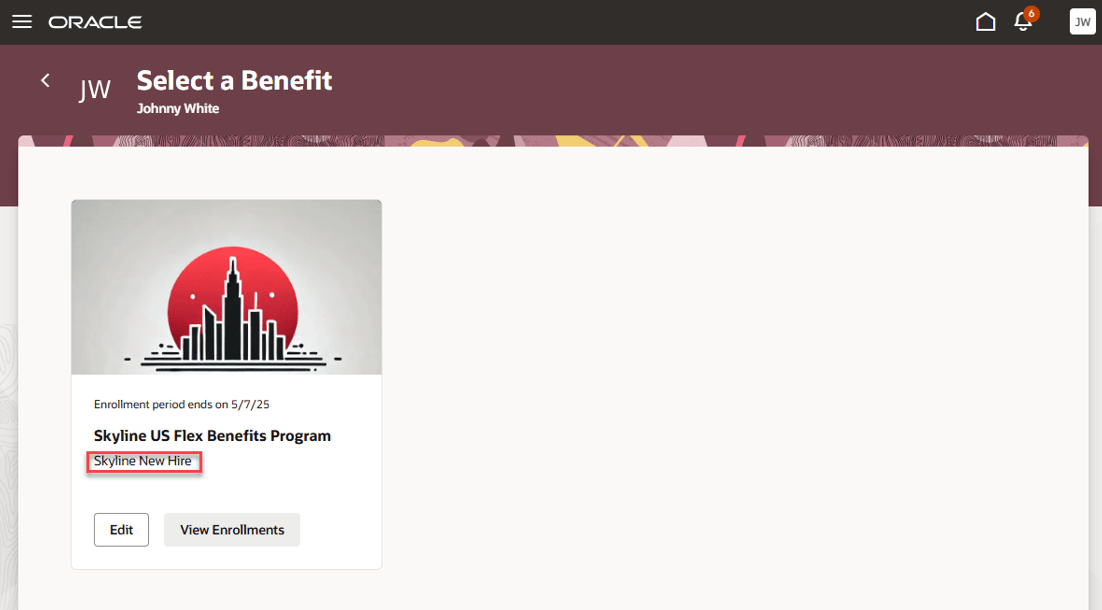
Life Event Name on Program Card
You can now show the unrestricted event name on the program cards within the benefits summary page.
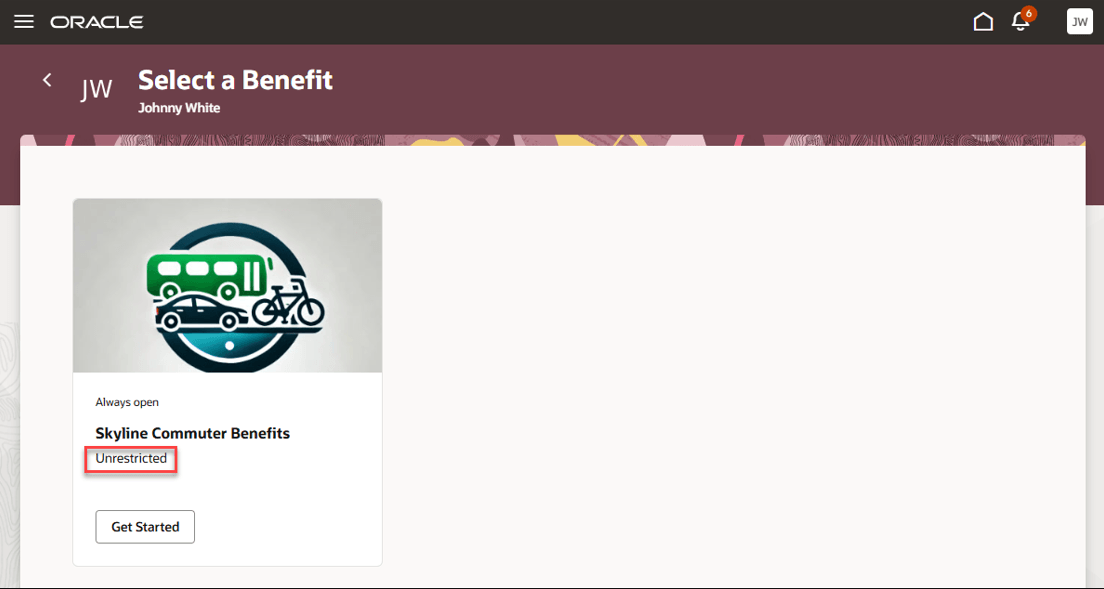
Unrestricted Event Name on Program Card
This feature lets you experience Redwood’s high-fidelity interactions.
Here's the demo of these capabilities:
Steps to Enable
- How do I personalize the Benefits Summary Person Information header?
- How do I hide the Self-reported life event region in the Benefits Summary page?
- How do I hide the View Report button on the Benefits Activity Center View Enrollments page?
- How do I show the dependent and beneficiary person number on the Benefits Activity Center View Enrollments page?
- How do I show the total cost region for flex programs on the Benefits Activity Center View Enrollments page?
- How do I show the event name on the program card on the Benefits Activity Center View Enrollments page?
-
You need to configure security to use this feature. See the Access Requirements section.
Tips And Considerations
- A maximum of 4 attributes can be displayed in the page header along with the person display name and image.
- If a header attribute is null, it will not be displayed.
- Business rules are enabled for individual pages.
Key Resources
- How do I adopt Redwood for Benefits?
- Start Here- Learning opportunities to get started with Benefits Redwood Adoption
- Extending Redwood Applications for HCM and SCM Using Visual Builder Studio
- Administering Visual Builder Studio
Access Requirements
- As an administrator, you must have certain privileges to assign the necessary roles:
- These privileges are required for everyone who assigns Oracle Cloud Applications roles to their users:
- Cloud administrator
- Service administrator
- Application administrator
- In Oracle Identity Cloud Service (IDCS), you must have either an Identity Domain Administrator or User Administrator role. You only need these roles if IDCS role synchronization has been turned off and you need to assign the VB Studio IDCS roles manually.
- These privileges are required for everyone who assigns Oracle Cloud Applications roles to their users:
This table shows the mapping between the VB Studio IDCS roles and the Oracle Cloud Application roles:
| Oracle Cloud Application Role | VB Studio IDCS Role |
|---|---|
|
VB Studio administrator (DEVELOPER_ADMINISTRATOR) |
|
VB Studio user (DEVELOPER_USER) |