Explore the new Visual Builder Studio Business Rules in the Benefits Self-Service Landing page
The new business rules are designed to help streamline and optimize user experience across these benefit pages. This enhancement provides greater flexibility and improved functionality for both employees and benefit administrators.
You can now personalize the benefits self-service landing page banner. The following regions can be updated to display your preferences:
- Banner background color
- Banner background image URL
- Banner foreground image URL
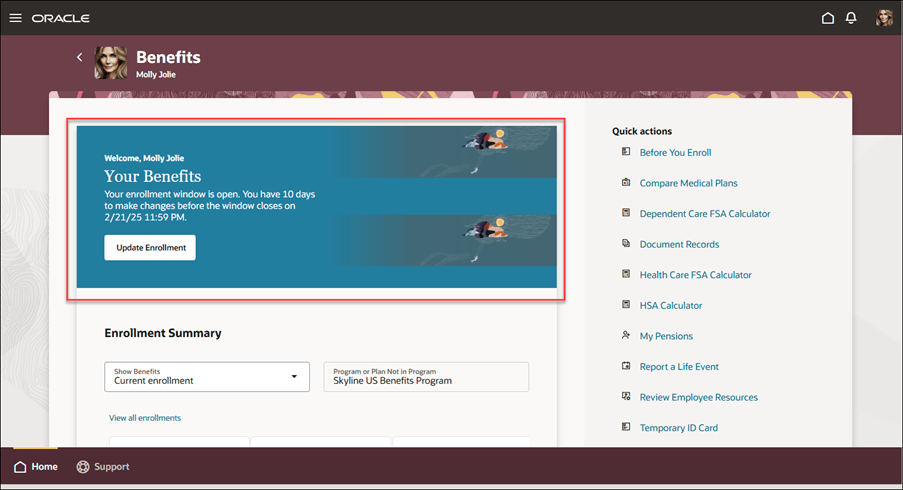
Banner on the Benefits Self-Service Landing Page
The pending actions region on the benefits self-service landing page will automatedly be hidden when no outstanding pending action exists.
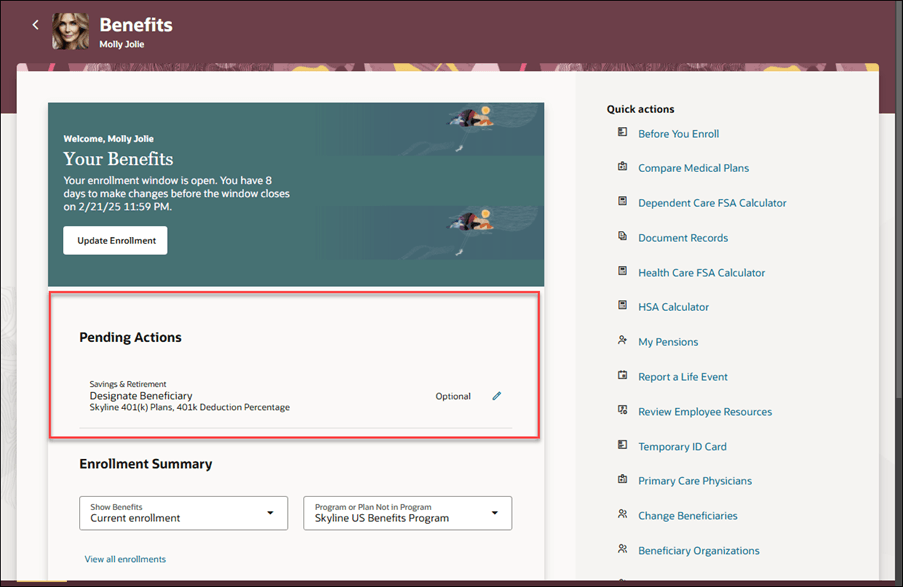
Pending Actions Region
You can now filter the enrollment summary and enrollment details page by All Plans Not in Program.
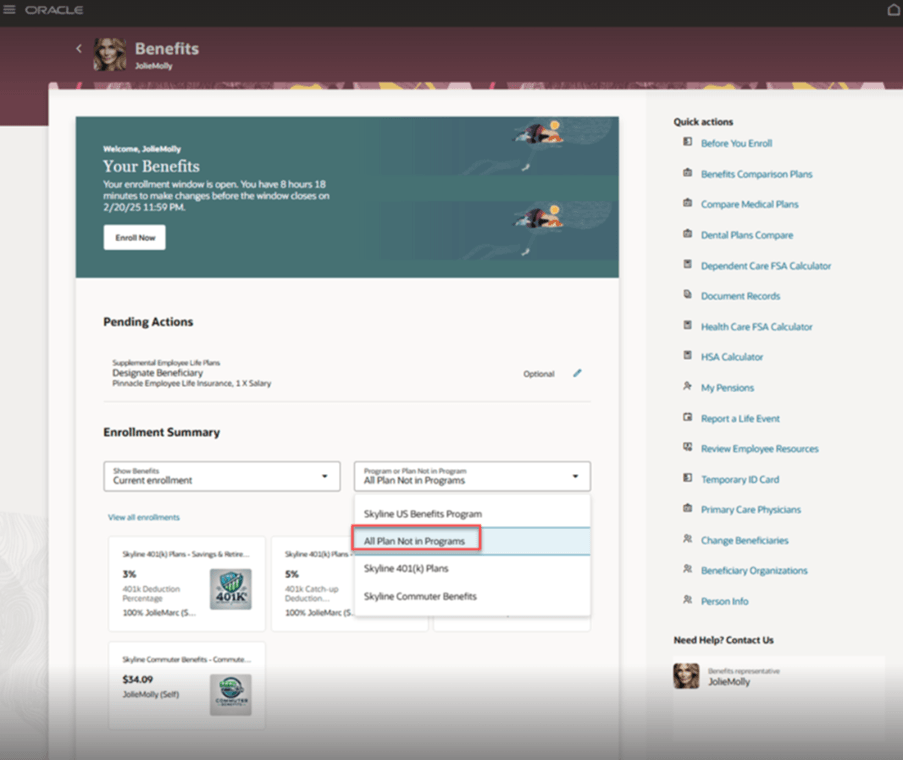
All Plans Not in Program Filter
You can now hide Need Help? Contact Us region on the benefits self-service landing pages or on the Support tab or you can personalize it. This feature is available on the Self-Report a Life event and the Enrollment pages.
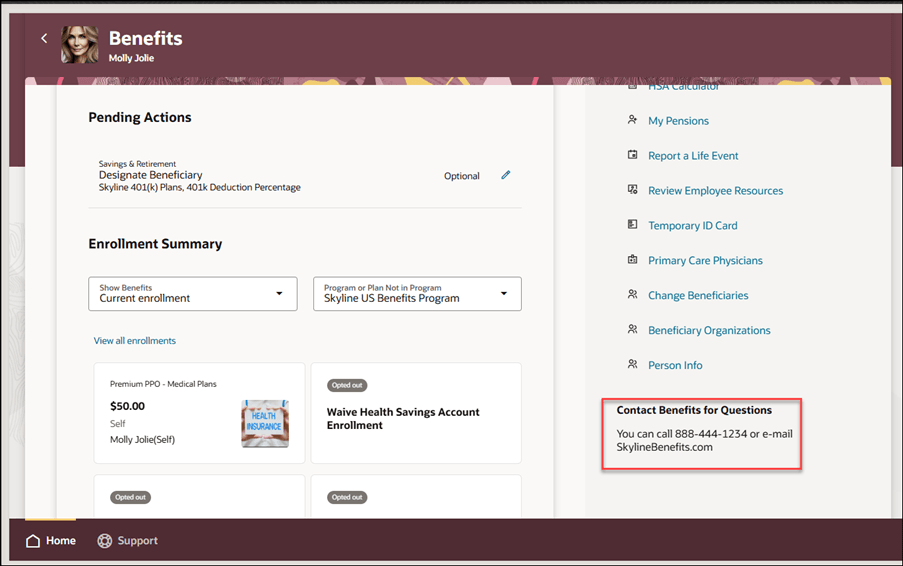
Contact Us Region on the Benefits Self-Service Landing Page
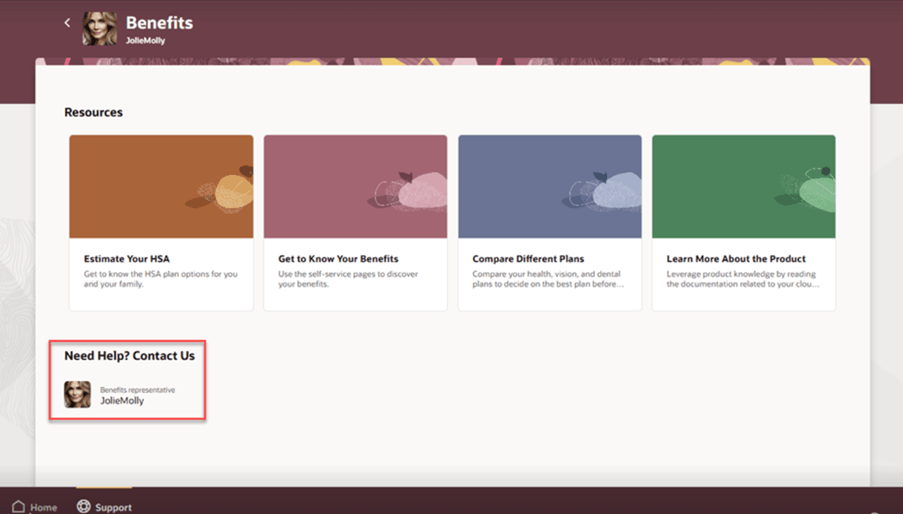
Need Help? Contact Us Region on the Support Tab
You can now hide the Support tab on the benefits self-service landing pages.
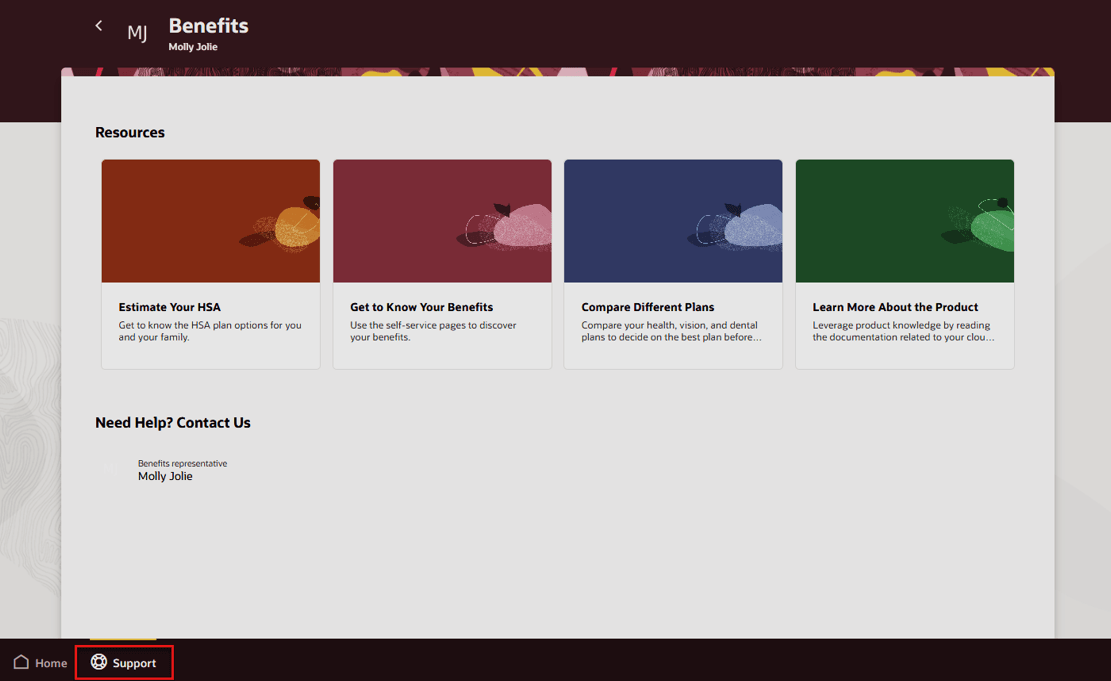
Support tab on the Benefits Self-Service Landing Page
You can now use Visual Builder Studio to hide these quick actions on the benefits self-service landing pages:
- Change Beneficiaries
- Beneficiary Organization
- Person Info
You can hide these quick actions by using a sandbox that includes a structure:
- Temporary ID Card
- Review Employee Resources
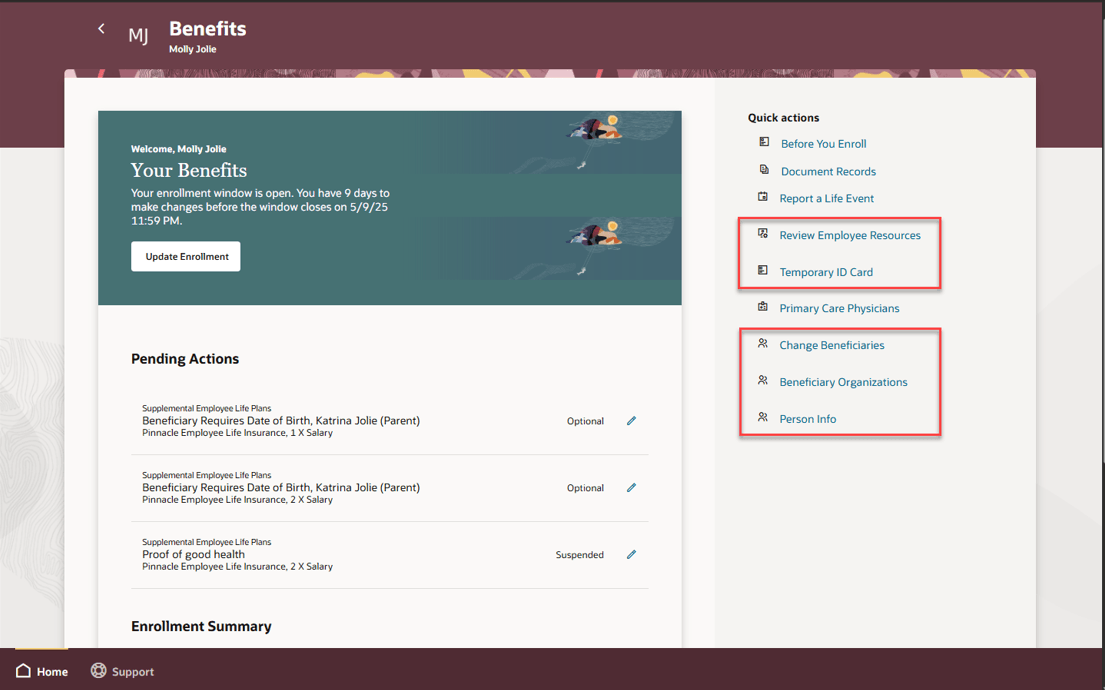
Quick Actions on the Benefits Self-Service Landing Page
You can now hide the Print All Benefits button on the View All Enrollments page within the benefits self-service landing page.
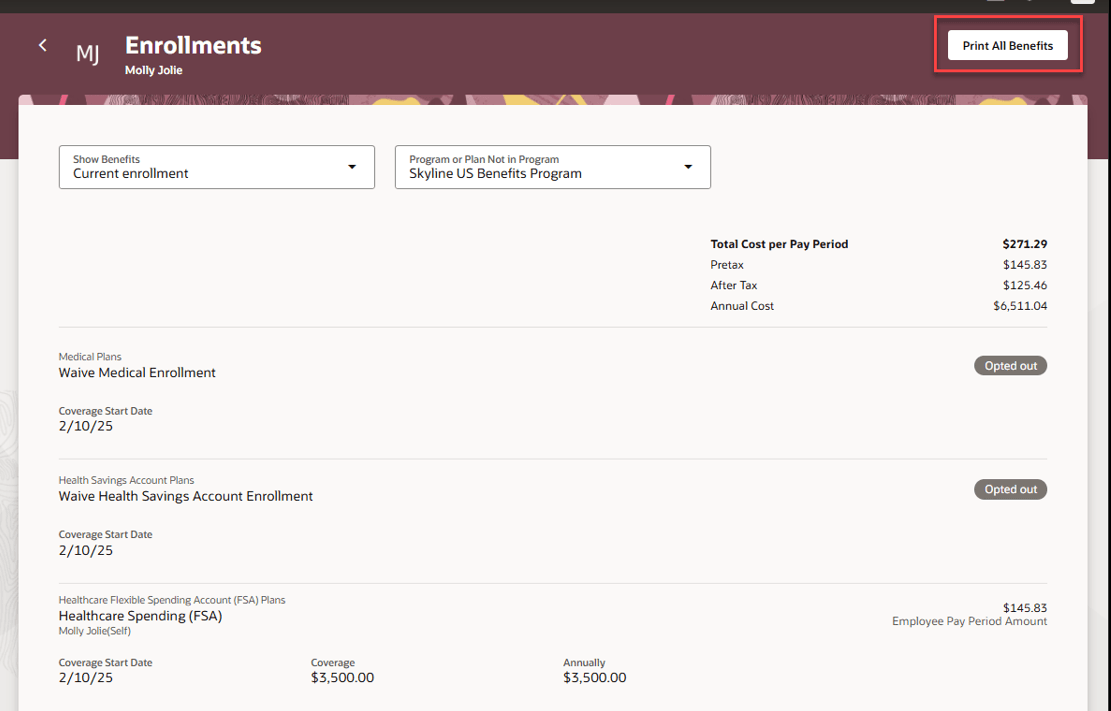
Print All Benefits on the View All Enrollments page
You can now show the Dependent and Beneficiary Person Number on the View All Enrollments page within the benefits self-service landing page.
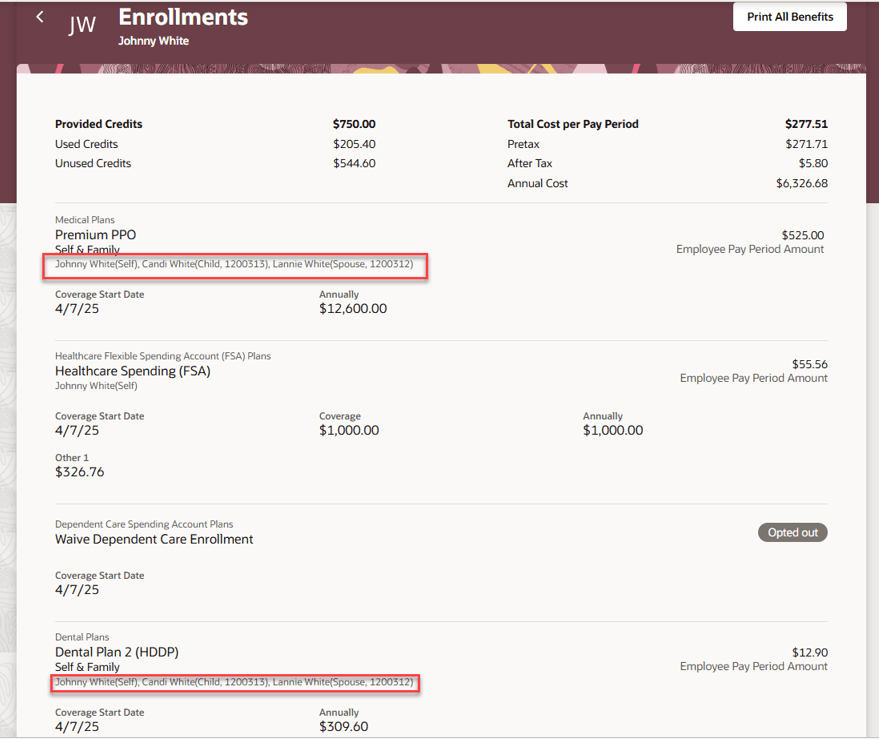
Dependent and Beneficiary Person Number on the View All Enrollments page
You can now show the Total Cost region for flex programs on the View All Enrollments page within the benefits self-service landing page.
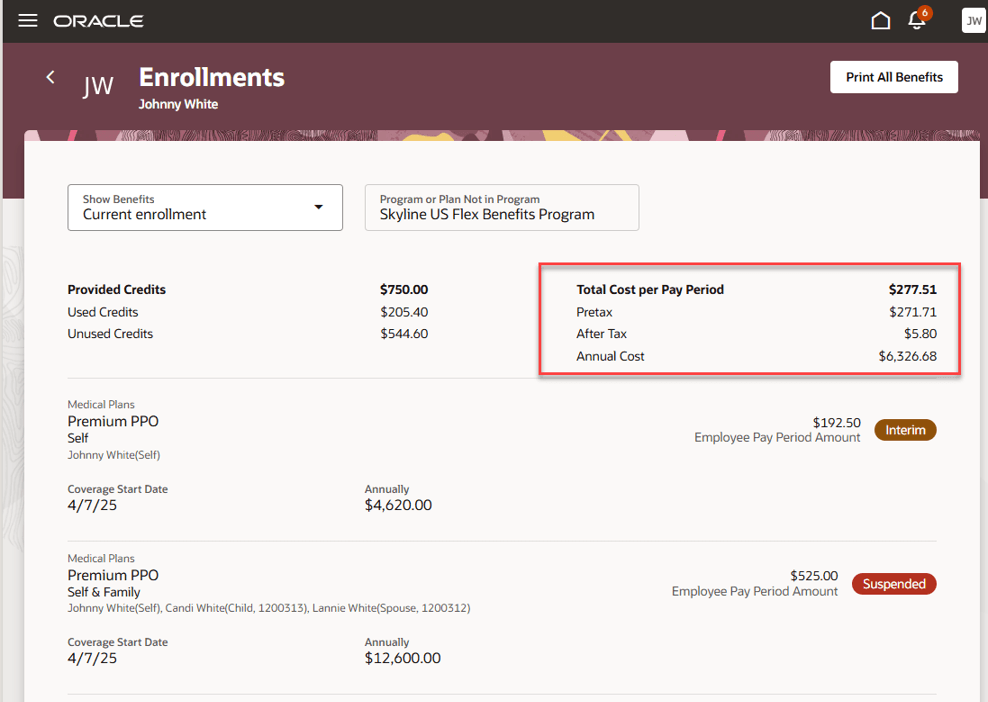
Total Cost Region on the View All Enrollments page
This feature lets you experience Redwood’s high-fidelity interactions.
Here's the demo of these capabilities:
Steps to Enable
- How do I personalize the banner on the Self-Service Benefits landing page?
- How do I personalize the Need Help Contact Us region in various Benefits pages?
- How do I hide the support tab on the Self-Service Benefits landing page?
- How do I hide the quick actions on the Benefits self-service landing page?
- How do I hide the Print All Benefits button on the self-service View All Enrollments page?
- How do I show the dependent and beneficiary person number on the self-service View All Enrollments page?
- How do I show the total cost region for flex programs on the self-service View All Enrollments page?
-
You need to configure security to use this feature. See the Access Requirements section.
Tips And Considerations
- Supported background colors can be found in the help tips on the banner background color field.
- HTML code is supported only in customNeedHelpDefaultText field.
Key Resources
- How do I adopt Redwood for Benefits?
- Start Here- Learning opportunities to get started with Benefits Redwood Adoption
- Extending Redwood Applications for HCM and SCM Using Visual Builder Studio
- Set Up VB Studio to Extend Oracle Cloud Applications
- Administering Visual Builder Studio
- Enable a Guided Journey for Redwood Pages
Access Requirements
- As an administrator, you must have certain privileges to assign the necessary roles:
- These privileges are required for everyone who assigns Oracle Cloud Applications roles to their users:
- Cloud administrator
- Service administrator
- Application administrator
- In Oracle Identity Cloud Service (IDCS), you must have either an Identity Domain Administrator or User Administrator role. You only need these roles if IDCS role synchronization has been turned off and you need to assign the VB Studio IDCS roles manually.
- These privileges are required for everyone who assigns Oracle Cloud Applications roles to their users:
This table shows the mapping between the VB Studio IDCS roles and the Oracle Cloud Application roles:
| Oracle Cloud Application Role | VB Studio IDCS Role |
|---|---|
|
VB Studio administrator (DEVELOPER_ADMINISTRATOR) |
|
VB Studio user (DEVELOPER_USER) |