Redwood Experience for Progression Rules
Enrich the user experience with the new Progression Rules page developed using the Redwood tool set. This is a brand-new page, available only in Redwood. Previously you created progression rules on the classic Progression Grade Ladders page, while you were creating your progression grade ladder. Now, you create the grade ladder and associate progression rules on separate Redwood pages.
On the Progression Rules search page, you search by grade ladder name. Search results contain only progression grade ladders. The filters are similar to the filters on the Redwood Grade Ladders page. In this example, the results are filtered for all grade ladders that contain the grade where the grade code is NURSE_1.
The search results can be sorted by grade ladder name. If there's a progression rule at the grade ladder level, the eligibility profile name will display in the Grade Ladder Rules column. If there's more than one rule, the count is displayed, rather than the name.
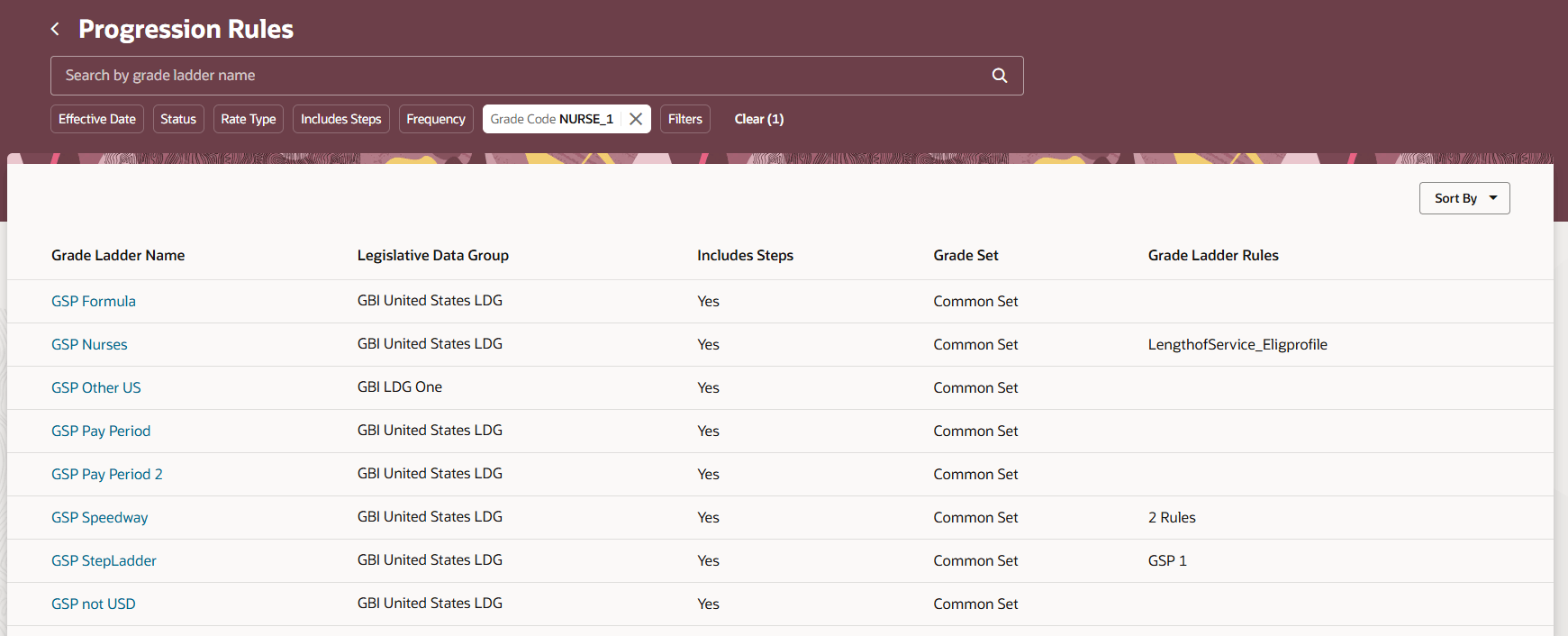
Progression Rules Search Page
After you select a grade ladder, you see the first level, displaying grade ladder rules at the top of the page. You can add or delete grade ladder rules. Or you can edit the effective start and end dates. The following example shows the GSP Nurses grade ladder with one progression rule at the grade ladder level, effective 1/1/25. Depending on your configuration, you might not have any rules here, or you might have more than one.
At the bottom of the page is a list of grades in the grade ladder. Click a grade name to go to the next level, where you can work with progression rules for grades. If you have a large number of grades in your ladder, you can use the search and filter options to quickly jump to a grade. In this example, there are only 3 grades in the grade ladder. The Grade Rules column will display the name of the eligibility profiles for the rules at the grade level. If there's more than one rule, the count will display instead.
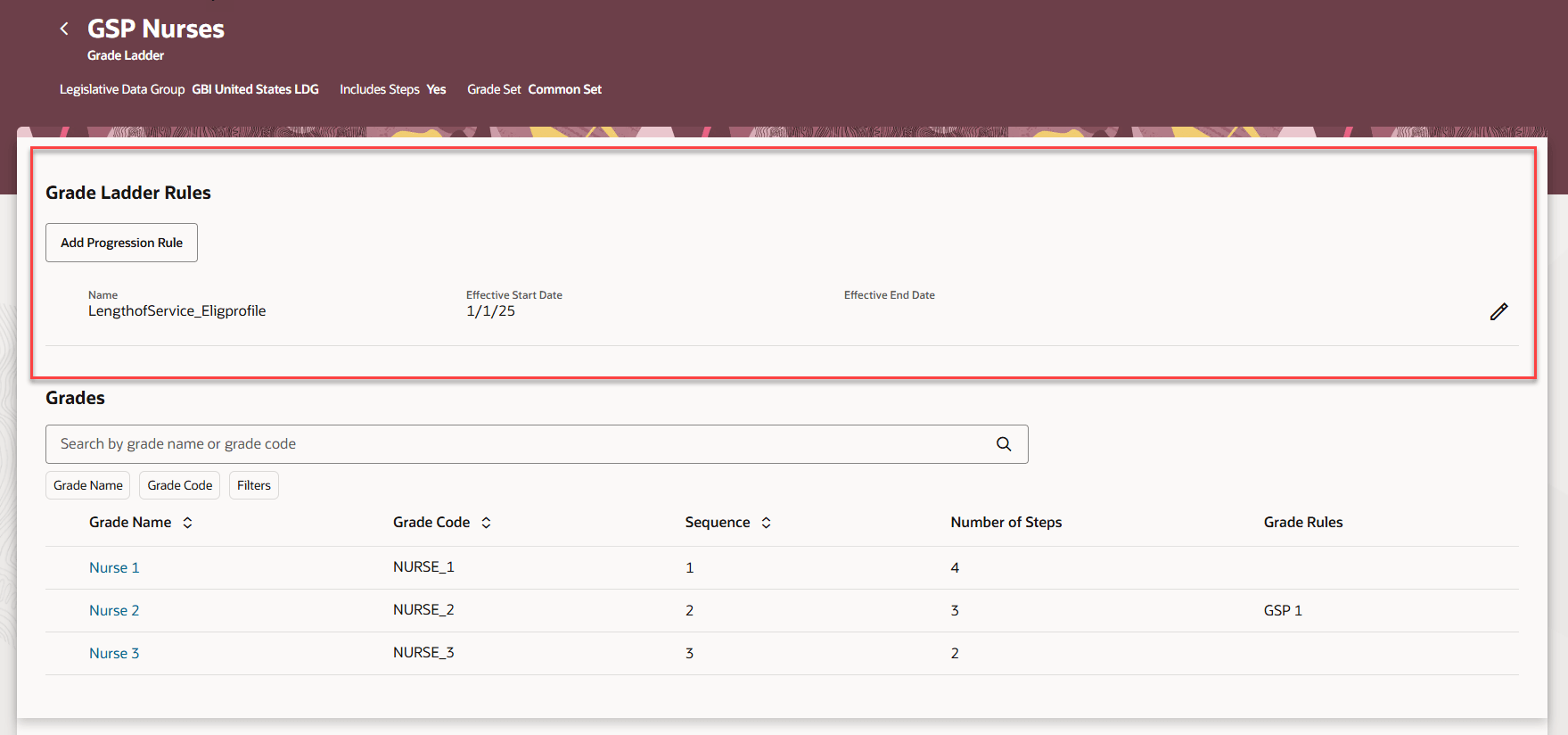
Progression Rules at the Grade Ladder Level
In this example, we clicked the Nurse 2 grade name to work with the rules at the grade level. You can add or delete rules, or change the effective start and end dates. In this example, there's one rule with the GSP 1 eligibility profile. The rule has an effective start date of 1/1/25. Depending on your configuration, you might not have any rules here. or you might have more than one.
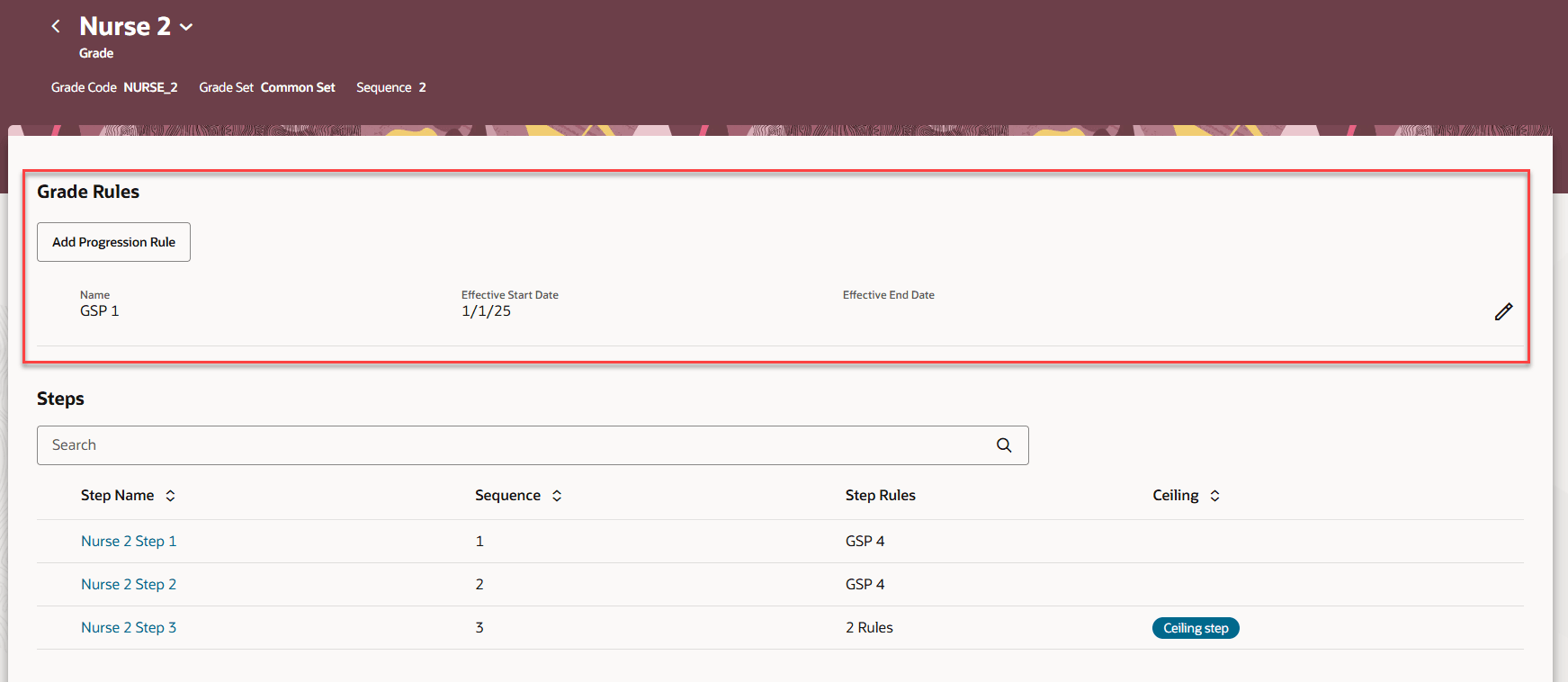
Progression Rules at the Grade Level
To navigate through the grades in the ladder, you can use the control in the header to jump to a different grade. Click the drop-down arrow next to the grade name to show a list of the grades. The list in this image shows Nurse 1, Nurse 2, and Nurse 3. When you select a different grade, the page will display the progression rules for that grade.
If your grades have steps, the bottom of the page has a list of steps within the grade. Click a step name to open the page where you can work with progression rules for steps. You can use the search to quickly jump to the step you're looking for, if needed. In this example there are 3 steps in the Nurse 2 grade.
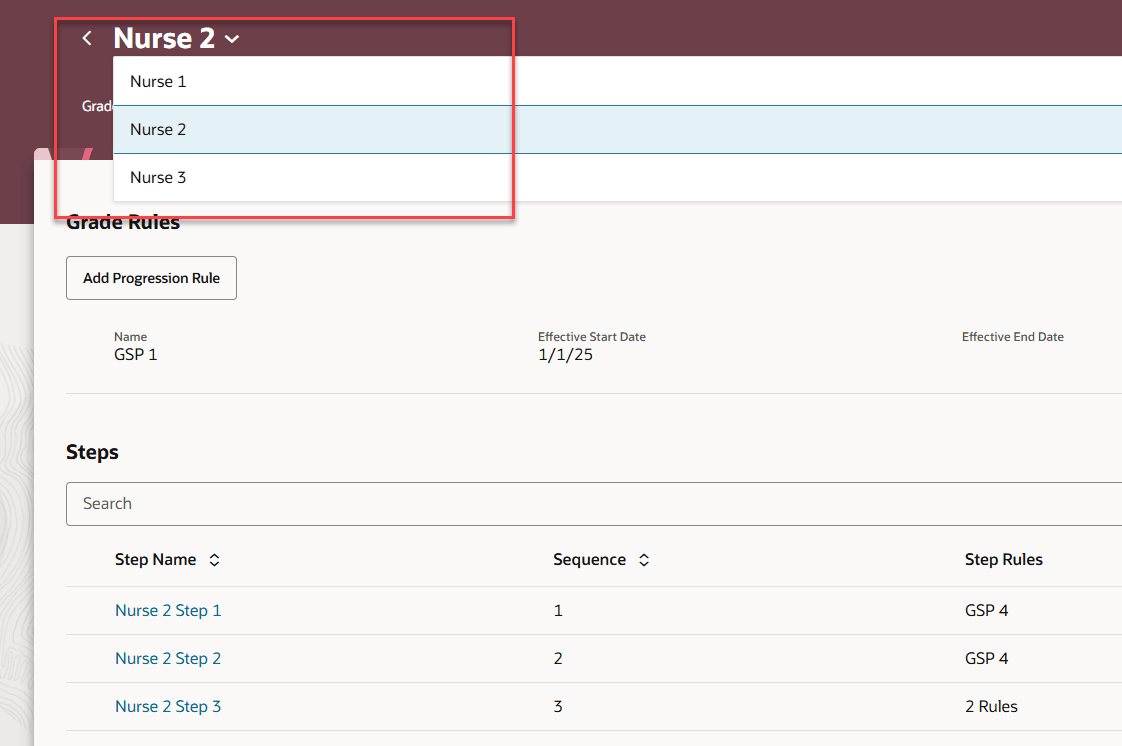
Progression Rules at the Grade Level, Navigating Through the Grades Using the List of Grades in the Header
In this example, we clicked the Nurse 2 Step 3 step name to work with the rules at the step level. You can add or delete rules, or change the effective start and end dates. In this example, there are 2 rules, GSP 4 and GSP 5, both with an effective start date of 1/2/25. Depending on your configuration, you might not have any rules here, or you might have only one.
And just like on the grades page, there's a drop-down arrow in the header, next to the step name, where you can show the list of steps that lets you quickly jump to a different step within the grade.
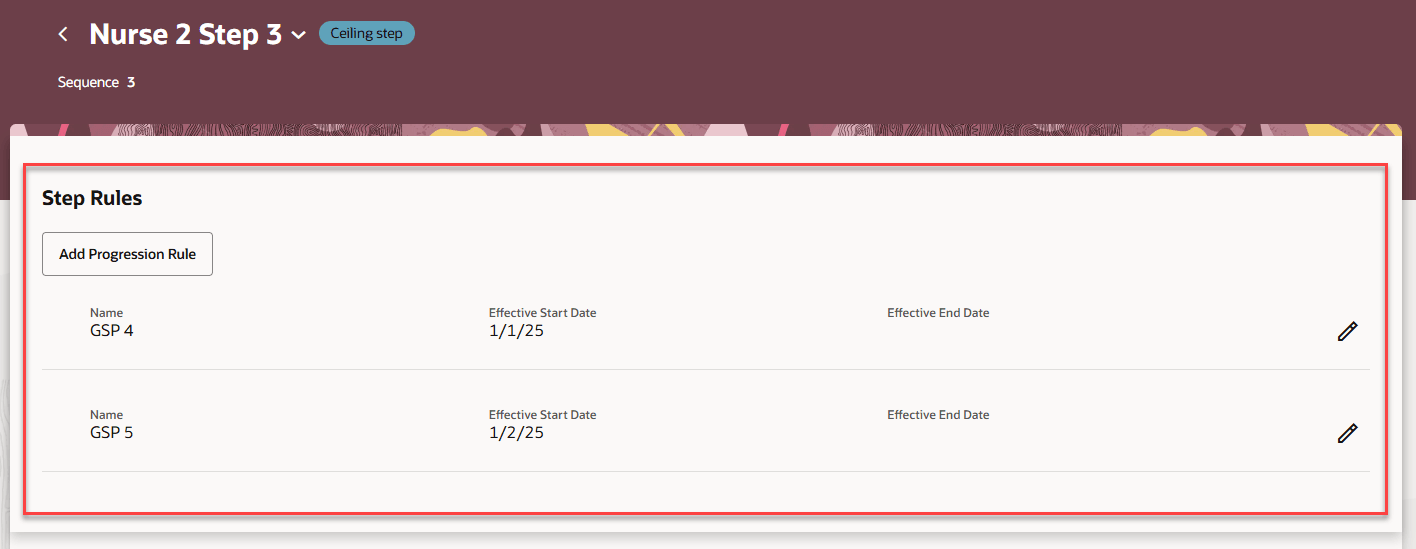
Progression Rules at the Step Level
With this new, dedicated Redwood page for progression rules, improve rules management and troubleshoot issues.
Steps to Enable
- Before associating progression rules with your grade ladder, complete these steps:
- Create your grade ladder.
- Create eligibility profiles to represent your progression rules. Set profile type to Participant. Set profile usage to Compensation.
- Because this is a brand-new Redwood page, you don't need to enable it with a profile option.
- When you're ready to move to the Redwood Grade Ladders page, use the profile option: ORA_PER_GRADE_LADDERS_REDWOOD_ENABLED to enable the page. Starting with 25B, this profile option will disable the classic Progression Grade Ladders page. Refer to Redwood Experience for Grade Ladders for details about the profile option.
- After you move to Redwood, use the Grade Ladders page to define your grade ladders. Use the Progression Rules page to associate eligibility profiles with your grade ladders.
Tips And Considerations
- Navigate to the new page from My Client Groups using either the Compensation app, or the quick action in the Compensation category.
- Progression rules are used by the Run Grade Step Progression batch process, and can be defined at the grade ladder, grade, and step levels.
- A rule at the grade ladder level controls whether an assignment is eligible to be evaluated for any progression. Not everyone uses this type of rule.
- A rule at the grade level controls whether the assignment can move to that particular grade. You might not need grade rules if you define all your rules at the step level. But you might choose to use them in combination.
- A rule at the step level controls whether the assignment can move to that particular step.
- After you add, update or delete a rule, the change is immediately committed to the database. A toast message confirms the update. For example when adding a rule, you see the message "Progression rule added". This is different from how some setup pages work, where you have to submit at the page level to commit all changes. Here, the changes are committed one-by-one. This way, if you leave the page, you don't have to worry about losing your changes.
- The entire effective-dated history of rules will display in the page. This is different from the classic Progression Grade Ladders page where you could only manage the rules that were active for the effective-dated grade ladder row you were viewing.
- You can't use the same eligibility profile more than once within a level (grade ladder, grade, or step). This is true even if the progression rule is end-dated. For example, a progression rule at the grade ladder level that ends on Dec 31, 2023 can't be added again at the grade ladder level with a date of Jan 1, 2025. If you need to reuse a progression rule, create a new eligibility profile with the same criteria instead.
Key Resources
- Oracle Fusion Cloud Compensation What's New (25A): Redwood Experience for Progression Grade Ladders
- Oracle Fusion Cloud Human Resources What's New (25A): Redwood Experience for Grade Ladders
- Oracle Fusion Cloud Compensation What's New (25B): Enhancements to Redwood Experience for Progression Grade Ladders
- Oracle Fusion Cloud Human Resources What's New (25B): Enhancements to Redwood Experience for Grade Ladders
- Implementing Compensation Guide:
Access Requirements
If your roles already have access to the classic Manage Progression Grade Ladders page, you don't need to update security to access the Redwood Progression Rules page.
You need the Use REST Service - Benefits List of Values privilege to search for eligibility profiles on the page.
These delivered roles have the necessary privileges. If you're using custom roles, add these privileges to your role.
| Privilege | Seeded Roles |
|---|---|
|
Manage Progression Grade Ladder (CMP_MANAGE_COMPENSATION_GRADE_LADDER_PRIV ) Use REST Service - Benefits Lists of Values (BEN_REST_SERVICE_ACCESS_BENEFITS_LOVS_PRIV) |
|