Enhancements to Redwood Experience for Grade Ladders
The Redwood Grade Ladders page now has support for these features:
- Progression grade ladders where grades don't have steps
- Summary of Changes and History sections include progression attributes
- Approvals for creating, updating, and deleting grade ladders
If you haven't yet enabled the page, you need to first review the 25A What's New documentation:
In 25B, some changes have been made to accommodate grade ladders without steps. The following image shows the Grade Ladders search page. The Add button includes a new option to add a Progression Grade Ladder for Grades Without Steps. Previously, you could only add grade ladders with steps. If you're adding a grade ladder where your grades don't have steps, it must be a progression grade ladder. The search results will now show grade ladders with and without steps. You can use the new Steps filter to show any one of the types or both.
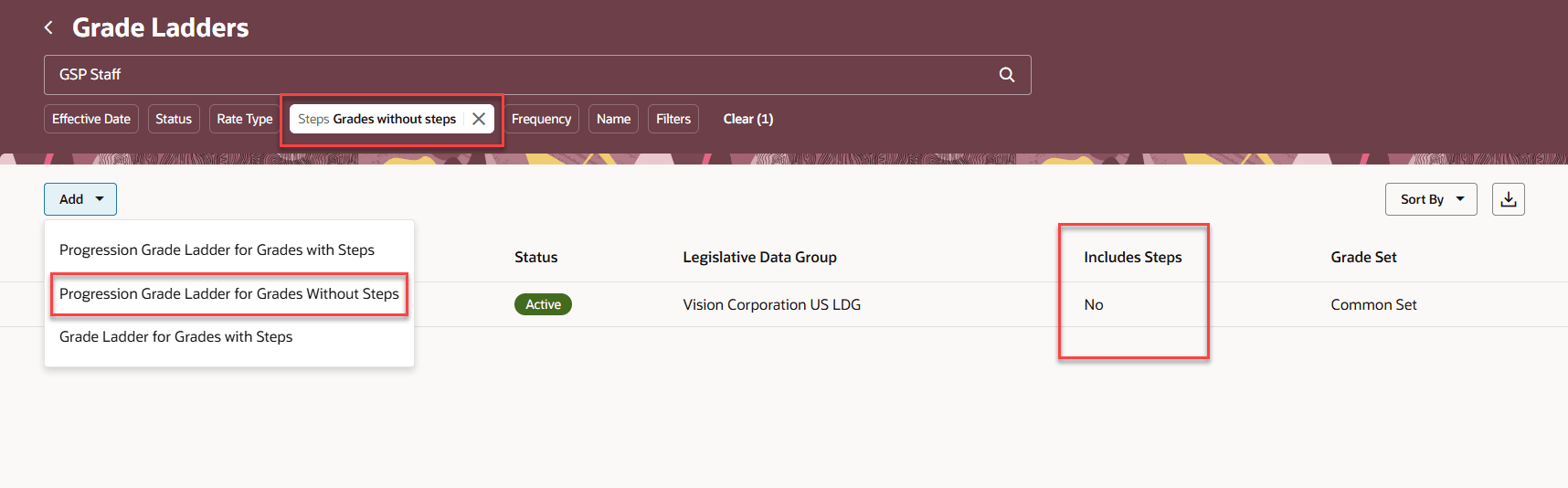
Redwood Grade Ladders Search Page Showing New Add Option and Steps Filter
The Basic details section includes general attributes. The only difference for grade ladders without steps is that the grade type will default to Grade, rather than Grade with steps. And, the list of values for Progression Increment will include options appropriate for the grade type, just as it did in the classic Progression Grade Ladders page.
The Rates section defines attributes that will be common to all grade rate values for your ladder, such as currency and frequency. You should only have one row in the Rates section.
In the Grades section, instead of managing step rate values, you manage grade rate values. When your grades don't have steps, the Step Rate Values column is replaced by the 4 columns: Minimum, Maximum, Midpoint, and Value, as shown in the following image. For grade step progression, you only need to enter the Value. You can optionally add the other amounts, if you want to use the grade rate in a salary basis.
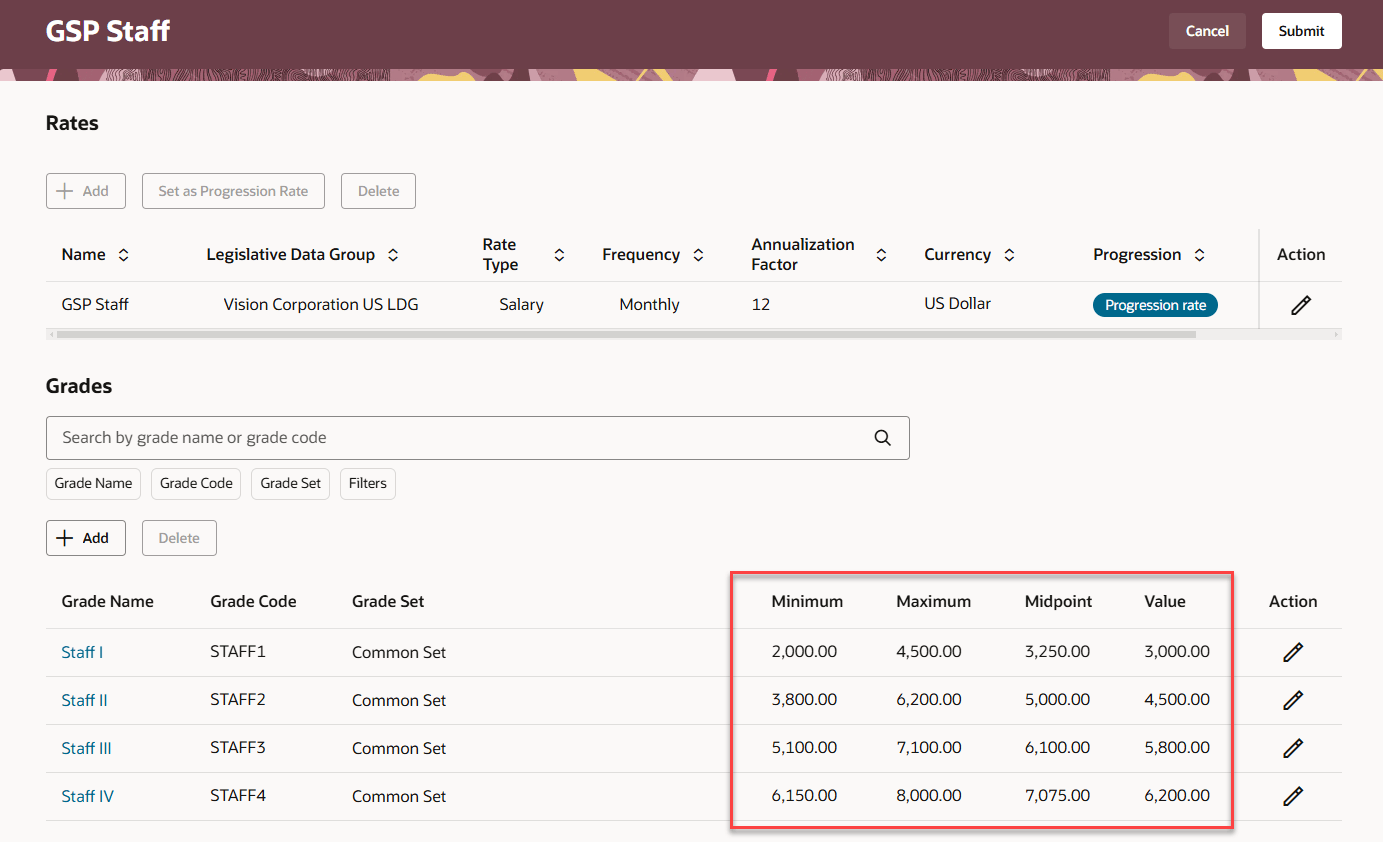
Redwood Grade Ladders Page Showing the Rates and Grades Sections
With these enhancements, you can manage all the grade ladder types in Redwood.
Steps to Enable and Configure
- If you haven't yet enabled the Redwood Grade Ladders page, you can find the details in the 25A What's New: Redwood Experience for Grade Ladders
- You can configure the following approval rules using the Transaction Console.
- Create Grade Ladder
- Edit Grade Ladder
- Delete Grade Ladder
- Delete Date Effective Grade Ladder Record
Tips And Considerations
- Navigation
- Beginning with 25A, if you enable the Redwood Grade Ladders page, it replaces the classic Manage Grade Ladders quick action and the link on the Workforce Structures app.
- Beginning with 25B, in addition to the above, the Redwood Grade Ladders page will also replace the classic Progression Grade Ladders quick action and the link on the Compensation app.
- Grade Rates
- Grade Rates are different from Step Rates. That's not new with Redwood, but worth a reminder now that the rate attributes that weren't visible on the classic Progression Grade Ladders page are visible on the Redwood Grade Ladders page.
- When you create your progression grade ladder for grades without steps, a corresponding grade rate is automatically created behind the scenes. The grade rate is a separate object. This is different from the step rate that's created when your grade ladder has steps. A step rate is created as a child of the grade ladder. A grade rate is a separate object. Both grade rates and step rates are stored in the same tables (PER_RATES_F, PER_RATE_VALUES_F).
- Grade rates created within the grade ladder aren't available within the Redwood Grade Rates page. You can only view or edit them within the grade ladder on the Redwood Grade Ladders page.
- We made this change in Redwood so that you don't inadvertently add grades to the grade rate without also adding them to the grade ladder.
- You can still use the grade rate in a salary basis, as you could with the classic pages.
- To use the grade rate in a salary basis, make sure to update the minimum, maximum, and midpoint amounts in the Rates section of your grade ladder definition.
- Using your grade rate in a salary basis is optional and doesn't impact grade step progression features.
- Approvals
- If you've already configured approval rules for the classic Manage Grade Ladders page, the same rules will apply to the Redwood page.
- The classic Progression Grade Ladders page didn't have approvals. With the move to Redwood, you can take advantage of approvals for progression grade ladders, with these limitations.
- Changes to progression-related attributes aren't displayed in approval notifications.
- If you change a progression attribute, and approvals are enabled, the transaction will route for approval, but attribute values won't be included in the notification.
- Progression attributes include these attributes:
- Basic details: Progression Increment, Grade Ladder Group, Progression Date Code, Progression Date Formula, Progression Confirmation Type, Assignment Action, Assignment Action Reason, and the Include salary updates indicator.
- All attributes in the Salary update section
- All attributes in the Rate synchronization section
- Rates section: Progression Rate indicator
- Changes to progression-related attributes aren't displayed in approval notifications.
- Also, from this release onward, BIP notifications are displayed in the Redwood style.
- Confirmation messages when submitting changes
- If approvals are enabled, the confirmation message is Approval request submitted
- If approvals aren't enabled, the confirmation messages are Grade ladder created, Grade ladder deleted, Grade ladder corrected, Grade ladder updated, Grade ladder record deleted.
- Progression Rules
- Once you move to the Redwood Grade Ladders page, you manage progression rules in a separate Redwood page. See the Redwood Experience for Progression Rules feature, in the Oracle Fusion Cloud Compensation 25B What's New.
Key Resources
The Grade Ladders page was initially available in 25A. You can review the details here for 25A:
You can manage your progression rules in a new Redwood page. Review the details in:
- Oracle Fusion Cloud Compensation 25B What's New: Redwood Experience for Progression Rules
For more information, refer to these resources on the Oracle Help Center.
- Grade Ladders topic, Chapter: Grade Ladders in the Implementing Global Human Resources guide.
- Basic Process to Manage Grade Step Progression topic in the Implementing Compensation guide.
- Overview of Notifications and Approval Workflows, Chapter: Notifications and Approval Workflows, Using Common Features for HCM guide
For a listing of all profile options for the recreated pages across applications, see the following document in My Oracle Support:
- HCM Redwood Pages with Profile Options – MOS Document - 2922407.1
For more information on extending Redwood pages in HCM, refer to this guide on the Oracle Help Center.