Redwood Time Card Enhancements
Redwood time cards can now show a newly delivered time total for unpaid break durations for the scheduled shift. You can show the new time total below the time card grid, on the time totals drawer, or in both places. The total duration shown is based on the schedule hierarchy. It comes from the published workforce schedule. If there isn't any, it comes from the legacy schedule. If there isn't any, it comes from the worker's work pattern.
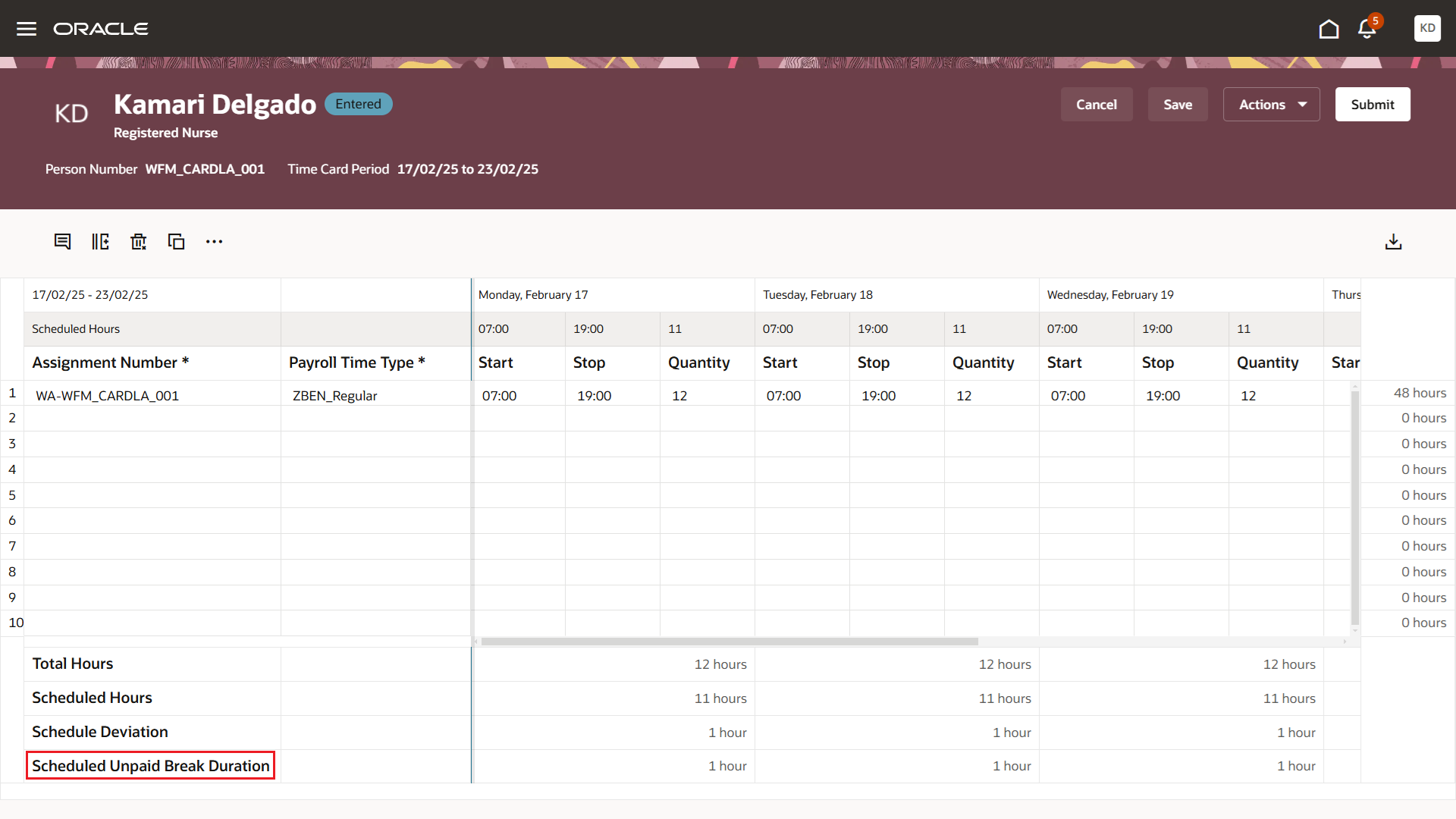
Redwood Time Card Showing the Scheduled Unpaid Break Duration Time Totals Under the Reported Time Grid
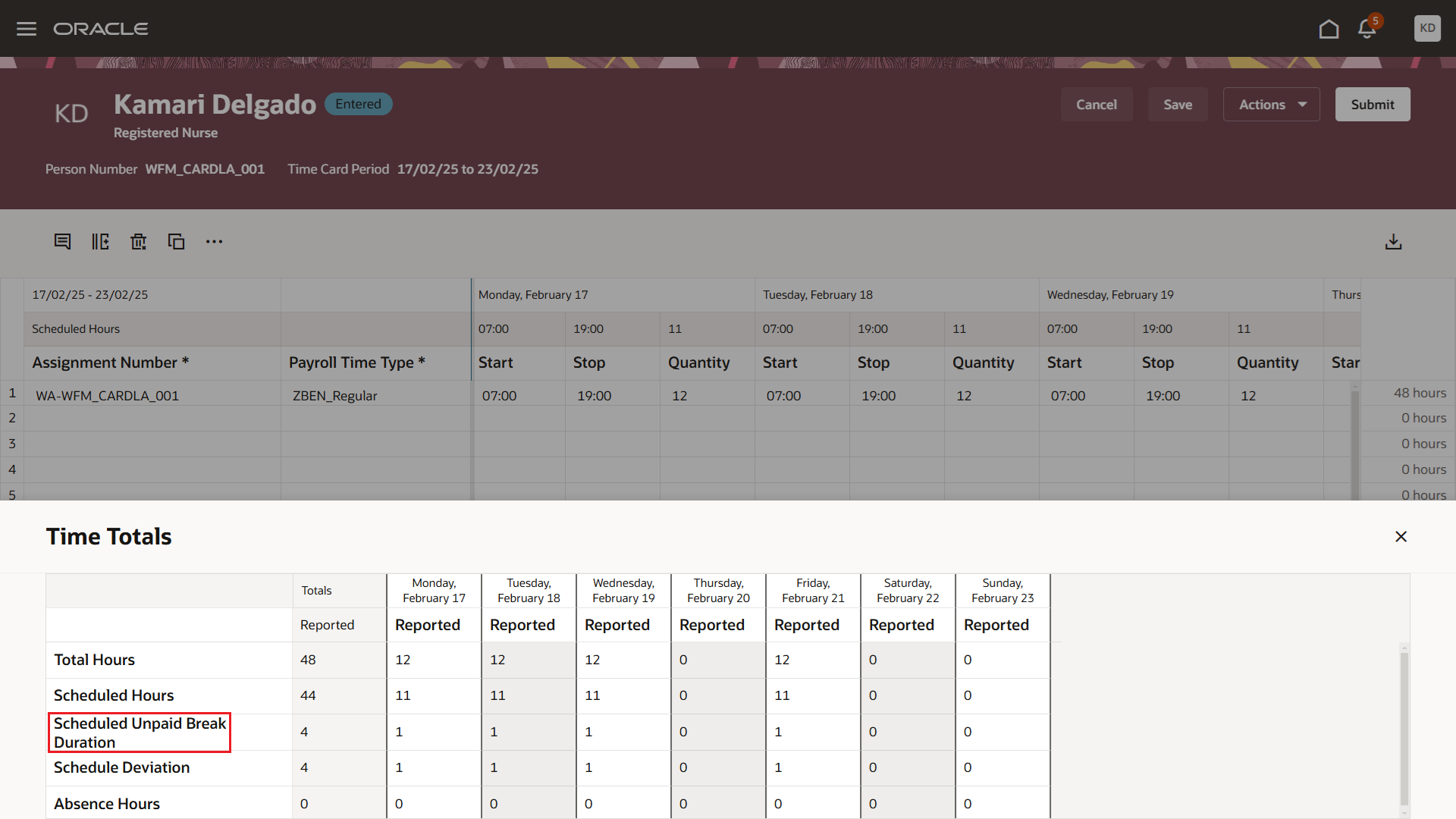
Time Totals Drawer Showing the Scheduled Unpaid Break Duration Totals
Redwood time cards were also enhanced so that people working on time cards can show and hide columns marked as Additional Attribute on their time entry layout. Previously, they could do this only on the reported time page. Now they can also do it on the calculated time page.
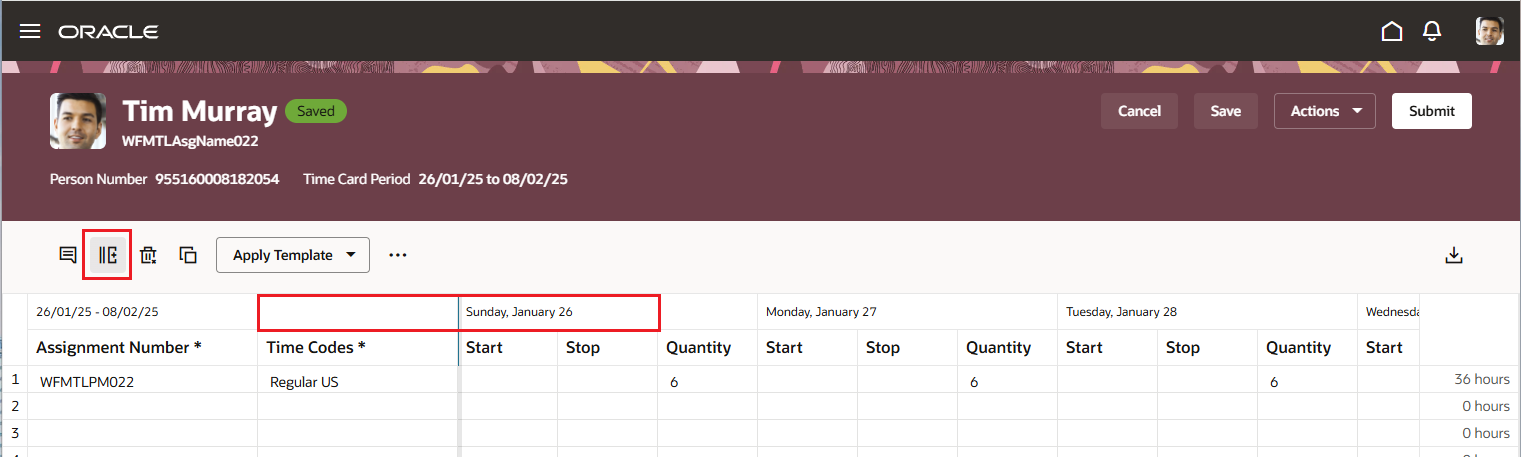
Reported Time Card Page with the Additional Attribute Columns Hidden
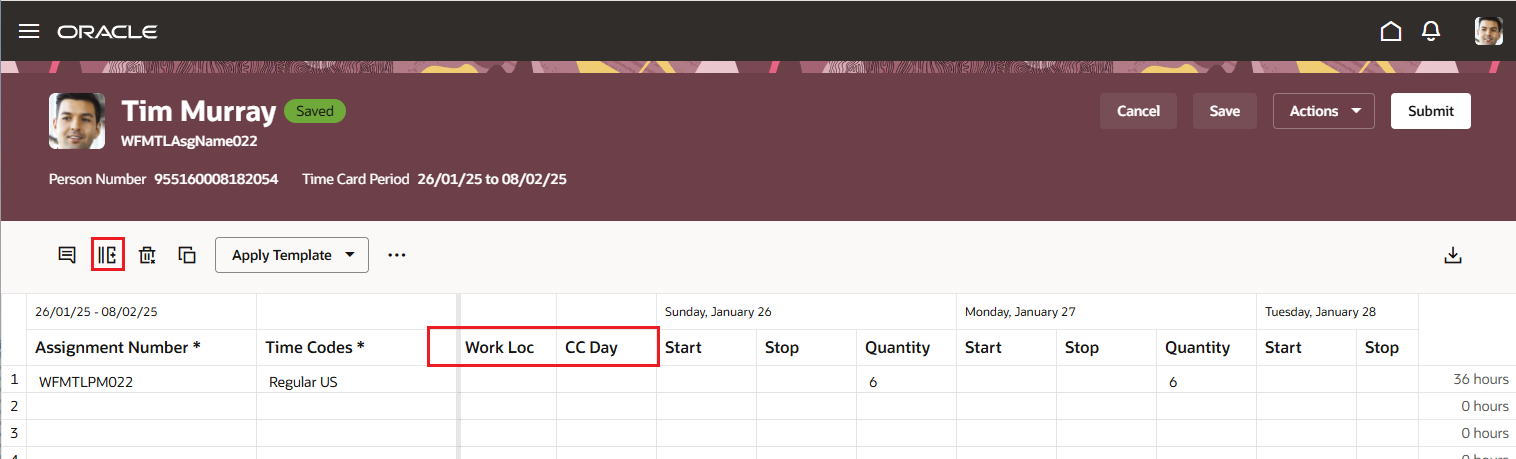
Reported Time Card with the Additional Attribute Columns Showing
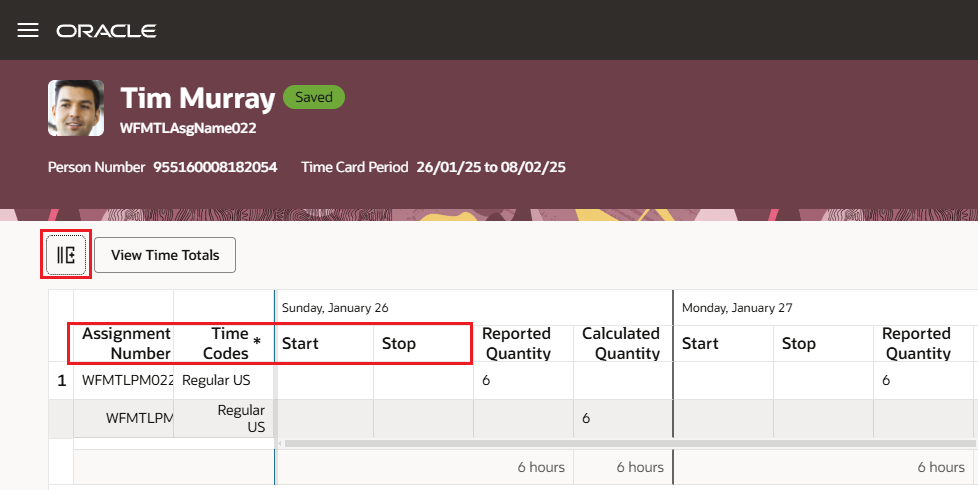
Calculated Time Card Page with the Additional Attribute Columns Hidden
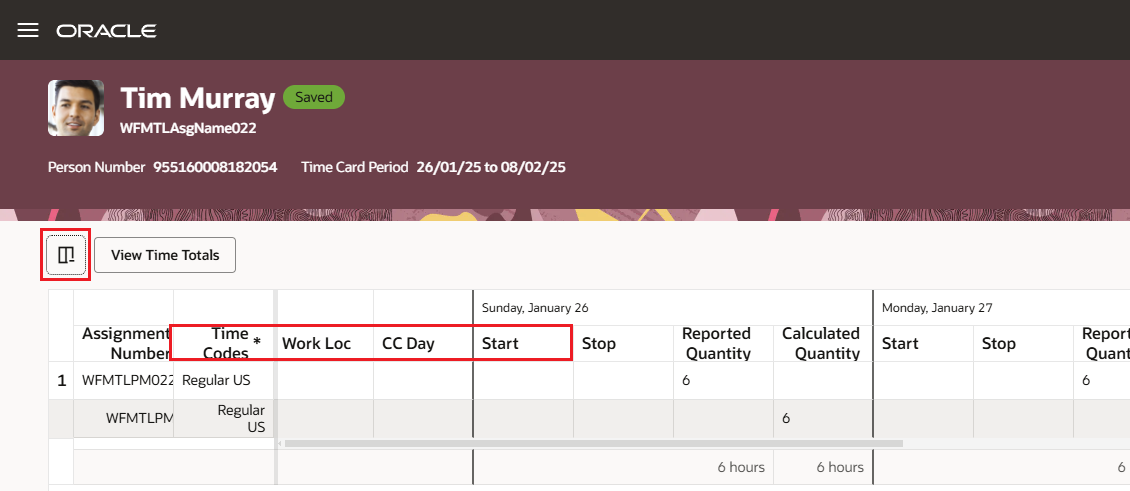
Calculated Time Card Page with the Additional Attribute Columns Showing
And, if worker time entry profiles don't let people edit entries generated from time collection devices, including Web Clock, people can't now also edit missing start and stop times on their time cards. If they can't make edits, but can request changes, they can request to add the missing time.
These enhancements provide people with relevant schedule information while reporting time and reviewing time cards, a consistent experience for both reported and calculated time pages, and a way to fix incomplete time entries.
Steps to Enable
Configure the time entry layout in new time layout sets using the Time Entry Layouts task.
-
On the Time Card Fields page, configure the time card fields to show as additional attributes:
- Set Display Level on Classic Time Cards to Row Level.
- Select the In Additional Attributes of Nonclassic Time Cards option.
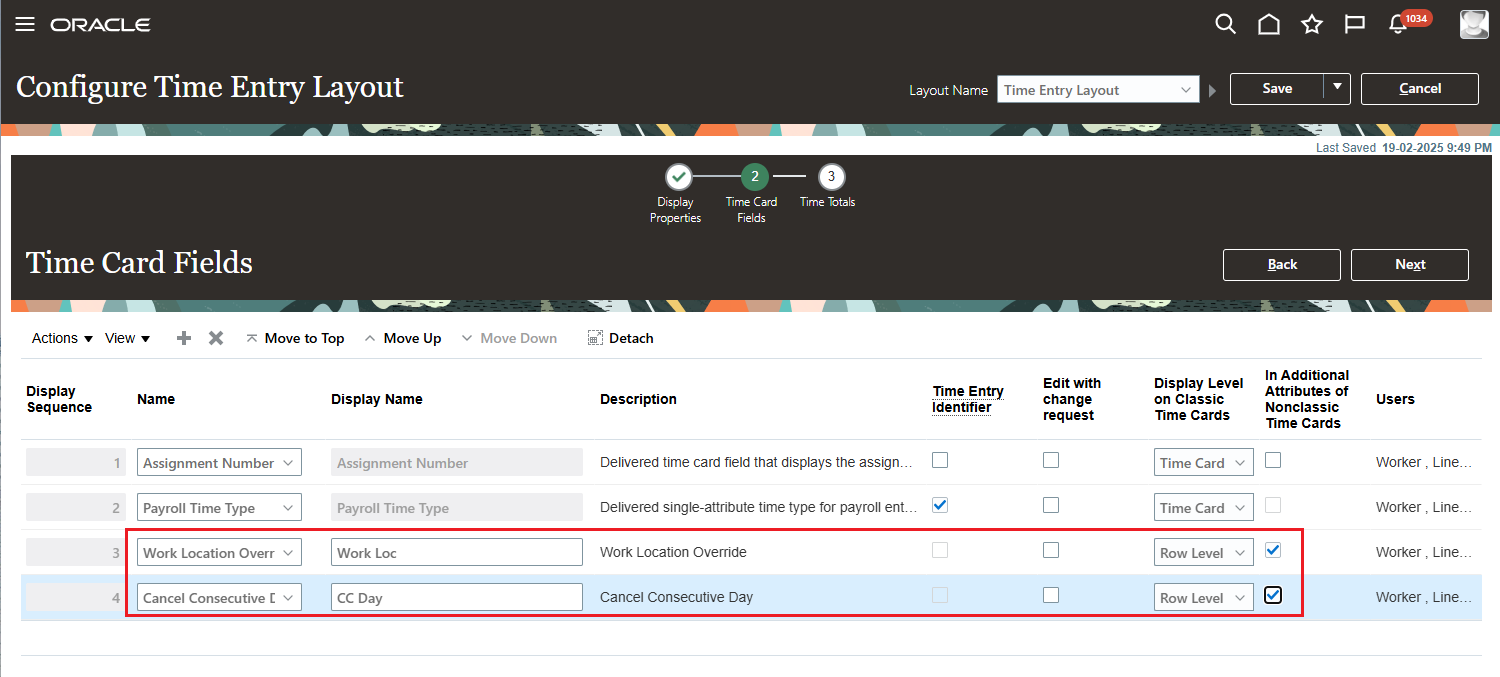
Configure Time Entry Layout, Time Card Fields Page with Additional Attribute Rows Highlighted
- On the Time Totals page, configure the Scheduled Unpaid Break Duration total:
- To show it under the reported time card grid, select Show in Reported Time Grid for Enhanced Time Card.
- To show it on the time totals drawer, select Show in Time Totals for Responsive and Enhanced Time Cards.
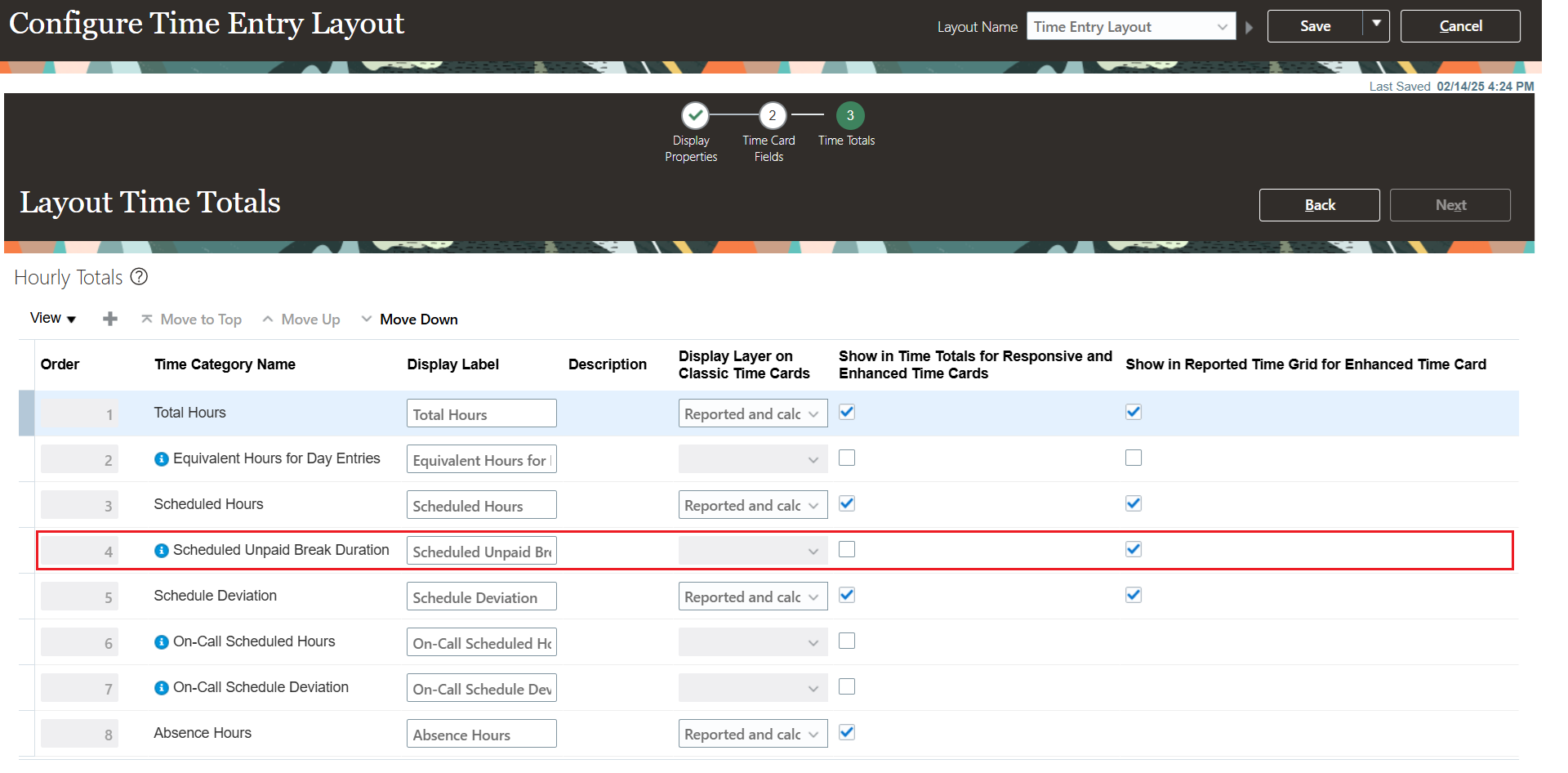
Layout Time Totals Page Showing the Scheduled Unpaid Break Duration Total Configured to Appear Under the Reported Time Card Grid
You assign layout sets to workers using the Worker Time Entry Profiles task. You also use this task to let people edit time entries, including incomplete entries, generated by Web Clock and time collection devices.
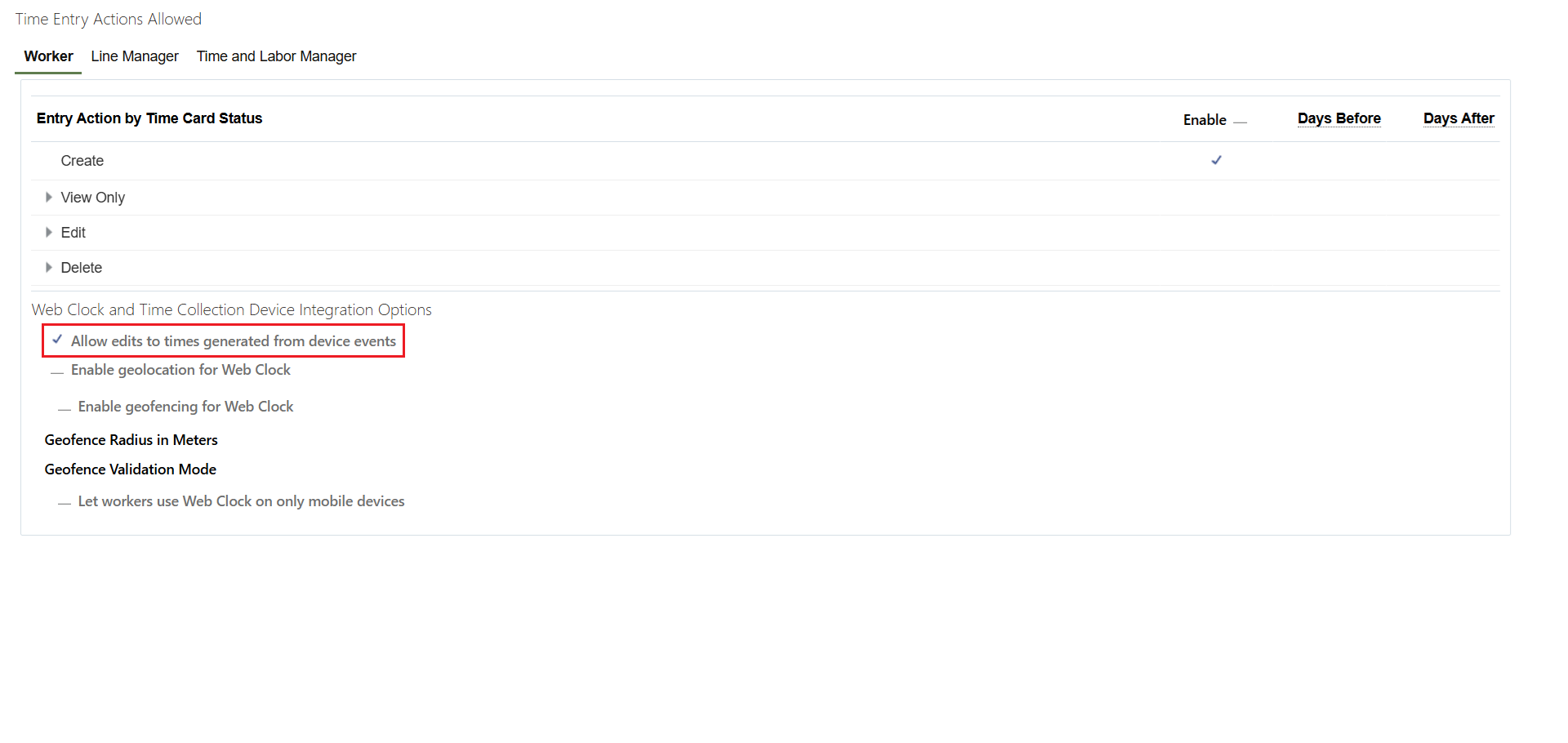
Worker Time Entry Profile with the Allow Edits to Times Generated from Device Events Highlighted
Tips And Considerations
- To deduce the scheduled unpaid break duration from the calculated time entry duration, define a time calculation rule and assign it to the workers using the Worker Time Processing Profiles setup task.
- The unpaid break duration is automatically deduced from calculated absence entry durations.
Key Resources
For more information about Time and Labor profile options for Redwood, see HCM Redwood Pages with Profile Options (Document ID 2922407.1) on My Oracle Support.