Summarized Task List Layout for Assigned Journeys
You can now configure journey templates to display assigned journeys in a summarized task list layout.
Configure the Summarized Task List Option
The Expanded task list option is the default journey layout option for a journey template. Edit the options to select the new Summarized task list option.
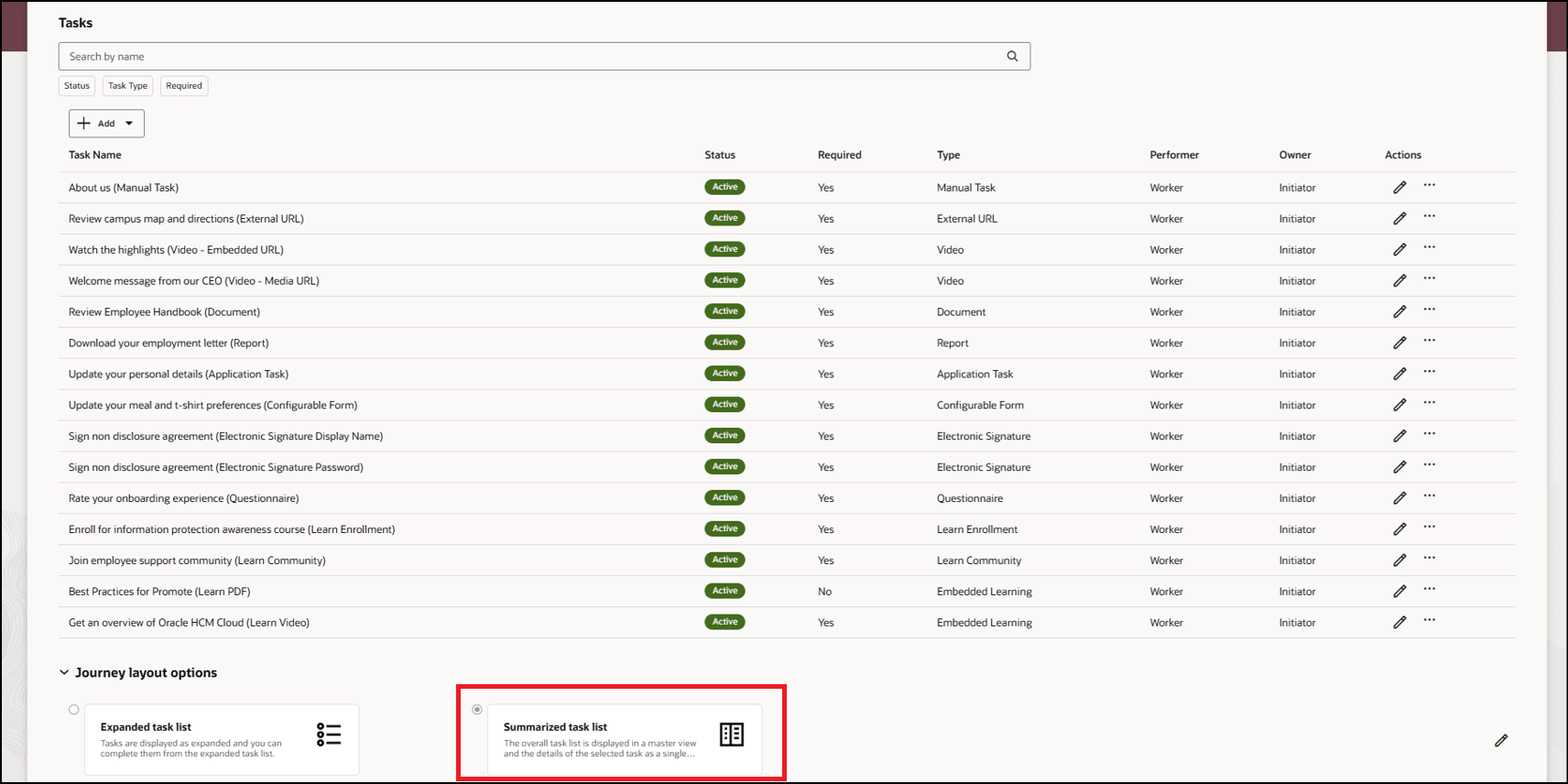
Select the Summarized Task List Option
Review and Complete Tasks in Summarized Task List in Assigned Journey
After the journey layout configuration, when a user accesses the journey assigned to them, they are navigated to the assigned journey landing page. You can easily view all journey level information with minimal scrolling. This includes information, such as Events and happening section, Note board section, and journey contact details. Click Resume on the landing page to navigate to the page which lists all tasks in the journey. This way, you can focus on journey and task information separately.
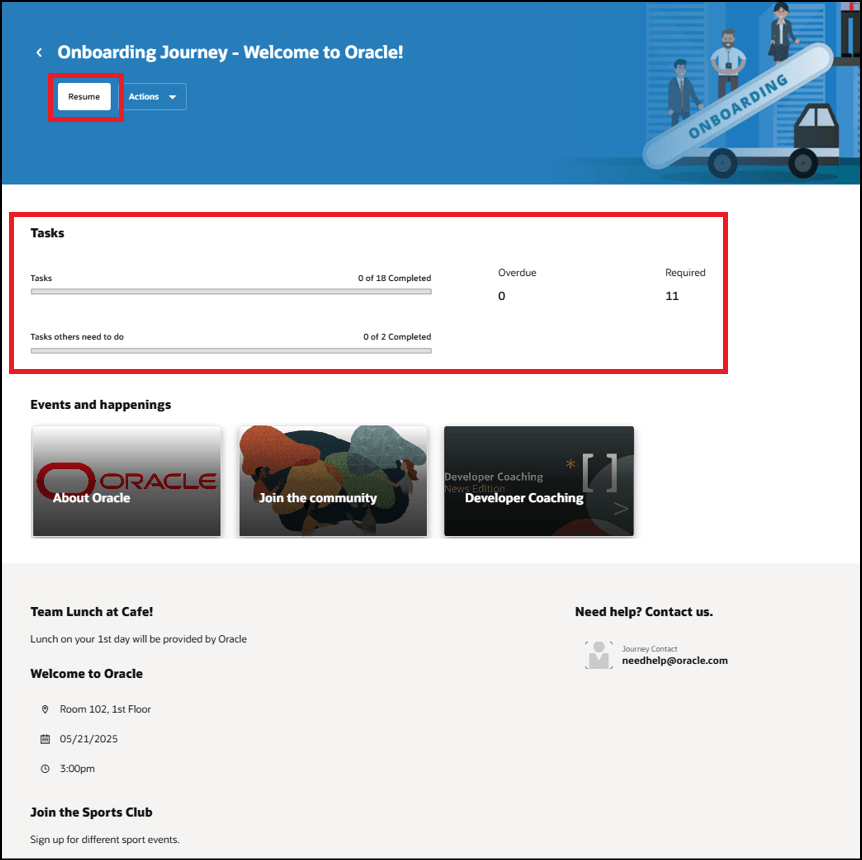
Journey Landing Page for New Journey Layout Option
A two-pane layout is displayed. In the left pane, the tasks are listed with their statuses and types and a progress bar indicates the count of tasks completed. An empty circle denotes a task that’s not started and the Required label gives an indication of whether the task is mandatory. You can collapse or expand the left pane. By default, the first task is auto-selected and its details displayed in the right pane. You can click the More Actions button in the right pane to view the list of actions that you can perform for the task. Click the Back link to navigate back to the landing page of the assigned journey.
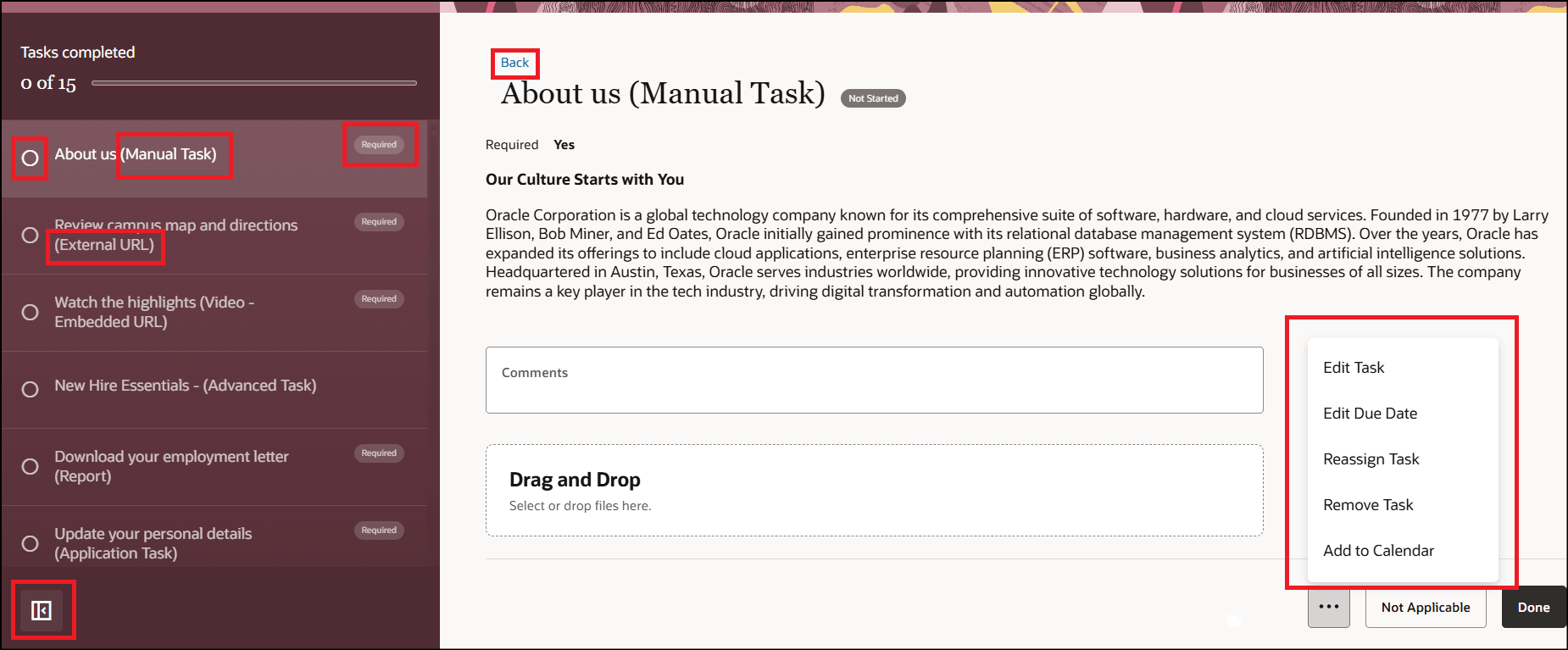
Tasks Listed with their Statuses
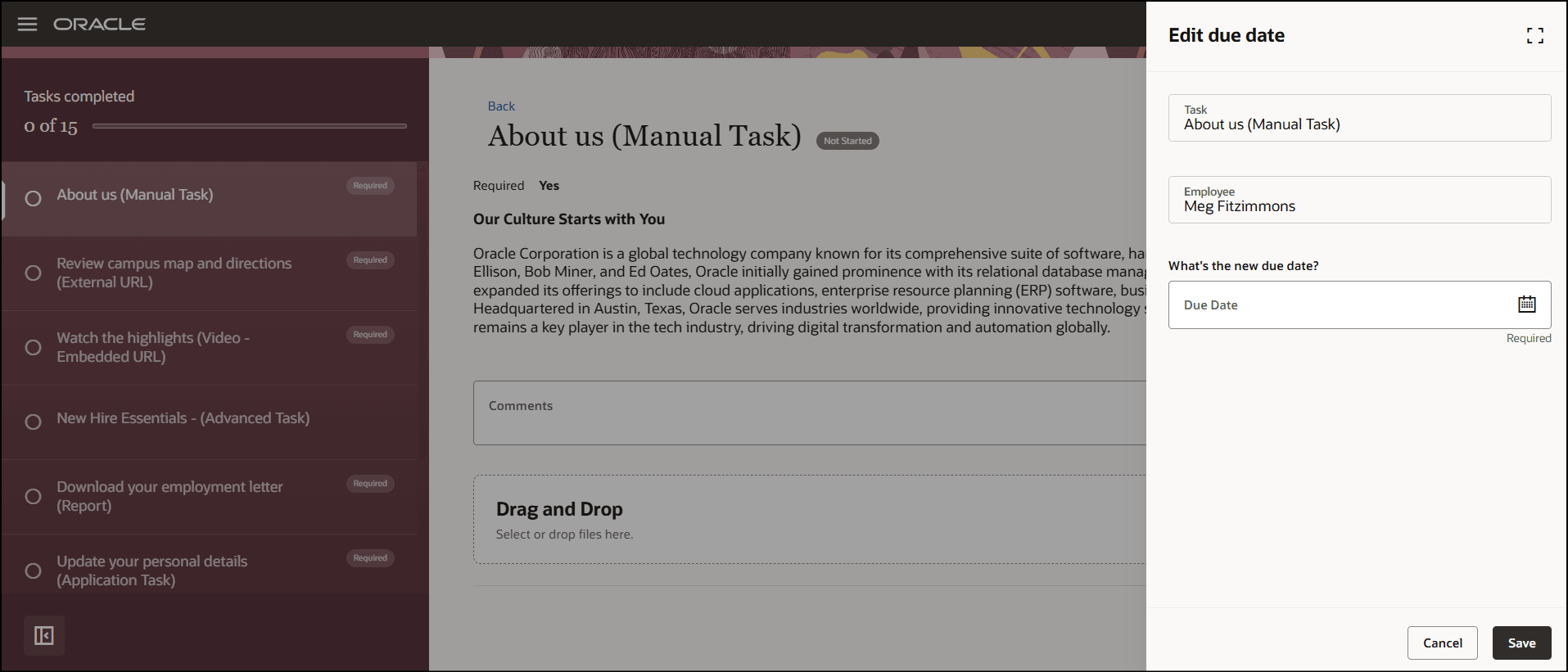
Panel Drawer Opens for Task Action
When you complete a task by clicking Done, the status in the left pane changes to a tick mark with the date of completion and the next task in the list is auto-selected.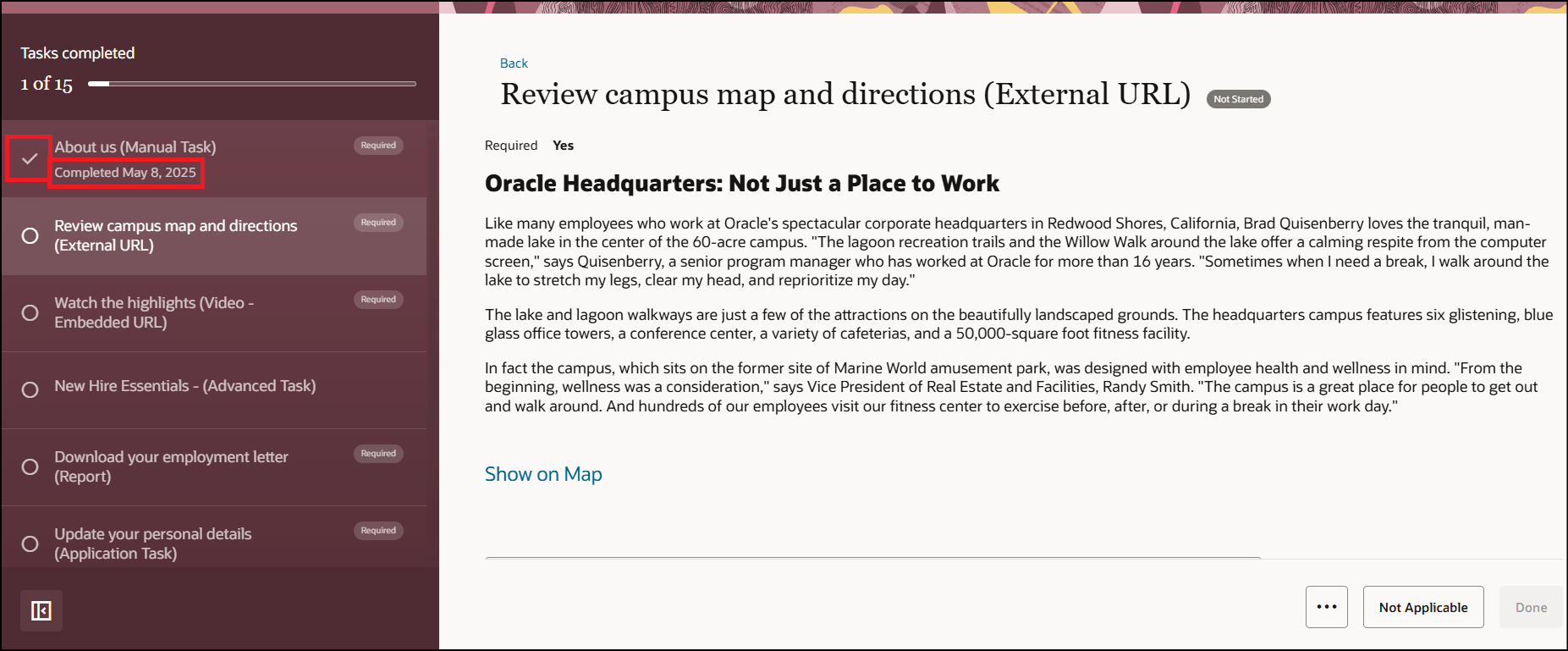
Status of Completed Task
The status for a task changes to In progress if the user, for example, clicks on a link in the right pane. This status is retained until the user reviews the link page and clicks Done.
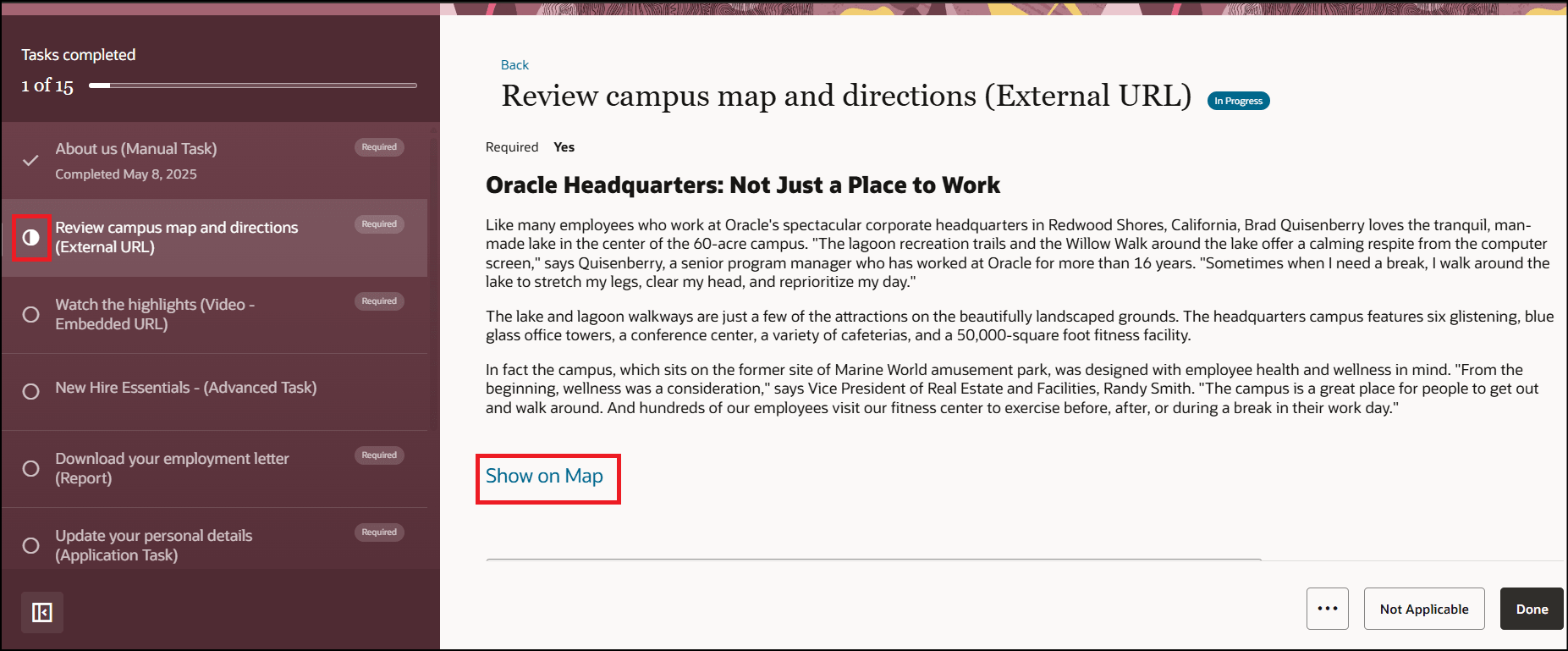
Status of In Progress Task
You can’t perform a task when it’s dependent on another task before it. The task will be in a locked state until you navigate to the dependent task and complete it. The task details and action link isn’t displayed and a message is displayed in the right pane about the dependent status and the action you need to perform before you can work on the task.
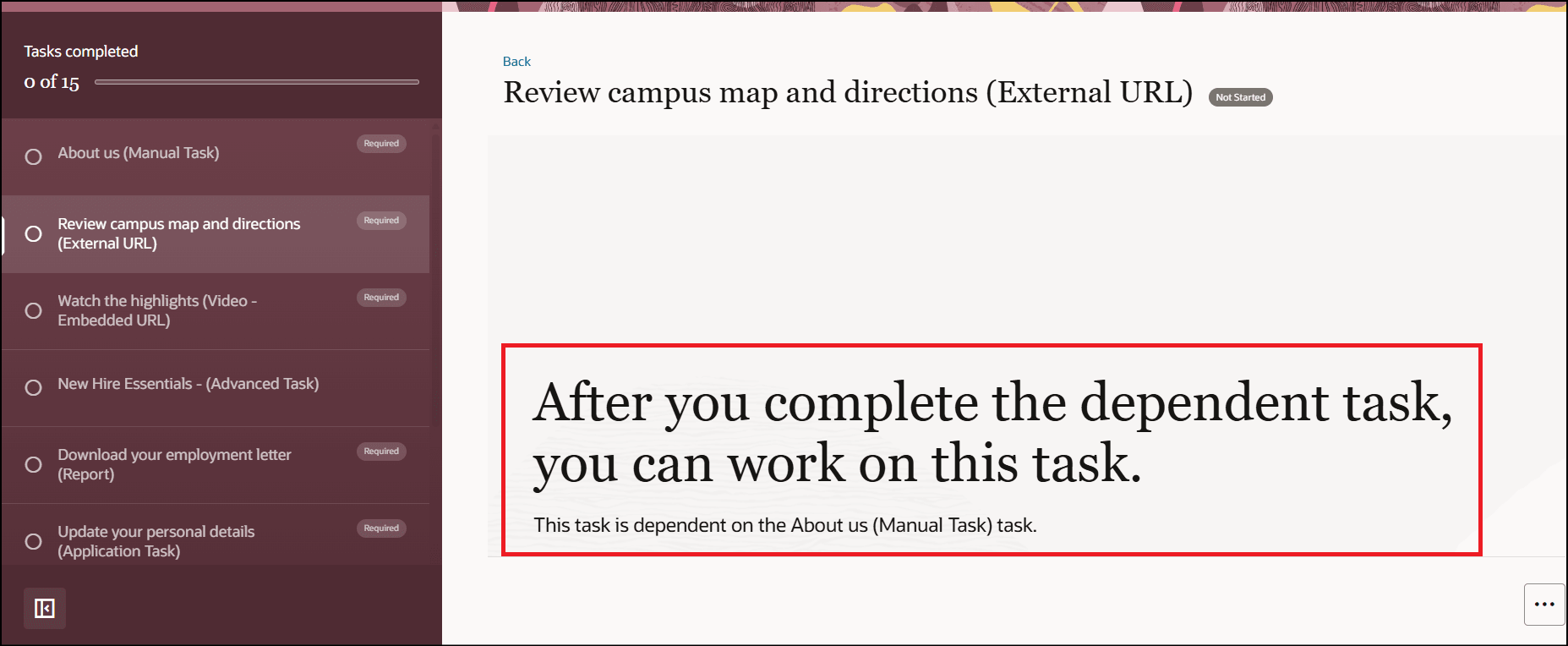
Status of Locked Task with Message
After you complete the earlier dependent task, the locked task opens up and you can review and complete the task.
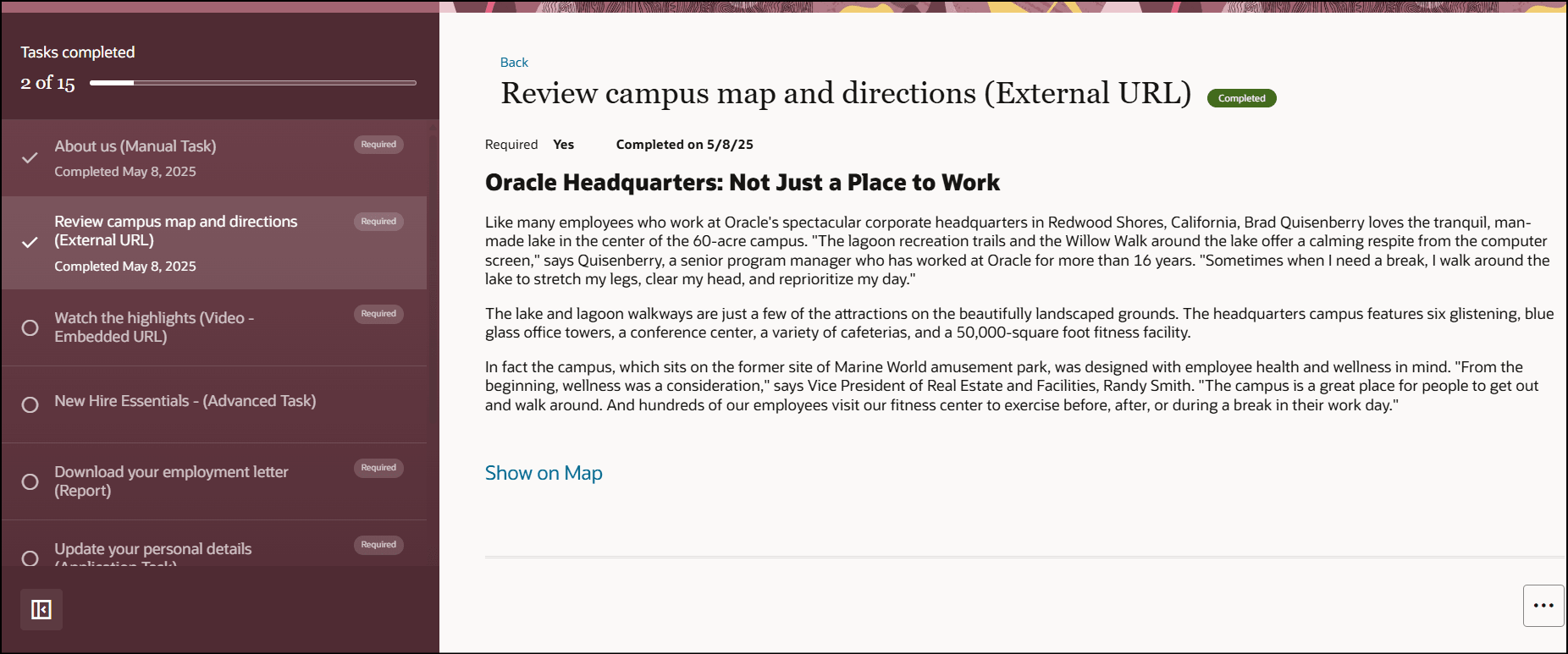
Dependent Task Unlocked After Completion of Earlier Task
Users can view and complete tasks from their assigned journeys in an easy to use, interactive UI.
Steps to Enable and Configure
To enable this feature, refer to this topic: How do I configure the summarized task list journey layout option for assigned journeys?
Key Resources
For more information about journeys, refer to the Implementing and Using Journeys guide on Oracle Help Center.
Access Requirements
You must be granted the Manage Journey (ORA_PER_MANAGE_JOURNEY_TEMPLATE) aggregate privilege to work on journey templates.