 Enhanced Offering Selection and Learning Catalog Navigation
Enhanced Offering Selection and Learning Catalog Navigation
Going to the learning catalog and selecting course offerings is now more intuitive and friendly.
- You can browse available offerings directly from the catalog course details page, making it easier to explore and enroll in the right training opportunities. You see up to five offerings initially. If more offers are available, you can see the complete list by clicking View All.
- You can view the details of the offering's activities by clicking directly on the offering displayed on the catalog course details page
- For offerings requiring approval before enrollment, the action button is now Request so you know that you need permission to continue your enrollment.
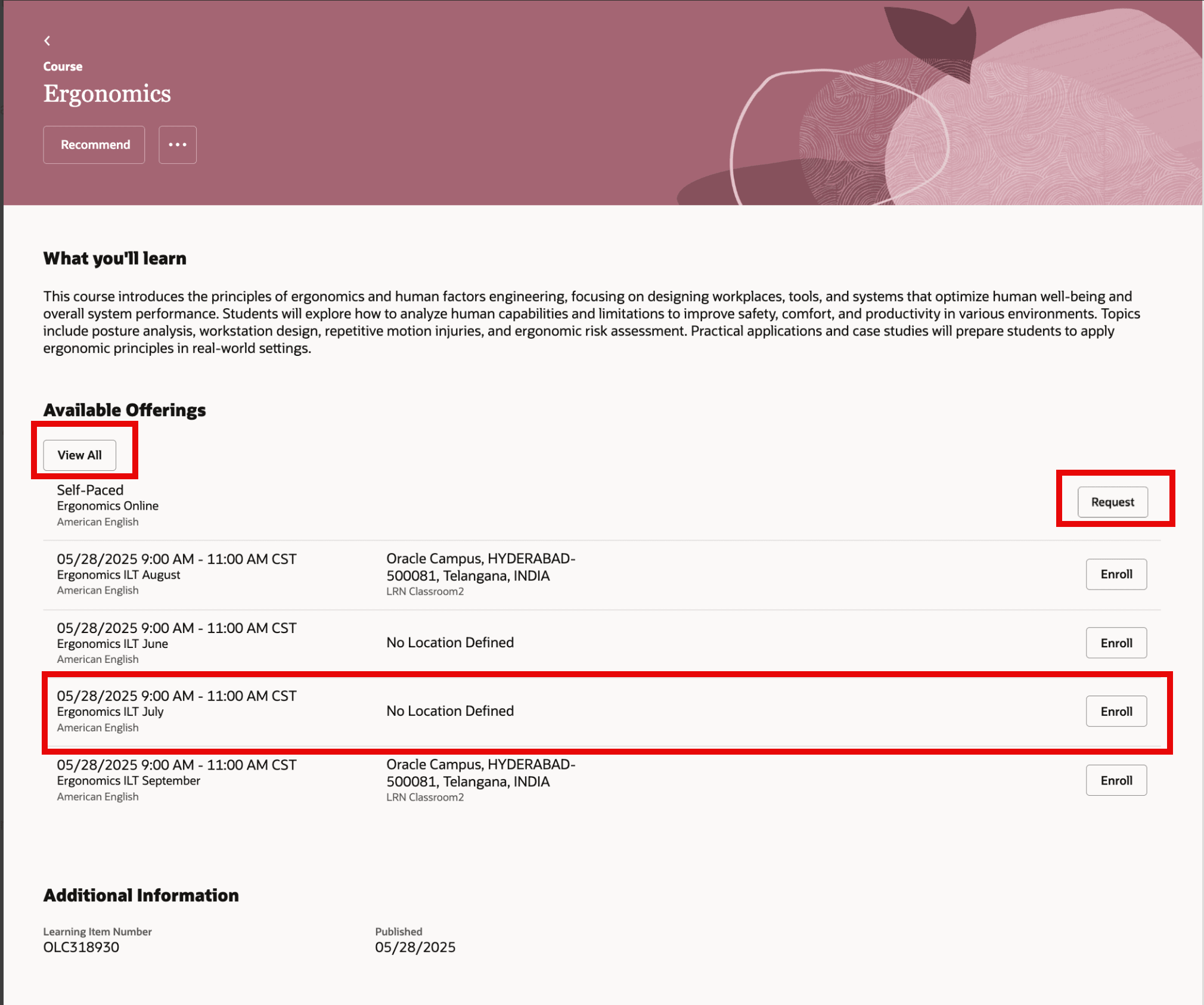
Catalog Details Page Displaying Available Offerings
- If you only have pending offering selections and none already active, you can now view and select from other available offerings directly on the enrollment details page. You no longer have to go to the Find Offering or View Enrollment Details page.
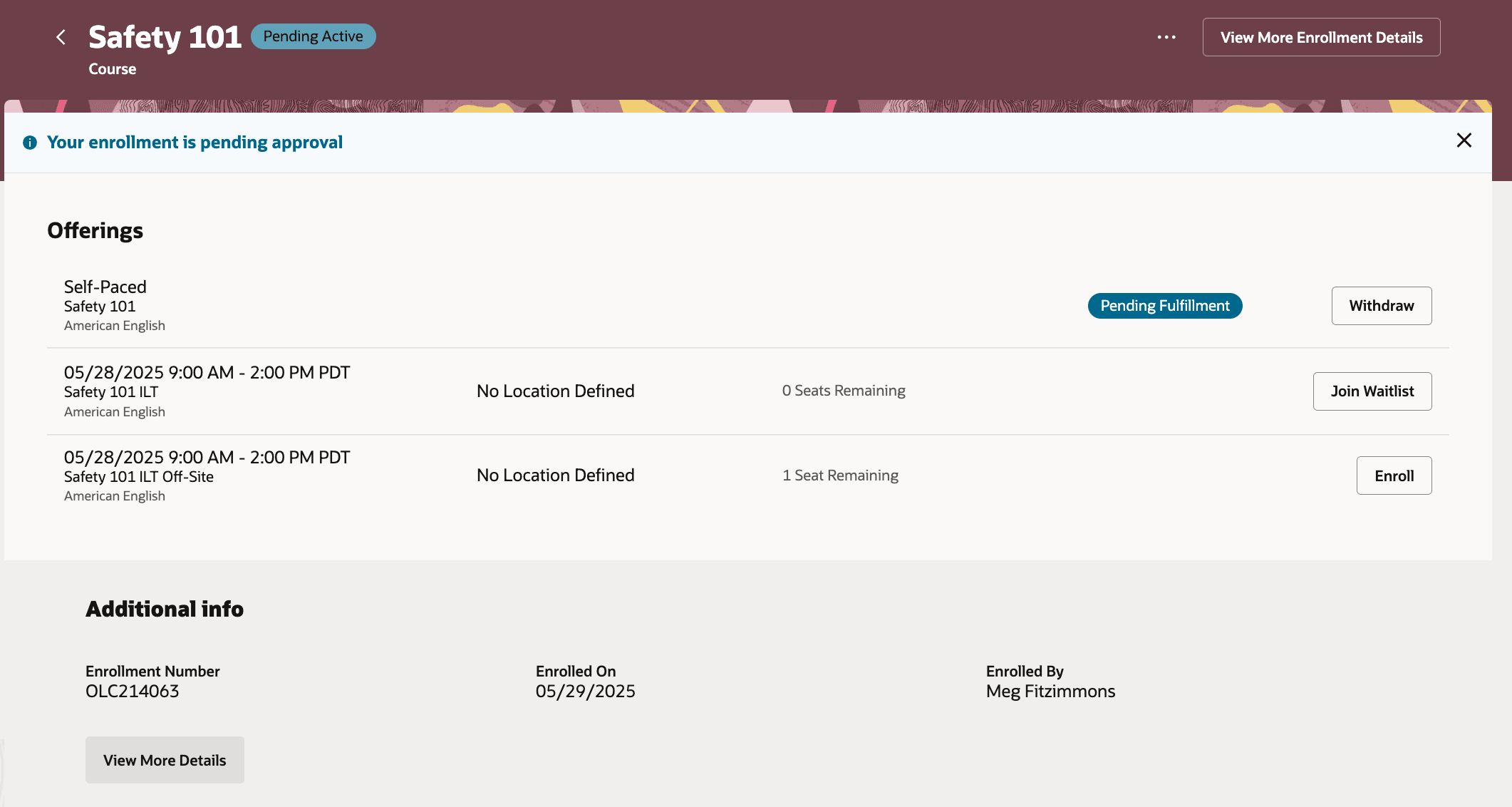
Learning Enrollment Page Showing a Pending Enrollment and Other Offerings the Learner can Join Waitlist or Enroll In
- If you're currently enrolled in an offering, you can now seamlessly enroll in another offering and be withdrawn from your current offering. You no longer need to manually withdraw from the current offering before enrolling in another offering.
-
- On the course or enrollment details page, click Find Offering.
- Beside the offering you’d like to switch to, click Enroll.
- Confirm your enrollment.
You're withdrawn from your current offering and enrolled in the selected offering.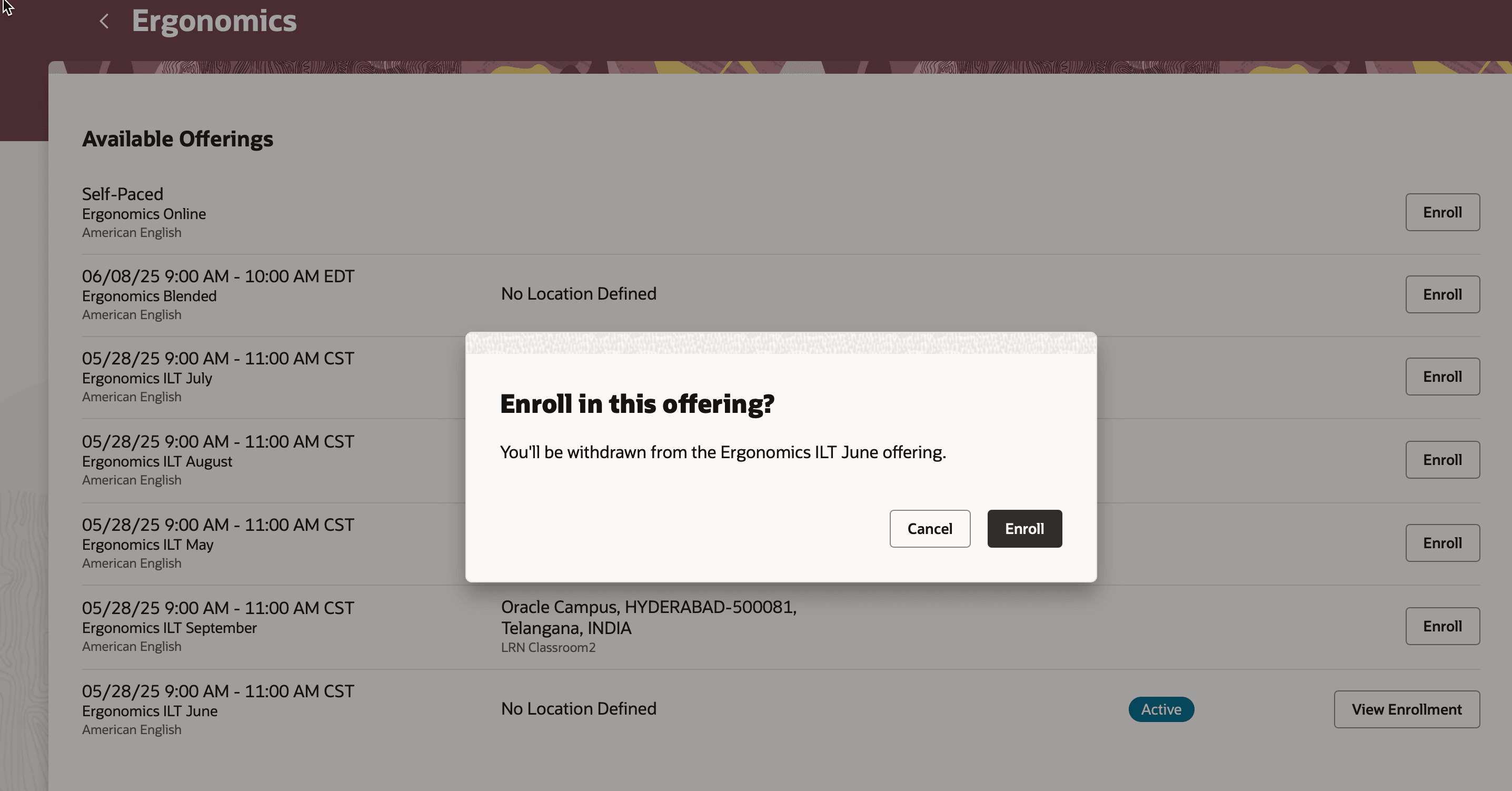
Enroll in This Offering Confirmation Dialog Box
- You can now filter learning using the new Date filter, which replaces the Start Date and End Date filters. With this filter, you can refine your learning search by selecting a date range and specifying whether the learning starts on or after, or ends on or before a specific date.
You can also use the Expected Effort filter to find learning based duration. Then you can select learning that aligns with your availability.
Learning Catalog Page Showing the Expected Effort and Date Filters
These enhancements collectively make learning exploration more efficient, helping learners find, filter, and enroll with greater ease.
Steps to Enable
You don't need to do anything to enable this feature.
Tips And Considerations
- If withdrawal approval is required for a learning and you're actively enrolled in an offering, you can't switch to another offering by clicking Enroll. In this case, you need to still withdraw first from your current offering. If you attempt to enroll in another offering without completing the required withdrawal, you'll get an error message reminding you to withdraw from your current offering first.
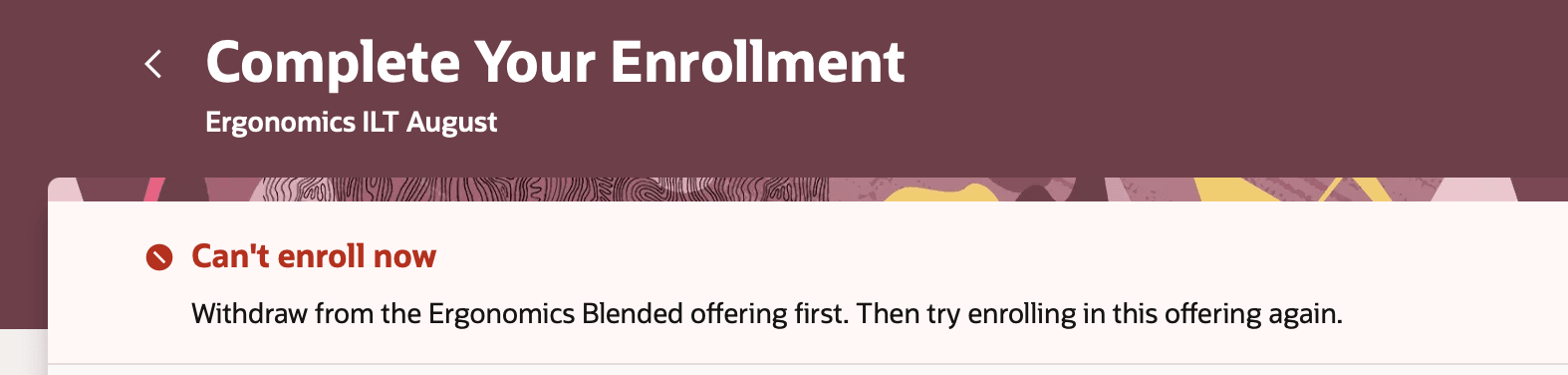
Error Message When Withdrawals from Learning Require Approval
- The Expected Effort filter is enabled automatically as part of the Self-Service Catalog Search View. Your app administrator can configure the filter through Self-Service Catalog Search Views.
Key Resources
For more information about search filters, see the release 25A What's New feature Configure Learning Catalog Search Filters.