Redwood: Update Multiple Order Lines
You can now select lines on the redesigned Order page that you use to create and manage sales orders in the Order Management work area, and then use the Update Lines action to update attributes on those lines. You can also use that action on the redesigned Sales Order Lines page to update more attributes and extensible flexfields than you could in earlier releases. You can select one or more order lines or return lines, then use the action to modify the values for one or more attributes.
Use Update Lines to:
- Update extensible flexfields on order lines and return lines.
- Update more attributes than you could update in earlier releases, such as Requested Date, Shipment Priority, Freight Terms, Shipping Instructions, and so on.
- Update scheduling attributes on an internal material transfer.
- Remove order lines from a shipment set across more than one sales order.
You can also:
- Use keywords and filters on the update line dialog to quickly search through attributes and update them. You can also sort columns in the update line dialog to quickly get to the attributes and update or review them.
- Customize how the Sales Order Lines page displays the revision reason and the revision comment.
Update Lines Across Sales Orders

Let's say you want to update extensible flexfields on some of the lines across more than one sales order:
- Go to the Sales Order Lines page, then use keywords and filters to search your order lines.
- Select the lines that you want to update, then click Update Lines. You can select order lines on a draft or a submitted order.
In the Update Line dialog:
- Use keywords and filters to search the attributes that you want to update. You can do keyword search on attributes and category, and use filters on attributes, category, and status. The category for an extensible flexfield attribute is the Page Name that you associate with the flexfield attribute's context when you set it up on the Manage Order Extensible Flexfields page. See Set Up Extensible Flexfields in Order Management.
- Click the pencil in the Action column, then use the Additional Information dialog to specify values for the extensible flexfield. Order Management sets the Content Group attribute to the context's page by default, then displays all the contexts and extensible flexfield attributes for that page.
- Set your values in the extensible flexfields. In this example, assume you've set up an extensible flexfield that allows you to enter a deliver-to address that isn't a ship-to address, and another flexfield that you can use to enter a delivery cost for shipping to that address.
- To update extensible flexfields for other contexts, set the Content Group attribute to the page that you need, then set values for those flexfields.
- Click Apply, then look at the extensible flexfields' status and the new values.
- If you need to review your modified attributes before you submit the update, then set the status filter to Modified. You can also sort the status column to bring all the modified attributes to the top of the table.
- Click Update, then click Action Status to see the result just like you do with any other action that you apply from the Sales Order Lines page.
Update Lines on One Sales Order

Let’s say you want to update the Packing Instructions attribute and the Warehouse attribute on the order lines for a single sales order:
- Go to the Sales Orders page search for your sales order, then open it for editing. You can update a draft, or revise a submitted order.
- Do the sequence similar to how you update lines across more than one sales order. Select the order lines that you want to update, click Update Lines, use the Update Line dialog to set new values for the attributes, then click Update.
- Order Management immediately updates the attributes' new values on the selected order lines and brings you back to the Order page.
- Click Submit Order.
NOTE:
-
Order Management determines whether the order lines are eligible to update and whether the values that you set for each attribute are valid for that attribute. If not, the page will display an error.
-
In this example, we entered Ware Sup Instr. The search will return attributes that include that text in the Attribute name, such as Warehouse, Supplier, and Instructions. We then set the Category filter to Shipping to display only attributes that have to do with shipping.
-
You can also update extensible flexfields on the order lines just like you do when you use the Sales Order Lines page.
-
Need to remove a value? Use the Clear Value action to remove an attribute's value from the lines that you selected.
Customize the Sales Order Lines Page
Set the showUpdateLineReasonDrawer property in the Page Properties section in Visual Builder Studio to specify whether to display the reason dialog. The Sales Order Lines page displays this dialog when you update the line. Enter N to prevent displaying the dialog. The default is Y:
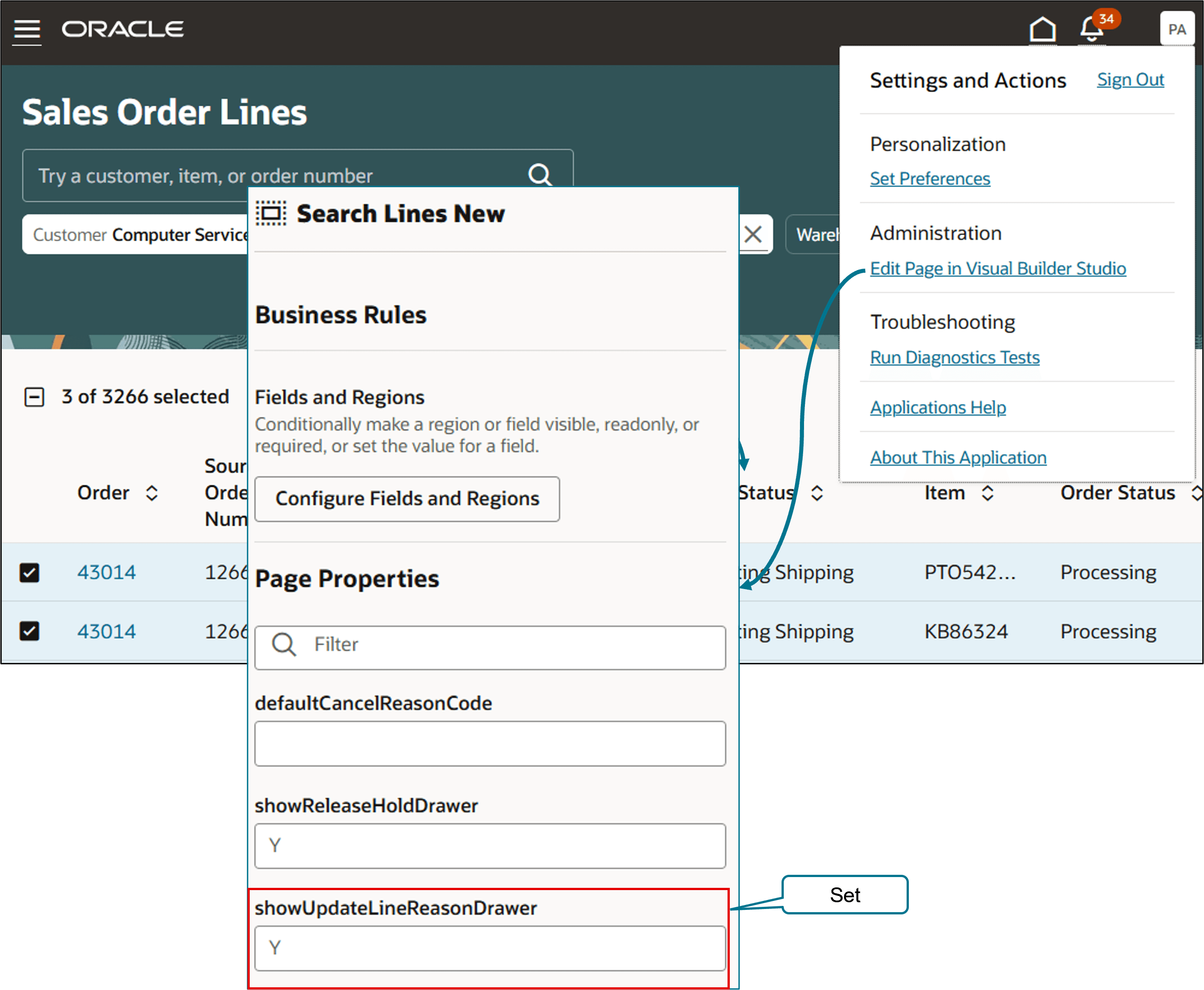
Use a business rule in Visual Builder Studio to customize the revision reason and revision comments:

Try it:
- Click Configure Fields and Regions.
- Click the plus icon next to Form Rules.
- Click the hyphen in the Required column to make the reason required.
- Enter the default value that you want to add to the Order Revision Reason attribute.
- Do the same for the revision comment.
For details, see:
- Extend SCM Redwood Application Pages Using Visual Builder Studio
- Extend Oracle Cloud Applications in Visual Builder Express Mode
- Set up VB Studio to Extend Oracle Cloud Applications
Realize these benefits:
- Improve productivity. Update more than one attribute on more than one order line at a time on a single sales order.
- Work more efficiently. Update a wider range of attributes than you could in earlier updates.
- Use search and sort in the update line dialog to update the order lines, quickly and efficiently.
- Use business rules to meet your specific business needs when you apply the update line action from the Sales Order Lines page.
Steps to Enable
You must set up these features:
Tips And Considerations
Starting in Update 25A, you can use the Update Line action to update these attributes on the order lines:
|
Attribute |
Transfer Order |
Return Order |
|
Cancel Backorders |
- |
- |
|
Customer PO |
- |
Yes |
|
Demand Class |
Yes |
Yes |
|
Earliest Acceptable Date |
- |
- |
|
Enforce Single Shipment |
- |
- |
|
FOB |
- |
Yes |
|
Freight Terms |
- |
Yes |
|
Latest Acceptable Date |
- |
- |
|
Line Type |
- |
- |
|
Override Schedule |
Yes |
- |
|
Packing Instructions |
- |
Yes |
|
Payment Terms |
- |
- |
|
Primary Salesperson |
- |
Yes |
|
Purchase Order Line |
- |
Yes |
|
Request Type |
- |
- |
|
Requested Date |
- |
Yes |
|
Scheduled Arrival Date |
Yes |
- |
|
Scheduled Ship Date |
Yes |
- |
|
Shipment Priority |
- |
Yes |
|
Shipment Set |
- |
- |
|
Shipping Instructions |
- |
Yes |
|
Shipping Method |
Yes |
Yes |
|
Subinventory |
Yes |
Yes |
|
Supplier |
- |
- |
|
Supplier Site |
- |
- |
|
Warehouse |
Yes |
Yes |
You can update all of these attributes on the order lines.
You can also update some of these attributes on a return line or on an order line for transfer order. Yes means you can use the update line action to update the attribute on the order line for:
- Transfer order. An internal material transfer. You can update the attribute only on the Sales Order Lines page or through the Sales Order Action Requests REST API. You can’t update it on the Orders page.
- Return order. A return order.
A hyphen means you can't.
NOTE:
-
You can use the Sales Order Action Requests REST API to Update extensible flexfields on order lines and return lines, update more attributes than you could update in earlier releases, and update scheduling attributes on an internal material transfer.
-
If you update from the redesigned Order page, then Order Management will immediately update the values on the lines that you selected. If you update from the Sales Order Line page or REST API, then a scheduled process processes it in the background.
-
You don’t need the Fix Exceptions on Order Lines (FOM_FIX_EXCEPTIONS_ON_ORDER_LINES_PRIV) privilege to update an order line when the order line is in error recovery. The Revise Order (FOM_REVISE_ORDER_PRIV) privilege updates the order line.
If you attempt to update:
- Two or more attributes on an order line, and if Order Management can’t update at least one of the attributes for some reason, then it won’t update any of those attributes and display an error message.
- An attribute on two or more lines in a sales order on the Order page, then the update might be successful for some lines but fail for others. Order Management will display an error message for the failed lines. You can submit the sales order to process the successful updates.
Shipment Set
- You can’t set a new value for the Shipment Set attribute on the update line dialog, but you can use the Clear Value action to remove it. Order Management removes the selected lines from the shipment set after it finishes the update.
- Order Management keeps the values of these attributes the same on order lines that are part of a shipment set:
- Override Schedule
- Request Type
- Requested Date
- Scheduled Arrival Date
- Scheduled Ship Date
- Shipping Method
- Supplier
- Supplier Site
- Warehouse
If you update any of them on an order line that's in a shipment set, then Order Management will cascade that attribute's new value to all the lines in the set.
Key Resources
- Oracle Fusion Cloud Order Management 24D What's New
- Go to REST API for Oracle Supply Chain Management Cloud, then expand:
- Order Management > Sales Order Action Requests
- Use Cases > Order Management
- Implementing Order Management
- Using Order Management
Access Requirements
Users who are assigned a configured job role that contains these privileges can access this feature:
- View Orders (FOM_VIEW_ORDERS_PRIV)
- Update Bulk Orders (FOM_UPDATE_BULK_ORDERS_PRIV)
- Revise Order (FOM_REVISE_ORDER_PRIV)
- Update Selected Lines or Sales Orders (FOM_UPDATE_SELECTED_LINES_OR_SALES_ORDERS_PRIV)
These privileges were available prior to this update.