Embedded Service 25A Enhancements
Embedded Service is a syndicated widget that you can deploy on your Digital Customer Service application or any web page through the Engagement Engine single tag. Embedded Service provides multi-functional help at the point of need and allows you to insert a full support experience in any page with modular functionality like Search Knowledge, Popular Articles, Top Actions, Create Service Request, Digital Assistant as an Agent (ODA) and Live Chat with a human agent (Web Chat for Service).
Embedded Service is the default Chat component for Digital Customer Service Portal and Fusion Service. The legacy chat option has been removed from the DCS reference template as from release 25A.
Check our key resources below to get started with the Embedded Service client. Request Engagement Engine with the “Embedded Service” feature via Service Request against Digital Customer Service.
Embedded Service has some enhancements in 25A (25.01.0).
- Embedded Service Eventing
- Chat events - Allow the host page to react or respond to Connect or Disconnect Chat events
- Engagement Engine is used to configure the Embedded Service Client
- Field validation improvement - The Embedded Service Chat and SR Create forms support the validation of the patterns of a text field with a custom regular expression.
- State of form fields is persisted - The state of form fields is persisted and shared across Chat and SR Create forms until submitted. For example, when the product and category is completed on the SR Create form and the customer decides to start a chat, these fields are persisted on the chat form.
- Preload topic field - The topic or subject field is preloaded in the Chat and SR Create forms based on the knowledge search. For example, when the end-user does a knowledge article search in the widget and moves to the form to start a chat, the title or subject is automatically pre-filled with the search term.
Below are screenshots of where you configure these Chat and SR Create forms and the visible fields in Engagement Engine.
Tip: click the i-icon to get information on the attribute and how to configure it.
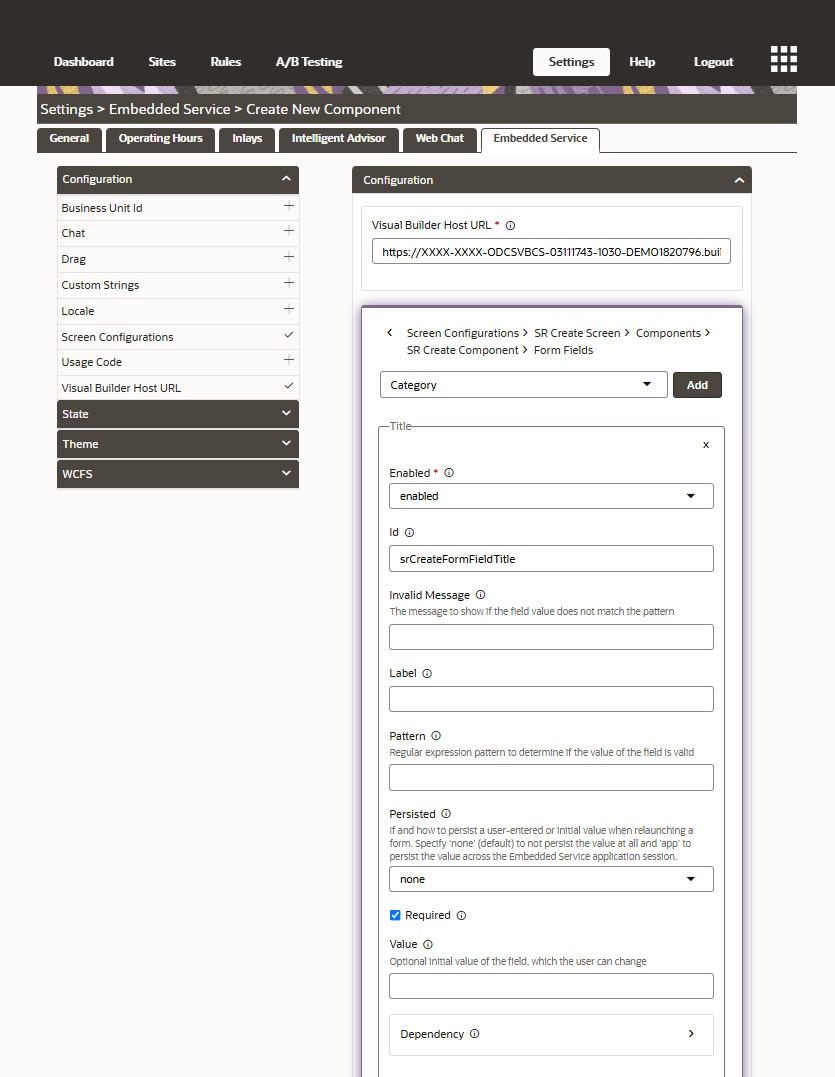
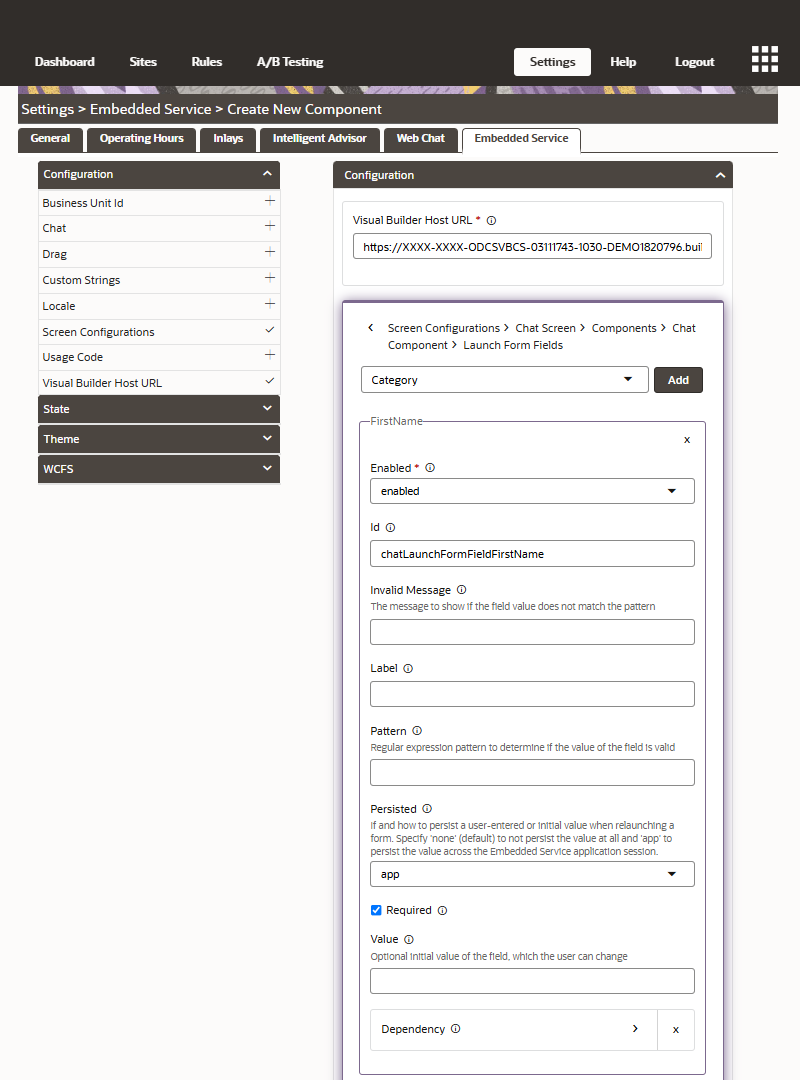
Field improvements in 25A for the SR Create form in Embedded Service Field improvements in 25A for the Chat form in Embedded Service
Business Benefit:
- Correct data entry: Validate the input before starting a chat and support business or regional requirements for data entry.
- Increased chat conversion: Completed fields get persisted across forms so that the end-user doesn't have to repeat input and the effort to complete forms is reduced.
- Faster issue resolution: Agents get correct and complete information so they can more efficiently answer the customer’s question.
- Analyze chat events: Customers can use chat events in external reporting tools to analyze the web journey.
- Drive More Deflection: Enable richer, more flexible and contextual self-service options at the point of need.
- Simplified Administration: Centralized administration in Engagement Engine offers complete configuration and branding options via a point-and-click interface.
Steps to Enable
1. Request your Engagement Engine account with Embedded Service
- Log a Service Request with Oracle Support
- Request Engagement Engine with the “Embedded Service” feature via Service Request against Digital Customer Service
- Mention your Fusion site and the users that need access to Engagement Engine with their full name, e-mail and time zone
- Reset your password after receiving the welcome e-mail
2. Login to Engagement Engine
3. Mandatory task list for Digital Customer Service
- To use Embedded Service, you'll first need to follow the steps in the Mandatory Setup Tasks steps in How do I enable Digital Customer Service playbook.
4. Enable profile options for Embedded Service
-
To use Embedded Service you must enable a number Profile Options for Fusion Service which are detailed in the How do I implement Embedded Service playbook.
5. Add the Engagement Engine tag to your site
- Navigate to Help - Setup to find your tag with your unique Engagement Engine Account ID
- Add the javascript tag to the pages where you want to show Web Chat
- DCS has an Engagement Engine component which you can add to the page, you need to set your unique Engagement Engine Account ID
6. Create the Embedded Service Component
- Navigate to Settings - Embedded Service
- Create a new component and choose the latest version
- In Configuration, set the mandatory Visual Builder Host URL in Network Configuration
- In Configuration, add Screen Configurations. These are the different screens you will see in the Embedded Service client. All screes are enabled out of the box and you disable the ones you don't need.
- Configure your desired attributes for layout and functionality and Save & Publish
7. Define your site
- Navigate to Sites - Create a New Site
- Enter a condition eg. the URL of your site and Save the site
8. Create a rule for your site
- Navigate to Rules - Create New Rule
- Enter a name and select the Rule Evaluation Cycle
- Add an Action: Embedded Service - Load
- Select your Embedded Service component and Save the rule
9. Apply the right settings
- Navigate to Settings
- Select Single Page Application
- Select HTTP Referrer URL
10. Associate the rule with your site
- Via the Dashboard in Engagement Engine, you can select which rule needs to be associated to which site
11. Publish your site
- When you change which rules are associated with a site, or when you change the definition of a site, you must publish to notify Oracle Engagement Engine servers of the changes that have been made.
12. Optionally, configure and test connection to DA as Agent in Oracle Digital Assistant (if you are using ODA)
- Set up DA as an Agent to use a chat bot in your Service implementation.
Tips And Considerations
You will need the Engagement Engine Editor to set up Embedded Service.
Key Resources
Check out the Playbook How do I implement Embedded Service?
Before setting up Embedded Service, it is mandatory to set up DCS following the steps in the Playbook How do I enable Digital Customer Service?
If you are licensed for Oracle Digital Assistant and you want to learn how to set up Digital Assistant as an Agent to use a chatbot in your Fusion Service implementation, please refer to the Oracle Fusion Service Documentation.
Access Requirements
Request Engagement Engine via Service Request against Digital Customer Service.