Set Up Microsoft Teams Web Conference Integration App in Microsoft Azure
To create the Microsoft Teams web conference integration, you must first create the Microsoft Azure application.
Follow these steps:
-
As an Azure or Exchange administrator, sign in to the Microsoft Azure portal at:
https://portal.azure.comNote: If you're a first-time user, then you must sign up for your Microsoft Entra ID (formerly Azure Active Directory) account. - On the home page of Microsoft Azure, search for
App registrations -
Click App registrations. The Applications list page appears.
-
Click + New registration.
-
For Name, enter a name for the application, for example,
Microsoft Teams Web Conference Integration. - From the Supported account types area, select Accounts in this organizational directory only (single tenant).
- Leave Redirect URI (optional) blank.
-
Click Register to create the Microsoft Azure application.
When completed, the application appears on the App registrations page.
-
The Application details page displays the Application (client) ID and Directory (tenant) ID similar to the following sample screenshot:
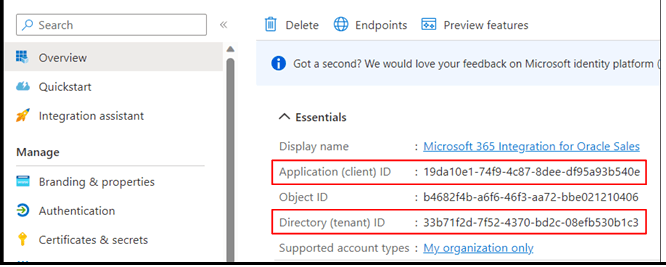 Note: Keep a note of these values because you insert these IDs later on in the Manage Web Conference Integration task page. See Configure Web Conference Integration Settings in the Sales Application section for more information.
Note: Keep a note of these values because you insert these IDs later on in the Manage Web Conference Integration task page. See Configure Web Conference Integration Settings in the Sales Application section for more information.-
Next, click Certificates & secrets, and from the Add a client secret section, click + New client secret.
- Enter a name, for example, Web Conference Integration Secret.
- Select a duration for the expiration of the Client Secret. Microsoft
currently allows a maximum validity period of 24 months (730 days) from
the start date. Oracle recommends selecting the maximum tenure of
24 months to minimize disruptions.
A new Client Secret must be generated before the expiration date and saved to Oracle Sales to ensure the integration continues to work. A new client secret will need to be generated before the expiration date and saved to Oracle so that the integration can continue to work. If you select Custom, enter the start and end dates, which must be within 24 months.
-
Click Add.
The application generates a Client Secret Value. Keep a note of this value because you need to insert this in the Manage Web Conference Integration task page later on.
-
Click API permissions and click Add a permission. The Request API permissions pane appears.
-
Scroll to the end of the pane and click Microsoft Graph.
Click Application permissions as shown in this screenshot:
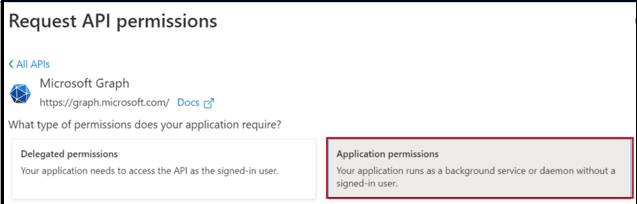
Select the following permissions:
Calendars.ReadWriteUser.Read.AllChat.Read.AllOnlineMeetingArtifact.Read.AllOnlineMeetings.ReadWrite.AllOnlineMeetingTranscript.Read.All
-
Click Add permissions.
-
Click Grant admin consent for <name> and then click Yes on the confirmation dialog box.
The Status of the permissions changes to Granted.