Setup Steps for Rollups
Here’s a summary of how to define rollups for Sales. All the privileges, setups, and tasks involved in setting up rollups for both the classic and Oracle Sales in the Redwood User Experience is provided.
This table provides the initial setup steps for rollups, navigation, brief description, and where to get more details.
| Step | Applies To | Description | Navigation | Where to Get the Details |
|---|---|---|---|---|
| 1 | Both classic and Sales in Redwood UX | Add the Manage Rollup Metrics privilege 9ZCA_MANAGE_ROLLUPS_PRIV) to a copy of the Sales Administrator job role (ORA_ZBS_SALES_ADMINISTRATOR_JOB). To the role, add users responsible for configuring and setting up rollups. | See the Edit Your Custom Job or Abstract Roles topic in the How do I create and manage users? playbook for more information. | |
| 2 | Both classic and Sales in Redwood UX | Verify that these scheduled processes appear on the Scheduled Process page:
|
See the Run Scheduled Processes for Rollups topic for more
information. See also the Scheduled Processes chapter of the Understanding Scheduled Processes guide. |
|
| 2 | Both classic and Sales in Redwood UX | After adding the privileges for the users, they get access to the Rollups setup page. Enable the Rollup Test Enabled profile option (ORA_ZCA_TEST_ROLLUPS), to display the Test tab on the Rollups setup page. | See the Test and Publish the Rollups topic for more information. | |
| 3 | Both classic and Sales in Redwood UX (optional) | When creating new rollups, you can reuse the rollup attributes of unpublished rollups or create custom attributes and publish them. The custom attributes will be available on the Rollups setup page. | Navigation is similar for contact rollups and other object rollups. |
See the information on defining fields in the Configuring Applications Using the Application Composer guide. |
| 4 | Classic user experience (Preferred) | Use the formula fields instead of a regular field to create a custom attribute for rollups. Unlike regular fields, formula fields let you build a script with rules related to calculations. | Application Composer | See the Configure Custom Rollups Using the Formula Fields topic for more information. |
| 5 | Classic user experience (Optional) | When creating rollups that depend on fiscal year periods, such as current quarter, use the accounting calendar periods. The accounting calendar defines the fiscal year and the time periods within it. | Related Object Filter on the Define Rollups setup page. | See the Use the Accounting Calendar Time Periods for Your Rollups topic for more information. |
| 6 | Sales in Redwood UX | Use the Visual Builder Studio to add custom rollups to
Sales in Redwood UX pages. You can also show the rollups on the panels in Sales in Redwood UX. |
See the Add a Rollups Region to a Panel topic for more information |
|
| 7 | Classic user experience | Enable the Rollups subtab on object pages in the Classic user experience. | Application Composer | See the Show Rollup Attributes on the Object Pages topic for more information. |
| 8 | Both classic and Sales in Redwood UX (Optional) | Enable rollups for Adaptive Search. Let salespeople search accounts or contacts using rollups as search criteria. | See the Enable Searching for Accounts and Contacts Using Rollups topic for more information. | |
| 9 | Sales in Redwood UX (Optional) | Enable Rollups as group by options so that salespeople can use them to group accounts and contacts by common attributes. | See the Enable Grouping by Rollups topic for more information. |
Here's the navigation to the Rollups setup page:
-
Go to .
-
Under Advanced Setup, click Define Rollups.Note: You don't need to be in a sandbox to access the Define Rollups page.
Here's a sample screenshot of the Define Rollups page:
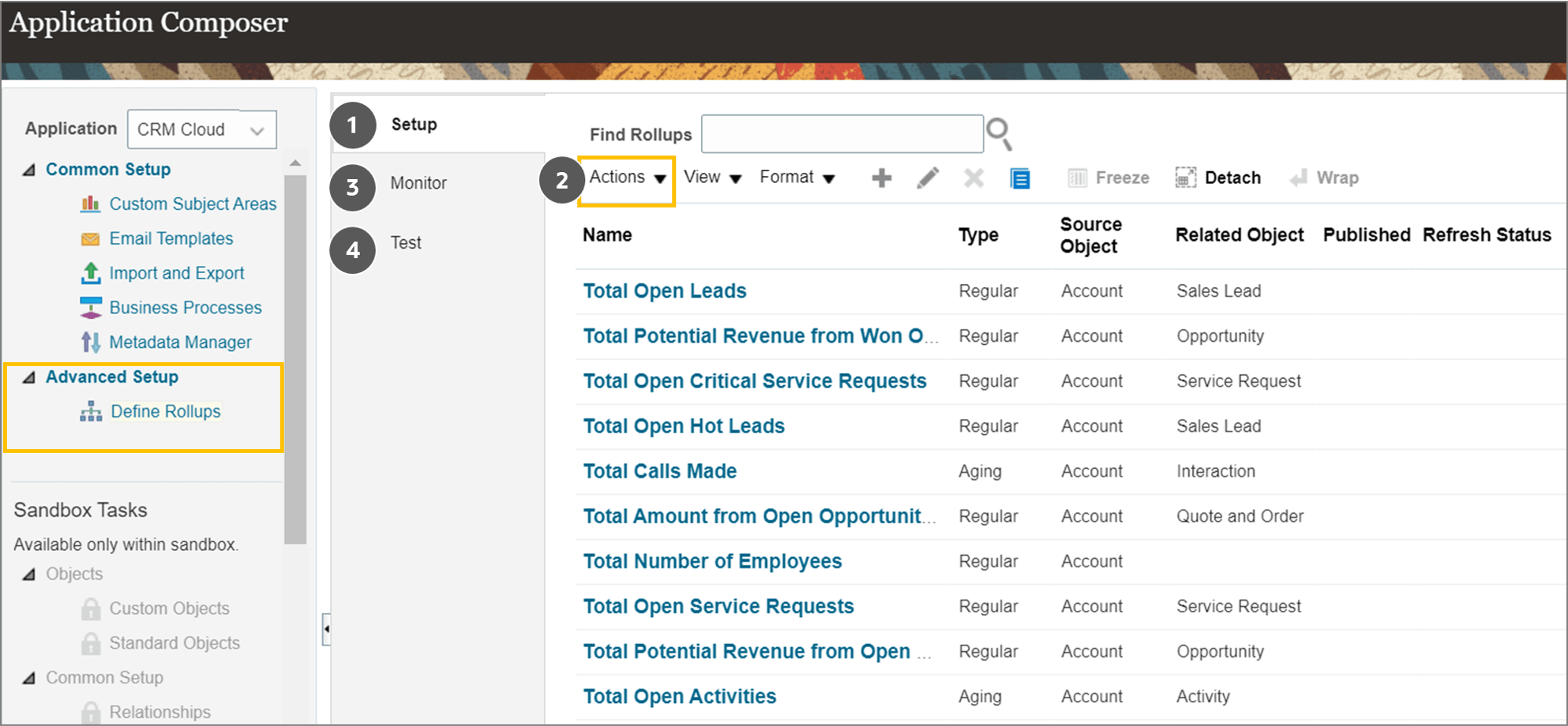
The table below describes the components of the Define Rollups page.
| Callout |
Name |
Description |
|---|---|---|
| 1 |
Setup |
Shows the entire list of rollups. The list includes all published and unpublished rollups, both predefined and custom You can sort the columns by name, type (Regular or Aging), source object (Account), related object of the rollup, published status, and the last refresh status of the rollup. |
| 2 |
Actions |
|
| 3 |
Monitor |
|
| 4 |
Test |
Test the unpublished rollups to ensure that they're producing correct calculations. |
See these videos Introduction and setup of rollups and Publish predefined rollups on Oracle Cloud Customer Connect for an overview of how to enable privileges, verify that you access and publish predefined rollups, schedule rollup processes, and set up test options to enable you to test your rollups.
-
Sales Rollups Video Series on Oracle Cloud Customer Connect.