Sync Records Between the Sales Application and Exchange
Salespeople can save time by using the synchronization feature to keep their appointments, contacts, tasks, and emails records current between their Sales application and Exchange.
For more details about synchronizing records, see Overview of the Sync Between Sales and Exchange.
Salespeople can view their sync preferences from the Sync Preferences section in the Settings page in the Navigation panel.
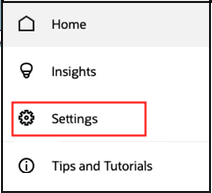
This topic comprises these sections:
-
Enable sync
-
Define the sales records to be synced with Outlook
Enable Sync
Salespeople can enable or disable the sync engine. If sync is enabled, then the application runs the synchronization process at scheduled intervals. Once enabled, salespeople can decide the turn off synchronization by deselecting Enable sync. If not selected, then records aren't automatically synced between Exchange and the Sales application.
Define the Sales Records to be Synced with Outlook
Salespeople can select predefined saved searches from the side panel or create their own saved search in the sales application. They can view and configure which records are being synced with Outlook by selecting their preferred Workspace saved searches for tasks and contacts. When salespeople select a saved search, the corresponding records that match the search criteria are synchronized with Exchange during the next synchronization run. For more information about the sync setting Allow Users to Override Default Saved Search, see the Configure Overall Sync topic.
Salespeople can choose not to synchronize their blocked time with the sales application by deselecting the Include my appointments with no attendees option. This setting only appears for the user if the Auto Sync for Appointments setting is enabled. For more information, see Autosync Appointments.
To reset preference settings, click Reset to Default, as shown in this sample image:

Salespeople can select any Workspace saved searches for the tasks and contacts available to them. For more information, see the Create Saved Searches in Workspace topic.