Overview of the Sync Between Sales and Exchange
Sync processes keep records current between the Sales application and Microsoft Exchange.
The integration supports records sync for:
- Appointments
- Contacts
- Tasks
- Emails
You use the Sync Configuration page to select the sync options. See How to Get to the Sync Configuration Page for steps.
A Few Things to Remember- Records sync starts after the user signs into the add-in.
- You must schedule the sync processes in a separate step. Selecting the sync options in the Sync Configuration page only tells the processes what to sync. See Run Sync Scheduled Processes for more information about scheduling the processes.
- As you set record sync limits, keep in mind that the combination of tasks, appointments, and contacts upper sync limit is 5,000 records.
How Records are Shared between Oracle and Exchange
Appointments
Appointments are synchronized between Exchange and Sales in these cases:
- They're categorized as Shared with Oracle.
-
You have enabled autocapture of appointments. See Configure Appointment Sync for more information.
Note: After you enable the autocapture of appointments, appointments are synchronized even without the appointment being categorized as Shared with Oracle. - Users manually share an appointment from the add-in by clicking the Share button.
- When bidirectional sync is enabled, appointments are shared from Sales to Exchange if they meet the Workspace saved search criteria set by the administrator via the sync configuration page, or when set by the user via the add-in (only if Allow Users to Override Default Saved Search is enabled).
See Configure Appointment Sync for more information.
Emails
Emails are synchronized between Exchange and Sales in these cases:
- They're categorized as Shared with Oracle.
- Users manually share an email from the add-in by clicking the Share button.
- You have enabled the automatic sharing of email responses. See Automatically Share Email Responses of Manually Shared Emails for more information.
- When the Microsoft Exchange Email Integration for Digital Sales is configured, emails sent from Digital Sales will be shared with Exchange. See Microsoft Exchange Email Integration in Oracle Sales for more information.
See Configure Email Sync for more information.
Contacts and Tasks
Contacts and Tasks are synchronized between Exchange and Sales in these cases:
- When they're categorized as Shared with Oracle.
- They're shared from Sales to Exchange if they meet the Workspace saved search criteria set by the administrator via the sync configuration page, or set by the user via the add-in (if Allow Users to Override Default Saved Search is enabled).
For more information, see Configure Task Sync and Configure Contacts Sync.
How the Shared with Oracle Category Works
The Shared with Oracle category in Outlook lets the sync processes know which Exchange records are being shared with Oracle and which ones need to be shared with Oracle. This image shows an example of the Shared with Oracle item in the UI.
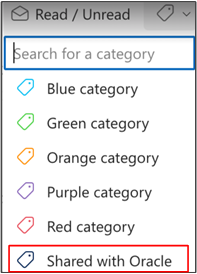
After the add-in has been deployed, the Shared with Oracle category is available for users in Outlook. Keep in mind that after a user categorizes a record as Shared with Oracle, the sync process still needs to run before the records are synced.
When synchronization happens from Sales to Exchange, the Shared with Oracle category is automatically set on each record in Exchange.