Test the Integration
After you've deployed the Outlook add-in to a limited set of users, test the integration. If you want to tailor the add-in layouts, then you must first enter a sandbox. See the Outlook Add-In Extensible topic for more details.
Keep in mind that deployment and testing can be an iterative process.
Note: The add-in won't work if you're using your browser in incognito
mode.
- Sign in to the Sales application as a setup user.
- Next, sign into the Microsoft Outlook web application or open the Outlook application on your computer.
- Sign into Outlook.
- In Outlook, click on an email to preview it.
- From here, the steps are different depending on whether you're using the web app or the desktop app:
- If you're in the web app, in the menu bar of the email, click the More actions menu (callout 1 in the following image).
- Select Oracle Sales for Outlook from the list (callout 2 in the image).
- The connection may take a while to establish. Wait for the connection to establish.
If the add-in is attempting to connect, you'll see a "working" indicator (callout 3
in the image).
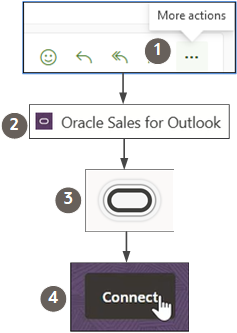
- Click Connect (callout 4 in the image).
- You're prompted to sign in with your sales credentials to Oracle Sales in a separate
browser window. Note: If you're not prompted to sign in, then check that you have popups enabled. If opening the add-in from the web, then you must respond to any options to enable popups and to add outlook.office.com as an application mail-to links.
- Click Authorize and if applicable, sign in with your Microsoft 365 credentials.
- If you're in the desktop app, instead of using the pull-down menu, you'll see the
Oracle Sales for Outlook icon in the Outlook ribbon. This image shows an
example:
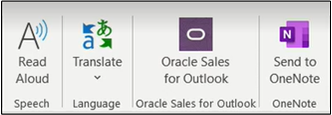
- The Microsoft user (the user you are currently logged into Outlook with) and the Oracle Sales user you have signed in to the add-in with is now linked. From now on, you must be signed in as the same Microsoft 365 user to view the Sales user's information. The linking prevents you from signing in as another Sales user. You can uncouple the two accounts, however, by following the instructions in the topic Manage User Mappings.
For steps you can provide to your users before they open the Outlook add-in for the first time, see Get Started with the Add-In.