- Using Account and Contact Enrichment by Dun & Bradstreet
- Create Mappings for Other Oracle Cloud Applications
Create Mappings for Other Oracle Cloud Applications
To create a new mapping for use with other Oracle Cloud applications (such as Business Intelligence Cloud Service):
- Navigate to the Mappings page.
- Click Create Mapping.
-
From the Template Type list, select Generic to create a new mapping for use with your Oracle Cloud application.
If you are creating a Search Export mapping, the page lists the discovered attributes in DaaS.
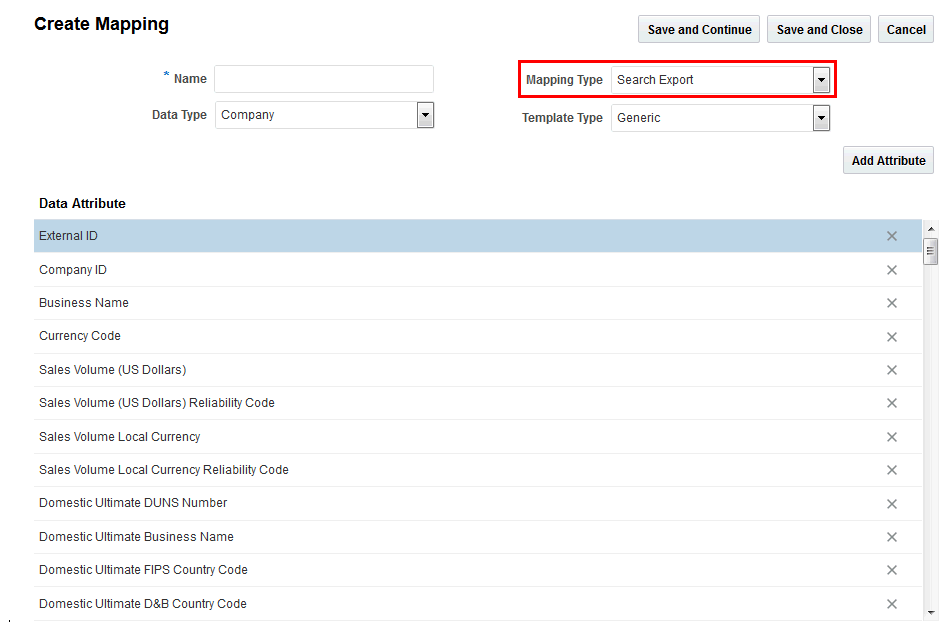
If you are creating a Match Export mapping, you must first click Import to select the file from your application that contains the data for mapping. You then need to manually map the source attributes from your application to the DaaS attributes.
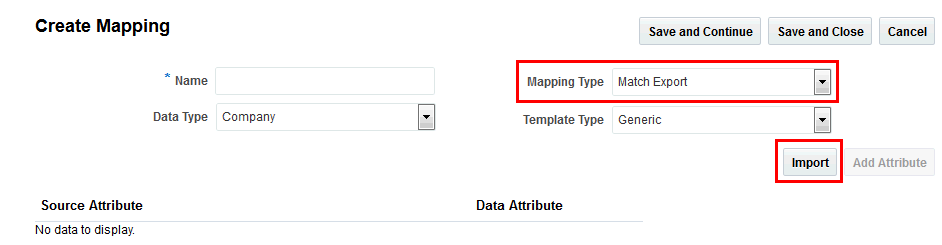 Note: When matching companies from other Oracle Cloud applications, each record in the input file should have a unique identifier value, such as Company ID. When creating a Generic Match Export mapping, this Company ID should be mapped to the DaaS attribute ExternalId.
Note: When matching companies from other Oracle Cloud applications, each record in the input file should have a unique identifier value, such as Company ID. When creating a Generic Match Export mapping, this Company ID should be mapped to the DaaS attribute ExternalId. -
Use the following elements to complete the mapping:
Element
Description
Name
Enter a unique name for your export mapping.
Data Type
Select Company or Contact to obtain the correct list of mappings.
Mapping Type
Specify whether the mapping is for a search export or match export job.
Template Type Select Generic. 
Click this icon to remove any attributes whose values you don't want.
Add Attribute
Add an attribute mapping that you accidently removed but you still want added. If you extended the attributes in your application, use Add Attribute to add it in.
Note:Match Export mappings require that certain attributes exist. If you delete mandatory attributes, then your import job will fail. See About Matching Records.
- Click Save.
-
Apply the mapping to a search export or match export by following these procedures:
-
Add New Companies and Contacts to Other Oracle Cloud Applications
-
Match Company and Contact Data in Other Oracle Cloud Applications
When prompted for the mapping, select the new mapping.
-