Integrate with Oracle Eloqua
The DaaS Enrichment app lets you update company and contact data within Eloqua.
This app includes two services:
-
The DaaS Lead Enrichment action service for contact data (which requires a subscription for Oracle Contact Enrichment)
-
The DaaS Account Enrichment menu service for company data (which requires a subscription for Oracle Account Enrichment)
For information about using the app, see Match Data in Eloqua and Add New Companies and Contacts to Eloqua.
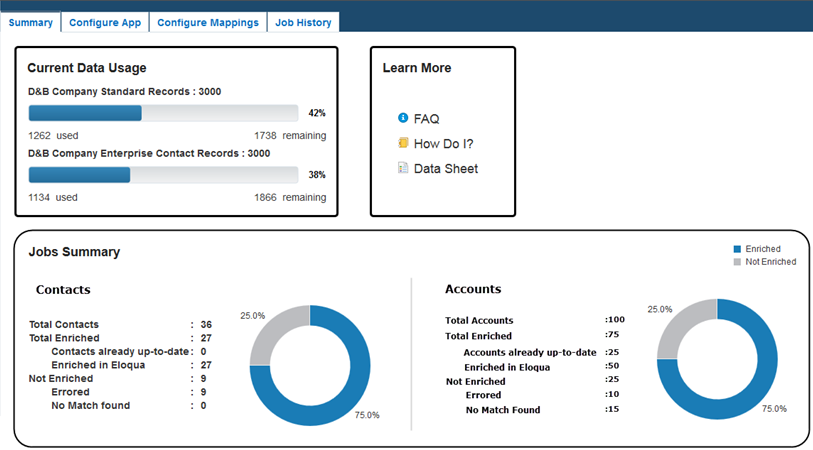
Install and Configure the DaaS Enrichment App
-
Install the DaaS Enrichment app by going to the URL you received after purchasing and clicking Accept and Install. You must be logged in to Eloqua to accept.
-
On the Configure App page, enter the following credentials for your DaaS subscription:
-
DaaS Service URL
-
DaaS Username
-
DaaS Password
These credentials are listed on the Welcome email your account administrator received when you activated your DaaS subscription. If you can’t find this email, your account admin can resend it from the Oracle Cloud Console.
Click Test Credentials. When successful, click Save to save the configuration. Now, each time an Eloqua user accesses the app, DaaS uses this saved information for authentication. The app is available in the AppCloud Catalog.
-
-
On the Configure Mappings page, select a default mapping for both the Lead Enrichment service and the Account Enrichment service. This default mapping will appear first for users to select when they use the app. Mappings define how DaaS attributes map to Eloqua attributes.
You can view the attribute mappings in the provided MarketingCloudContact&CompanyMatch, MarketingCloudContactMatch or MarketingCloudCompanyMatch mappings, but you cannot update or delete these preconfigured mappings. To add (and enrich) more of your Eloqua attributes, you must create a new mapping based on one of these provided mappings. You can create as many new mappings as you want. Follow the steps in Create Mappings for Eloqua.
On the Configure Mappings page, you can also select the default Match Confidence level. For records that match, DaaS applies an internal match score. If the score meets your threshold, then DaaS replaces the matched records with enriched records. (This also shows as the DNB Match Score company mapping attribute.) Users can select to override default mapping settings at the campaign level. The default value of 70 is recommended.
The other Administrator tabs shows the following:
-
The Summary page shows the current data usage on your DaaS subscription. If attributes returned from enrichments include both contact attributes and company attributes (in additional to the basic company attributes on the contact record, such as company name or address), then the usage of both the contact records and company records increases. DaaS doesn’t allow enrichment if there aren’t enough remaining records in your quota. For example, if you try to enrich 15 contacts associated with 2 companies, but you have only 13 remaining contacts and 0 company records.
-
The Job History page shows DaaS enrichment jobs from all users. (Users see job history only at the campaign level.)
-
-
An Eloqua administrator must create certain fields and views before users can add or enrich data from DaaS. Follow the steps in Prerequisite: Create Fields and Views in Eloqua.
-
In Eloqua, add the Last Modified By DaaS field.
-
Select the Setup — Fields & Views tab.
-
On the Fields tab, click the + button to add a field, and select the type of field as either Contact or Account.
-
Enter Display name =
Last Modified By DaaS, Data type = Text, and Field type = Textbox. -
Click Save.
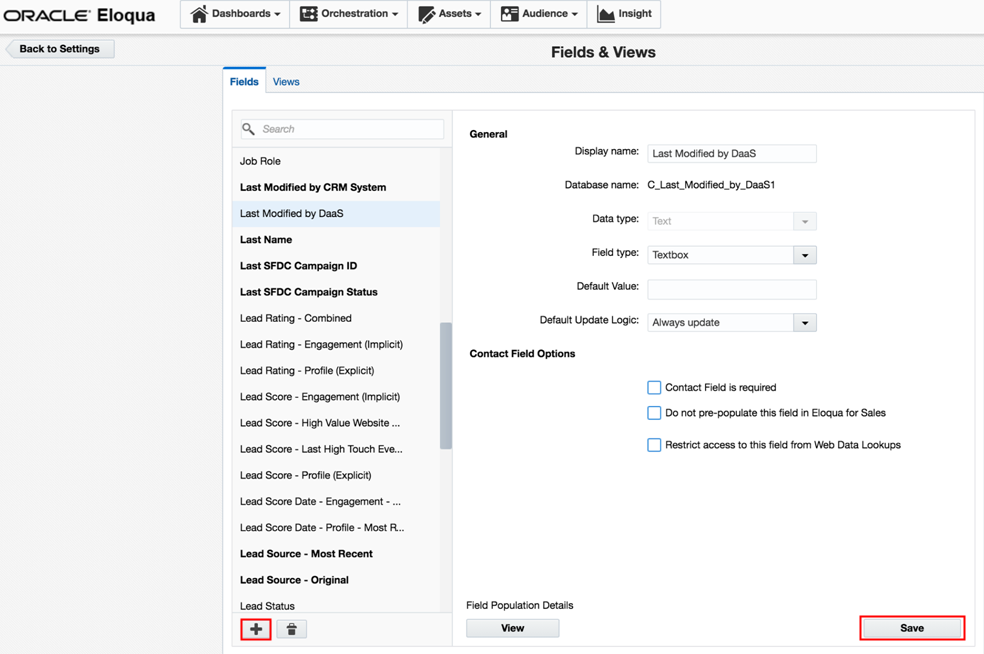
-