Guidelines for Setting Up Your Approval Task
Use guidelines to help you set up your approval task.
For details about how to set up other parts of approval, see the Define Approval Management section in Implementing Common Features for Oracle SCM.
Set Up Approval Task
An approval is a type of human task. Set it up to control runtime behavior.
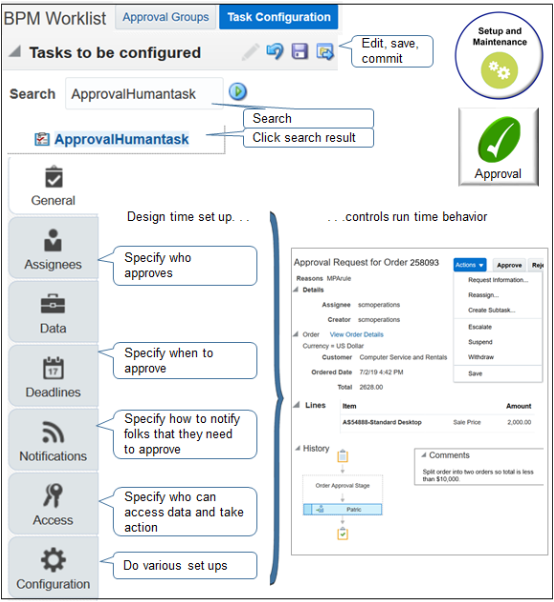
Note
-
Go to the Setup and Maintenance work area, then go to the task:
-
Offering: Order Management
-
Functional area: Customers
-
Task: Manage Task Configurations for Supply Chain Management
-
-
On the BPM Worklist page, search for and edit task ApprovalHumantask. Don't edit the TaskApproval task because its for supply orders, not sales orders. Don't edit ApproversTask. Its for another type of flow.
-
Use the tabs to specify a range of behavior.
Tab
Description
Assignees
Who approves.
Deadlines
When to approve.
Notifications
How to notify approvers and others in the approval flow.
Make sure you only add users you have already set up in an Oracle Application.
Access
-
Who can access data
-
Who can take what actions
Configuration
Specify other configurations.
-
-
Use participant when you set up the worklist. Don't use other levels, such as position.
Set Up Notifications
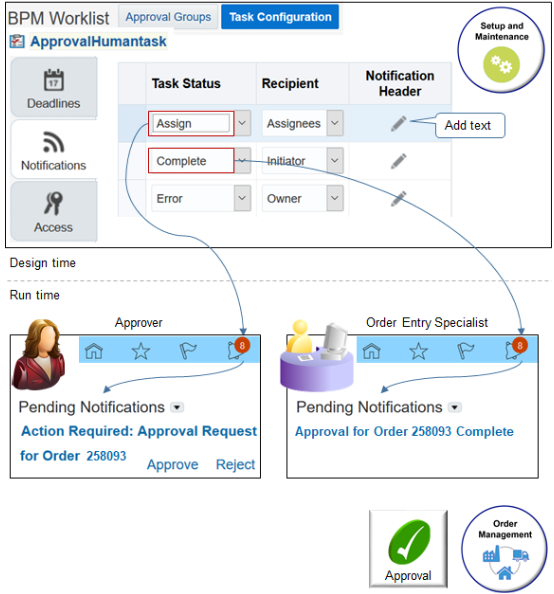
Note
-
Use the Task Status list to specify when to send a notification when the approval status changes.
-
Example statuses include Assign, Complete, Error, Request Info, Suspend, Withdraw, Resume, and so on.
-
Specify who to send the notification to, such as Assignees, Initiator, Approvers, and so on.
-
The initiator is the person who creates the sales order and requests approval. The task assignee is the person who approves the request.
-
The list comes predefined to send a notification to the task assignee when the flow changes the status to Assign, and to send a notification to the initiator when the flow changes the status to Complete.
-
You can change the status, add new statuses, and delete statuses. For example, an approver can Request Information, Suspend, Withdraw, or Resume an approval request. You can send a notification each time the approver takes one of these actions.
-
As an option, add text to include in the notification header.
Set Up Other Notifications
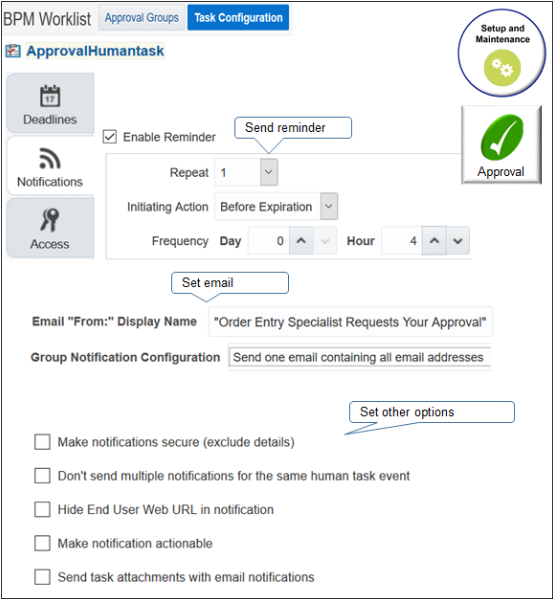
Note
|
Attribute |
Value |
|---|---|
|
Email "From" Display Name |
Specify text to include in the From line of the email message. For details, see Overview of Configurable Email Notifications in SCM. |
|
Group Notification Configuration |
Specify whether to send a separate email to each recipient or to send only one email to all recipients. |
|
Make Notifications Secure (Exclude Details) |
Set to a value.
|
|
Don't Send Multiple Notifications for the Same Human Task Event |
Send only one approval request for each sales order. Assume your order includes two approvals.
Enable this attribute so approval sends only a single request for the entire order instead of sending a separate request for each rule. |
|
Make Notification Actionable |
Set to a value.
|
Specify Access
Use the Access tab to specify who can see what, where.
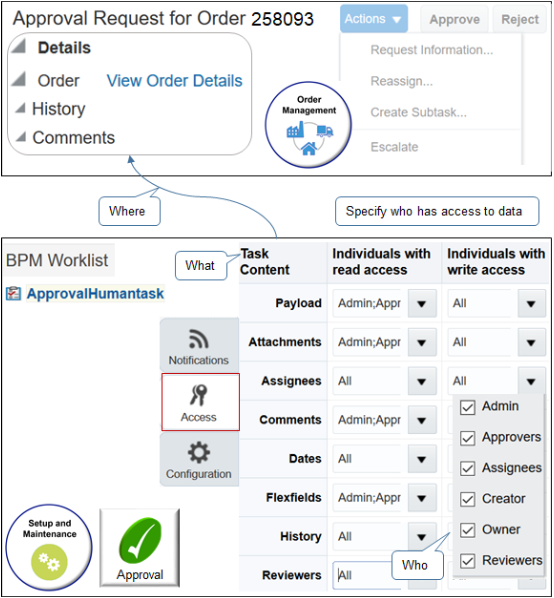
Note
-
Access determines visibility of data, such as the history section and comment section of the approval request in Order Management.
-
Specify who, such as administrator, approver, assignee, creator, owner, or reviewer.
-
Specify data, such as attachments, assignees, comments, dates, and history.
-
Specify what you can see, such as read attachments or read comments.
Use the Actions area of the Access tab to specify who can do what, where.
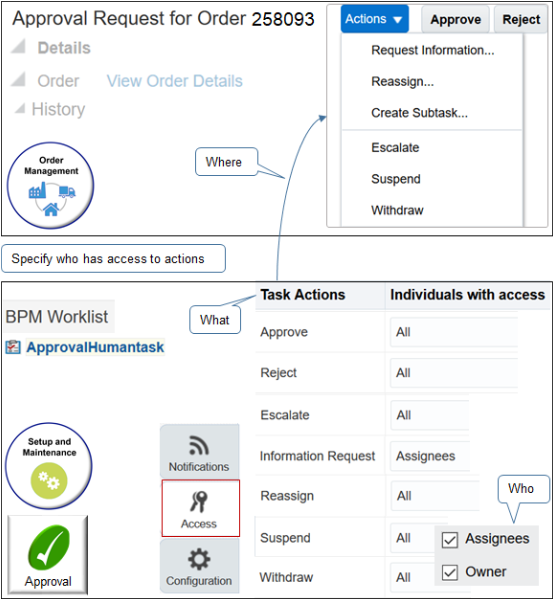
Note
-
Access determines visibility of actions in the approval request.
-
Specify who, such as assignee or owner.
-
Specify what you can do, such as approve, reject, request information, reassign, escalate, suspend, or withdraw.
For details, see Set Up Approval Tasks for Sales Orders and Overview of Setting Up Approval.
Specify the Configuration
|
Attribute |
Description |
|---|---|
|
Allow All Participants to Route Task to Other Participants |
Allow a participant to send the approval request to another user. Assume you're an approver and have a large backlog of approval requests. You need to reassign the request to another approver. Enable this attribute so the approver can route the approval to another participant. |
|
Allow Participants to Edit Future Participants |
Allow a participant in the approval flow to add another downstream participant. |
|
Allow Initiator to Add Participants |
Allow the person who creates the sales order to add an approver or reviewer to the approval request. |
|
Mandate Comments Before Updating These Outcomes |
Make comments required and use them to establish an audit trail. |
|
Complete Parallel Subtasks Early Complete Parent Tasks of Early Completing Subtasks |
Use a subtask to separate an approval request into different parts. Assume you work at company headquarters and receive a large order with a quantity of 1,000. You are authorized to approve large quantities for the customer but you first must make sure you can deliver the quantity by the delivery date. Create a subtask and approval will send a request to someone in your warehouse or factory to verify they can meet the delivery deadline. |