Set Up Trade Control Types
Set up the trade control types that Order Management uses when it verifies a sales order.
The trade control type identifies the trade policy, such as antiterrorism or firearms convention.
Assume you must add the Chemical and Biological Weapons trade control type.
This topic uses example values. You might need different values, depending on your business requirements.
Summary of the Steps
-
Examine the predefined lookup.
-
Manage the predefined lookup.
Examine the Predefined Lookup
You can use a predefined lookup to set the trade control type.
-
Go to the Order Management work area, then click Tasks > Manage Fulfillment Line Exceptions.
-
Click a row that displays a yellow or red Trade Compliance Status.
-
In the Fulfillment Line details area, click Trade Compliance , then, next to a red or yellow trade compliance status, click View Details.
The Manage Fulfillment Line Exceptions page only displays the View Details link next to a red or yellow trade compliance status.
-
Examine the predefined lookup that displays the trade control type.
For example, a fulfillment line might reference a trade control, such as Anti-Terrorism, and details about the control, such as Atomic Energy Act.
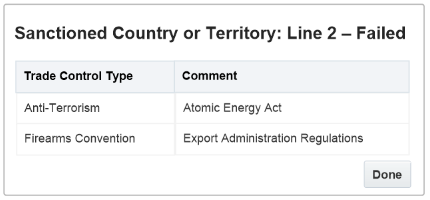
Manage the Predefined Lookup
Manage the predefined lookup that lists the trade control type.
-
Go to the Setup and Maintenance work area, then go to the task:
-
Offering: Order Management
-
Functional Area: Orders
-
Task: Manage Order Lookups
-
-
On the Manage Order Lookups page, in the Search area, enter the value, then click Search.
Attribute
Value
Lookup Type
ORA_DOO_TRADE
-
In the search results, click the row that contains the value.
Attribute
Value
Lookup Type
ORA_DOO_TRADE_CONTROL_CODE
-
In the Lookup Codes section, click Actions > New, then enter values.
Attribute
Value
Lookup Code
CHEMICALS_AND_WEAPONS
Display Sequence
1
Meaning
Chemical and biological weapons
-
Click Save.