Set up Geography for Promising
Set up geography so Oracle Global Order Promising can use it to source your supply.
Geography includes regions, zones, and transit times. You set up geography so Promising can use it in a variety of different ways. For example:
- Help identify the sourcing rule that Promising uses to source your item. See Consider Your Sourcing Hierarchy and Assignment Set Hierarchy.
- As part of your assignment levels. See Set Your Assignment Levels and Get Promising Dates in Real Time.
- Help determine what cutoff time to use. See Use Cutoff Times to Control Your Shipments.
- Allocate supply in a hierarchy. See Get Supply from a Node's Parent.
- Preserve a fixed amount or a percent of supply for each region. See Allocate Supply in Source Promising.
- Specify the ship-to region or zone when you check availability. See Examine Availability Dates.
Here's an overview:
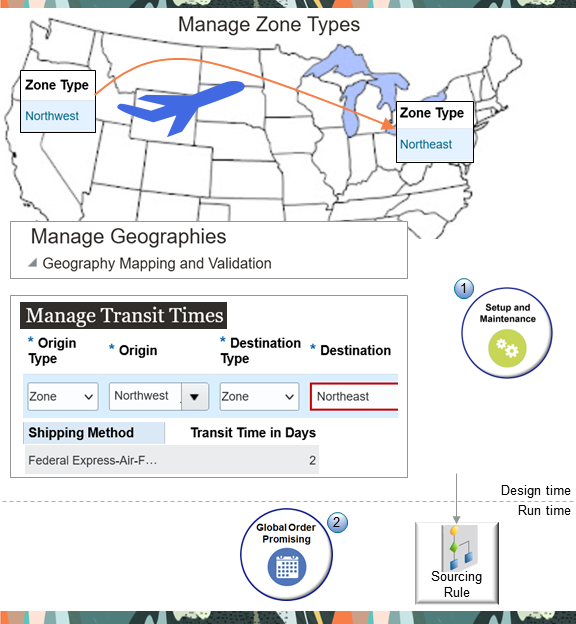
Note:
- You use the Setup and Maintenance work area to set up your zones, validate them, and then set up your transit times.
- At run time, Global Order Promising uses your geography as input to the sourcing rule that it uses to promise your item.
Hierarchy
Each sourcing rule uses a hierarchy. For example, the rule uses this hierarchy when it assigns a region in the United States:
1. Region: Country.
2. Zones that include states but not counties, cities, or ZIP codes.
3. Region: State.
4. Zones that include counties but not cities or ZIP codes.
5. Region: County.
6. Zones that include cities but not ZIP codes.
7. Region: City.
8. Zones that include ZIP codes.
9. Region: ZIP code.
Your sourcing rule will use the most specific assignment first, where 1 is the least specific, and 9 is the most specific.
For example, assume you set up:
- A region that includes the United Sates
- A zone that includes California, Oregon, and Washington
- A region that includes Oregon
Your sourcing rule will use Oregon.
For background, see Source Your Supply Chain.
Try It
Assume you need to allocate supply according to the hierarchy described in Get Supply from a Node's Parent. For brevity, this topic describes only how to set up the geography between the Northwest zone and the Northeast zone.
Summary of the Setup
- Set up your zones.
- Manage the geography.
- Manage the transit time.
This topic uses example values. You might need different values for your implementation.
Set Up Your Zones- Go to the Setup and Maintenance work area, then go to the task:
- Offering: Manufacturing and Supply Chain Materials Management
- Functional Area: Shipping
- Task: Manage Shipping Zones
- On the Manage Zone Types page, click Actions > Create.
- On the Create Zone Type page, enter the value.
Attribute Value Zone Type Northwest - Select Bounded by Country, then set the value.
Attribute Value Country United States - In the Select Geography area, to the right of the State attribute, add a check mark to the Zone Creation Allowed option.
- Set the State attribute.
- Click down arrow > Search.
- In the Search dialog, click Advanced, set the Name attribute to CA, then click Search.
- Select the result, then click OK > Save and Close.
- On the Manage Zone Types page, click Next.
- On the Manage Zones for Zone Type page, click Actions > Create.
- On the Create Zone page, click Actions > Add.
- In the Add Geography dialog, set the values, then click
Search.
Attribute Value Geography Type State Geography Name CA - Select the row in the search results, then click Save and Close.
- Repeat these steps for the Northeast zone, except name the zone Northeast and use New York for the state.
Manage the Geography
- Go to the task:
- Offering: Manufacturing and Supply Chain Materials Management
- Functional Area: Customers
- Task: Manage Geographies
- On the Manage Geographies page, search for the value.
Attribute Value Country Code US - In the search results, click the row that has United States, then click Actions > Manage Geography Validation.
- On the Manage Geography Validation page, expand Geography Mapping and
Validation, then confirm these values.
Geography Type Map to Attribute Enable List of Values Tax Validation Geography Validation State State Checked Checked Checked County County Checked Checked Checked City City Checked Checked Checked Postal Code Postal Code Checked Not Checked Not Checked - Go to the Scheduled Processes work area, then run the Validate Geographies of
Addresses Against Master Geographies scheduled process. Use these values.
Parameter Value Location Table Name HZ_LOCATIONS Run Type ALL Country Code US From Location ID
To Location ID
These values identify the customer's location. You can get it from the HZ_PARTY_SITES table.
For example, use this SQL query to get the location ID when the address is 100 TELECOM PARKWAY, in the state of New York, in postal code 10000:
select location_id, country, address1, city, postal_code, state, county from hz_locations where country='US' and state ='NY' and postal_code='10000' and address1 like '100 TELECOM%';Set the From Location ID parameter and the To Location ID parameter to the value that you get from the query result.
Leave the other parameters empty.
Manage the Transit Time
- Go to the Setup and Maintenance work area, then go to the task:
- Offering: Manufacturing and Supply Chain Materials Management
- Functional Area: Carriers and Transit Times
- Task: Manage Transit Times
- On the Manage Transit Times page, in the Search Results section, click
Actions > Add Row, then set the values.
Attribute Value Origin Type Zone Origin Northwest Destination Type Zone
You can use Zone, Internal Location, External Location, or Region for promising.
Destination Northeast - In the Shipping Methods section, click Actions > Assign Shipping
Method, set the values, then click OK > Save and
Close.
Attribute Value Shipping Method Federal Express 2 Day Transit Time in Days 2 For background, see Transit Times.
- Collect and refresh.
- Collect the Geographies entity.
- Refresh Regions and Zones, and Interlocation Shipping Networks.
For details, see Collect Data for Global Order Promising.