Use Extensible Flexfields in Assignment Rules
Use an extensible flexfield to assign the fulfillment steps that your orchestration process does for each order line.
The fulfillment steps you use to fulfill an item might be different for each sales order depending on your business needs.
An item's attribute typically determines the orchestration process to run and how to run the steps in that process. If no predefined attributes meet your needs, then you can create your own extensible flexfield, use it to capture details about the item, then use it to select the fulfillment steps that the process runs. You can write an assignment rule that uses flexfield data as part of the selection criteria.
Assume:
-
You sell an item in your own country and to several other countries throughout the world.
-
The item includes details that are protected through international trade agreements.
-
If you ship the item to a location that's outside of your own country, then the trade agreements require you to consider it an export and screen it for trade compliance.
-
You do a needs analysis and decide to create the Trade Compliance Details flexfield, add it to the order header, then enter the value Export on the flexfield to indicate that the order's an export.
You will create an assignment rule that references the extensible flexfield:
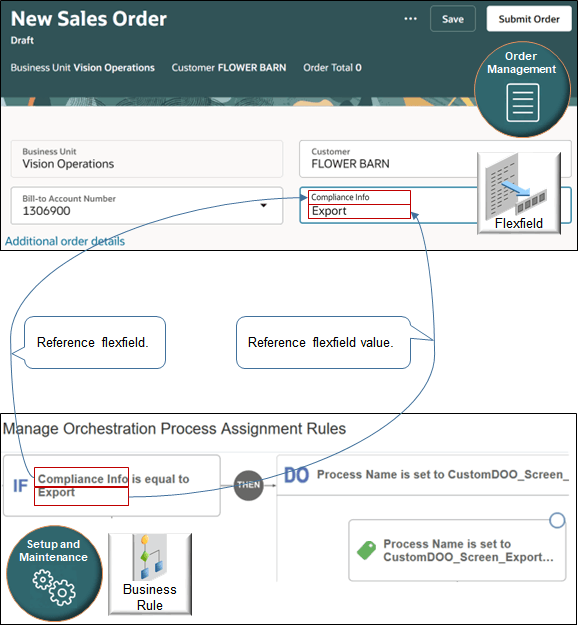
You will create this assignment rule:
-
If the Trade Compliance Details flexfield contains the value Export, then assign the order line to the Screen_Exports_for_Trade_Compliance orchestration process.
This topic uses example values. You might need different values, depending on your business needs.
Assign the orchestration process according to your flexfield's value.
-
Set up the flexfield and the orchestration process. Make sure you publish the flexfield. If you don't publish, it won't show up the Manage Orchestration Process Assignment Rules page.
See Use Extensible Flexfields to Add Your Attributes in Order Management.
-
Create the assignment rule.
-
Go to the Setup and Maintenance work area, then go to the task:
-
Offering: Order Management
-
Functional Area: Orders
-
Task: Manage Process Assignment Rules for Sales Orders
-
-
On the Manage Orchestration Process Assignment Rules page, click Create New Rule.
-
Set the values.
Attribute
Value
Name
Assign for Trade Compliance
Description
Assign orchestration process depending on export.
-
-
Create the If statement.
-
Click in the If area to expand it.
-
On the Attributes tab, expand Order Header > Header EFF Categories > Additional Header Information > Header Compliance Details.
-
Click Compliance Info, drag it, then drop it into the IF area.

-
In the Create Condition dialog, set the operator to
Is Equal To. -
Enter
Export, then click OK.
-
-
Create the Do statement.
-
Click Then > Do > New Action.
-
In the Create Action dialog, enter
process, wait a moment, then click Process Name (Order Fulfill Line).The phrase Order Fulfill Line indicates that the orchestration process will process order lines.
-
-
Search for your orchestration process.
-
Click Search > Advanced.
-
Set Process Name to Contains.
-
Enter
Screen_Exports_for_Trade_Compliance.The search is case sensitive.
-
Click Search.
For this example, assume you already created and deployed this orchestration process. If you didn't deploy, then Search won't find it.
-
Click the row in the search results.
-
Click OK.
-
In the Create Action dialog, click OK.
-
-
Activate and publish your rule.