Performing Intercompany Eliminations in the Tax Provision
Intercompany transactions occur between an Entity and its related parties referred to as intercompany partners (ICP). These transactions include revenue recorded by one entity and expense recorded by another entity. Oher transactions include payment of dividends to related owners.
You may wish to load data including intercompany transactions occurring in the Income Statement and Balance Sheet. When using intercompany data in the tax calculation, you must use Tax Automation by ICP. For instance, you need to map pre-tax income using Tax Automation by selecting Intercompany Top. When using tax automation to create a permanent or temporary difference where an elimination is required you must select Intercompany Top as well. As a result, pre-tax income eliminations will occur automatically for the Current Tax Provision. Intercompany revenue and expense and intercompany dividends will be eliminated.
Where eliminations for intercompany dividends are required, you may want to eliminate pre-tax and tax effects. Where revenue and expense are required to be eliminated, you may want to eliminate only the pre-tax amount in order to properly impact the effective tax rate reconciliation.
As part of the setup for Intercompany Eliminations, you need to complete the following tasks:
- Set up Entity as Intercompany partner.
- Set up Intercompany Book Account Attribute Values - See Setting Intercompany Account Attribute Values.
- Set up Intercompany Dividend Tax Account.
When related entities are part of the same hierarchy level, the eliminations happen at that same base level. If the Entities are outside the same level of hierarchy, elimination occurs at the parent level for that hierarchy. In the example below, if the selected entities are 510, 520 and 530, then they are reported under the Base level (ABCSub) hierarchy. If the entities include 500 and 520, they are not in the same hierarchy, so the eliminations would be reported under the Parent level (ABCEnt) hierarchy.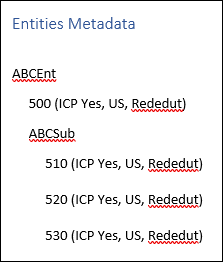
You need to create rules to separate the Profit Before Tax from the Intercompany dimension. When the user configures any Tax Automation rules with Source ICP as "Intercompany Top", then the system will run Tax Automation rules at the Elimination members, and it will populate any elimination data available for the Book Account. To see the results of the elimination, you must set the POV to Parent Currency, and Consolidation to Elimination.
You can add multiple rules for each account, and all rules are pulling data from "Intercompany Top". To enhance the flexibility of tax automation, you can use any combinations to set the intersection for the rules. For example:
- Select a different tax automation rule (Logic). You can create two or more rules all using the same Logic or a different logic selection for each one.
- Select a different source (Source Account). You can select a different Source Account for each rule, or the same Source Accounts for one or more of the rules.
- Select a Source ICP (Intercompany) account for each rule, or select the same Source ICP accounts for one or more of the rules.
When the user configures any Tax Automation rules with Source ICP as "Intercompany Top", then the system will run Tax Automation rules at the Elimination members, and it will populate any elimination data available for the Book Account.
In some instances, for example, intercompany dividends, you may want to eliminate pre-tax and tax effects for specific accounts. You can set tax automation rules for Intercompany Eliminations (ICP) and select a source from the Intercompany dimension. The Tax Automation rules are targeted to the "FCCS_No Intercompany" member. You can define a different Source Intercompany member for each rule.
Note:
See Intercompany Dimension for more information about Intercompany dimensions.You can perform Tax eliminations from the Parent or Base levels:
- Parent Level - Only global tax automation rules are used to populate elimination data at the Parent level, and the global tax automation rules run for all Jurisdictions. Eliminations are not performed at the Regional level. In cases where the Elimination data applies to all children, including children with a different Domicile than the Parent, a blended rate is entered at the Parent Entity's domicile. If you want to disable the elimination global rules, do not enter rates at the Parent entity. In order to enter tax rates at a parent you must enable "Allow Upper-Level Entity Input" in the metadata properties for the entity.
- Base Level - All Tax calculations are performed on the Eliminations member. Loss details, tax rates, and all configurations are stored in the Entity input; however, they are not displayed when the Elimination member is selected in the POV.
Tax automation is executed when you perform Consolidation.
Where both pre tax and tax are to be eliminated, the accounts must be automated to a separate tax account (such as, Book Adjustment account.) See the following Example.
To configure Intercompany Accounts:
- Under TRCS_TaxAccounts for NIBT, create a book adjustment (for example, Intercompany Dividends) to contain the amount of Intercompany Dividends.
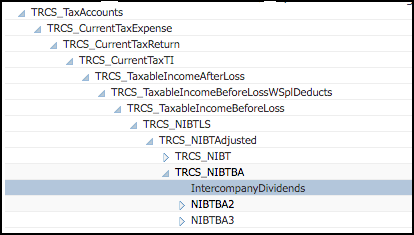
- Assign the TaxCalcElim property to the new book adjustment account:
- From the Home page, click Application, then click Overview, and then click Dimensions.
- Under Dimensions, click Account.
- Click Edit Dimension Properties.
- Under Custom Attributes, select Tax Data Type, and then TaxCalcElim.
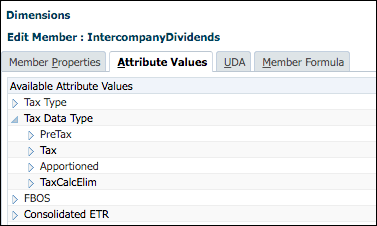
- On the Home page, click Application, then Configuration, and then select Tax Automation.
Note:
If the period has not been started, the Global Rules screen will be blank. - Create Tax Automation rules to separate the Profit Before Tax from the Intercompany dimension, as follows:
- Create a Global Rule 1 for the total amount (100%) of the Source (for example, Profit Before Tax), and set the Source ICP to Intercompany Top
- Create a Global Rule 2 to subtract the Intercompany Dividends from the Total Profit, and set the Source ICP to Intercompany Entities.
- Create a Global Rule 3 to apply the TaxCalcElim, and post the Intercompany Dividends to the book adjustment account (for example, Intercompany Dividends).
- On the Tax Automation form, select the Global Rules tab. Global applies the rule to all entities within the system.
- Create each rule, and fill in the appropriate columns. Right-click the rule name cell (for example, Global Rule 1) to display the pop-up menu, and select Tax Automation, and then Add Rule to create one additional rule for each tax account. The rule is created at the bottom as a last rule, and the selected rule data is copied into the newly created row. By default, Tax automation rules are set to run on Elimination member
Note:
When adding the rule, ensure that placeholder members have already been created on the Data Source dimension, otherwise, the Add Rule will not create a new row. You can add Rule 2 only after Rule 1 has been defined and saved. See Adding Tax Automation Rules to Data Source Dimension
Note:
If the page is blank, under Actions, select Tax Automation, and then Show All Accounts. This step adds a new blank rule for each tax account. - Click Save.
- From the Home page, select Tax Provision National, then Package, and then Current Provision, and run Consolidation.
- Verify the results on the Current Provision report, as follows:
- In the POV, select the following to show the Entity Input and Entity Currency:
- Under Consolidation, select Entity Input
- Under Currency, select Entity Currency
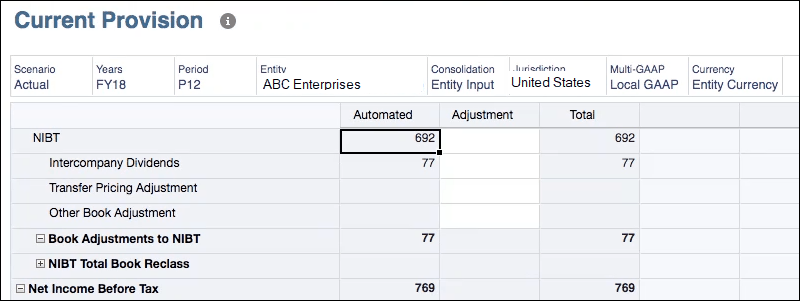
- In the POV, select the following to show data translated to its parent currency and elimination at Elimination and Parent Currency:
- Under Consolidation, select Elimination
- Under Currency, select Parent Currency
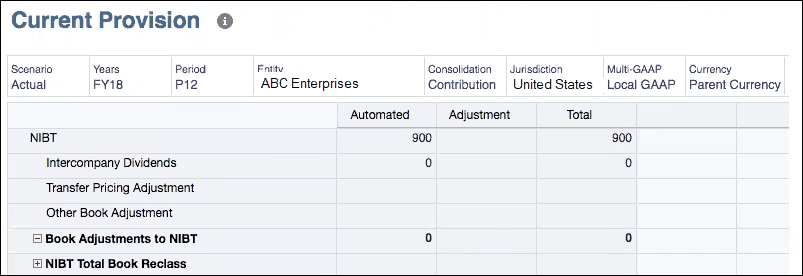
- In the POV, select the following to show data translated to its parent currency and the contribution.
- Under Consolidation, select Contribution
- Under Currency, select Parent Currency
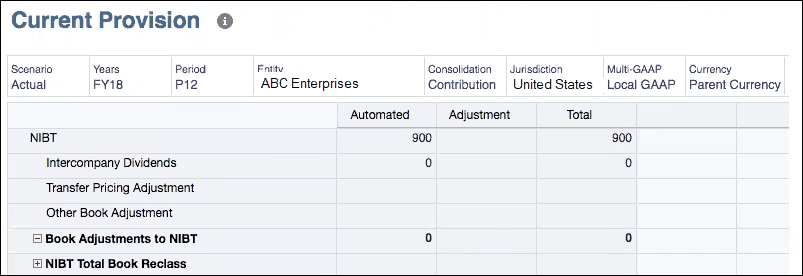
- In the POV, select the following to show the Entity Input and Entity Currency: