Generating Default Mapping
To generate default mapping:
- From the Home page, click Application, and then Configuration.
- On the Configure screen, select TAR Automation.
The UI will be empty the first time that it is displayed.
Note:
To work on TAR Automation Book Balance, you must select the TAR Automation Book Balance tab from the TAR Automation screen. See Generating Default Mapping - Set your preference to display the Dimension members under Display Member Label As. See Setting General Preferences in Working with Tax Reporting.
- On the TAR Automation or TAR Automation Book Balance form, click Account in the POV to open the Members Selector dialog box and select the POV you require::
- Account dimension - you can choose multiple accounts for the POV.
Note:
Although there is no limit on the number of accounts you can select, the more accounts you select, the bigger the impact will be on processing time. - Scenario, Year, and Period dimensions - you can only choose one member for each.
The POV selections are validated, and errors displayed in the following conditions:
- If the selected member is not a child of TARF Accounts
- If the selected member is not a base member
- If the selected member has a function added
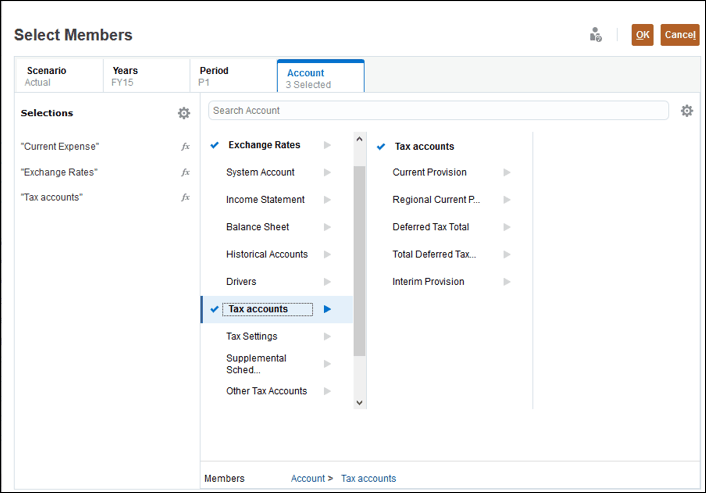
- Account dimension - you can choose multiple accounts for the POV.
- To see the default mappings on the TAR Automation form, from Actions, select Generate/Override Default Mapping.
Note:
This option is applicable only for TAR Automation and not for TAR Automation Book Balance.Default mappings display the selected format for the Member name or the Alias. The default mappings are generated for the following:
- The default mappings for all Level 0 TARF accounts, not just the currently selected Accounts, so this may take some time.
- Both National and Regional, for the selected Scenario, Year, and Period
Note:
Ending Balance (as per Book) (b) row is read-only in TAR Automation form but this can be edited from the TAR Automation Book Balance using No Jurisdiction row.
- Continue with Generating Custom Mapping.