Example: Configuring FX Amount Override for Tax Account
The example below illustrates how to setup a FX Amount Override for PermGS0002 account:
Note:
PermGS0002 is an example account.- Navigate to Dimension library. See Account Dimension in Administering Tax Reporting.
- Select PermGS0002 account and click on Edit
 icon.
icon.
- Select the Exchange Rate Type as Historical Amount Override and save.
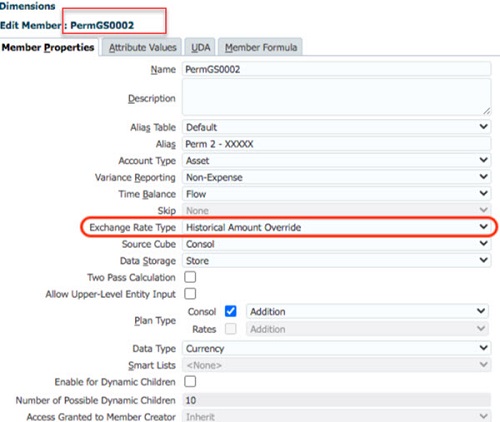
- Refresh the database.
- Navigate to Library.
- Expand Tax Administration folder.
- Open TRCS_FX Rates - Tax Override form. The form will automatically shows the PermGS0002 account.
- Enter the FX Amount Override value for the POV, submit data. Here in the example, you enter 10000.
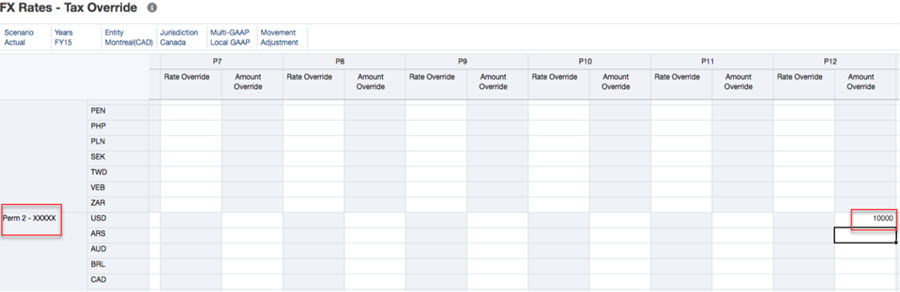
- Run Consolidate/Translate to notice the amount being applied for the PermGS0002 Account.
- Open current provision form to notice the translated data. The screenshots below show PermGS0002/Entity currency for Adjustment has 2000 and USD is 10000.
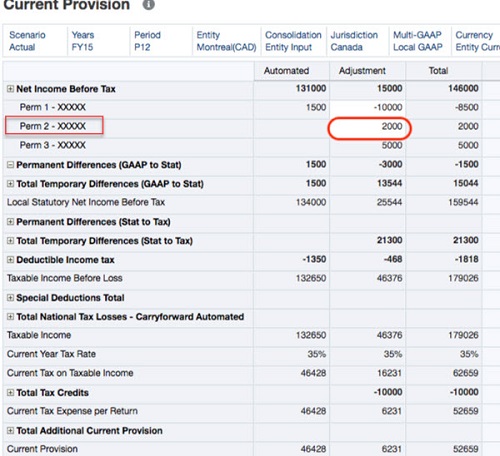
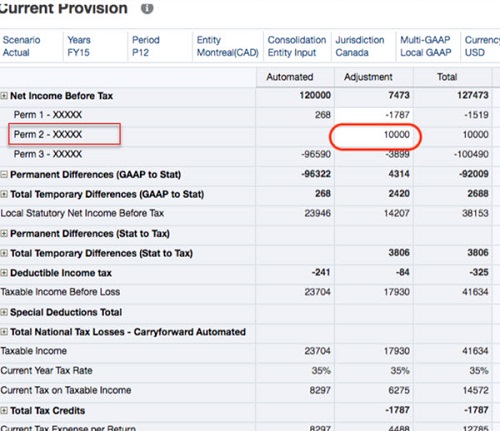
Note:
Amount override only applies on pre-tax input member. Other data source members use calculated FX rate based on the FX override amount provided divided by entity currency value. For example:- PermGS002, Entity Currency, Pre Tax Input → 2,000
- PermGS002, Entity Currency, Tax → 700 (2,000 * .35)
Below are the numbers when translated:
- PermGS002, USD, Pre Tax Input → 10,000 (Based on the Amount override provided)
- PermGS002, USD, Tax → 3500 (700 * (10,000 / 2000))