Example: Configuring FX Rate Override for Tax Account
The example below illustrates how to setup a FX Rate Override for NIBT account:
Note:
This example assumes that Montreal(CAD) entity is rolling up to a US parent entity.- Navigate to Dimension library. See Account Dimension in Administering Tax Reporting.
- Select TRCS_NIBT account and click on Edit
 icon.
icon.
- Select the Exchange Rate Type as Historical Rate Override and save.
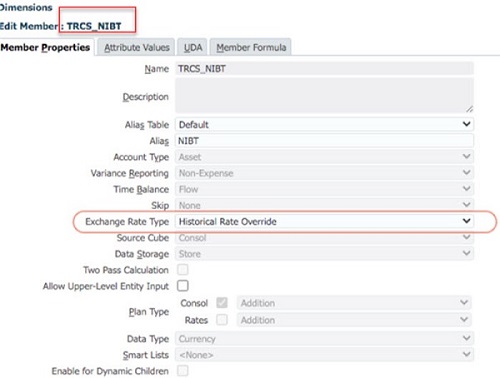
- Refresh the database.
- Navigate to Library.
- Expand Tax Administration folder.
- Open TRCS_FX Rates - Tax Override form. The form will automatically shows the NIBT account.
- Enter the FX Rate Override value for the period, submit data. Here in the example, you enter 1.5.
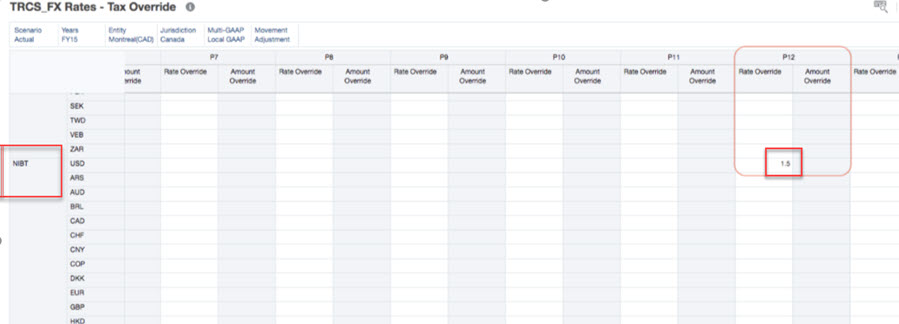
- Run Consolidate/Translate to notice the rate being applied for the NIBT Account.
- Open current provision form to notice the translated data. The screenshots below show TRCS_NIBT/Entity currency for Adjustment has 10000 and Parent Currency is 10000 * 1.5 = 15000.
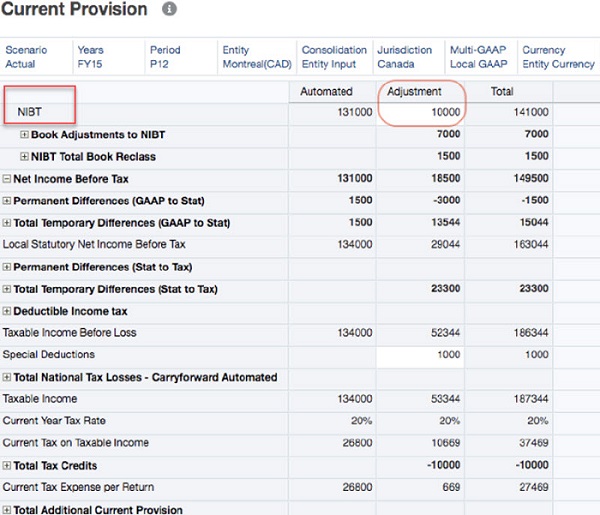
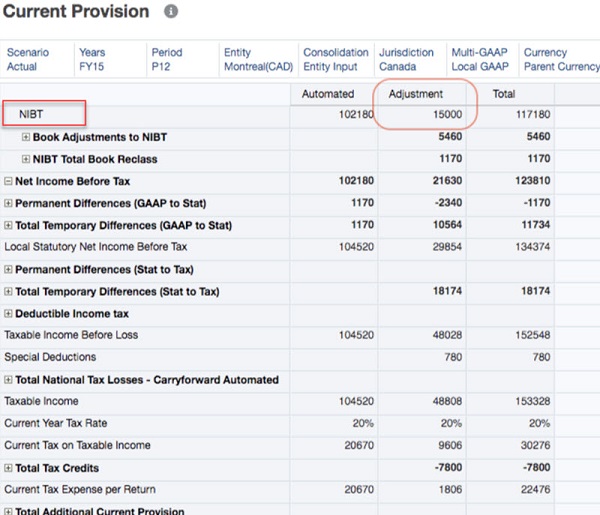
Note:
Both pre-tax, tax data source members for the NIBT account will use the same FX override rate.