Configuring a Cycle Count Approval Rule
The Cycle Count Adjustment Approval Rule screen allows you to configure a rule for cycle count approval and set tolerance levels for groups of items (using selection criteria.)
Permissions
From the Group Configuration UI, click Permissions to view the available permissions for Cycle Count Adjustment Rule and to set group permissions.
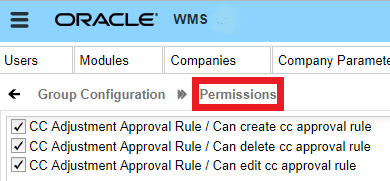
Cycle Count - Approval Settings
From the Cycle Count Adjustment Approval Rule detail screen, you can set "Approval Settings". Approval settings allow you to configure the mode for approval for each item(s)/ group of item(s) specified in the selection criteria.
You can configure different Approval Settings based on your preferences for different items.
Let’s say you want to set item(s) belonging to velocity V1 so that they always go for approval when there is a variance. You set item(s) belonging to velocity V2 so that they never go for approval when there is a variance, and item(s) belonging to velocity V3 should go for approval depending on a certain threshold in the variance.
Approval Rule Options
When your Approval rule is configured with Approval Settings = "Apply Tolerance Settings", and you are cycle counting the particular item that falls under this rule, the system will apply the tolerance settings. You can populate each rule detail with different tolerance settings.
From the Cycle Count Adjustment Approval Rule screen, you can click on a rule’s Details to further refine the items that the Approval rule checks.
The following table shows what each of the Approval Rule options are and what they check:
| Approval Rule Option | Description |
|---|---|
| Priority | Priority for the Approval Rule. |
| Approval choice | You can specify your rule for Manual Approval or to Auto Approve Based on Tolerance. |
| Approval based on |
You can apply Tolerance Settings based on "Quantity" or "Total Adjusted Cost". When the UOM selected is Quantity, you can set the tolerance check in terms of Absolute value or percentage. When UOM selected is Cost, then the tolerance check will be based on Adjusted Cost. When UOM selected is Cost, you can set tolerance check in terms of Absolute value only. So when "Value" is selected, you can specify the tolerance value in the Tolerance Value field. The system then checks for the value set in the Tolerance check by field. |
| Value or percentage | You can specify your rule to check for either value or percentage for approval. |
| Min tolerance % | Minimum quantity tolerance percentage that is applied on the Total 'Current Qty'. |
| Max tolerance % | Maximum quantity tolerance percentage that is applied on the Total 'Current Qty'. |
| Tolerance value | Is Tolerance value always 0? |
| Tolerance check by |
Tolerance Check By can be populated with Inventory or SKU. This allows you to configure whether the CC approval process should be triggered when there is a variance in the count in Inventory or in SKU. When Tolerance Check By = Inventory, if there is a variance for one of the inventory in the location/IBLPN that goes beyond the tolerance threshold, the system will trigger a manual approval flow. If Tolerance check by is populated as "SKU", then the tolerance check is at the SKU level in the Active/Reserve Location (if RF CC Location is selected). If you specify RF CC IBLPN, then the tolerance check will be at the SKU level in each IBLPN. |
Selection Criteria Button
From the Cycle Count Adjustment Approval Rule screen, click Details (), and then click the Selection button to view and configure the Selection Criteria.