3Material Handling Equipment (MHE)
Material Handling Equipment in Oracle WMS Cloud
This topic includes an overview of the Oracle Warehouse Management Cloud (WMS) APIs used for Material Handling Equipment (MHE) configuration.
The guidelines in the following topics assume that you have a good understanding of APIs and WMS operations. MHE Configuration may vary depending on your warehouse setup.
Overview
Overview
Oracle WMS Cloud supports various types of automated material handling equipment (MHE) such as:
- Conveyors
- Carton Sorter
- Tilt Tray Sorter
- Pick-to-Light
- Put-to-Light
- Put-to-Wall
- Carousels
In Oracle WMS Cloud you can configure which systems you will use as well as the messages and routing instructions that will go out to each MHE System. Oracle WMS Cloud uses a set of standard APIs to provide real time, low latency communication for fast and efficient fulfillment.
WMS APIs that support MHE Configuration
Refer to the following documents for more details on WMS legacy APIs:
Oracle WMS Cloud Integration API Guide – Overview of supported integration with MHE including Prebuilt integrations with certain MHE Vendors and for predefined flows and standard Oracle WMS Cloud APIs.
Oracle WMS Cloud Interface Specs - Excel file contains the Standard Interface Index of APIs and detailed specifications.
The following APIs support MHE configuration:
| API | Description | MHE System | API from or To WMS |
|---|---|---|---|
| Induct LPN | Allows automated systems (MHE) to induct an LPN locations tied to an MHE conveyor system. | Generic (conveyor / sorter) | Incoming |
| Divert Confirmation | Allows automated systems (MHE) to confirm that an LPN was diverted or located. This will trigger the update of the LPN's location as well as possibly completing any putaway allocations. |
conveyor | Incoming |
| Route Instruction | Output interface API generated when a route instruction rule is fired. The message content is documented in the interface specifications. See Route Instruction Configuration for more details. |
conveyor | Outoing |
| Pick Confirm | Gives the ability for automated systems (MHE) to complete allocations of the LPN (i.e. pack, pick, etc.). This will trigger the update of WMS to complete the packing operations. |
Pick to Light | Incoming |
| Wave Pick Info | Output API that gets generated when the wave is completed. Includes picking information that can be sent to the MHE system. The message content is documented in the interface specifications. | Pick to Light | Outgoing |
| Distribution Info | Distribution info is generated as part of the distribution wave, and is generated in the Output Interface and can be sent to the MHE system. The message content is documented in the interface specifications. | Sorter / Put to Light | Outgoing |
| From MHE Distribution Pack | Rest API to perform packing updates when MHE System is performing distribution and packing of inducted inventory. New API which provides information related to the outbound LPN's packed by Tilt Tray Sorter or Put to Light System or Distribution Sorter. Once outbound LPN is completely packed MHE system makes an API call to perform packing updates for LPN distributed | Sorter / Put to Light | Incoming |
| From MHE Distribution Short | Rest API to perform shorting updates when MHE System is performing distribution and packing of inducted inventory. This will trigger the update of WMS to perform shorting related updates. | Sorter / Put to Light | Incoming |
Refer to the Oracle WMS Cloud Integration API Guidefor more details about these APIs.
Common MHE Flows
See the following topics for more details about common MHE flows:
Pick to Light
In a Pick to Light (PTL) flow, after WMS Cloud runs a wave and creates allocations, these are then communicated to the PTL system. The PTL will have information on each allocation, container, location and item quantities to be picked.
As a container is scanned at the start of the picking module, lights light up corresponding to the allocations in that container. As the operator pushes the light buttons to confirm picks, the PTL system sends messages. Once the container is complete, a close message is received from the PTL and the container can proceed to staging. Exception scenarios such as short picks are also covered through these APIs.
Pick to Light Flow Steps
- Run cubed or non-cubed wave.
- Generate Wave Pick information as an output interface file to be sent to MHE’s control system.
- Scan LPN to start packing.
- Pick and Pack into LPN. As the lights glow, use Pack API.
- Send short API if picked short.
- Send Close LPN (non-cubed or automatically packed)
- Send Complete command if all picking for given OBLPN is complete to short all remaining picks.
Load Balancing
Oracle WMS Cloud contains a load balancing feature to spread workloads across mirrored areas of a distribution center. This load balancing can be used with or without MHE systems.
Your operation can determine the number of different zones to consider when running a wave by creating a group. Oracle WMS Cloud allows you to evenly spread the requirements from the wave across the different zones in terms of number of orders, units, volume or weight, depending on the most applicable metric for the customer.
Wave Load Balancing Flow
The following table indicates the order and actions involved in a typical Wave Load Balancing flow:
| Step | Description |
|---|---|
| 1 | Wave Load Balancing – wave group has order selection and capacity to create balanced waves
|
| 2 | WMS sends Wave Pick Information message |
| 3 | Pick to Light System receives Wave Pick Information message |
| 4 | Pick and Packing is performed using Pick to Light System |
| 5 | Pick to Light system makes an API call when Picks are performed |
| 6 | WMS updated with pick and pack information |
This flow diagram illustrates the Wave Pick Information being sent to the Pick to Light System and the Pick to Light System generating and API call to WMS as picks are confirmed. WMS then performs the pick and pack updates:
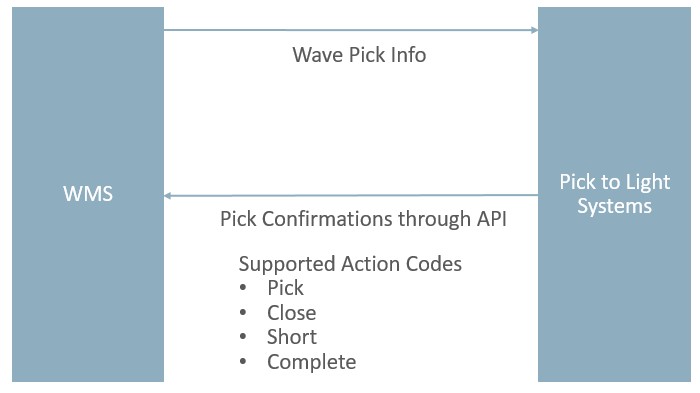
Send Picking and Packing information to MHE
From the Wave Template UI, you can configure sending of Picking and Packing information to MHE:
- From the Wave Template UI, select the Wave Template you want to configure.
- Click Edit.
- Select Auto Release Pick Info to send Wave Pick information after a wave is run.
- Select Auto Release OBLPN Shipping Info to send Pack information if the wave is cubing the OBLPNs.
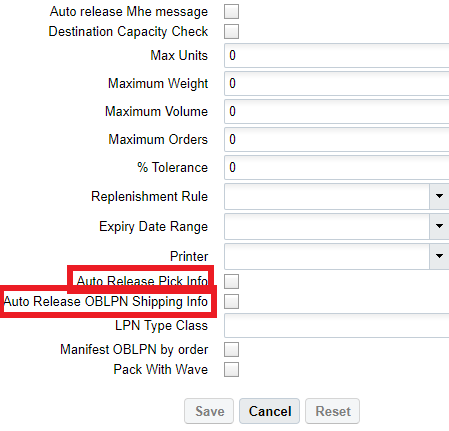
MHE Pick Confirmation API
The Pick Confirm API allows you to perform cubed or non-cubed picking.
This API supports features of the legacy API including the following parameters:
- mhe_mode_flg - true/false; default true
- async_flg - true/false; default true
- short_flg - true/false; default false
- Replaces using the legacy "action_code" = "SHORT".
The supported action codes are:
| Action Code | Assumptions |
|---|---|
| Pick |
|
| Close |
|
| Short |
|
| Complete |
Pick Confirm API can be called using the following POST request:
POST ..lgfapi/v10/pick_pack/pick_confirm/
Pick Confirmation Messages
From the From MHE Pick Confirmation UI, you can see the pick confirmation messages flowing in to WMS and track MHE picking:
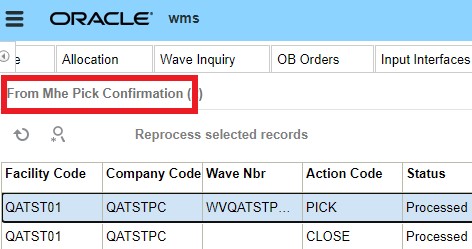
Put to Light / Sortation
Oracle WMS Cloud can communicate with several types of MHE systems in order to cover customer business flows. The following example illustrates a distribution process, (sometimes called put to store) that can be executed through the RF or through Oracle WMS Cloud MHE APIs.
In this flow, the bulk quantity travels through a conveyor and inventory is put from the bulk container to different locations, each indicating a different destination. Oracle WMS Cloud can be set up with distribution instructions indicating the location/divert for each destination/stop for the put to store.
Put to Light / Sortation Flow steps
| Step | Description | |
|---|---|---|
| 1 | Wave Distribution Message sent | To MHE Distribution Info (output interface) Includes overall information by sku. |
| 2 | RF Picking occurs | After picking, physical LPNs information is sent. |
| 3 | Induct LPN (via RF or API) | Allows automated systems (MHE) to induct an LPN to a Drop location tied to an MHE conveyor system. This will trigger the MHE Route Configuration rules to generate an appropriate Route Instruction message in the Output Interface. |
| 4 | From MHE Distribution Pack API |
Happens at end of the Induct LPN process so that LPNs can go to distribution zones. This API provides information related to the outbound LPN's packed by Tilt Tray Sorter / Put to Light System / Distribution Sorter. Once an outbound LPN is completely packed, the MHE system makes an API call to perform packing updates for LPN distributed. |
| 5 | From MHE Distribution Short API | Performs shorting updates when MHE system is performing distribution and packing of inducted inventory. This API will trigger the update of WMS to perform shorting related updates. Informs WMS of missing quantities for current batch - (damaged item or physically no item there) |
Output Interfaces
When configured, the MHE Distribution Information or To MHE IBLPN Information Output Interfaces send information to MHE.
The following table provides more detail about these two output interfaces, and the trigger points for each:
| Output Interface | Description | Filename | Trigger Points | |
|---|---|---|---|---|
| To MHE Distribution Info | Tells you the requirement for SKU quantities by destination facility at the wave level. This output interface sends the data elements required in xml_data or flat_data for sending facility distribution information to MHE. |
For XML Format DMX For One Line format DMI | Wave Template UI | Auto release MHE message flag |
| Wave Inquiry UI | In the Wave Inquiry UI, you can generate an MHE Distribution information message manually via the Release MHE Messages button. | |||
| RF Receiving transaction | Parameter generate-distro-message should be set to Yes. | |||
| RF Distribute LPN | Parameter generate-distro-message should be set to Yes | |||
| IBLPN UI | Generate MHE Distribution message button | |||
| To MHE IBLPN Info | Tells you what the requirement is by SKU, physically sending sku, quantity, and what LPN sku is coming on - information to MHE systems. This output interface sends information about the inbound LPN to be distributed by MHE system. |
For XML Format ILX For One Line format ILI | RF Pick IBLPN |
|
| RF Move LPN |
|
|||
| RF Receiving |
|
|||
| RF Distribute LPN | parameter "mhe-system-code" must be populated. From MHE system configuration, search for the MHE System code, and find the MHE Type. Go to MHE message configuration - search the MHE type and associated mhe message type for_LGF-Send IB LPN-info-Active Flag= yes | |||
| IBLPN UI | Generate MHE IB LPN Info Msg button | |||
| Wave Pick Info | The Wave Pick Info interface sends Wave Allocation information to the MHE system. | WOA | Wave Inquiry UI | From the Wave Inquiry UI, click the Release Wave Pick Info button to sent the wave allocation information. |
| Wave Template UI | "auto release pick info" flag should be set to yes. | |||
Input Interfaces
The following table provides more detail about the MHE input interfaces, and the trigger points for each:
| Input Interface | Description | Trigger Points |
|---|---|---|
| From MHE Distribution Pack | API Call (to receive the carton pack message upon completion of distribution) | API |
| From MHE Distriburtion Short | API Call (to perform shorting for distribution allocations) | API |
There is a flag on the MHE code “use_cons_distribution_flag”. This plays a pivotal role in determining whether MHE does the distribution based on WMS allocations or if MHE runs its own logic.
For more details about the information in each Output Interface, see the Interface Specifications document.
View Packing Confirmation Messages
You can view the packing status messages coming from Put to Light or Sortation MHE systems in the From MHE OBLPN Hdr UI. You can also click details to drill down to see additional order detail (such as packed quantity) in the From MHE OBLPN Detail UI.
Configuration
You need to complete the following configuration steps in Oracle WMS Cloud for MHE to work:
Facility Parameters
- Search for the parameter key MHE_ENABLED_FLG.
- Click Edit, and set the Parameter Value to Yes.
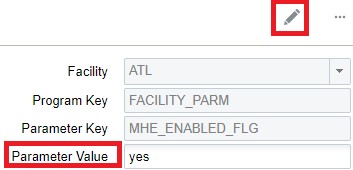
- For the facility parameter ALLOWED_LPN_STATUSES_TO_MHE_INDUCT set up the value with all of the LPN statuses that are used in MHE.
Allowed statuses include the following:
QC,IN_RECEIVING,RECEIVED,LOCATED,RESERVED,PARTLY_ALLOCATED,ALLOCATED,OUTBOUND_READY,IN_PICKING,PICKED,IN_PACKING,PACKED,LOADED,CONSUMED,SHIPPED,DELIVERED,LOST,CANCELLED
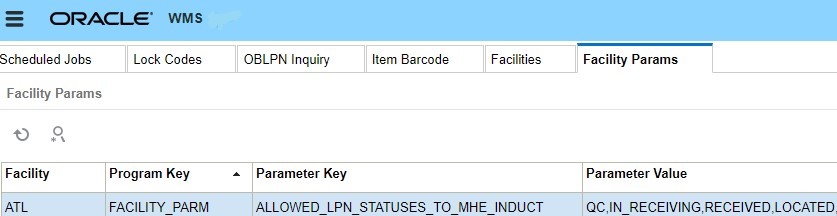
Items
Certain items must be configured in order to be accepted in MHE.
- From the Item Details UI, click Edit to set the Conveyable flag:
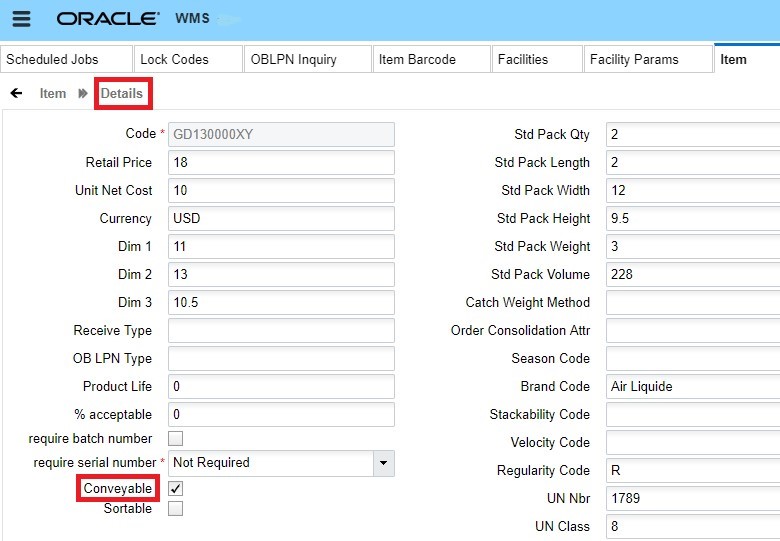
MHE in Wave’s Allocation Mode Sequence
When you are creating an allocation mode in the Wave Template, you need to input the MHE system needed for the allocation. If picking is happening from MHE, then the MHE system has to be populated on the allocation mode sequence.
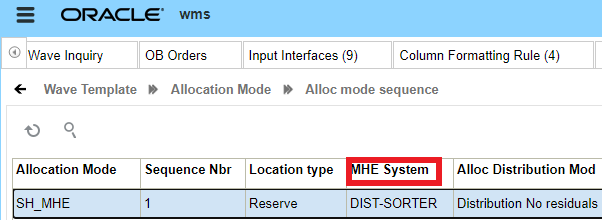
MHE System Configuration
- From the MHE System screen, create a record with the MHE Type = Conveyor and MHE Vendor Code = LGF:
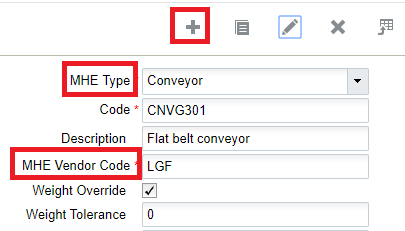
The MHE Logs action button will allow you to look at the logs for this system.
Location for Induction
From the Locations UI, configure a Divert lane with Reserve/Active (Putaway) and a Drop location:
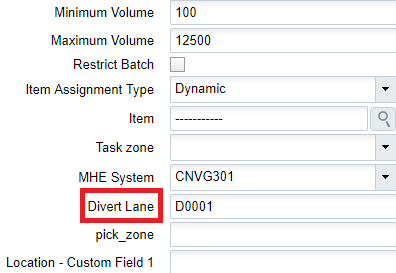
Route Instruction Configuration
You can manage and configure conveyor routing in Oracle WMS Cloud. You can configure routing for either LPNs that are received and are going to be put away or for picked LPNs that will go to staging lanes.
Inbound LPNs can invoke WMS’s robust putaway logic and divert the appropriate zone for putaway. If the MHE system determines the putaway location, the divert confirmation can inform Oracle WMS Cloud with the final location where the MHE located the LPN.
For outbound LPNs, the flow is similar. Based on the destination, Oracle WMS Cloud can instruct the sorter which lane to divert the container to. If the logic is in the MHE, then upon divert, a confirmation can be sent informing Oracle WMS Cloud of the lane and staging location that was used for the container.
MHE Routing Flow
The following steps outline the flow of MHE from Induction of the LPN (RF or API) to the Route Confirmation Message:
- Induction of LPN (RF or API)
- Route Instruction for Rule firing (pre-configured rules)
- Genration of Route Instruction Message (sent to MHE’s control system)
- Generation of triggered output files (if configured in the rule)
- LPN Inventory Info/OBLPN Shipping Info is sent to specified targets
- Route Confirmation Message (from MHE’s control system)
Set Up Route Instruction Rules
Divert instructions can be configured in the WMS Cloud and these are the rules that will identify an LPN for inbound or outbound processing and then the subsequent lanes it must divert to based on the putaway characteristics or the destination for delivery.
From the MHE Route Instruction Configuration screen, set up rules to check during induct for Received LPNs:
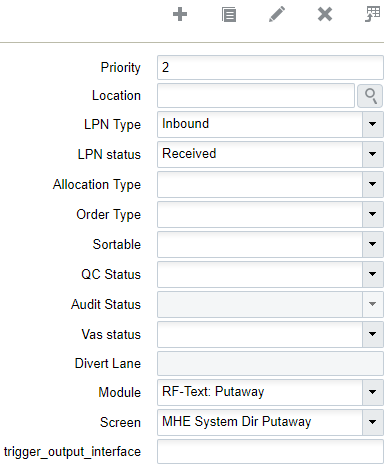
Once you set up all rules, your updated rules display in the MHE Route Instruction Configuration UI:

Filter LPN Selection Criteria
Click Additional Criteria to mention criteria in the details (not mandatory). This allows you to filter the IBLPNs:
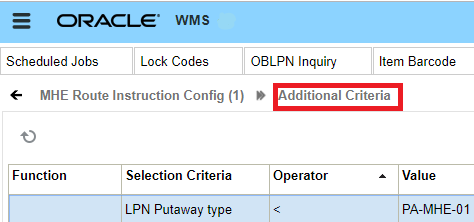
Inbound Receiving and Putaway with MHE
Receive a Cartonized LPN using an API
You can receive a cartonized LPN via the Receive LPN API. This API also allows you to xdock an inbound LPN.
Example URL:
https://xxx.wms.ocs.oraclecloud.com/<env_name>/wms/api/receive_lpn/
Assumptions
- For cross dock mode, a valid allocation must exist.
- If receiving_location is an MHE induct location, the container will be inducted and corresponding MHE logic will be triggered.
- Requires location to be type Drop with an MHE System configured of type Conveyor
- receiving_location must of type "Dock" or "Drop" for non-xdock.
- "Staging" is also allowed for xdock.
MHE Trigger Output Interface
From the MHE Route Instruction Configuration UI, you can send information to MHE about the container for performing putaway operations or send information so that shipping labels can be printed.
You can configure MHE Route Instruction Rules to send LPN inventory information to MHE by populating the trigger output interface field with lpn_inventory or oblpn_shipping_information:
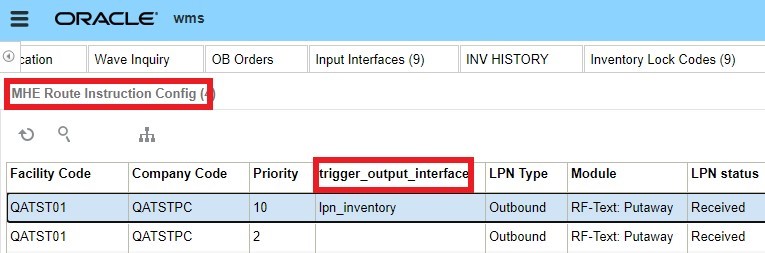
Configure calling Directed Putaway
- To configure Directed Putaway with MHE:From the MHE Route Instruction Configuration UI, create a new Route Instruction rule or select an existing Route Instruction rule.
- Once you have selected LPN Type and LPN Status, from the Module drop-down, select RF Text: Putaway.
- From the Screen drop-down, select the applicable Putaway screen.
- Click Save.
Generate LPN Inventory or OBLPN Shipping Information Message
You can generate LPN Inventory and OBLPN Shipping information from the MHE Route Instruction Configuration UI. This feature allows customers to send information to the MHE system.
For example, the MHE system can take this information and use it to print a shipping label. If the Outbound LPN is subject to Route Instruction check, after user perform induction via RF or API, the system will check the configuration and generate the LPN_INVENTORY message or the OBLPN_SHIPPING_INFO.
From the MHE Route Instruction Configuration screen – update the trigger_output_interface field with either LPN_INVENTORY message or the OBLPN_SHIPPING_INFO
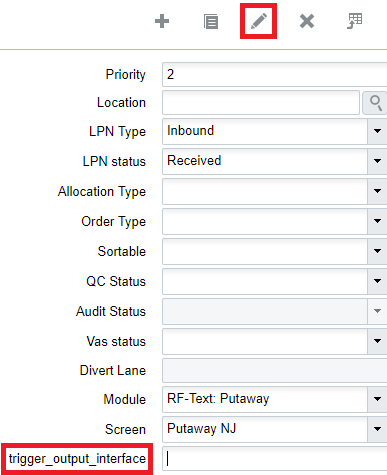
Message Configuration
There are various types of MHE Message types you can configure from the MHE Message Confirmation UI.
- In order to setup MHE message configuration for Route Instruction, go to the MHE Message Configuration UI.
- From the MHE Message Type drop-down, select “LGF-Route Instruction”.
- Click Save.
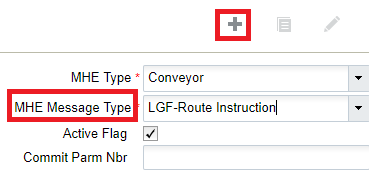
- Next, to setup MHE message configuration for Route Confirmation, go to the MHE Message Configuration UI.
- Set up MHE message configuration with the MHE message type “LGF-Route Confirmation” for Route Instruction output file generation:
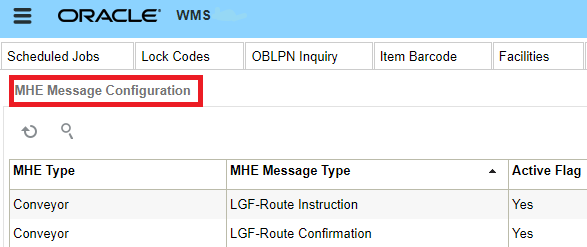
Example of How to Invoke RF Induct LPN
In Oracle WMS Cloud, users can implement several levels of MHE sophistication. In some cases, the automation is a hybrid of man power and machine power, with operators manually initiating the induction instead of initiating with sensors. Oracle WMS Cloud allows these processes to be mobile through the RF, indicating the induction into an MHE system.
The following is an example of how to invoke the RF Induct LPN and scan the received LPN and Drop location to divert. Alternatively, you can use the Induct REST API:
First, scan the LPN:
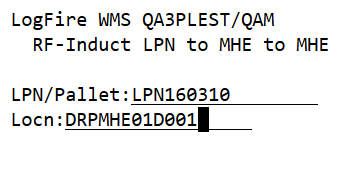
The drop location “LPN successfully inducted” message displays:
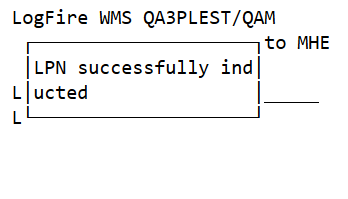
Example of the Output file Generated
The Route Instruction output file is generated in the Output Interfaces screen:
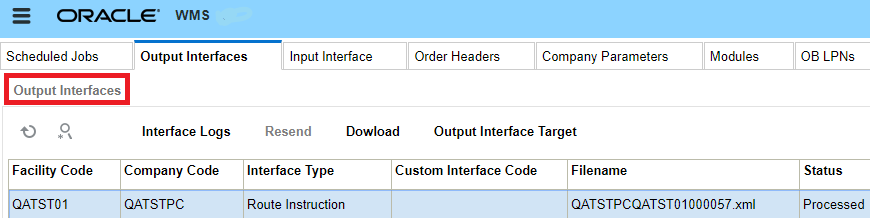
File content:
CNVG301|QA3PLEST|QA3PLGEO002|LPN160310|D001|RES-01-MHE-001|RES01MHE001