Configuration for Expiry Date Receiving
In order to receive items with expiry dates, the receiving RF module must have the Expiry Date validation enabled.
- Go to the “Screen Configurations” screen.
- Select the receiving RF module that will have expiry date tracking enabled.
- Click on Details to access its parameters.
- Modify the “capture-date-type” parameter to “Prompt for expiry date.”
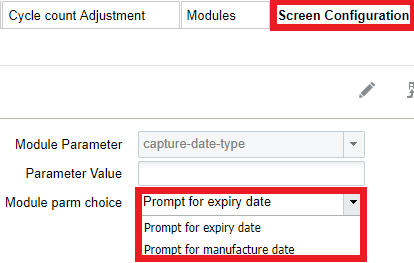 Note: if using manufacture dates, and if the item has the product life field defined, WMS automatically calculates the expiry date as well).Note: During receiving, when using manufacturing date when prompted, the system arrives at the expiration date by adding the product life in days. Post receipt, operations will have to utilize derived expiry date.
Note: if using manufacture dates, and if the item has the product life field defined, WMS automatically calculates the expiry date as well).Note: During receiving, when using manufacturing date when prompted, the system arrives at the expiration date by adding the product life in days. Post receipt, operations will have to utilize derived expiry date. - You can also define two parameters related to expiry dates: “allow-inv-exp-override” and “allow-rem-exp-override”.
- allow-inv-exp-override: By default, the RF displays an exception message when the scanned expiry date is older (i.e. will expire sooner) than all the expiry dates in the current inventory. If this parameter is enabled, it allows you to override this message.
- allow-rem-exp-override: By default, the RF will display an exception message when the scanned expiry date is below the item’s acceptable % of remaining life. If this parameter is enabled, allows you to override this message.