IB Shipment UI
There is also an option to print item labels from the IB Shipment UI. In the IB Shipments view, click on the Nbr Items hyperlink for the desired IB Shipment.
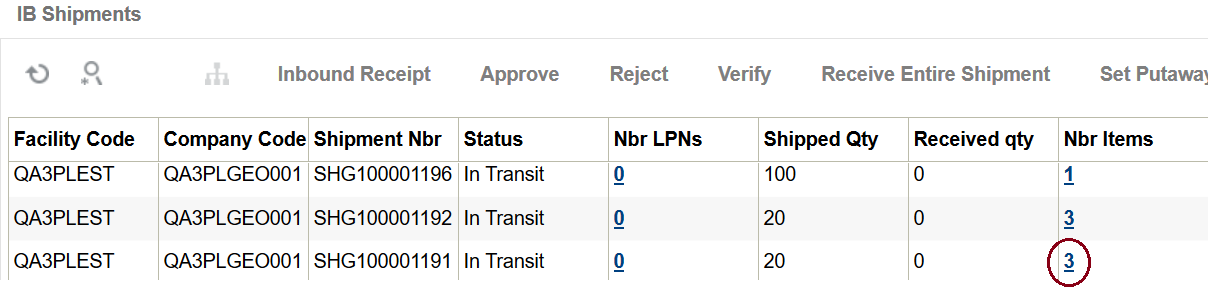
This brings up a view that lists all items on the shipment. There are two buttons available from this view:
- Print Item Labels – This button is only enabled when a single item is selected on this view. Item labels will be printed only for the selected item.
- Print All Item Labels – This button is always enabled and can be used to print labels for all items on the shipment
When you click either button, the following pop-up is displayed. You have the option to print labels based on Shipped Qty OR Received Qty. After choosing that, you need to enter the number of item labels that need to be printed for each unit.
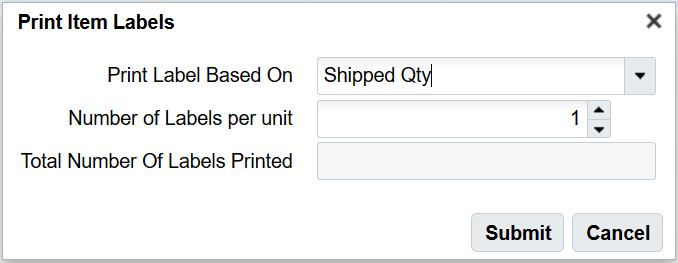
For example, if Shipped Qty is selected (which is 10 in this example) and the number of labels per unit is 5, then 50 item labels will be printed for this item.
Similar to the item UI, since this option does not prompt for printer, you must configure the default label printer for the logged in user.