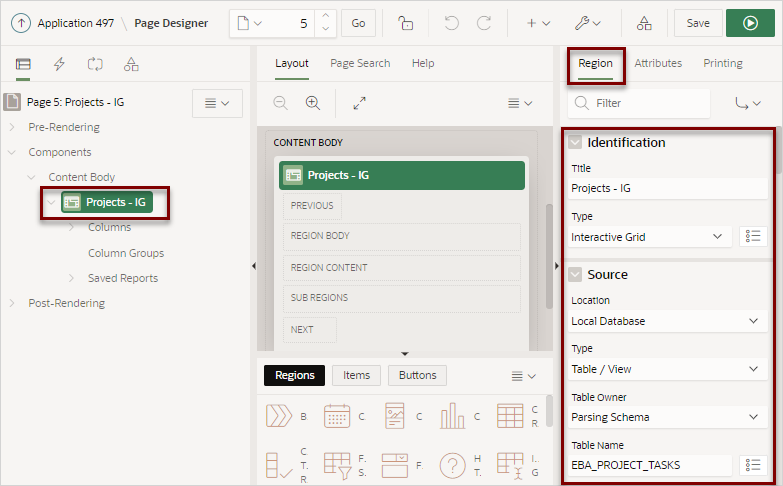8.7.4 Managing Interactive Grid Region Attributes
Edit region attributes to alter the SQL source, change the region layout and appearance, define a region displays selector, and create region conditions.
See Also:
Parent topic: Managing Interactive Grids
8.7.4.1 Editing Interactive Grid Region Attributes
To edit region attributes in Page Designer:
See Also:
Parent topic: Managing Interactive Grid Region Attributes
8.7.4.2 Displaying Interactive Grids Conditionally
You can choose to have interactive grids display conditionally by editing
region attributes.
To display an interactive grid conditionally:
Parent topic: Managing Interactive Grid Region Attributes