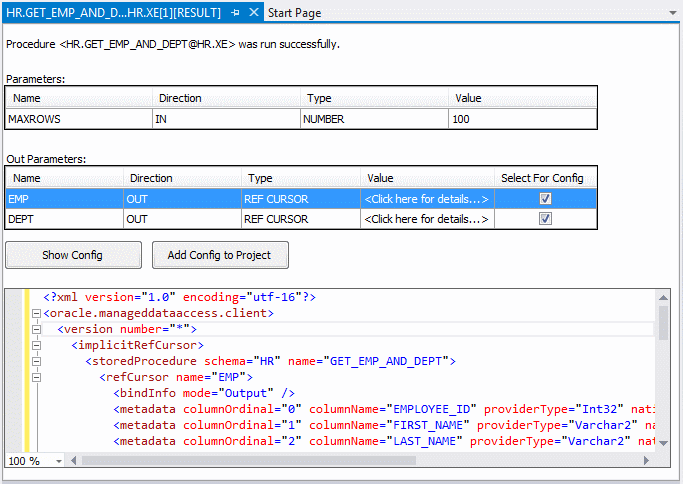Stored Procedure Run Dialog Box
The Run dialog box lets you execute standalone procedures and functions or package procedures or functions. In the case where a stored procedure or function returns a REF CURSOR, you can generate the REF CURSOR metadata information into the app.config or web.config configuration file of your application. This metadata information is then used when using the Add Import Function Dialog in Entity Designer or when calling the stored procedure or function from code. For more information on using the Add Import Function Dialog in Entity Designer see Using Add Import Function Dialog to Import an Oracle Stored Procedure. For more information about REF CURSOR metadata information, see the Implicit REF CURSOR Binding Support section in Oracle Data Provider for .NET Developer's Guide.
This section covers the following topics:
Running Procedures and Functions in Oracle Developer Tools
Use the Run dialog box to run compiled or saved standalone procedures and functions or package procedures or functions. To compile a function, stored procedure, package function, or package procedure, right-click its node in Server Explorer and select Compile from the menu.
Starting the Run Dialog Box
To start the Run Dialog box:
- In Server Explorer, locate the node that represents the procedure or function that you want to run.
- Right-click the node and from the menu, select Run.
If the stored procedure or function contains input parameters, the Run Dialog Box will appear.
The Run dialog box appears similar to the following:
Using the Run Dialog Box
If the procedure or function contains an IN or IN-OUT parameter, you can enter a value and click OK. Otherwise, the procedure or function executes automatically.
You can type in a value or specify a default or null value for a parameter:
-
To select a default value for a parameter, select
<DEFAULT>from the parameter Value drop-down list. -
To specify null value for a parameter, select
<NULL>from the parameter Value drop-down list.
Viewing the Results from Running a Procedure or Function
Whenever you run a procedure or function, its results display in a new window. The results window appears similar to the following:
Using the Run Dialog Results Window
The controls in the Run Dialog Results Window are as follows:
| Control | Description |
|---|---|
|
Parameters |
Lists the input parameters that were entered into the Run Stored Procedure Dialog Box. The name, direction, type and value appear. |
|
Out Parameters |
Lists the output parameters exposed by this stored procedure or function. The name, direction, type and value appear. Each parameter of type |
|
Show Config |
Only appears for procedures or functions that include output parameters of type Displays the metadata information for the procedure or function. |
|
Add Config to Project |
Only appears for procedures or functions that include output parameters of type Adds the metadata information for the procedure or function to the Note: This metadata information has a different format depending on whether the Server Explorer connection chosen to run this procedure or function uses Managed ODP.NET or Unmanaged ODP.NET as the data source, as described in Connection Dialog Box. Make sure that the data source type used in Server Explorer matches the type of ODP.NET used in the References of your application's project. |
See Also
Function Designer | Functions Node | Stored Procedure Designer | Stored Procedures Node