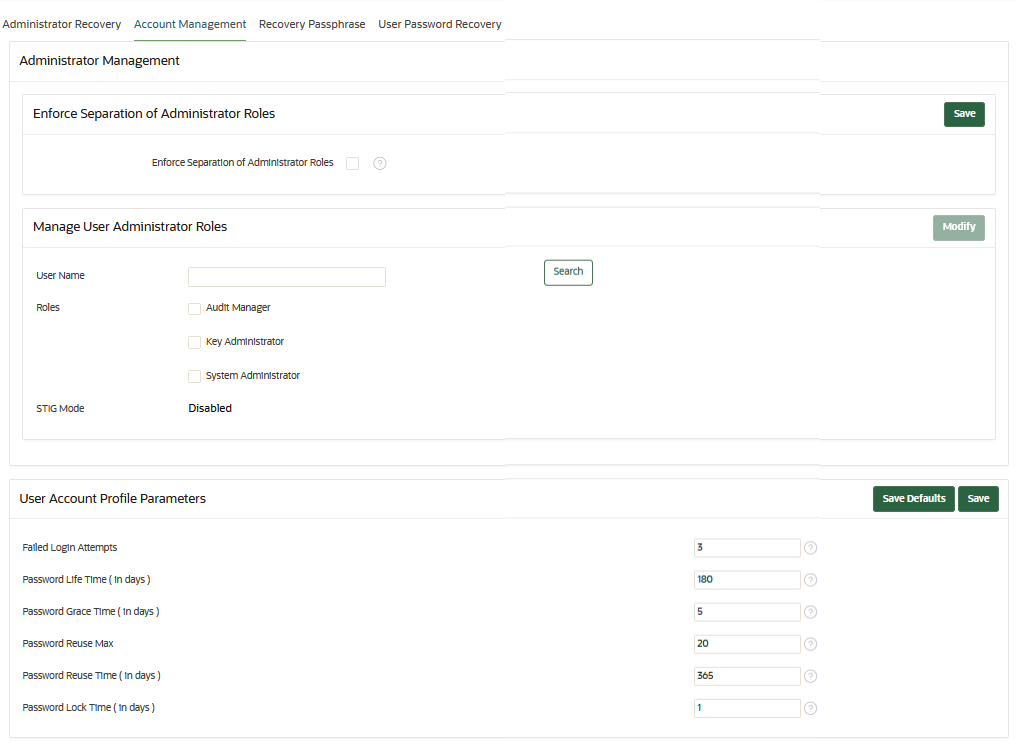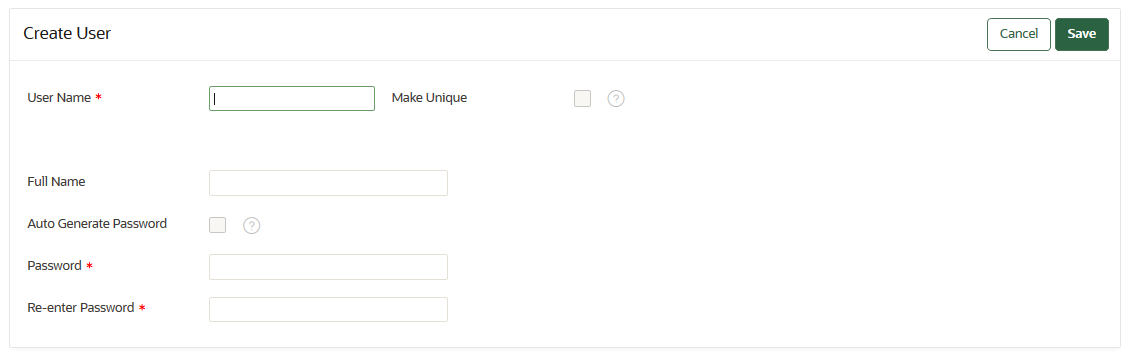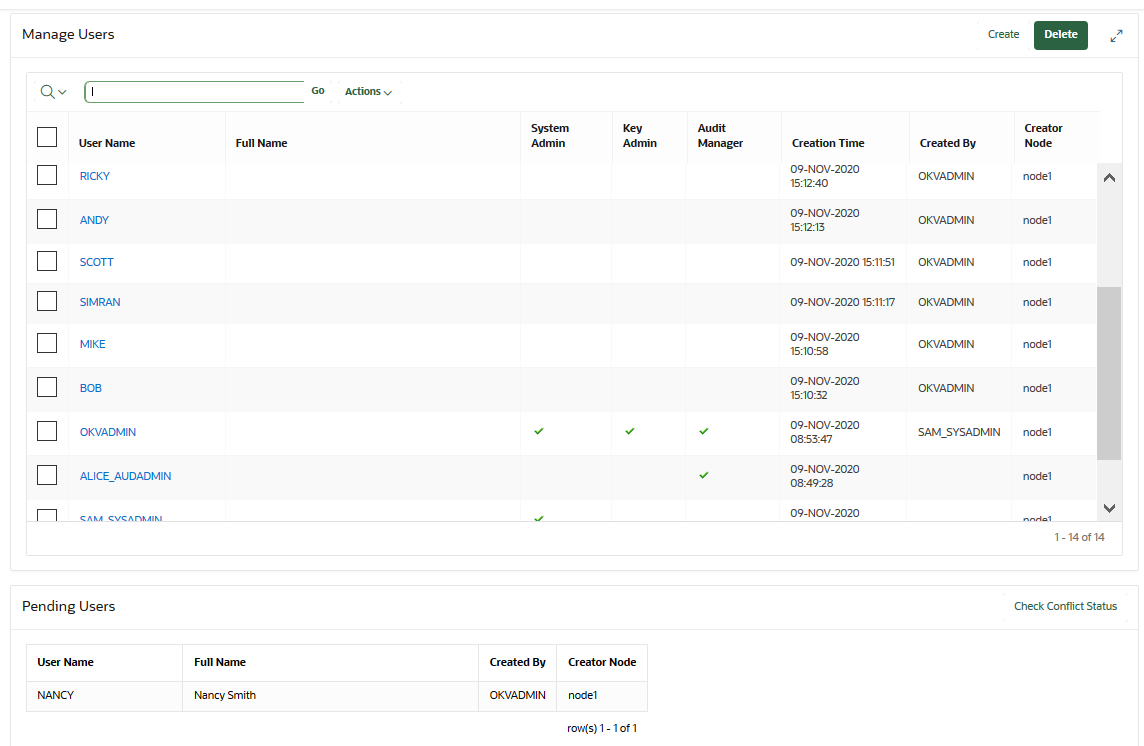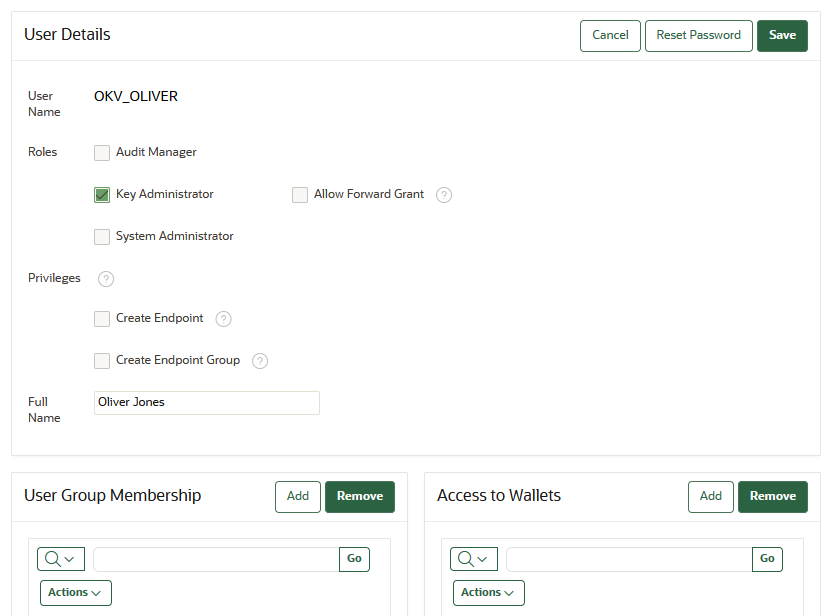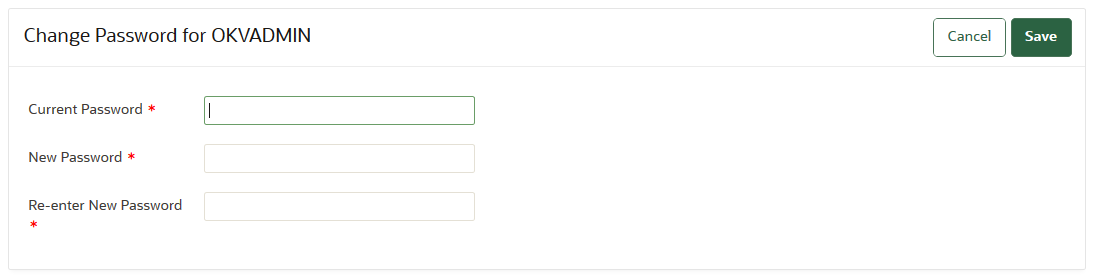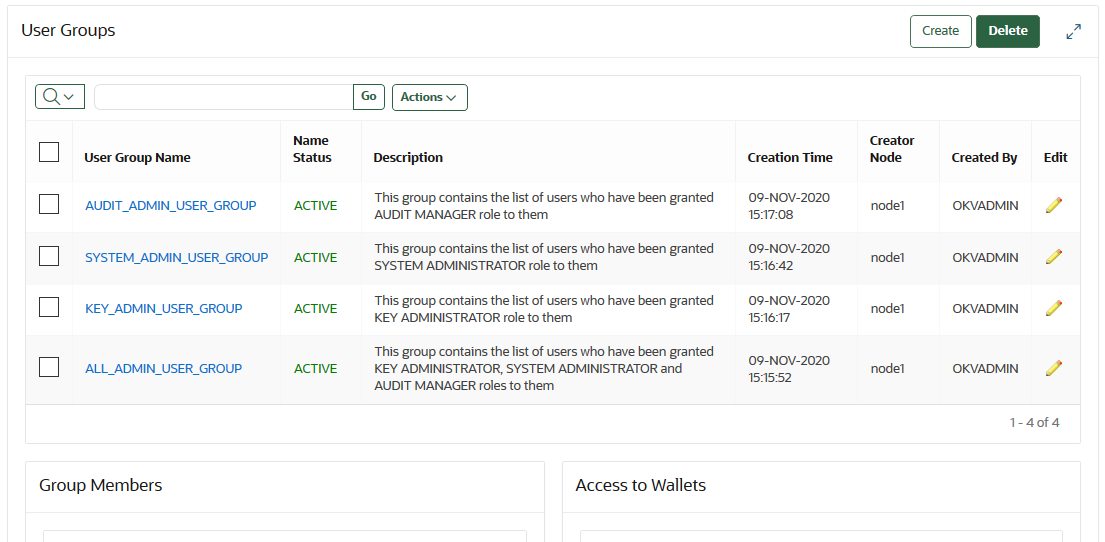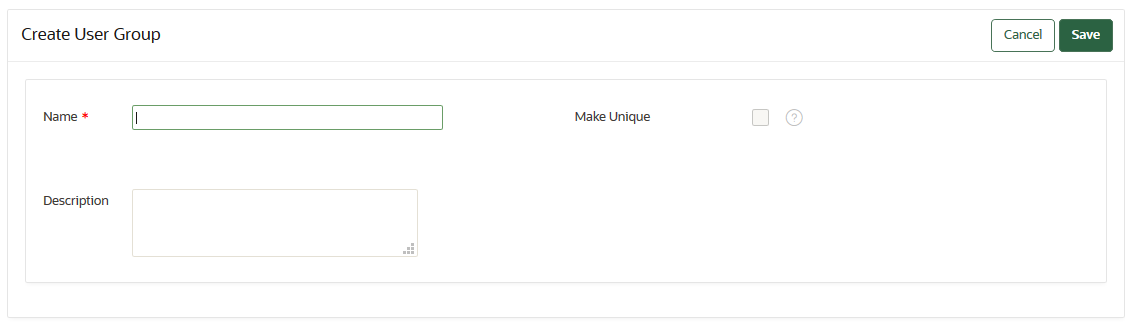9 Managing Oracle Key Vault Users
Oracle Key Vault users administer the system, enroll endpoints, manage users and endpoints, control access to security objects, and grant other users administrative roles.
- Managing User Accounts
You can create Oracle Key Vault user accounts, grant these users Key Vault administrative roles, endpoint and endpoint group privileges, and add the users to user groups. You can also grant users privileges for managing endpoints and endpoint groups. - Managing Administrative Roles and User Privileges
Oracle Key Vault has predefined roles and privileges that you can grant to (or change) or revoke from users. - Managing User Passwords
You or the user can change the user's password. You also can have passwords reset automatically. - Managing User Email
Oracle Key Vault users should have their current email on file so that they can receive alerts such as system changes. - Managing User Groups
You can organize users who have a common purpose into a named user group. - Managing support and root Password
Using SSH on Oracle Key Vault server, you can change the support orrootpassword.
9.1 Managing User Accounts
You can create Oracle Key Vault user accounts, grant these users Key Vault administrative roles, endpoint and endpoint group privileges, and add the users to user groups. You can also grant users privileges for managing endpoints and endpoint groups.
- About Oracle Key Vault User Accounts
Oracle Key Vault user functionality provides multiple functionalities, such as registering and enrolling endpoints. - User Account Profile Parameters
You can configure user account profile parameters to apply certain rules for the user passwords and user account lockout behavior of Oracle Key Vault local users. For LDAP users, the user account management policies are managed in the LDAP directory server. - How a Multi-Master Cluster Affects User Accounts
An Oracle Key Vault multi-master cluster environment affects users in various ways. - Creating an Oracle Key Vault User Account
A user with the System Administrator role can create user accounts from the Oracle Key Vault management console. - Viewing User Account Details
All administrative users can view the list of Oracle Key Vault user accounts and their details. - Deleting an Oracle Key Vault User Account
Deleting an Oracle Key Vault user removes the user from any user groups the user was part of in Oracle Key Vault.
Parent topic: Managing Oracle Key Vault Users
9.1.1 About Oracle Key Vault User Accounts
Oracle Key Vault user functionality provides multiple functionalities, such as registering and enrolling endpoints.
An important user function is to register and enroll Oracle Key Vault endpoints, enabling the user to manage his or her security objects by using Oracle Key Vault.
There are three types of Oracle Key Vault users:
- Administrative users who have one or more of the three administrative roles: System Administrator, Key Administrator, or Audit Manager
- Users who have any of the following privileges: Create Endpoint, Manage Endpoint, Create Endpoint Group, Manage Endpoint Group
- Ordinary users who have none of the administrative roles, but who have access to security objects
Separation of duties in Oracle Key Vault means that users with an administrative role or privilege have access to functions pertaining to their role or privilege, but not other roles or privileges. For example, only a user with the System Administrator role has access to the full System tab, not users with the Key Administrator or Audit Manager roles. A user who has the Key Administrator role or a user with the Manage Endpoint Group privilege can create endpoint groups (but cannot create endpoints). The user interface elements required to create endpoint groups are visible only to the users who have the privileges for creating endpoint groups.
Users who have no administrative role can be granted access to security objects that are specific to their function. For example, you can grant a user access to a specific virtual wallet. This user can log into the Oracle Key Vault management console and add, manage, and delete his or her own security objects, but he or she cannot see system menus, details of other users and endpoints, their wallets, or audit reports.
Note:
You can enable the Enforce Separation of Administrator Roles option if you wish to enforce the separation of user duties.Oracle Key Vault does not permit the user name to be the same as the name of another user or an endpoint. If you are creating users in a multi-master cluster environment, then there is a chance that user with the same name will be created in another node at the same time. In that case, Oracle Key Vault checks for naming conflicts and will automatically rename the user account that was created after the first user account of that name. You must either accept the generated name for the second user or drop the user and then recreate it with a different name.
Oracle Key Vault allows you to configure certain parameters affecting the user passwords and user lockout behavior.
Parent topic: Managing User Accounts
9.1.2 User Account Profile Parameters
You can configure user account profile parameters to apply certain rules for the user passwords and user account lockout behavior of Oracle Key Vault local users. For LDAP users, the user account management policies are managed in the LDAP directory server.
- About User Account Profile Parameters
User account profile parameters govern the rules and requirements for the user passwords, and account lockout behavior of Oracle Key Vault local users. - Managing User Account Profile Parameters
You can manage the user account profile parameters in Oracle Key Vault.
Parent topic: Managing User Accounts
9.1.2.1 About User Account Profile Parameters
User account profile parameters govern the rules and requirements for the user passwords, and account lockout behavior of Oracle Key Vault local users.
You can configure user account profile parameters, as described in the following table, to best meet your corporate security requirements:
Table 9-1 User Account Profile Parameters
| Parameter | Description | Default Value |
|---|---|---|
|
Failed Login Attempts |
Number of consecutive failed attempts to log in to the user account before the account is locked. |
3 |
|
Password Life Time (in days) |
Number of days the same password can be used for authentication. |
180 |
|
Password Grace Time (in days) |
Number of days after the grace period begins during which a warning is issued, and login is allowed. |
5 |
|
Password Reuse Max |
Number of password changes required before the current password can be reused. |
20 |
|
Password Reuse Time (in days) |
Number of days before which a password cannot be reused. |
365 |
|
Password Lock Time (in days) |
Number of days an account will be locked after the specified number of consecutive failed login attempts. After the time passes, then the account becomes unlocked. |
1 |
Parent topic: User Account Profile Parameters
9.1.2.2 Managing User Account Profile Parameters
You can manage the user account profile parameters in Oracle Key Vault.
Parent topic: User Account Profile Parameters
9.1.3 How a Multi-Master Cluster Affects User Accounts
An Oracle Key Vault multi-master cluster environment affects users in various ways.
These can include expanding the activities that they can perform and ensuring that their names do not conflict with other objects in the cluster environment.
- Multi-Master Cluster Effect on User Account Profile Parameters
In a multi-master cluster environment, when you modify user account profile parameters from the Oracle Key Vault management console, the change is applied to all the cluster nodes. - Multi-Master Cluster Effect on System Administrator Users
The user who is granted the System Administrator role is responsible for managing the cluster configuration. - Multi-Master Cluster Effect on Key Administrator Users
The user who is granted the Key Adminstrator role manages endpoint groups, user groups, wallets, and objects. - Multi-Master Cluster Effect on Audit Manager Users
The user who is granted the Audit Manager role is responsible for configuring audit settings and integration with Oracle Audit Vault. - Multi-Master Cluster Effect on Administration Users
Administrative users can have any combination of the administration roles, including the System Administrator, Key Administrator, and Audit Manager roles. - Multi-Master Cluster Effect on System Users
System users are responsible for the operating system of each Oracle Key Vault appliance, server, and node.
Parent topic: Managing User Accounts
9.1.3.1 Multi-Master Cluster Effect on User Account Profile Parameters
In a multi-master cluster environment, when you modify user account profile parameters from the Oracle Key Vault management console, the change is applied to all the cluster nodes.
User account profile parameters govern the rules and requirements for the user passwords, and account lockout behavior of Oracle Key Vault local users.
In a multi-master cluster environment, when you modify user account profile parameters from the Oracle Key Vault management console, the change is applied to all the cluster nodes. However, these account profile settings are enforced on each cluster node independently. When a user account status changes on a cluster node, the user account status on other nodes remains unaffected. For example, if a user account gets locked on a cluster node, it may still remain unlocked on other cluster nodes.
Note:
You cannot modify user account profile parameters when the cluster upgrade is in-progress.Parent topic: How a Multi-Master Cluster Affects User Accounts
9.1.3.2 Multi-Master Cluster Effect on System Administrator Users
The user who is granted the System Administrator role is responsible for managing the cluster configuration.
The System Administrator role in a multi-master cluster includes the following responsibilities:
- All system administrator responsibilities for a single Oracle Key Vault server
- Cluster initialization, converting the first Oracle Key Vault server to the initial node
- Adding and removing nodes from the cluster
- Disabling and enabling nodes in the cluster
- Managing cluster-wide system settings
- Monitoring cluster operations and cluster health indicators
- Enabling and disabling replication between nodes
- Monitoring and resolving data and naming conflicts
- Monitoring and reacting to cluster alerts
- Managing cluster settings
The user who has the System Administrator privilege can also create and then manage endpoints. A user with the Create Endpoint privilege can create his or her own endpoints, and a user with the Manage Endpoint privilege can manage his or her own endpoints.
Parent topic: How a Multi-Master Cluster Affects User Accounts
9.1.3.3 Multi-Master Cluster Effect on Key Administrator Users
The user who is granted the Key Adminstrator role manages endpoint groups, user groups, wallets, and objects.
In a multi-master cluster, when these items are uploaded in separate nodes and in separate data centers, name conflicts can occur. The key administrator provides input to the system administrator to resolve these conflicts for wallets, KMIP objects, endpoint groups, and user groups.
A user with the Create Endpoint Group privilege can create his or her own endpoint groups, and a user with the Manage Endpoint Group privilege can manage his or her own endpoint groups.
Related Topics
Parent topic: How a Multi-Master Cluster Affects User Accounts
9.1.3.4 Multi-Master Cluster Effect on Audit Manager Users
The user who is granted the Audit Manager role is responsible for configuring audit settings and integration with Oracle Audit Vault.
In a multi-master cluster environment, this user can configure audit settings for the entire cluster and for individual nodes. The audit manager user can use different setting for different nodes, if necessary. However, this user can also unify audit settings across the entire cluster.
The audit manager can replicate audit trails between nodes, if necessary. However, this can result in significant traffic between nodes, so the audit manager can turn on or off the audit trail replication. By default, the audit trails replication is turned off.
Parent topic: How a Multi-Master Cluster Affects User Accounts
9.1.3.5 Multi-Master Cluster Effect on Administration Users
Administrative users can have any combination of the administration roles, including the System Administrator, Key Administrator, and Audit Manager roles.
Administrative user information created in the Oracle Key Vault server that is used as the initial node seeds the cluster.
New servers added to a cluster will get administrative user information from the cluster. Administrator information that is created on the server for the purpose of inducting the server into the cluster will be removed.
Administrative users that are created in a node after the node joins an Oracle Key
Vault cluster will have a cluster-wide presence. New administrative users that are added
to the Oracle Key Vault cluster on different Oracle Key Vault nodes may have name
conflicts. When the user account is created, Oracle Key Vault automatically resolves the
administrative user name conflicts. User and endpoint conflicts will be displayed in the
Conflicts Resolution page and administrators can choose to rename endpoint conflicts. If
there is a user name conflict, then you must either accept the automatically generated
user name, or delete and recreate the user. User accounts will not be available for use
and will be placed in a PENDING state until the name resolution is
completed. You cannot delete the user accounts in PENDING state.
Related Topics
Parent topic: How a Multi-Master Cluster Affects User Accounts
9.1.3.6 Multi-Master Cluster Effect on System Users
System users are responsible for the operating system of each Oracle Key Vault appliance, server, and node.
Oracle Key Vault servers are first installed or later configured to become nodes of an Oracle Key Vault cluster. As part of the server configuration, the operating system users (support and root) are created. Those users will remain unchanged after the server joins a cluster.
Unless security requirements specify otherwise, the same support and root passwords should be used for all the Oracle Key Vault nodes. Unlike Oracle Key Vault administrative accounts that are replicated, the support and root accounts are operating system users, and their passwords are not automatically synchronized across the cluster. Therefore, each node can potentially have a different support or root user password, making it difficult to manage multiple nodes of the cluster.
Parent topic: How a Multi-Master Cluster Affects User Accounts
9.1.4 Creating an Oracle Key Vault User Account
A user with the System Administrator role can create user accounts from the Oracle Key Vault management console.
9.1.5 Viewing User Account Details
All administrative users can view the list of Oracle Key Vault user accounts and their details.
Users without any of the three administrative roles can only see their own user details. The User Details page provides a consolidated view of the Oracle Key Vault user. This is the page where all user management tasks are performed.
9.1.6 Deleting an Oracle Key Vault User Account
Deleting an Oracle Key Vault user removes the user from any user groups the user was part of in Oracle Key Vault.
PENDING state.
Parent topic: Managing User Accounts
9.2 Managing Administrative Roles and User Privileges
Oracle Key Vault has predefined roles and privileges that you can grant to (or change) or revoke from users.
- About Managing Administrative Roles and User Privileges
You can grant or change an administrative role or user privileges for a user account that you have added. - Granting or Changing an Administrative Role of a User
You can use the Manage Users page to grant or change a user administrative role. - Granting the Create Endpoint Privilege
The Create Endpoint privilege enables a user to create the user's own endpoints. - Granting the Manage Endpoint Privilege
The Manage Endpoint privilege enables a user to manage the user's own endpoints. - Granting the Create Endpoint Group Privilege
The Create Endpoint Group privilege enables a user to create the user's own endpoint groups. - Granting the Manage Endpoint Group Privilege
The Manage Endpoint Group privilege enables a user to manage the user's own endpoint groups. - Revoking an Administrative Role or Endpoint Privilege from a User
You can use the Manage User page to revoke a role or an endpoint privilege from a user. - Granting a User Access to a Virtual Wallet
A user with the Key Administrator role controls access to security objects for users, endpoints, and their respective groups. - Enforce Separation of Administrator Roles
You can use the recovery passphrase option to enforce the separation of administrator roles.
Parent topic: Managing Oracle Key Vault Users
9.2.1 About Managing Administrative Roles and User Privileges
You can grant or change an administrative role or user privileges for a user account that you have added.
You must be a user with the System administrative role to grant, change, or revoke the Create Endpoint and Manage Endpoint privileges to or from other users. You must be a user with the Key Administrative role to grant, change, or revoke the Create Endpoint Group and Manage Endpoint Group privileges to or from other users. You can also revoke the privilege when it is no longer needed. Users with the Create Endpoint, Manage Endpoint, Create Endpoint Group, or Manage Endpoint Group privilege cannot grant this privilege to other users.
If you are using a multi-master cluster environment, then you cannot grant, change, and revoke administrative roles for users in the PENDING state.
PENDING state.
Note:
If the Enforce Separation of Administrator Roles option is enabled in your Oracle Key Vault environment, then you cannot grant more than one administrative role to a user. You must revoke all but one administrative role from any user who holds multiple roles when this option is enabled. Users who hold multiple administrative roles while the Enforce Separation of Administrator Roles option is enabled cannot exercise any of those roles until all but one have been revoked. The Enforce Separation of Administrator Roles option is disabled by default.Parent topic: Managing Administrative Roles and User Privileges
9.2.2 Granting or Changing an Administrative Role of a User
You can use the Manage Users page to grant or change a user administrative role.
Related Topics
Parent topic: Managing Administrative Roles and User Privileges
9.2.3 Granting the Create Endpoint Privilege
The Create Endpoint privilege enables a user to create the user's own endpoints.
Note:
When a local Oracle Key Vault user with the Create Endpoint privilege creates an endpoint, Oracle Key Vault grants the Manage Endpoint privilege on that endpoint to the local user.Related Topics
Parent topic: Managing Administrative Roles and User Privileges
9.2.4 Granting the Manage Endpoint Privilege
The Manage Endpoint privilege enables a user to manage the user's own endpoints.
Related Topics
Parent topic: Managing Administrative Roles and User Privileges
9.2.5 Granting the Create Endpoint Group Privilege
The Create Endpoint Group privilege enables a user to create the user's own endpoint groups.
Related Topics
Parent topic: Managing Administrative Roles and User Privileges
9.2.6 Granting the Manage Endpoint Group Privilege
The Manage Endpoint Group privilege enables a user to manage the user's own endpoint groups.
Related Topics
Parent topic: Managing Administrative Roles and User Privileges
9.2.7 Revoking an Administrative Role or Endpoint Privilege from a User
You can use the Manage User page to revoke a role or an endpoint privilege from a user.
Related Topics
Parent topic: Managing Administrative Roles and User Privileges
9.2.8 Granting a User Access to a Virtual Wallet
A user with the Key Administrator role controls access to security objects for users, endpoints, and their respective groups.
Any user can be granted access to security objects in Oracle Key Vault at a level that is appropriate to their function in the organization.
You cannot grant access to a virtual wallet if the wallet is in the PENDING state.
9.2.9 Enforce Separation of Administrator Roles
You can use the recovery passphrase option to enforce the separation of administrator roles.
Parent topic: Managing Administrative Roles and User Privileges
9.3 Managing User Passwords
You or the user can change the user's password. You also can have passwords reset automatically.
- About Changing User Passwords
Any valid Oracle Key Vault user can change his or her own password. - Changing Your Own Password
Any user can change his or her own Oracle Key Vault account password. - Changing Another User's Password
You can change another user's password if you have the System Administrator role or the identical administrative roles (at a minimum) as the user whose password you want to reset. - Controlling the Use of Password Reset Methods
You can restrict the ability of users to reset another user's password manually so that only password reset operations through email notifications are allowed. - Unlocking a User Account
You can unlock a user account by resetting the user's password.
Parent topic: Managing Oracle Key Vault Users
9.3.1 About Changing User Passwords
Any valid Oracle Key Vault user can change his or her own password.
You can reset the password of another user if you have at a minimum the same administrative roles as that user. For example, if you want to change the password of a user who has the Audit Manager role, then you also must have the Audit Manager role before you can change the password.
Consider the following users and roles:
| User | System Admin | Key Admin | Audit Manager |
|---|---|---|---|
|
|
Yes |
Yes |
Yes |
|
|
Yes |
Yes |
- |
|
|
Yes |
- |
- |
|
|
- |
Yes |
- |
|
|
- |
- |
Yes |
|
|
- |
- |
- |
Suppose that user OKV_SYS_KEYS_JOE, who has the System Administrator and Key Administrator roles, is logged in and wants to change the other users' passwords. The following happens:
-
OKV_KEYS_KATE:OKV_SYS_KEYS_JOEcan change the password forOKV_KEYS_KATEbecause they have the Key Administrator role in common. -
OKV_AUD_AUDREY:OKV_SYS_KEYS_JOEcannot changeOKV_AUD_AUDREY's password becauseOKV_SYS_KEYS_JOEdoes not have the Audit Manager role. -
OKV_ALL_JANE:OKV_SYS_KEYS_JOEcannot change the password for userOKV_ALL_JANEbecause he does not have the Audit Manager role. -
OKV_OLIVER:OKV_SYS_KEYS_JOEcan change the password for userOKV_OLIVER, who has no roles at all.
Any user can change his or her own password.
Assuming you have privileges to do so, you can change the password of another user by using either of the following methods:
- Specify a new password for the other user and then notify this user of the new password by using any out-of-band method.
- Send the user a randomly generated one-time password to their email account.
Related Topics
Parent topic: Managing User Passwords
9.3.2 Changing Your Own Password
Any user can change his or her own Oracle Key Vault account password.
Parent topic: Managing User Passwords
9.3.3 Changing Another User's Password
You can change another user's password if you have the System Administrator role or the identical administrative roles (at a minimum) as the user whose password you want to reset.
- Changing a Password Manually
You can change the password manually for a user and then use any out-of-band method to notify the user of the new password. - Changing a Password Through Email Notification
You can change a user's password by sending them a randomly generated one-time password to their email account.
Parent topic: Managing User Passwords
9.3.3.1 Changing a Password Manually
You can change the password manually for a user and then use any out-of-band method to notify the user of the new password.
Reset
passwords using email only option in the User Password Recovery tab of the
System Recovery page is not selected.
Related Topics
Parent topic: Changing Another User's Password
9.3.3.2 Changing a Password Through Email Notification
You can change a user's password by sending them a randomly generated one-time password to their email account.
Reset passwords using email only option in the User
Password Recovery tab of the System Recovery page.
If you check Auto Generate Password without configuring SMTP, the link Click here to configure SMTP appears. Click the link to configure email settings and repeat the steps in this topic.
Parent topic: Changing Another User's Password
9.3.4 Controlling the Use of Password Reset Methods
You can restrict the ability of users to reset another user's password manually so that only password reset operations through email notifications are allowed.
- About Controlling the Use of Password Reset Methods
You can configure Oracle Key Vault to allow users to change another user's password only by sending them a randomly generated one-time password through email. - Configuring the Use of Password Reset Operations
A user who has access to the system recovery passphrase can configure the use of password reset operations
Parent topic: Managing User Passwords
9.3.4.1 About Controlling the Use of Password Reset Methods
You can configure Oracle Key Vault to allow users to change another user's password only by sending them a randomly generated one-time password through email.
The user performing a password change for another user must be either an Oracle Key Vault administrator or have the same or higher privileges as the user whose password needs to be reset.
By default, there are two ways to change another user's password:
- Manually, in which you create a new password for the user. In this scenario, both you and the user will know the password (until this user manually changes his or her own password)
- Automatically, in which you trigger an automatically-generated password for the user, who is then emailed the new password on a one-time basis. In this scenario, only the user knows his or her new password.
You can enable automatic password generation only through email notification and disable manual password reset operations. The email notification uses the email ID that is associated with the user's account. The benefit of this feature is that the newly generated password is known only to the user whose password was reset, not to the user who initiated the user's password change. Users can still change their own passwords when this feature is enabled.
When this feature is disabled, then both methods of user creation are allowed: manual password reset operations and automatic password reset operations.
Parent topic: Controlling the Use of Password Reset Methods
9.3.4.2 Configuring the Use of Password Reset Operations
A user who has access to the system recovery passphrase can configure the use of password reset operations
- Navigate to the Oracle Key Vault management console, but do not log in.
- Click the System Recovery button.
- When prompted, enter the system recovery passphrase.
- Select the User Password Recovery tab.
- In the User Password Recovery page, select the Reset passwords using email only option to enable or disable this option.
- Click Save.
Related Topics
Parent topic: Controlling the Use of Password Reset Methods
9.3.5 Unlocking a User Account
You can unlock a user account by resetting the user's password.
A user account may become locked after multiple failed login attempts.
In a multi-master cluster, the user account profile parameter Failed Login Attempts is enforced at each node separately. If a user account becomes locked on a cluster node, the user account may still remain unlocked on other cluster nodes. In such a case, the user may reset their own password from another node or another administrator may reset the user's password. Resetting of the user password unlocks the user account on all cluster nodes.
Parent topic: Managing User Passwords
9.4 Managing User Email
Oracle Key Vault users should have their current email on file so that they can receive alerts such as system changes.
- Changing the User Email Address
After creating a user account, you can add or change the user's email address. - Disabling Email Notifications for a User
You can disable email notifications for a user on the User Details page.
Parent topic: Managing Oracle Key Vault Users
9.4.1 Changing the User Email Address
After creating a user account, you can add or change the user's email address.
Parent topic: Managing User Email
9.4.2 Disabling Email Notifications for a User
You can disable email notifications for a user on the User Details page.
Parent topic: Managing User Email
9.5 Managing User Groups
You can organize users who have a common purpose into a named user group.
- About Managing User Groups
Users who have the Key Administrator role can create, modify, and delete user groups. - How a Multi-Master Cluster Affects User Groups
User groups are used at the Oracle Key Vault server and cluster level to group user roles and permissions. - Creating a User Group
You can create a user group when a set of users must manage a set of common security objects. - Adding a User to a User Group
You can add an existing user to a user group if that user must manage the same security objects as the group. - Granting a User Group Access to a Virtual Wallet
You can modify the access level to a virtual wallet for a user group as functional needs change. - Renaming a User Group
Depending on its status, you can change the name of a user group. - Changing a User Group Description
A group description is useful for identifying the purpose of the group. - Removing a User from a User Group
Depending on the requirement, you can remove a user from a user group. - Deleting a User Group
You can delete a user group when the users in the group do not need to access the same security objects.
Parent topic: Managing Oracle Key Vault Users
9.5.1 About Managing User Groups
Users who have the Key Administrator role can create, modify, and delete user groups.
This enables them to manage their access to virtual wallets. After a user group is created, you can modify its details.
The main purpose of a user group is to simplify access control to security objects. If a set of users need access to a common set of security objects, then you can assign these users to a group and grant the group access instead of granting access to each user or each security object. When certain users do not need access to the security objects any longer, you can remove them from the group. You can add new users to the group. You can modify the group's access level to security objects at any time.
Parent topic: Managing User Groups
9.5.2 How a Multi-Master Cluster Affects User Groups
User groups are used at the Oracle Key Vault server and cluster level to group user roles and permissions.
When new servers are introduced into the cluster, Oracle Key Vault replicates any user group information that is in the cluster. You can create new user groups in the cluster from a read/write pair.
User groups created in a node after the node is added to an Oracle Key Vault cluster will have a cluster-wide presence. User groups created on two different nodes could have name conflicts. Oracle Key Vault automatically resolves the user group name conflicts. These conflicts will be displayed in the Conflicts Resolution page and administrators can choose to rename them.
Note:
- You cannot change membership by adding or removing users when the user group
is in a
PENDINGstate. Similarly, users in a pending state cannot be added to, or removed from a user group in theACTIVEstate. - You cannot change access mapping for users and user groups if a wallet is in
the
PENDINGstate. Similarly, users and user groups in aPENDINGstate cannot be added to, or removed from a wallet access mapping even when the wallet is in theACTIVEstate.
Related Topics
Parent topic: Managing User Groups
9.5.3 Creating a User Group
You can create a user group when a set of users must manage a set of common security objects.
You can add users to the group when you create the group or later after creating the group.
Related Topics
Parent topic: Managing User Groups
9.5.4 Adding a User to a User Group
You can add an existing user to a user group if that user must manage the same security objects as the group.
ACTIVE state, then you can add users to a group when you create the group or later after creating the groups.
Parent topic: Managing User Groups
9.5.5 Granting a User Group Access to a Virtual Wallet
You can modify the access level to a virtual wallet for a user group as functional needs change.
ACTIVE state.
Related Topics
Parent topic: Managing User Groups
9.5.6 Renaming a User Group
Depending on its status, you can change the name of a user group.
PENDING state, then only the creator user can rename the user group.
Parent topic: Managing User Groups
9.5.7 Changing a User Group Description
A group description is useful for identifying the purpose of the group.
PENDING state, then only the creator can modify the user group description.
Parent topic: Managing User Groups
9.5.8 Removing a User from a User Group
Depending on the requirement, you can remove a user from a user group.
ACTIVE state, then you can remove users from a user group. You may
want to remove these users when their function in the organization changes and they no
longer need to manage the same security objects as the group.
Parent topic: Managing User Groups
9.5.9 Deleting a User Group
You can delete a user group when the users in the group do not need to access the same security objects.
PENDING state, then only the creator can delete it.
Parent topic: Managing User Groups
9.6 Managing support and root Password
Using SSH on Oracle Key Vault server, you can change the support or
root password.
- Changing the root User Password
You can change therootuser password using the provided information. - Changing the support User Account Password
Before you perform the post-installation configuration task after the Oracle Key Vault installation, you can change the password for thesupportaccount in the server terminal console.
Parent topic: Managing Oracle Key Vault Users
9.6.1 Changing the root User Password
You can change the root user password using the provided
information.
root password:
Parent topic: Managing support and root Password
9.6.2 Changing the support User Account Password
Before you perform the post-installation configuration task after the Oracle Key Vault installation, you can change the password for the support account in the server terminal console.
support password. (When you install
Oracle Key Vault, you create this account as part of the process.) The
support user will be prompted to change their password when the
next time they log in is past the expiration time of their passwords. The expiration
times are 365 days with a warning at 120 days, and with STIG enabled, it is 60 days with
a warning at 60 days.
To change the support user
password:
Parent topic: Managing support and root Password