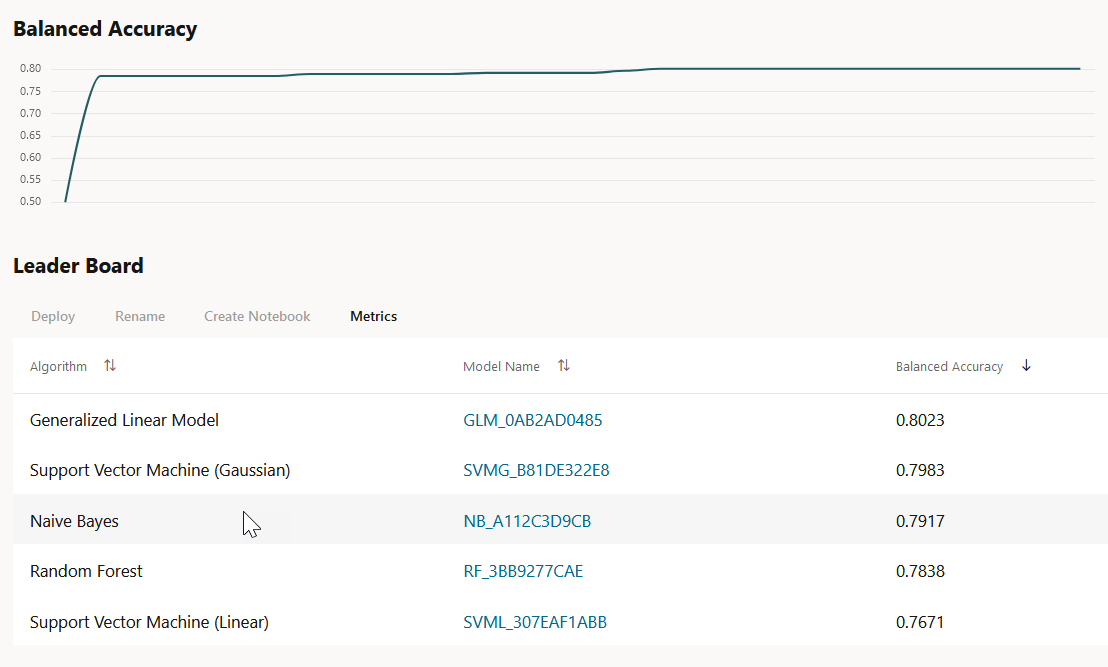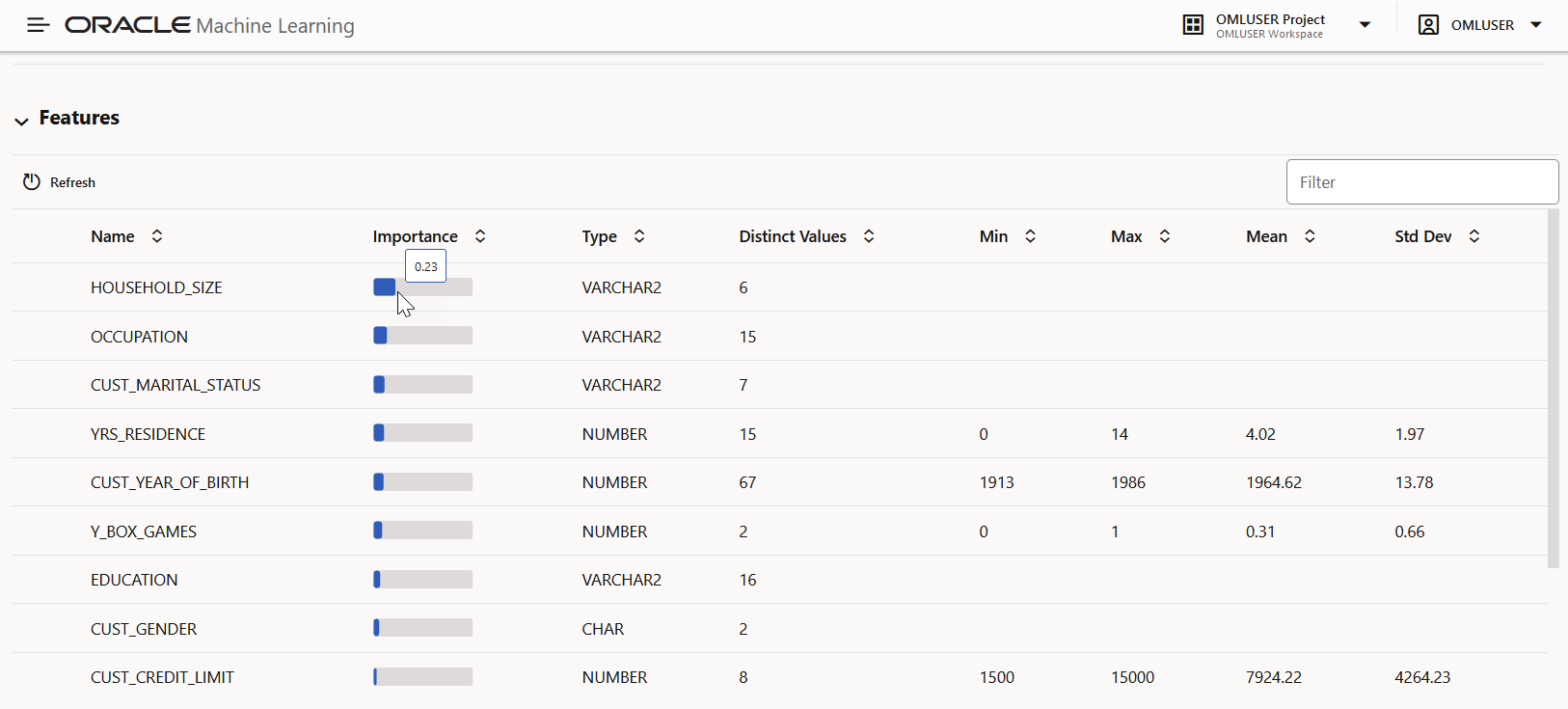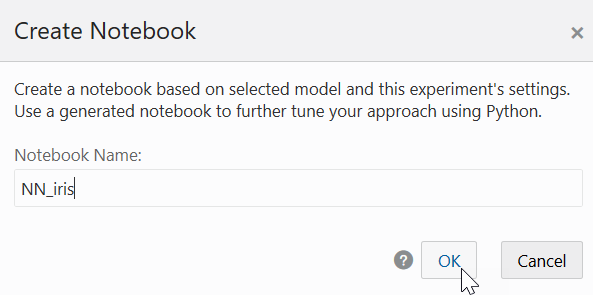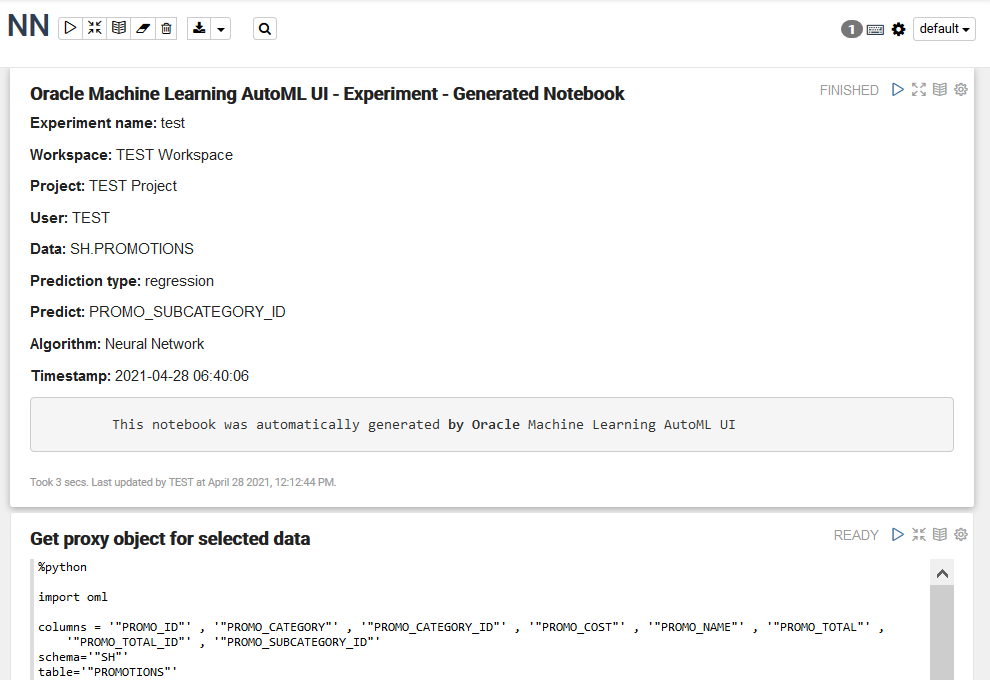5.3 View an Experiment
In the AutoML UI Experiments page, all the experiments that you have created are listed. Each experiment will be in one of the following stages: Completed, Running, and Ready.
To view an experiment, click the experiment name. The Experiment page displays the details of the selected experiment. It contains the following sections:
Edit Experiment
Note:
You cannot edit an experiment that is running.Metric Chart
The Model Metric Chart depicts the best metric value over time as the experiment runs. It shows improvement in accuracy as the running of the experiment progresses. The display name depends on the selected model metric when you create the experiment.
Leader Board
- View Model Details: Click on the Model
Name to view the details. The model details are displayed in
the Model Details dialog box. You can click
multiple models on the Leader Board, and view the model details
simultaneously. The Model Details window
depicts the following:
- Prediction Impact: Displays the importance of the attributes in terms of the target prediction of the models.
- Confusion Matrix: Displays the different combination of actual and predicted values by the algorithm in a table. Confusion Matrix serves as a performance measurement of the machine learning algorithm.
- Deploy: Select any model on the Leader Board and click Deploy to deploy the selected model. Deploy Model.
- Rename: Click Rename to change the name of the system generated model name. The name must be alphanumeric (not exceeding 123 characters) and must not contain any blank spaces.
- Create Notebook: Select any model on the Leader Board and click Create Notebooks from AutoML UI Models to recreate the selected model from code.
- Metrics: Click
Metrics to select additional metrics to display
in the Leader Board. The additional metrics are:
- For Classification
- Accuracy: Calculates the proportion of correctly
classifies cases - both Positive and Negative. For example,
if there are a total of TP (True Positives)+TN (True
Negatives) correctly classified cases out of TP+TN+FP+FN
(True Positives+True Negatives+False Positives+False
Negatives) cases, then the formula is:
Accuracy = (TP+TN)/(TP+TN+FP+FN) - Balanced Accuracy: Evaluates how good a binary classifier is. It is especially useful when the classes are imbalanced, that is, when one of the two classes appears a lot more often than the other. This often happens in many settings such as Anomaly Detection etc.
- Recall: Calculates the proportion of actual Positives that is correctly classified.
- Precision: Calculates the proportion of predicted Positives that is True Positive.
- F1 Score: Combines precision and recall into a
single number. F1-score is computed using harmonic mean
which is calculated by the formula:
F1-score = 2 × (precision × recall)/(precision + recall)
- Accuracy: Calculates the proportion of correctly
classifies cases - both Positive and Negative. For example,
if there are a total of TP (True Positives)+TN (True
Negatives) correctly classified cases out of TP+TN+FP+FN
(True Positives+True Negatives+False Positives+False
Negatives) cases, then the formula is:
- For Regression:
- R2 (Default): A statistical measure that
calculates how close the data are to the fitted regression
line. In general, the higher the value of R-squared, the
better the model fits your data. The value of R2 is always
between 0 to 1, where:
0indicates that the model explains none of the variability of the response data around its mean.1indicates that the model explains all the variability of the response data around its mean.
- Negative Mean Squared Error: This is the mean of the squared difference of predicted and true targets.
- Negative Mean Absolute Error: This is the mean of the absolute difference of predicted and true targets.
- Negative Median Absolute Error: This is the median of the absolute difference between predicted and true targets.
- R2 (Default): A statistical measure that
calculates how close the data are to the fitted regression
line. In general, the higher the value of R-squared, the
better the model fits your data. The value of R2 is always
between 0 to 1, where:
- For Classification
Features
0 to 1, with values
closer to 1 being more important.
- Create Notebooks from AutoML UI Models
You can create notebooks using OML4Py code that will recreate the selected model using the same settings. It also illustrates how to score data using the model. This option is helpful if you want to use the code to re-create a similar machine learning model.
Parent topic: AutoML UI
5.3.1 Create Notebooks from AutoML UI Models
You can create notebooks using OML4Py code that will recreate the selected model using the same settings. It also illustrates how to score data using the model. This option is helpful if you want to use the code to re-create a similar machine learning model.
Parent topic: View an Experiment