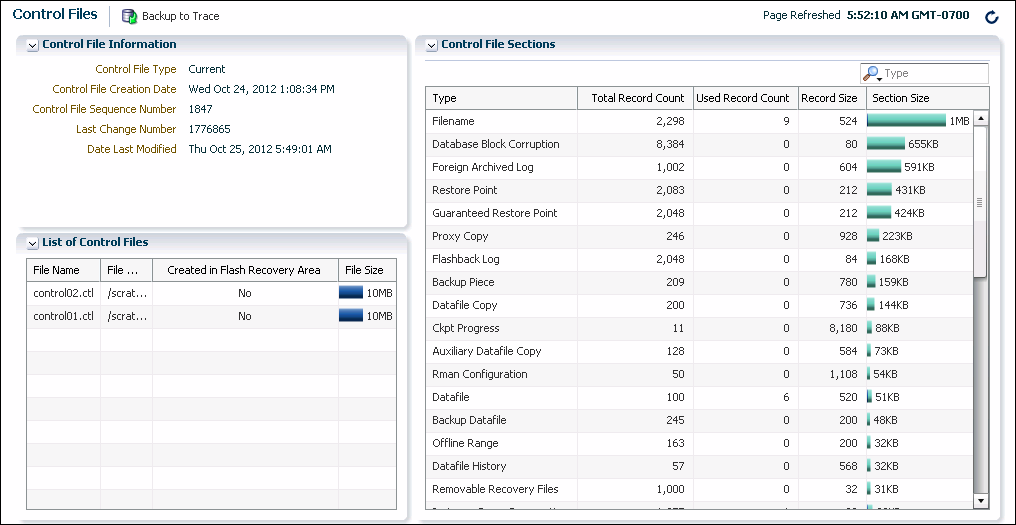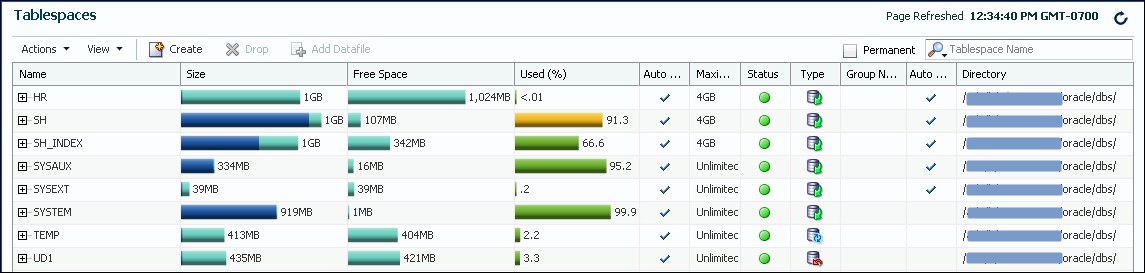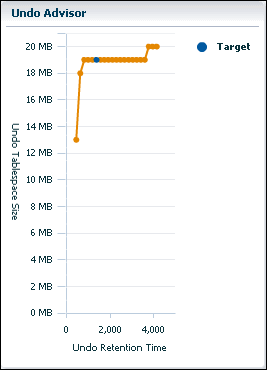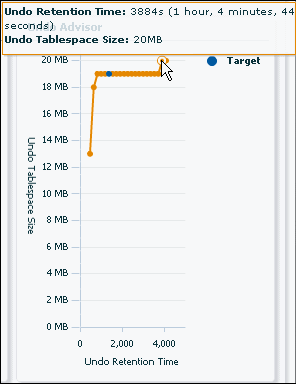6 Managing Database Storage Structures
6.1 About Database Storage Structures
An Oracle database is made up of physical and logical structures. Physical structures can be seen and operated on from the operating system, such as the physical files that store data on a disk.
Logical structures are created and recognized by Oracle Database and are not known to the operating system. The primary logical structure in a database, a tablespace, contains physical files. The applications developer or user may be aware of the logical structure, but is not usually aware of this physical structure. The database administrator (DBA) must understand the relationship between the physical and logical structures of a database.
Figure 6-1 shows the relationships between logical and physical structures. This figure also shows recovery-related structures that are optionally kept in the fast recovery area. See "Fast Recovery Area" for more information.
Figure 6-1 Oracle Database Storage Structures
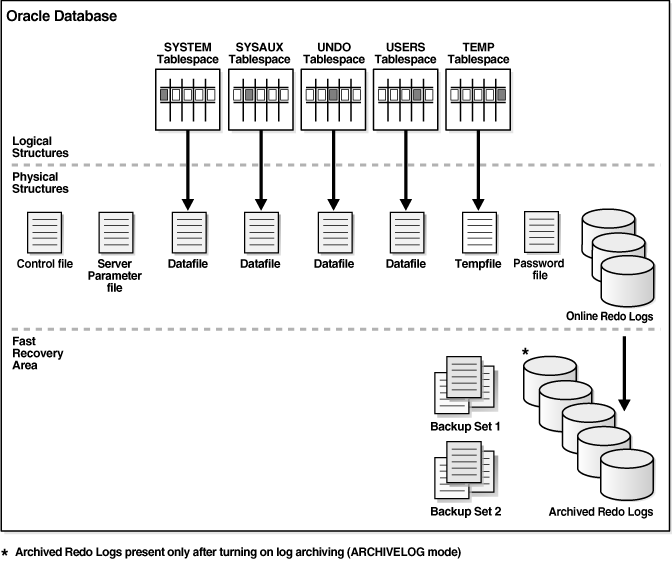
Description of "Figure 6-1 Oracle Database Storage Structures"
Oracle Database can automate much of the management of its structure. Oracle Enterprise Manager Database Express (EM Express) provides a Web-based graphical user interface (GUI) to enable easier management and monitoring of your database.
From a physical perspective, a multitenant container database (CDB) has basically the same structure as a non-CDB, except that each pluggable database (PDB) has its own set of tablespaces (including its own SYSTEM and SYSAUX tablespaces) and data files.
A CDB contains the following files:
-
One control file
-
One online redo log
-
One or more sets of temp files
-
One set of undo data files
-
A set of system data files for every container
-
Zero or more sets of user-created data files
This section provides background information about the various database storage structures. It contains the following topics:
See Also:
-
Oracle Database Concepts for more information about database storage structures
-
Oracle Database Concepts for an introduction to CDBs and PDBs
-
Oracle Database Concepts for more information about database files in a CDB
6.1.1 About Control Files
If any control file fails, then your database becomes unavailable. If you have a control file copy, however, you can shut down your database and re-create the failed control file from the copy, then restart your database. Another option is to delete the failed control file from the CONTROL_FILES initialization parameter and restart your database using the remaining control files.
See Also:
-
Oracle Database Concepts for an overview of control files
-
Oracle Database Administrator’s Guide for detailed information about control files
6.1.2 About Online Redo Log Files
The online redo log stores a copy of the changes made to data. If a failure requires a data file to be restored from backup, then the recent data changes that are missing from the restored data file can be obtained from the online redo log files, so work is never lost. The online redo log files are used to recover a database after hardware, software, or media failure. To protect against a failure involving the online redo log file itself, Oracle Database can multiplex the online redo log file so that two or more identical copies of the online redo log file can be maintained on different disks.
The online redo log for a database consists of groups of online redo log files. A group consists of an online redo log file and its multiplexed copies. Each identical copy is considered to be a member of that group. Each group is defined by a number, such as Group 1.
Figure 6-2 shows the configuration of a database that has three online redo log groups and two members in each group. For each group, the members are stored on separate disks for maximum availability. For example, the members of Group 1 are the redo log files A_LOG1 and B_LOG1.
Figure 6-2 Online Redo Log Groups and Their Members
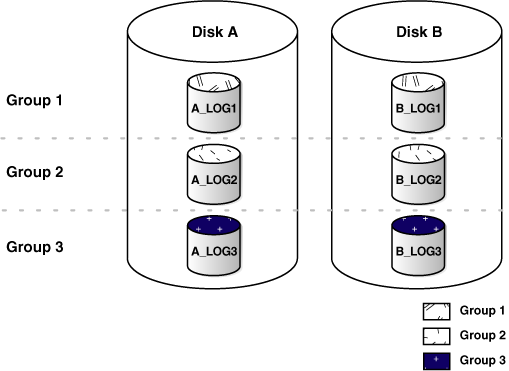
Description of "Figure 6-2 Online Redo Log Groups and Their Members"
The database log writer process (LGWR) writes redo records from the memory buffer to a redo log group until the log files in that group reach their storage size limit, or until you request a log switch operation. The LGWR process then writes to the next log group. The LGWR process performs this action in a circular fashion so that the oldest group is overwritten by the most recent redo records.
See Also:
-
Oracle Database Concepts for an overview of online redo logs
-
Oracle Database Administrator’s Guide for detailed information about redo logs
6.1.3 About Archived Redo Log Files
These archived redo log files extend the amount of redo data that can be saved and are used for recovery. Archived redo log files are required to recover a backup of the database from the time of the backup to the current time. Archiving can be either enabled or disabled for the database, but Oracle strongly recommends that you enable archiving. Oracle also recommends that you configure the database to write archived redo log files to the fast recovery area.
See Also:
-
Oracle Database Concepts for an overview of archived redo log files
-
Oracle Database Administrator’s Guide for detailed information about archived redo log files
-
"Configuring Recovery Settings" for information about enabling redo log archiving
-
"Fast Recovery Area" for background information about the fast recovery area
6.1.4 About Rollback Segments
Note:
Oracle Database uses a SYSTEM rollback segment for performing system transactions. It is created automatically when the database is created, and is always brought online at instance startup. It is located in the SYSTEM tablespace. You are not required to perform any operations to manage the SYSTEM rollback segment.
6.1.5 About Data Files
Data files can be broken down into the following components:
-
A segment contains a specific type of database object. For example, a table is stored in a table segment, and an index is stored in an index segment. A data file can contain many segments.
-
An extent is a contiguous set of data blocks within a segment. Oracle Database allocates space for segments in units of one extent. When the existing extents of a segment are full, the database allocates another extent for that segment.
-
A data block, also called a database block, is the smallest unit of I/O to database storage. An extent consists of several contiguous data blocks. The database uses a default block size at database creation.
After the database has been created, it is not possible to change the default block size without re-creating the database. It is possible, however, to create a tablespace with a block size different than the default block size.
Segments, extents, and data blocks are all logical structures. Only Oracle Database can determine how many data blocks are in a file. The operating system recognizes only files and operating system blocks, not the number of data blocks in an Oracle Database file. Each data block maps to one or more operating system blocks.
See Also:
-
Oracle Database Administrator’s Guide for detailed information about data files
-
Oracle Database Concepts for more information about segments, extents, and blocks
6.1.6 About Tablespaces
A database is divided into logical storage units called tablespaces, which group related logical structures (such as tables, views, and other database objects). For example, all application objects can be grouped into a single tablespace to simplify maintenance operations.
A tablespace consists of one or more physical data files. Database objects assigned to a tablespace are stored in the physical data files of that tablespace.
When you create an Oracle database, some tablespaces already exist, such as SYSTEM and SYSAUX.
Tablespaces provide a means to physically locate data on storage. When you define the data files that comprise a tablespace, you specify a storage location for these files. For example, you might specify a data file location for a certain tablespace as a designated host directory (implying a certain disk volume) or designated Oracle Automatic Storage Management disk group. Any schema objects assigned to that tablespace then get located in the specified storage location. Tablespaces also provide a unit of backup and recovery. The backup and recovery features of Oracle Database enable you to back up or recover at the tablespace level.
Table 6-1 describes some tablespaces included in the database.
Table 6-1 Tablespaces and Descriptions
| Tablespace | Description |
|---|---|
|
|
This tablespace contains the sample schemas that are included with Oracle Database. The sample schemas provide a common platform for examples. Oracle documentation and educational materials contain examples based on the sample schemas. |
|
|
This tablespace is automatically created at database creation. Oracle Database uses it to manage the database. It contains the data dictionary, which is the central set of tables and views used as a read-only reference for a particular database. It also contains various tables and views that contain administrative information about the database. These are all contained in the |
|
|
This is an auxiliary tablespace to the The Components that use |
|
|
This tablespace stores temporary data generated when processing SQL statements. For example, this tablespace would be used for query sorting. Every database should have a temporary tablespace that is assigned to users as their temporary tablespace. In the preconfigured database, the |
|
|
This is the undo tablespace used by the database to store undo information. See "Managing Undo Data" to understand how an Oracle database uses the undo tablespace. Every database must have an undo tablespace. |
|
|
This tablespace is used to store permanent user objects and data. Similar to the |
You can create new tablespaces to support your user and application data requirements. During tablespace creation, you set the following parameters:
See Also:
-
Oracle Database Concepts for an overview of tablespaces
6.1.6.1 Locally Managed Tablespaces
6.1.6.2 Tablespace Types
-
Permanent
You use permanent tablespaces to store your user and application data. Oracle Database uses permanent tablespaces to store permanent data, such as system data. Each user is assigned a default permanent tablespace.
-
A database running in automatic undo management mode transparently creates and manages undo data in the undo tablespace. Oracle Database uses undo data to roll back transactions, to provide read consistency, to help with database recovery, and to enable features such as Oracle Flashback Query. A database instance can have only one active undo tablespace.
-
Temporary
Temporary tablespaces are used for storing temporary data, as would be created when SQL statements perform sort operations. An Oracle database gets a temporary tablespace when the database is created. You would create another temporary tablespace if you were creating a temporary tablespace group. Under typical circumstances, you do not have to create additional temporary tablespaces. If you have an extremely large database, then you might configure additional temporary tablespaces.
The physical files that comprise a temporary tablespace are called tempfiles, as opposed to data files.
The
TEMPtablespace is typically used as the default temporary tablespace for users who are not explicitly assigned a temporary tablespace.
See Also:
-
Oracle Database Administrator's Guide to learn more about temporary tablespaces
-
Oracle Database Concepts for more information about undo tablespaces
6.1.6.3 Tablespace Status
-
Read Write
Users can read and write to the tablespace after it is created. This is the default.
-
Read Only
If the tablespace is created Read Only, then the tablespace cannot be written to until its status is changed to Read Write. It is unlikely that you would create a Read Only tablespace, but you might change it to that status after you have written data to it that you do not want modified.
-
Offline
If the tablespace has a status of Offline, then no users can access it. You might change the status of a tablespace to Offline before performing maintenance or recovery on the data files associated with that tablespace.
6.1.6.4 Autoextend Tablespace
Note:
Although it is common to refer to tablespaces as autoextending, automatic extension is a data file property, not a tablespace property. That is, when you create the data files that comprise a tablespace, you indicate whether these data files automatically extend. A tablespace that has autoextending data files is considered to be an autoextending tablespace. You can specify a maximum size for an autoextending data file.
6.1.6.5 Encrypted Tablespaces
You can encrypt any permanent tablespace to protect sensitive data. When you encrypt a tablespace, all tablespace blocks are encrypted. All segment types are supported for encryption, including tables, clusters, indexes, LOBs, table and index partitions, and so on. Tablespace encryption is completely transparent to your applications, so no application modification is necessary.
See Also:
Oracle Database Security Guide for more information about tablespace encryption
6.1.7 About Other Storage Structures
Other storage structures that can exist in an Oracle database include the initialization parameter file, the password file, and backup files.
Initialization Parameter File
Initialization parameters are used by the Oracle instance at startup to determine the run-time properties and resources for the database. Some parameters can be set or modified while the database is running. Other initialization parameters require the database to be restarted for the changes to take effect. See "Viewing and Modifying Initialization Parameters."
Password File
A database can use a password file to authenticate administrative users with SYSDBA, SYSOPER, and SYSBACKUP privileges. A password file is required for remote connections to the database with any of these privileges. These privileges enable a DBA to start and shut down the database, back up and recover the database, and perform other high-level administrative tasks. This password file is outside of the database itself, thereby enabling the authentication of a DBA when the database is not yet started. (A DBA must authenticate before starting the database.)
When you invoke DBCA as part of the Oracle Database installation process, DBCA creates a password file with one entry: the SYS user. Granting SYSDBA, SYSOPER, or SYSBACKUP to a user adds that user to the password file automatically.
Note:
Oracle Database can also use operating system authentication to authenticate users with the SYSDBA, SYSOPER, and SYSBACKUP privileges. Operating system authentication takes precedence over password file authentication. See "Starting SQL*Plus and Connecting to the Database."
Backup Files
Backup files are not technically database files, but are copies of the database in some form that can be used to recover the database if a failure causes loss of data.
See Also:
-
"Managing the Oracle Instance" for more information about initialization parameters and the initialization parameter file
-
"Performing Backup and Recovery" for more information about backup files
-
Oracle Database Concepts for more information about password files and operating system authentication
-
Oracle Database Concepts for an overview of backup and recovery
6.2 Viewing Database Storage Structure Information
To assist you in managing the storage structures within your database, this section provides instructions for viewing information about the various database storage structures using Oracle Enterprise Manager Database Express (EM Express).
This section contains the following topics:
6.2.1 Viewing Control File Information
You can use Oracle Enterprise Manager Database Express (EM Express) to view location and status information about control files.
Note:
In a multitenant container database (CDB), EM Express provides control file information only in the root, not in the pluggable databases (PDBs).
To view control file information:
See Also:
6.2.2 Viewing Online Redo Log File Information
You can use Oracle Enterprise Manager Database Express (EM Express) to view status and multiplexing information about online redo log files.
Note:
In a multitenant container database (CDB), EM Express provides online redo log file information only in the root, not in the pluggable databases (PDBs).
To view online redo log file information:
See Also:
6.2.3 Viewing Archived Redo Log File Information
You can use Oracle Enterprise Manager Database Express (EM Express) to view status information about archived redo log files.
Note:
In a multitenant container database (CDB), EM Express provides archived redo log file information only in the root, not in the pluggable databases (PDBs).
Note:
Archived redo log files do not exist until you set the database in ARCHIVELOG mode.
To view archived redo log file information:
6.2.4 Viewing Tablespace and Data File Information
You can use Oracle Enterprise Manager Database Express (EM Express) to view configuration, size, and status information about tablespaces and data files.
Note:
In a multitenant container database (CDB), EM Express provides tablespace and data file information only in the pluggable databases (PDBs), not in the root.
To view tablespace information:
See Also:
6.3 Performing Common Database Storage Tasks
6.3.1 Creating a Tablespace
USERS tablespace. The following are some reasons to create additional tablespaces:
-
For certain users, groups of users, or applications, it may be convenient to keep all application data in a separate tablespace or set of tablespaces for backup and recovery or maintenance reasons. For example, suppose you must recover all application data from backup due to a hardware or software failure, and you want to perform an offline recovery. If the application data is kept in a separate tablespace, then you can take just that tablespace offline and recover it, without affecting the operation of other database applications.
-
Some applications, such as those with large partitioned tables, may benefit from distributing data across multiple tablespaces. This approach allows the optimal use of the available storage because frequently accessed data can be placed on high performance disks, and infrequently retrieved data can be placed on less expensive storage.
To create a tablespace:
See Also:
6.3.2 Modifying a Tablespace
This section contains the following topics:
See Also:
6.3.2.1 Setting a Tablespace to Automatically Extend
You can use Oracle Enteprise Manager Database Express (EM Express) to set a tablespace to automatically extend when it reaches its size limit. The following instructions assume that the tablespace was previously not an autoextending tablespace.
Note:
Only bigfile tablespaces can be automatically extended. However, individual datafiles for a smallfile tablespace can be automatically extended. See "Setting the Datafile for a Smallfile Tablespace to Automatically Extend" for instructions for setting up individual data files for a smallfile tablespace to automatically extend.
To set a tablespace to automatically extend:
-
In EM Express, from the Storage menu, select Tablespaces.
The Tablespaces page appears.
-
Select the bigfile tablespace for which you want to enable autoextend, and then click Edit Auto Extend.
The Auto Extend Setting of Bigfile Tablespace page appears.
-
Complete the following steps:
-
Select Auto Extend.
-
Set a suitable increment, such as 10 MB.
This is the amount of disk space that is added to the data file when it needs more storage space.
-
For Maximum File Size, enter a value in KB, MB, GB, or TB, depending on available storage.
-
-
Click OK.
A confirmation message appears.
6.3.2.2 Setting the Datafile for a Smallfile Tablespace to Automatically Extend
You can use Oracle Enterprise Manager Database Express (EM Express) to set a datafile for a smallfile tablespace to automatically extend when it reaches its size limit. The following instructions assume that the datafile was previously not an autoextending datafile.
To set a datafile to automatically extend:
-
In EM Express, from the Storage menu, select Tablespaces.
The Tablespaces page appears.
-
For a smallfile tablespace, select a datafile for which you want to enable autoextend, and then from the Actions menu, select Edit Auto Extend.
The Auto Extend Setting of Datafile page appears.
-
Complete the following steps:
-
Select Auto Extend.
-
Set a suitable increment, such as 10 MB.
This is the amount of disk space that is added to the data file when it needs more storage space.
-
For Maximum File Size, enter a value in KB, MB, GB, or TB, depending on available storage.
-
-
Click OK.
A confirmation message appears.
-
You can perform these steps for all the datafiles in a smallfile tablespace to set all of the datafiles to automatically extend.
6.3.2.3 Taking a Tablespace Offline
You can use Oracle Enterprise Manager Database Express (EM Express) to take a tablespace offline. You may want to take a tablespace offline for any of the following reasons:
-
To make a portion of the database unavailable while still allowing access to the remainder of the database
-
To make an application and its group of tables temporarily unavailable while updating or maintaining the application
-
To perform an offline tablespace backup (even though a tablespace can be backed up while online and in use)
-
To recover a tablespace after a hardware or software failure
-
To rename or relocate tablespace data files
To take a tablespace offline:
Note:
To bring the tablespace back online, select the tablespace on the Tablespaces page. Then from the Actions menu, select Set Status, then Place Online.
See Also:
Oracle Database Administrator's Guide for more information about taking tablespaces offline and for information about renaming or relocating data files.
6.3.3 Dropping a Tablespace
To drop a tablespace:
See Also:
6.4 Managing the Online Redo Log
If properly configured, the online redo logs require little maintenance. This section describes the more common redo log management tasks. It contains the following topics:
Note:
In a multitenant container database (CDB), Oracle Enterprise Manager Database Express (EM Express) provides online redo log file information only in the root, not in the pluggable databases (PDBs).
6.4.1 Multiplexing the Online Redo Log
Oracle recommends that you multiplex the online redo log. Multiplexing provides better protection for data if an instance or media failure occurs. You can multiplex the online redo log using Oracle Enterprise Manager Database Express (EM Express).
To multiplex your online redo log, you must add members to each online redo log group. It is not required that online redo log groups be symmetrical, but Oracle recommends that your groups all have the same number of members. A database must have a minimum of two online redo log groups.
Note:
When you multiplex the online redo log, the database must increase the amount of I/O that it performs. Depending on your configuration, this action may affect overall database performance.
To multiplex the online redo log:
6.4.2 Switching a Log File
You can force a log switch to make the current redo group inactive and available for redo log maintenance operations. Forcing a log switch is useful in configurations with large redo log files that take a long time to fill. For example, you might want to:
-
Drop the current redo group, but are not able to do so until the group is inactive
-
Archive the current online redo log group members immediately, even though they are not yet completely filled
To switch a log file:
6.5 Managing Undo Data
This section provides background information and instructions for managing undo data. It contains the following topics:
6.5.1 About Undo Data
-
To undo any uncommitted changes made to the database if a rollback is necessary. A rollback can be needed because a user wants to undo the changes of a misguided or unintentional transaction, or it can be part of a recovery operation.
-
To provide read consistency, which means that each user can get a consistent view of data, even while other changes may be occurring against the data. With read consistency, a user session does not see uncommitted changes made in other user sessions (sometimes referred to as dirty reads). For example, if a user issues a query at 10:00 a.m. and the query lasts for 15 minutes, then the query results reflect the entire state of the data at 10:00 a.m., regardless of update or insert operations performed by other users after the query started.
-
To enable certain Oracle Flashback features, such as Oracle Flashback Query and Oracle Flashback Table, which enable you to view or recover data to a previous point in time.
Undo Tablespace
With automatic undo management, undo data is stored in an undo tablespace. Undo tablespaces have additional properties beyond those of permanent tablespaces. There can be multiple undo tablespaces, but only one can be active for an Oracle instance.
When you create the database using Database Configuration Assistant (DBCA), it creates an autoextending undo tablespace named UNDOTBS1, with a maximum extension size of 32,767 MB.
Undo Retention
Oracle Database automatically ensures that undo data that is in use by an active transaction is never overwritten until that transaction has been committed. After the transaction has been committed, the space occupied by that undo data can be reused, or overwritten. In this case, that undo data could be overwritten if space in the undo tablespace becomes scarce.
Even after a transaction has been committed, it is useful to retain (not overwrite) its undo data, to ensure the success of Oracle Flashback features and for read consistency for long-running queries. To this end, the database maintains and automatically tunes an undo retention period. Committed undo data whose age is less than the undo retention period is retained for use by queries or Oracle Flashback operations.
See Also:
-
Oracle Database Concepts for more information about read consistency
-
Oracle Database Development Guide for more information about Oracle Flashback features
6.5.2 About Managing Undo Data
Although by default Oracle Database manages undo data and the undo tablespace automatically, if your installation uses Oracle Flashback features, then you may have to perform some undo management tasks to ensure the success of these operations.
Oracle Flashback operations resulting in snapshot too old errors indicate that you must intervene to ensure that sufficient undo data is retained to support these operations.
The following methods better support Oracle Flashback operations:
-
Set the minimum undo retention period for the autoextending tablespace to be as long as the longest expected Oracle Flashback operation.
You achieve this goal by setting the
UNDO_RETENTIONinitialization parameter. See Oracle Database Administrator’s Guide for details. -
Change the undo tablespace to a fixed size.
For an autoextending undo tablespace, Oracle Database always automatically tunes the undo retention period to be slightly longer than the longest-running active query. However, this autotuned retention period may be insufficient to accommodate Oracle Flashback operations. If the undo tablespace has autoextending disabled, or has a fixed size, then Oracle Database uses a different method for tuning the undo retention period to better accommodate Oracle Flashback operations.
To change the undo tablespace to a fixed size, you must choose a tablespace size that is sufficiently large. If you choose an undo tablespace size that is too small, then the following errors could occur:
-
DML could fail because there is not enough space to accommodate undo data for new transactions.
-
Long-running queries could fail with a
snapshottooolderror, which means that there was insufficient undo data for read consistency.
Oracle Enterprise Manager Database Express (EM Express) includes an Undo Advisor to help you determine the minimum size for the fixed size of the undo tablespace. See "Computing the Minimum Undo Tablespace Size Using the Undo Advisor".
-
6.5.3 Viewing Undo Information
-
Name and current size of the undo tablespace
-
Auto extensible tablespace setting (Yes or No)
-
Current undo retention period
Note:
In a multitenant container database (CDB), the EM Express undo management features are available only in the root, not in the pluggable databases (PDBs).
To view undo information:
6.5.4 Computing the Minimum Undo Tablespace Size Using the Undo Advisor
If you must change the undo tablespace to a fixed size, then use the Undo Advisor in Oracle Enterprise Manager Database Express (EM Express) to help determine the minimum required size. You can also use the Undo Advisor to set the minimum undo retention period.
To configure the undo tablespace to have a fixed size, Oracle suggests that you first allow enough time after database creation to run a full workload, thus allowing the undo tablespace to grow to its minimum required size to handle the workload. Then, you can use the Undo Advisor to determine the best size to configure the undo tablespace to allow for future long-running queries and Oracle Flashback operations.
To compute the minimum undo tablespace size using the Undo Advisor:
See Also:
6.5.5 Changing the Undo Tablespace to a Fixed Size
ou change the undo tablespace to a fixed size to prevent the tablespace from growing too large or to better support Oracle Flashback operations. You can use Oracle Enterprise Manager Database Express (EM Express) to change the undo tablespace to a fixed size.
Note:
Only bigfile tablespaces can be changed to a fixed size. However, individual datafiles for a smallfile tablespace can be changed to a fixed size. See "Changing the Datafiles for an Undo Tablespace to a Fixed Size" for instructions for changing individual data files for a smallfile tablespace to a fixed size.
To change the undo tablespace to a fixed size:
See Also:
6.5.6 Changing the Datafiles for an Undo Tablespace to a Fixed Size
You change the datafiles for an undo tablespace to a fixed size to prevent the tablespace from growing too large or to better support Oracle Flashback operations. You can use Oracle Enterprise Manager Database Express (EM Express) to change the datafiles for an undo tablespace to a fixed size.
To change the datafiles for an undo tablespace to a fixed size:
6.5.7 Changing Undo Management Analysis Parameters
You can change the current analysis period and the desired undo retention period using Oracle Enterprise Manager Database Express (EM Express).
To change the analysis period and the undo retention period:
6.5.8 Switching Undo Tablespaces
You can switch from one undo tablespace to another using Oracle Enterprise Manager Database Express (EM Express).
To switch the undo tablespace:
See Also:
-
Oracle Database Administrator’s Guide for more information about switching undo tablespaces
6.6 Managing Database Storage Structures: Oracle by Example Series
Oracle By Example (OBE) has a series on the Oracle Database 2 Day DBA guide. This OBE steps you through the tasks in this chapter and includes annotated screenshots.
To view the Managing Database Storage Structures OBE, enter the following URL in your web browser:
https://apexapps.oracle.com/pls/apex/f?p=44785:24:::NO:24:P24_CONTENT_ID:16829