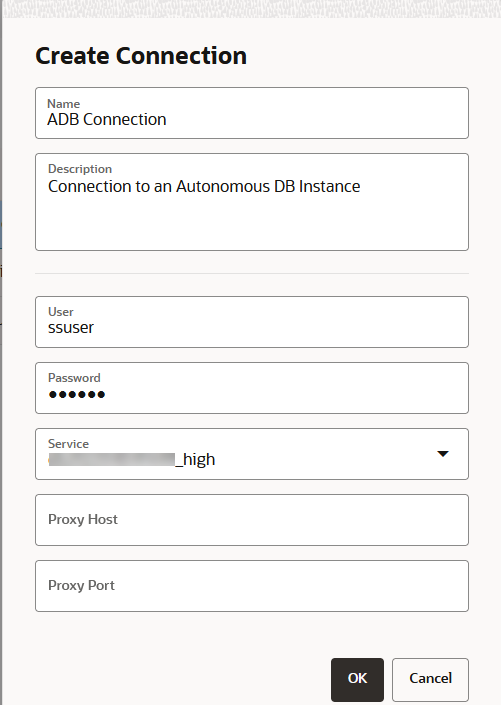3.7.2 Creating a Cloud Connection to an Autonomous Database Instance
You can create a Spatial Studio connection to an Autonomous Database instance.
As a prerequisite, you must download and save the wallet for your Autonomous Database instance from the Oracle Cloud Infrastructure (OCI) console. See Download Client Credentials (Wallets) for more information.
You can perform the following steps to setup a cloud connection to your Autonomous Database instance:
Parent topic: Spatial Studio Connections Page