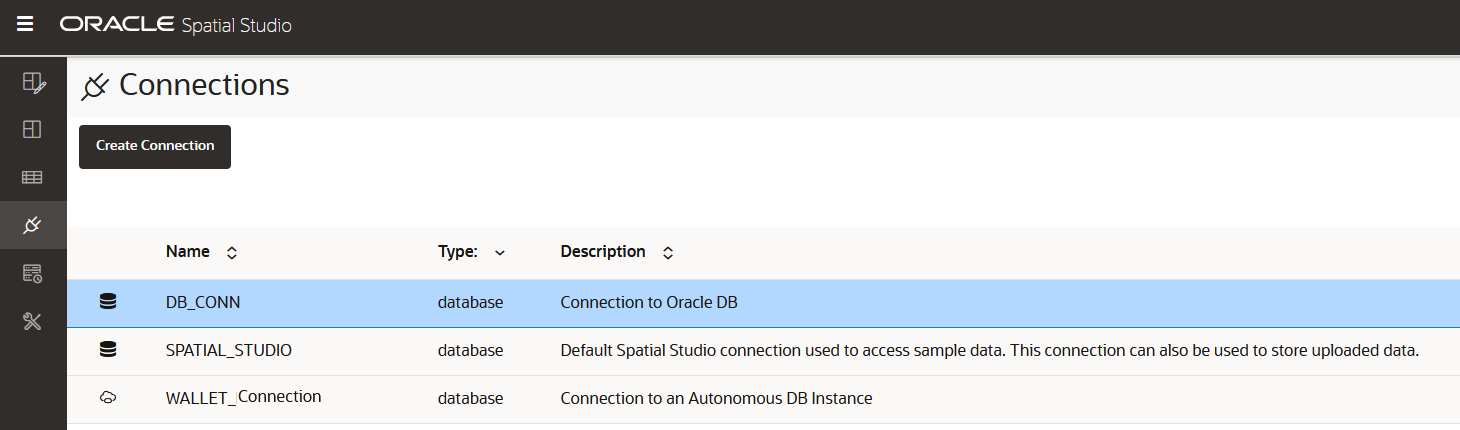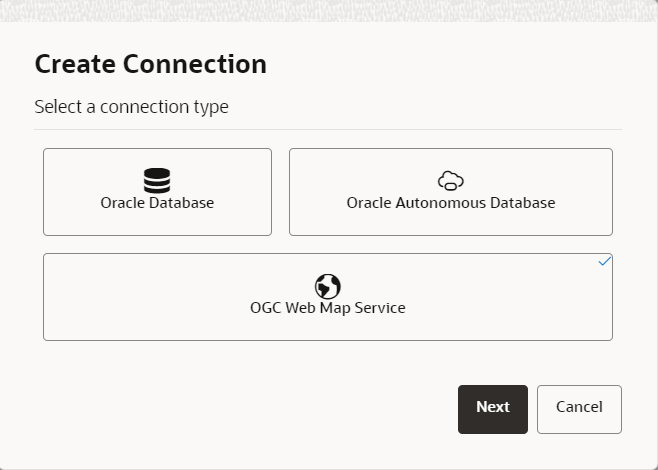3.7 Spatial Studio Connections Page
The Connections page displays all the existing connections and also allows you to create a new connection.
The following figure shows a layout of the Connections page:
You can perform the following actions on the Connections page:
- You can create a new connection, by clicking Create
Connection.
As seen in the preceding figure, you can create a connection to the following sources:
- Oracle Database: You must provide the host, port, schema, and other database authentication details.
- Oracle Autonomous Database: You must provide the wallet and the connection details.
- OGC Web Map Service: You must provide the URL to connect to the WMS service.
- You can also perform the following actions by clicking the hamburger
icon against any displayed connection or by right-clicking a connection row:
- Properties: To view or modify properties of the connection
- Edit: To update the connection details
Note:
You cannot edit the SPATIAL_STUDIO connection on the Connections page. Instead, refer to If the Spatial Studio Repository Schema Password Has Been Changed section. - Migrate: To migrate the connection from one environment to another
- Replace Cloud Wallet: To replace the cloud wallet for your Autonomous Database Connection
- Test Connection: To validate the connection
- Delete: To delete the connection along with all its
datasets
Note:
You cannot delete the SPATIAL_STUDIO connection.
- Creating an Oracle Database Connection
You can create a Spatial Studio connection to any Oracle Database schema. - Creating a Cloud Connection to an Autonomous Database Instance
You can create a Spatial Studio connection to an Autonomous Database instance. - Creating an OGC WMS Connection
You can create a new connection to an external OGC (Open Geospatial Consortium) WMS (Web Map Service) service. - Migrating Database Connections
You can migrate your connections in Spatial Studio between on-premises and cloud database environments.
Parent topic: Using Oracle Spatial Studio