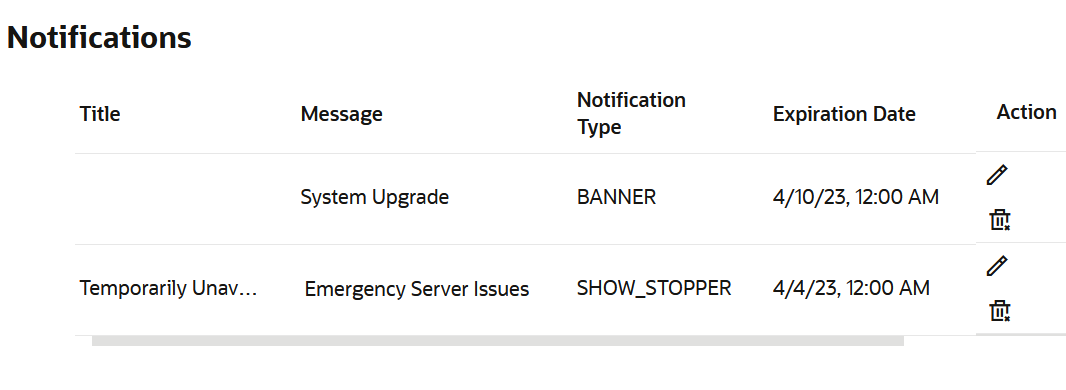3.8.4 Managing System Notifications
As the Spatial Studio administrator, you can create, edit, or delete system
notifications.
Spatial Studio supports two types of notifications:
- Banner: These notifications are typically used to display informative message such as planned downtime, scheduled updates, and so on. Banner type notifications are displayed across the top of the web application page, just above the built-in Spatial Studio application banner.
- Show Stopper: These are messages that will be displayed when the Spatial Studio server is not servicing any requests such as when being investigated for emergency issues or breaches.
You can manage the system notifications as shown in the following steps:
Parent topic: Spatial Studio Administration Page