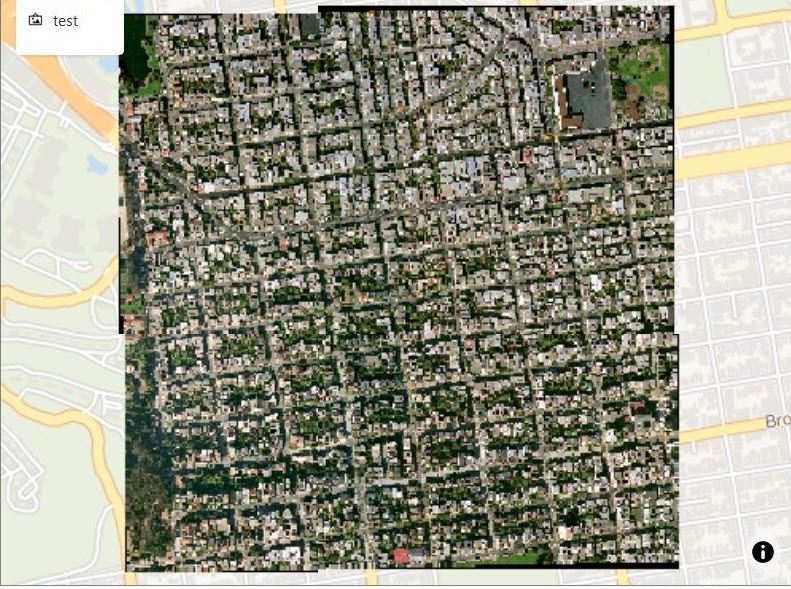3.10.2.2.1 Visualizing GeoRaster Data on a Map
You can visualize georaster data on a map using the following
steps.
The instructions assume that the GeoRaster dataset is already added to
the project in the Active Project page. To create a GeoRaster dataset, see Creating a GeoRaster Dataset for more information.
Parent topic: About GeoRaster Data Visualization