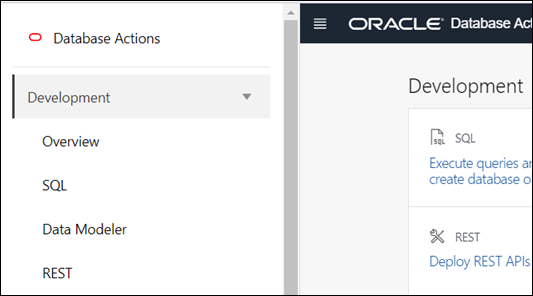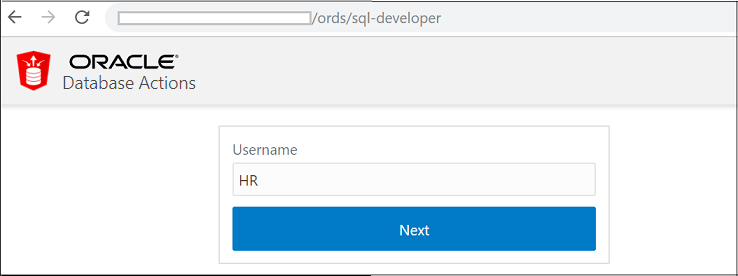2 About Oracle SQL Developer Web
Oracle SQL Developer Web (also known as Database Actions) is a web-based application that uses Oracle REST Data Services to provide many of the database development and administration features of desktop-based Oracle SQL Developer.The main features include running SQL statements and scripts in the worksheet, exporting data, monitoring databases, and creating Data Modeler diagrams.
Note:
Some features of Oracle SQL Developer Web are only available if you sign in as a user with the DBA role. For such features, a "restricted availability" statement appears at the start of the feature description. For example:
![]() Available only if you signed in as a database user with the DBA and
PDB_DBA roles.
Available only if you signed in as a database user with the DBA and
PDB_DBA roles.
SQL Developer Web is also available in Oracle Autonomous Database cloud services. For more information, see Database Actions.
See Also:
-
About Create/Edit User for creating users and assigning roles.
-
ORDS System Requirements for system requirements.
2.1 About the SQL Developer Web User Interface
The SQL Developer Web user interface has three components:
-
The Header at the top
-
The page body, whose content varies depending on which page you are viewing
-
The Status Bar at the bottom
Header
The header contains the Selector icon, the help icon, and the user drop-down list.
-
Selector Icon
Click the Selector icon
 to see the main menu slide into view in a navigation pane. Use the Selector to
switch between the Database Actions page and the navigation pane.
to see the main menu slide into view in a navigation pane. Use the Selector to
switch between the Database Actions page and the navigation pane.
-
Help Icon
Click the help icon to open the contextual or online help for the page you are viewing.
-
User Drop-Down List
The user drop-down list shows the database user you are signed in as, and provides the following items when you open it:
-
Preferences: Opens a dialog that lets you set your preferred time zone and user interface language. The languages available are English, German, Spanish, French, Italian, Japanese, Koren, Portuguese, and Chinese.
-
Log: Opens a dialog that shows the list of HTTP calls made during your session.
-
About: Opens a dialog providing version information for the database and other components as well as copyright and licensing information.
-
Sign Out: Signs you out of your database session.
-
Status Bar
The status bar contains icons that link to log files. The three icons (Errors, Warnings, Processes) are filters that have been applied to the log file.
![]()
Description of the illustration statusbar.png
Errors, Warnings: Displays an Errors or Warnings dialog, which lists log entries from unsuccessful REST calls or from any other problem in the application.
Processes: Displays a Processes dialog, which logs REST calls that are either finished or ongoing.
Log notification link: Displays a Log dialog, containing log entries of the following types: Errors, Warnings, Processes, SQL History and SQL Result.
2.2 Accessing Oracle SQL Developer Web
Oracle SQL Developer Web is included with Oracle REST Data Services.
To access SQL Developer Web:
-
Enable SQL Developer Web in Oracle REST Data Services. For more information, see Advanced Installation Using Command-Line Prompts in Oracle REST Data Services Installation, Configuration, and Development Guide.
-
To use SQL Developer Web, you must sign in as a database user whose schema has been REST-enabled for SQL Developer Web.
Execute the following code as a database user with the DBA role:
BEGIN ords_admin.enable_schema( p_enabled => TRUE, p_schema => 'schema-name', p_url_mapping_type => 'BASE_PATH', p_url_mapping_pattern => 'schema-alias', p_auto_rest_auth => TRUE ); commit; END;where:
schema-nameis the database schema name in all-uppercase.schema-aliasis an alias for the schema name that will appear in the URL the user will use to access SQL Developer Web. Oracle recommends that you do not use the schema name itself as a security measure to keep the schema name from being exposed.p_auto_rest_authspecifies that the REST /metadata-catalog/ endpoint requires authorization. REST uses the metadata-catalog to get a list of published services on the schema.
-
In the login page (
http://domain name/ords/sql-developer), enter the name of the user and click Next.You see the URL change to
/ords/<Username>. Enter the password, and click Sign in. The Database Actions page appears.When you log out, you return to the login page (
http://domain name/ords/sql-developer) and are prompted for the user name again.
2.3 The Database Actions Home Page
When you log in to SQL Developer Web, the home page is displayed containing links to the main features in the application.
The home page consists of three main groups: Development, Administration, and Monitoring. The Administration and Monitoring groups are available only for administrator user roles. Each group consists of feature-based icons that you can click to navigate to the respective pages.
The main features are:
Development
-
SQL: Enter and execute SQL and PL/SQL commands, and create database objects. See The SQL Page
-
Data Modeler: Create diagrams from existing database schemas, generate DDL statements, and create reports. See The Data Modeler Page
-
APEX: Link to the Oracle Application Express sign-in page. Application Express is a rapid web application development platform for the Oracle database. See Oracle Application Express documentation
-
REST: Develop RESTful web services and ensure secure access. See The REST Pages
-
JSON: Manage and query JSON collections. JSON is available only if you are signed in as a database user with the SODA_APP role. See The JSON Page
Administration
-
Database Users: Perform user management tasks such as create, edit, and REST enable users. Database Users is available only if you are signed in as a database user with DBA and PDB_DBA roles. See The Database Users Page
Monitoring
-
Monitor database activity and performance using various tools. Monitoring is available only if you are signed in as a database user with DBA and PDB_DBA roles. See The Monitoring Pages