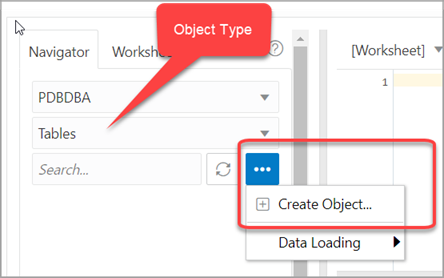3.4.1 The Table Properties Dialog
The Table Properties Dialog is displayed when you create a table, edit an existing table, or create a table using an existing one as a template.
You can open the Table Properties dialog from the Navigator tab in SQL or Data Modeler.
To create a table for a specific schema, in the Navigator tab, select
Tables from the object type drop-down list, click Object
submenu![]() , and select Create Object.
, and select Create Object.
To create a table from an existing one for a specific schema, right-click the table object in the Navigator tab, and select Use as Template as shown in Figure 3-16.
To edit a table for a specific schema, right-click a table object in the Navigator tab, and select Edit.
Figure 3-16 Edit Option for Existing Table
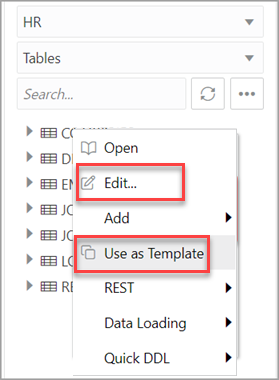
Description of "Figure 3-16 Edit Option for Existing Table"
The table properties are grouped in several panes.
If you are editing an existing table, you can visit the panes in any order. If you click Create before you finish creating the table, right-click the table name, select Edit, and continue creating the table.
Note:
Editing a partitioned table is not recommended. To identify whether a table is partitioned or not, right-click the table name and select Edit. If the table is partitioned, a warning message will be displayed.Schema: Database schema in which to create the table. By default, a new table is created in the existing schema or the schema that you are logged into.
Name: Name for the table.
The different panes in the dialog are described in the following sections:
Related Topics