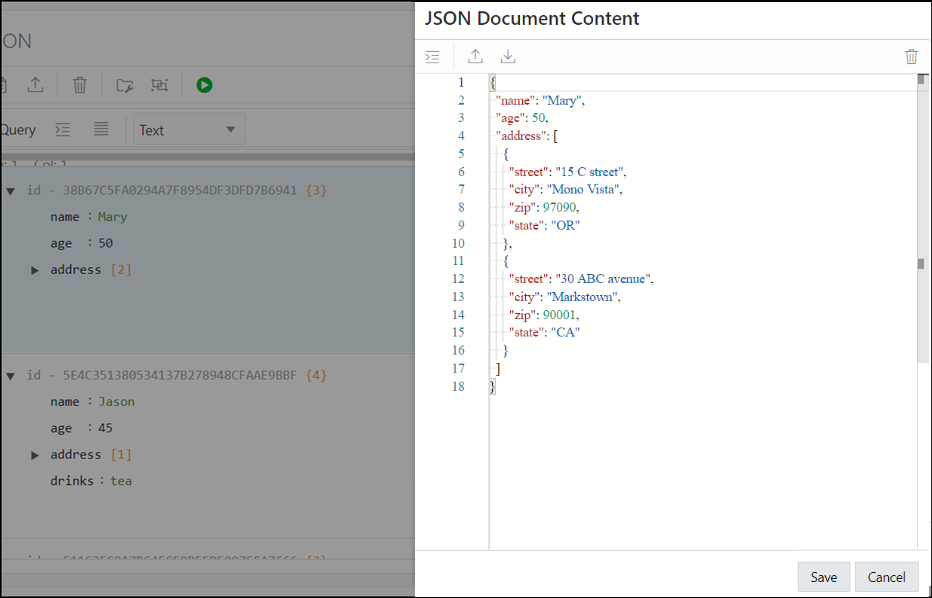Managing JSON Collections
You can add, view or drop collections, or browse, add, edit and delete JSON documents in a collection.
-
Create a Collection: See Creating a Collection
-
Add or Edit Documents in a Collection: See About Adding or Editing a JSON Document
-
View Documents in a Collection: Select the collection name in the left pane. The documents in the collection are displayed in the right pane.
-
View Collection Details: Select the specific collection in the left pane, and then click Collection Details
 in the right pane toolbar to view collection properties, JSON data
guide (if created) and related statistics if gathered, the size of search index,
and the page for managing JSON indexes.
in the right pane toolbar to view collection properties, JSON data
guide (if created) and related statistics if gathered, the size of search index,
and the page for managing JSON indexes.
-
Drop a Collection: Right-click a collection name in the left pane to open the context menu. Select Drop to remove the collection from the database completely.
About Adding or Editing a JSON Document
You can add and edit JSON documents using the JSON editor.
To add a document, click New JSON Document
![]() in the right pane toolbar for a specific collection. In the JSON
editor, you can copy and paste the JSON document or use the Import icon to
import the JSON document.
in the right pane toolbar for a specific collection. In the JSON
editor, you can copy and paste the JSON document or use the Import icon to
import the JSON document.
To edit a document, click Edit Document ![]() in the document card.
in the document card.
The following figure shows an open document in the JSON editor.
About Database Differences in JSON Documents
You can find differences in a JSON document that has been edited from two different connections.
At the time of saving an edited document, you are notified that there are differences between your edited document and the instance of the document in the database. The differences are also highlighted enabling a quick review.
Click Overwrite if you prefer to overwrite the changes to the document instance in the database.
Figure 4-1 Differences in the Document Displayed
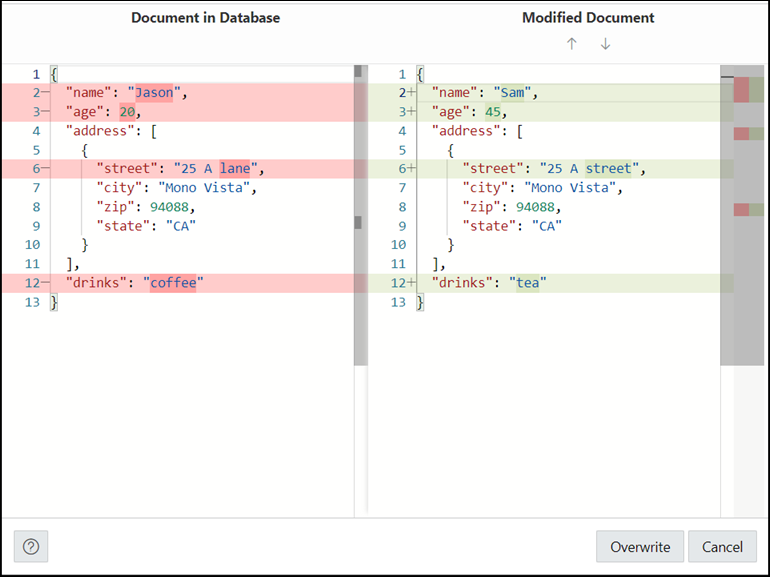
Description of "Figure 4-1 Differences in the Document Displayed"