Load Data
The Load Data job in the Essbase web interface enables you to insert data values into an Essbase cube, using a source of data and a rule file. The source of data can be a file, a SQL Source, or a defined Datasource in Essbase.
To run this job, you must have at least Database Update permission.
Select a workflow:
Load Data From File
This procedure describes how to load data using the File load type.
To load data from a file:
-
On the Home page, click Jobs.
-
From the New Job menu, select Load Data.
-
Select the application and the database.
-
For the Load Type, select File.

-
Click Select Files From Catalog.
-
Navigate to the source data file and click Select.
-
If you are using a load rule, select the Add file option next to Rule file, browse to the rule file you want to use for that data file, select it, and click Select.
-
Select Abort on Error if you want to end the data load if it encounters an error. If Abort on Error is not selected, errors are written to an error file (err_dbname_jobid.txt) in the cube directory.
-
Click Submit.
-
To check the job status, click on the Actions menu to the right of the job and select Job Details. If you are performing a parallel data load (loading more than one data file), there is information in Job Details about each individual data load.
Load Data From SQL Source
This procedure describes how to load data using the SQL load type. Use this type if the load rule itself queries an external source of data. To learn how to set up rules to access external sources of data, refer to Define Rules that Query External Sources.
-
On the Home page, click Jobs.
-
From the New Job menu, select Load Data.
-
Select the application and the database.
-
For the Load Type, select SQL.
-
For Script, browse the catalog and select the rule file.
-
Do one of the following:
-
If your load rule's connectivity to the external database is based on configured ODBC drivers or a connection string, enter the User Name and Password of a user authorized to access the external database.
-
If your load rule's connectivity to the external database is based on a global or application-level saved in Essbase, click Use Connection Credentials and select the named connection.
Application-level connections are prefixed with the application name; for example, SAMPLE.OracleDB.
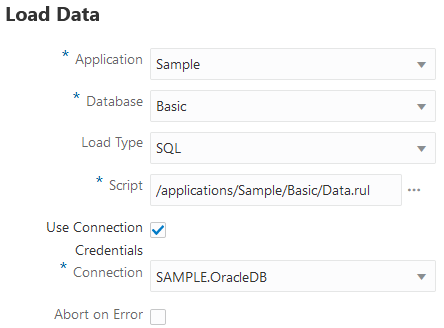
Refer to Create a Global Connection and Datasource or Create an Application-Level Connection and Datasource.
-
-
Select Abort on Error if you want to end the data load if it encounters an error. If Abort on Error is not selected, errors are written to an error file (err_dbname_jobid.txt) in the cube directory.
-
Click Submit.
-
To check the job status, click on the Actions menu to the right of the job and select Job Details. If you are performing a parallel data load (loading more than one data file), there is information in Job Details about each individual data load.
Load Data From Datasource
This procedure describes how to load data using the Datasource load type. This procedure assumes that your load rule's SQL Properties are pointing to a Datasource defined in Essbase, as illustrated in Access External Data Using a Connection and Datasource.
-
On the Home page, click Jobs.
-
From the New Job menu, select Load Data.
-
Select the application and the database.
-
For the Load Type, select Datasource.
-
For Script, browse the catalog and select the rule file.

-
Select Abort on Error if you want to end the data load if it encounters an error. If Abort on Error is not selected, errors are written to an error file (err_dbname_jobid.txt) in the cube directory.
-
Click Submit.
-
To check the job status, click on the Actions menu to the right of the job and select Job Details. If you are performing a parallel data load (loading more than one data file), there is information in Job Details about each individual data load.
See Also