3 OCCM Supported Features
This section describes the features supported by Oracle Communications Cloud Native Core, Certificate Management (OCCM).
3.1 Integration with Certificate Authority
OCCM integrates with one or more Certificate Authorities (CAs) using the Certificate Management Protocol version 2 (CMPv2), as proposed by the 3GPP TS33.310. Operators have the flexibility to configure OCCM to integrate with a single CA or multiple CAs, depending on the layout of CA hierarchy deployed in the network. However, it is recommended that each intermediate CA manage multiple certificates of the same type.
- Initialization procedure: CMPv2 Initialization Request (IR) is used for certificate create request.
- Key update procedure: CMPv2 Key Update Request (KUR) is used for certificate renewal request.
- Using a pre-shared key
- Using a key and certificate
Note:
OCCM supports HTTP 1.0 and HTTP 1.1 versions. OCCM initiates the request using HTTP 1.0. If the CA supports HTTP 1.1 only, then OCCM shifts to using HTTP 1.1 version.3.1.1 Establishing Initial Trust Between OCCM and CA
- MAC based trust establishment
- Certificate based trust establishment
3.1.1.1 MAC Based Trust Establishment
OCCM supports initial trust establishment with each of the configured CAs using the preconfigured pre-shared (MAC) key.
Figure 3-1 MAC Based Trust Establishment
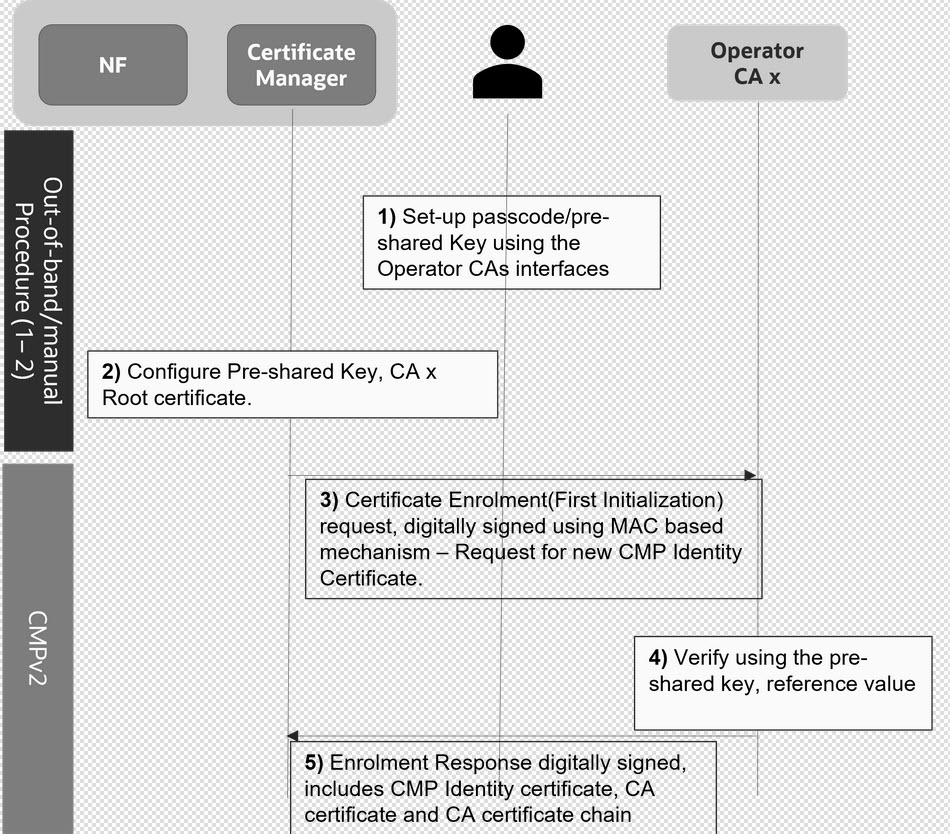
OCCM generates the key pair and requests for the CMP identity certificate for each of the configured CAs using the first Initialization Request. The first Initialization Request towards each of the CAs is signed using the preshared key. The CA authenticates the initialization request and signs the CMP identity certificate. OCCM can be configured to authenticate the responses of the first initializing procedure using the preshared (MAC) key. All subsequent requests are always signed using the CMP identity key and certificate.
3.1.1.2 Certificate Based Trust Establishment
OCCM supports initial trust establishment with CA using the preconfigured private key and x.509 certificate.
Figure 3-2 Certificate Based Trust Establishment
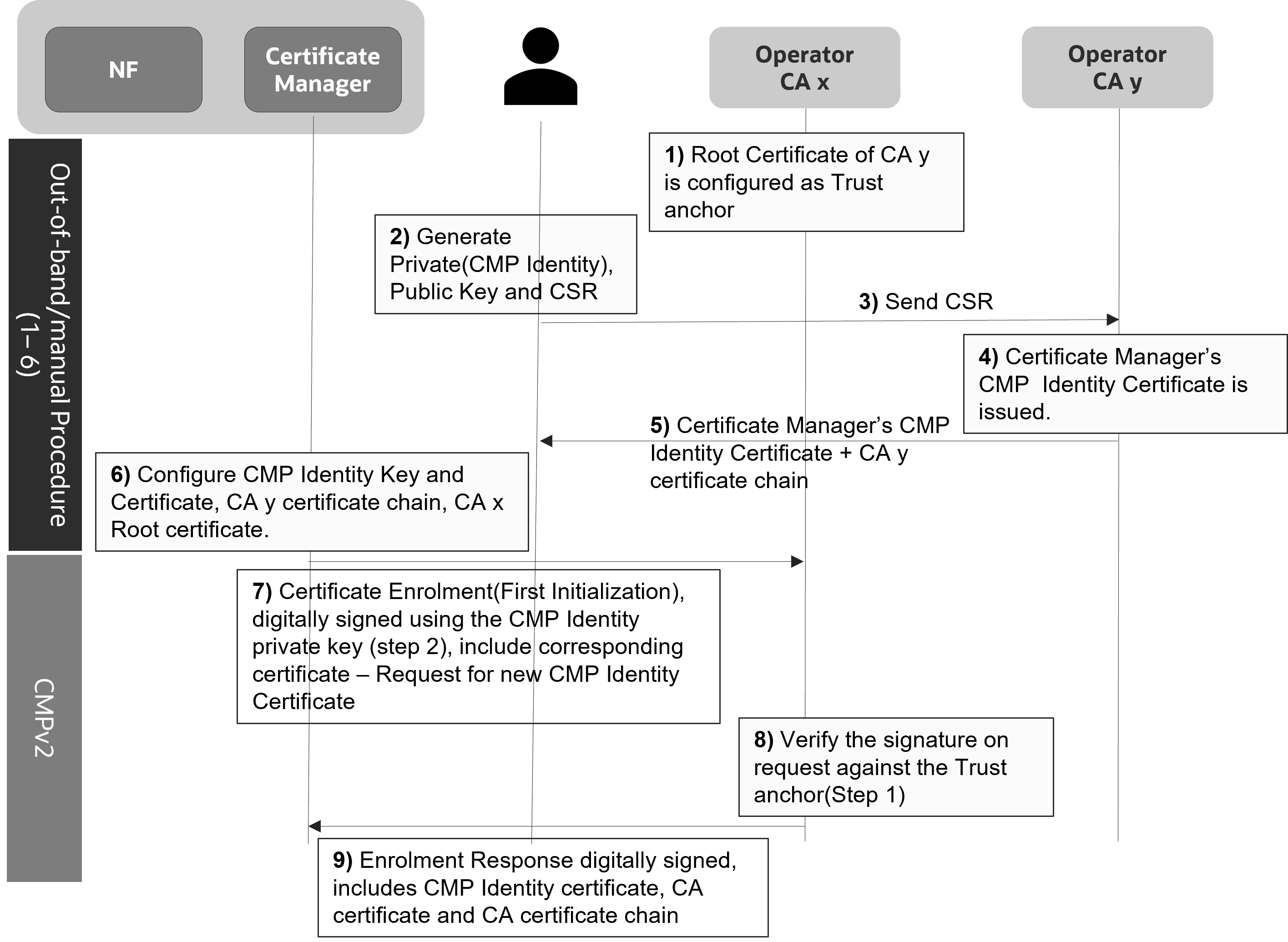
OCCM signs the first initialization request towards a CA using preconfigured key or certificate.
- continue using the same key and certificate to sign the subsequent CMPv2 requests OR
- generate a new certificate using the first Initialization Request
In case OCCM uses the same key and certificate to sign the subsequent CMPv2 requests, OCCM requests for generation of the NF certificate in the first Initialization Request.
In case OCCM generates a new certificate using the first Initialization Request (IR), OCCM requests for generation of CMP identity certificate (OCCM certificate) in the first initialization request. End entity certificate (NF certificate) certificate generation is requested from next Initialization Request onwards.
The End Entity certificate initialization requests and the certificate confirms are digitally signed using the CMP Identity Key. OCCM supports Proof of Possession (PoP) in the initialization request. The PoP of the signing key contains the algorithm identifier and signature. This signature is based on the certificates template structure.
3.2 Support for HTTPs Encryption
Managing HTTPs Encryption
This feature enables you to encrypt the traffic between OCCM and CAs using HTTPs. HTTPs encryption at the transport layer adds an additional layer of security.
OCCM, as a HTTP Client, supports HTTPs connections with CAs using One-Way TLS when authenticating the identity if the CAs. OCCM manages a TrustStore (CA Bundle) to validate the certificates presented by the CAs in the certificate message of the TLS handshake procedure. You can either use the same CA Bundle configuration for all the configured CAs, or different CA Bundles as per your requirements.
- Certificate Path validation
- Certificate expiry
- Certificate Strict checking
- Version TLSv1.2 and TLSv1.3 including support for version rollback to TLSv1.2 in case the CA does not support TLSv1.3
- OCCM acts as the HTTP(s) client while communicating with CA and all the relevant requirements apply.
Configuring HTTPs Encryption
- configure and manually update the CA Bundle used to validate the TLS handshake.
- enable and disable the strict checking of the X.509 certificates presented for HTTPs. This verifies if the certificates are RFC 5280 compliant.
- enable or disable the checking of X.509 certificate critical extensions.
3.3 Accessing OCCM from CNC Console
This section describes the procedure to access the OCCM cluster from the CNC Console GUI.
- Log in to CNC Console using your login credentials.
Figure 3-3 CNC Console Landing Page
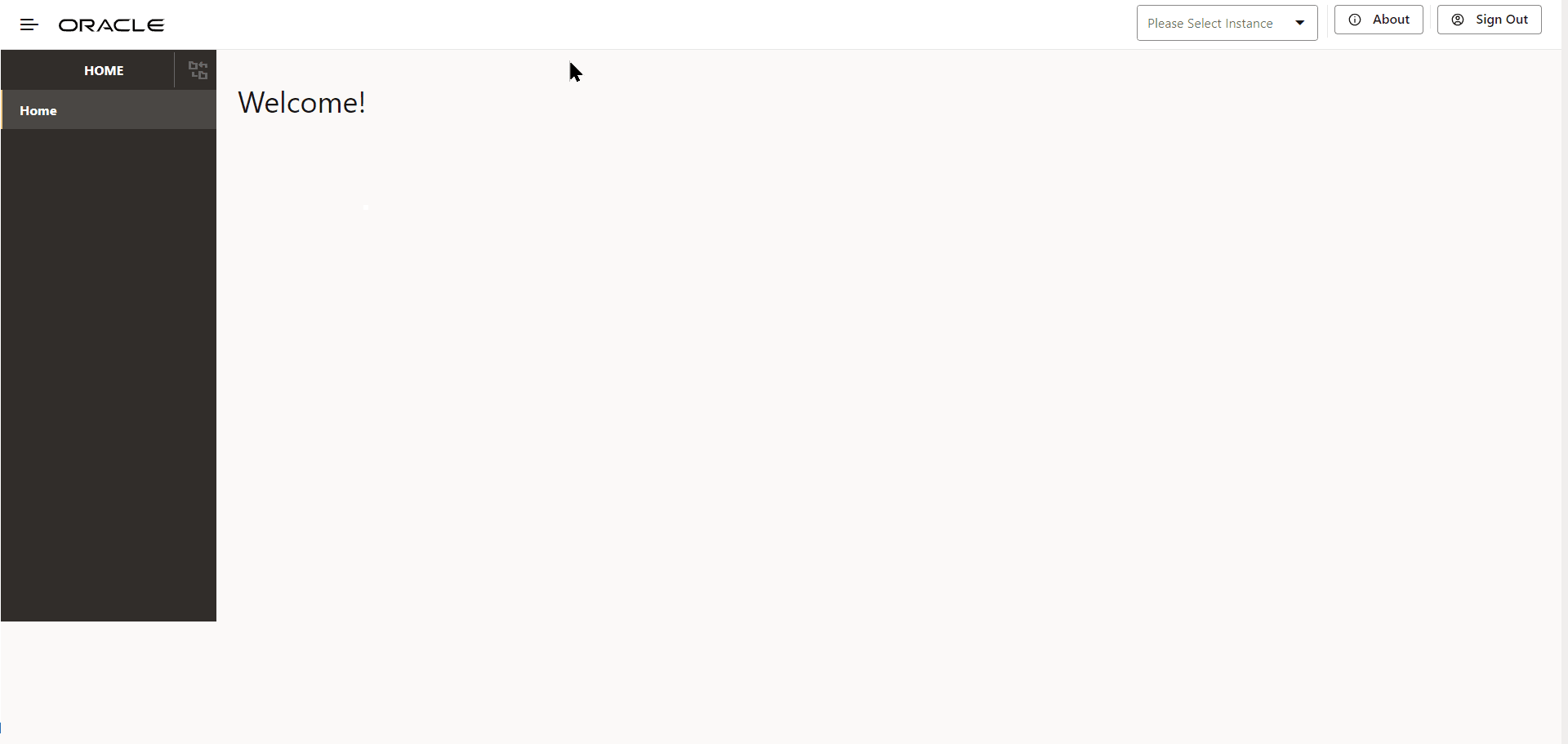
- From the Select Instance drop-down, select the OCCM
Instance.
The OCCM menu appears on the left pane.
Figure 3-4 OCCM Instance
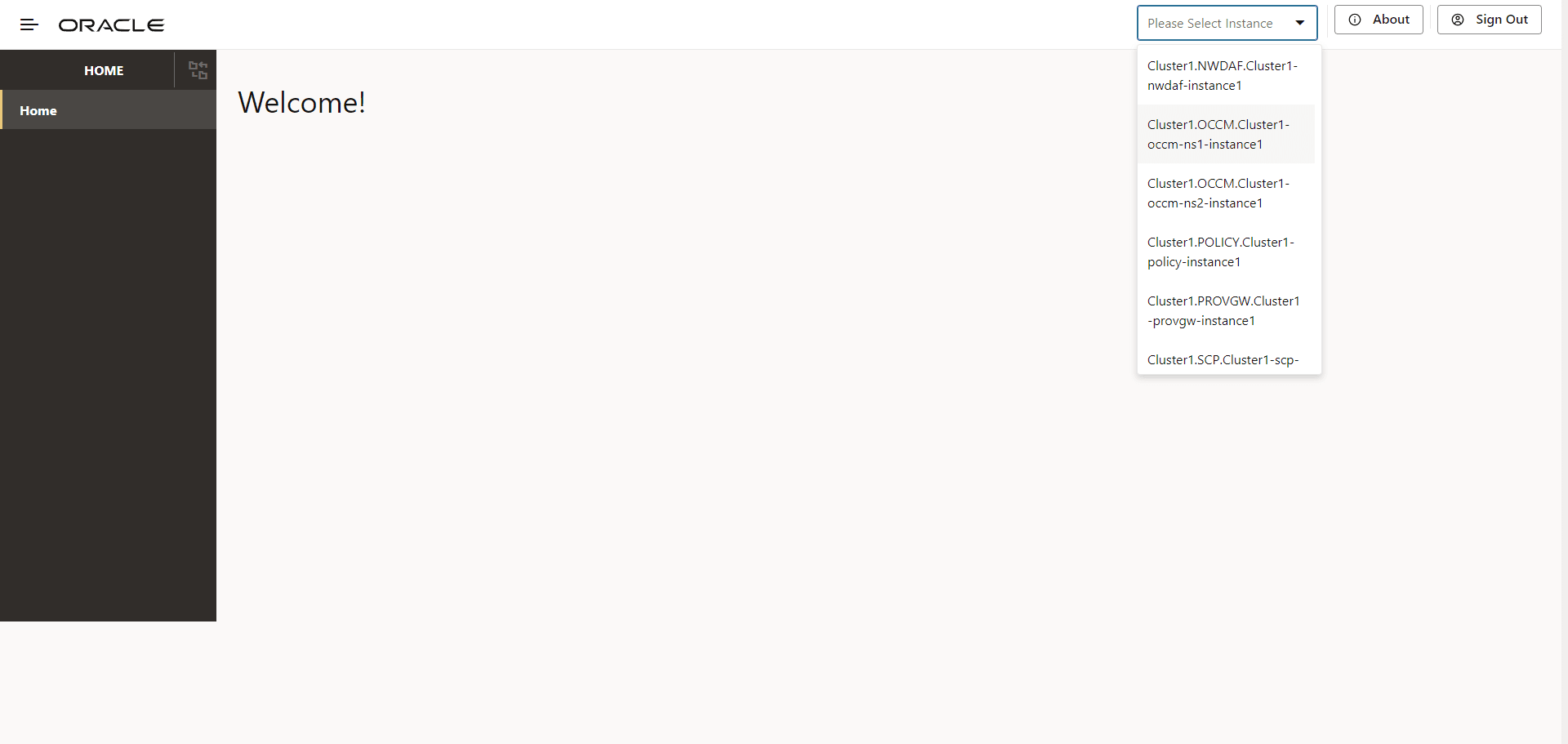
Figure 3-5 OCCM Configuration Options
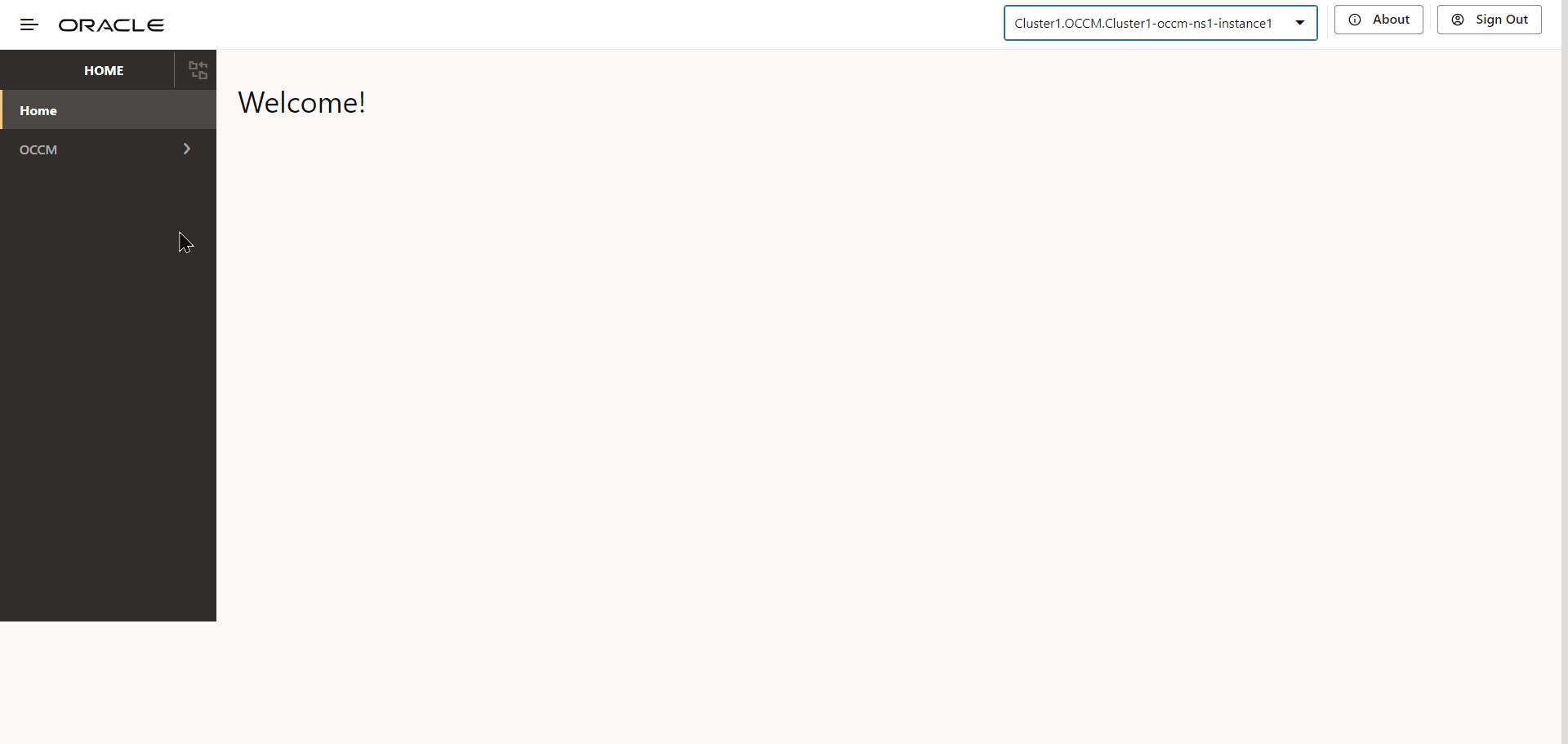
3.4 Managing Issuers
- Pre-configuration for OCCM Bootstrapping
- Creating Issuers
- Updating Issuers
- Deleting Issuers
3.4.1 Pre-configuration for OCCM Bootstrapping
- MAC Secret: The MAC secret is a manually configured
pre-shared key or password based MAC secret and reference. This is used by OCCM
to sign the first initialization request. CA then validates the request and
issues a signed OCCM certificate. For more information, see the 'Using the
pre-shared key' section in CMP Identity (OCCM) Certificate Configuration Modes.
To create the MAC Secret, run the following command:
kubectl create secret generic <k8s secret name> --from-literal=<mac secret key>=<mac secret value> --from-literal=<reference key>=<reference value> -n <namespace>For example:kubectl create secret generic ca1-mac-secret --from-literal=pwd='pass:****' --from-literal=ref='abcd' -n ns1 - CMP Identity Secret: The CMP Identity secret is a manually
configured private key and certificate, using which OCCM certificate is
requested from CA. This is used by OCCM to sign the first initialization
request. CA then validates the request and issues a signed OCCM certificate. You
can also use the same private key and certificate as OCCM certificate. For more
information, see the 'Using the pre-configured private key and certificate'
section in CMP Identity (OCCM) Certificate Configuration Modes.
To create the CMP Identity Key, run the following command:
kubectl create secret generic <k8s secret name> --from-file=<cmp key file location> --from-file=<cmp cert file location> -n <namespace>For example:kubectl create secret generic ca1-cmp-identity-secret --from-file=cmpkey.pem --from-file=cmpcert.pem -n ns1 - OCCM Trust Store Secret: The OCCM Trust Store secret holds
OCCM trust store information (CA certificates), and is used as a trust anchor
when validating the digital signature included in the CMP responses.
To create the OCCM Trust Store secret, run the following command:
kubectl create secret generic <k8s secret name> --from-file=<CA root cert file location> --from-file=<Intermediate CA cert file location> --from-file=<CMP server cert file location> -n <namespace>For example:kubectl create secret generic ca1-occm-trust-store-secret --from-file=caroot.pem --from-file=intcacert.pem --from-file=servercert.pem -n ns1 - TLS Trust Store Secret: If TLS is enabled for issuer, TLS
Trust Store secret should be provided, else it should be skipped. It holds the
CA certificates to be used as trust anchors when authenticating the TLS server
certiifcate. To create the TLS Trust Store secret, run the following
command:
For example:kubectl create secret generic <k8s secret name> --from-file=<CA cert file location> -n <namespace>kubectl create secret generic ca1-tls-trust-store-secret --from-file=caroot1.pem -n ns1
HTTPS communication between OCCM and CA
OCCM supports HTTPS connections with CA using one-way TLS. To enable the same, the operator has to set enableTLS option in the issuer configuration to true and configure the HTTPS schemed server URL. TLS trust store has to be configured with trust anchors in order to authenticate the TLS server.
In order to enable or disable strict checking of the X.509 certificates presented for HTTPs, the following deployment time (helm) parameters can be configured.
- occmConfig.cmp.config.tls.enableX509StrictCheck: This field when set to true enables strict checking of the X.509 certificates presented for HTTPs. Errors are thrown for the certificates which are not compliant with RFC 5280.
- occmConfig.cmp.config.tls.ignoreCriticalExtensionsCheck:
This field when set to true ignores checking of the critical extensions in X.509 certificates presented for HTTPs.
Normally, if an unhandled critical extension is present that is not supported by OpenSSL, the certificate is rejected in compliance with RFC 5280.
Note:
This configuration will be applied only when TLS is enabled for an issuer.
3.4.2 Creating Issuer
Configuring Issuer Using CNC Console GUI
- Log in to CNC Console using your login credentials and select the OCCM Instance.
- Click OCCM from the left pane and then click Issuer.
- Click Add. The Create Issuer page
appears.
Figure 3-6 Create Issuer
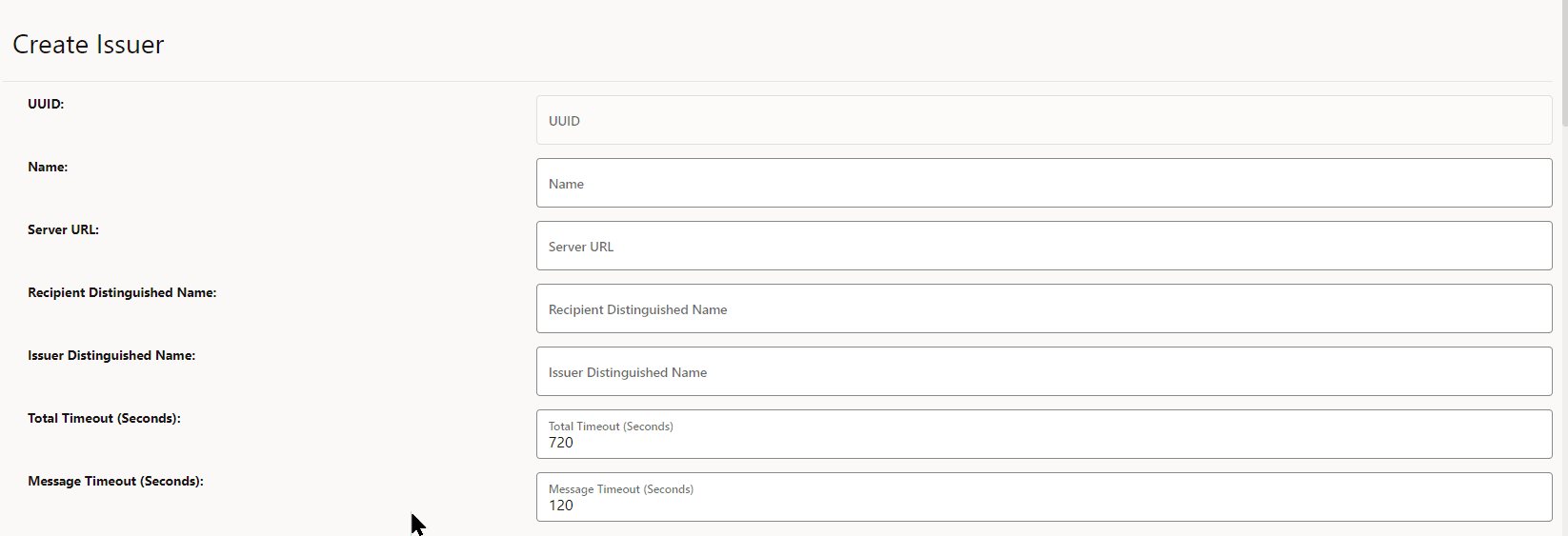
- Enter the following information on the Create Issuer
page:
Table 3-1 Create Issuer
Field Name Description Name Name of the Issuer Recipient Distinguished Name Distinguished name(DN) of the CMP server (usually the addressed CA) used in the recipient field of CMP request message headers.
The argument must be formatted as /type0=value0/type1=value1/type2=....
Special characters may be escaped by \ (backslash); whitespace is retained. Empty values are permitted, but the corresponding type will not be included. Giving a single / will lead to an empty sequence of RDNs (a NULL-DN). Multi-valued RDNs can be formed by placing a + character instead of a / between the AttributeValueAssertions (AVAs) that specify the members of the set. For example:
/DC=org/DC=OpenSSL/DC=users/UID=123456+CN=John DoeServer URL Domain URL of CA Issuer Distinguished Name X509 issuer Distinguished Name of the CA server to place in the requested certificate template in IR or KUR.
The argument must be formatted as /type0=value0/type1=value1/type2=....
Special characters may be escaped by \ (backslash); whitespace is retained. Empty values are permitted, but the corresponding type will not be included. Giving a single / will lead to an empty sequence of RDNs (a NULL-DN). Multi-valued RDNs can be formed by placing a + character instead of a / between the AttributeValueAssertions (AVAs) that specify the members of the set. For example:
/DC=org/DC=OpenSSL/DC=users/UID=123456+CN=John DoeTotal Timeout (Seconds) The total time in seconds allowed for the CMP transaction to complete. Message Timeout (Seconds) The total time (in seconds) a CMP request-response message round trip is allowed to take. - Under Initial CMP Client(OCCM) Authentication
Options, enter the following information:
Table 3-2 Initial Authentication Options
Field Name Possible Values Type MAC, SIGNATURE For more information, see CMP Identity (OCCM) Certificate Configuration Modes.
Digest Algorithm SHA256, SHA384, SHA512 MAC Algorithm HMACSHA256, HMACSHA384, HMACSHA512 Figure 3-7 Initial CMP Client(OCCM) Authentication Options
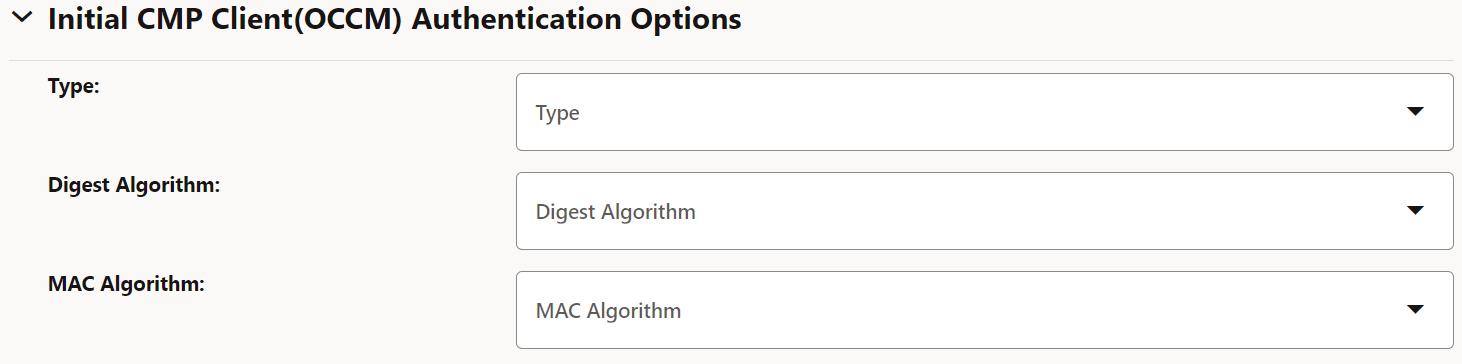
- If you are using the password based MAC
authentication mechanism, then under MAC Authentication Input, enter the following
information:
Table 3-3 MAC Authentication Input
Field Name Description Namespace Name of the Kubernetes namespace. Secret Name Kubernetes secret name. Password Key Kubernetes secret data key against which MAC secret is provided. Reference Key Kubernetes secret data key against which reference string is provided. Figure 3-8 MAC Authentication Input
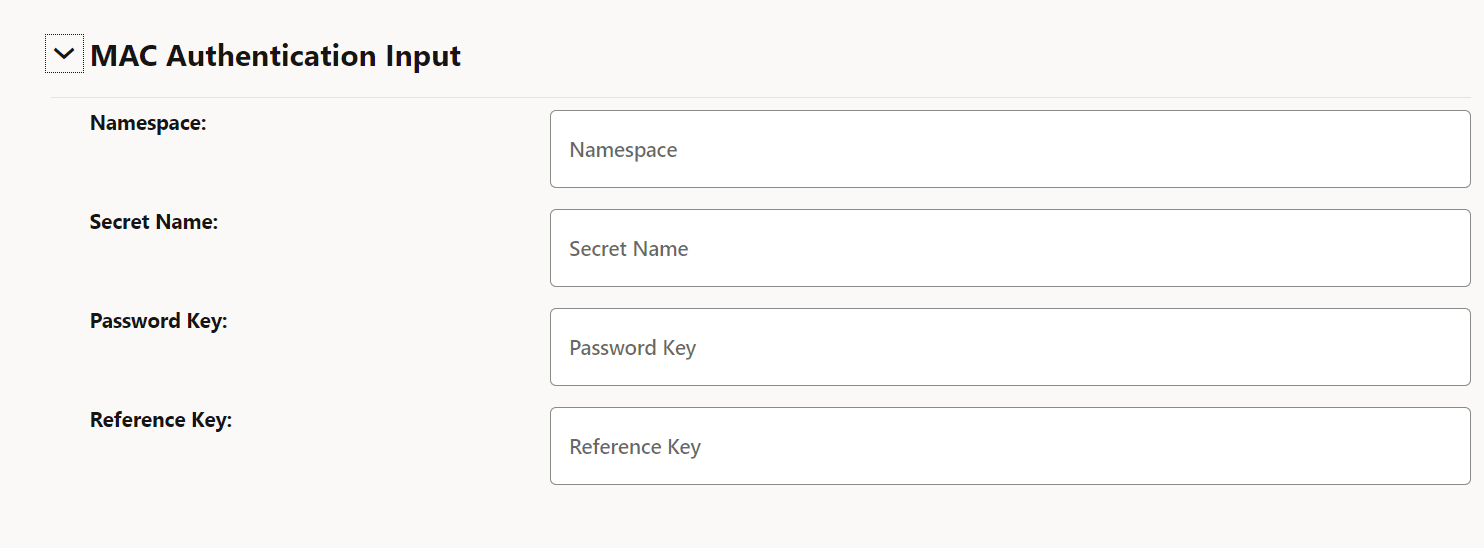
- Under Signature Authentication Input, enter
the following information:
Table 3-4 Signature Authentication Input
Field Name Description Namespace Name of the Kubernetes namespace. Secret Name A unique secret name. Key Kubernetes secret data key against which the pre-configured private key file (private key file for the client's current CMP signer certificate) is provided. Cert Kubernetes secret data key against which the pre-configured certificate (client's current CMP signer certificate) is provided. Extra Certs Extra Certificates, if any, for client authentication. Figure 3-9 Signature Authentication Input
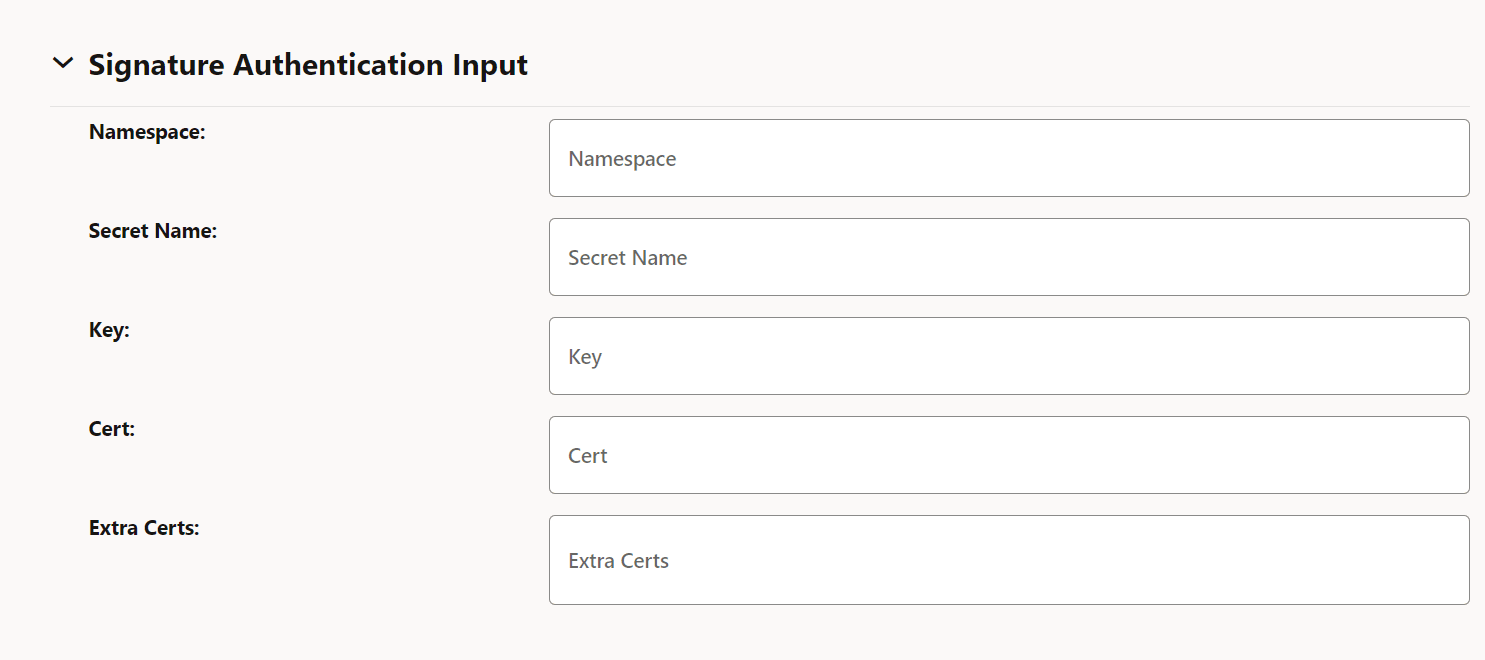
- Under CMP Client Authentication Options For Other
certificate, enter the following information:
Table 3-5 CMP Client Authentication Options For Other certificate
Field Name Possible Values Type SIGNATURE Digest Algorithm SHA256, SHA384, SHA512 Figure 3-10 CMP Client Authentication Options For Other certificate
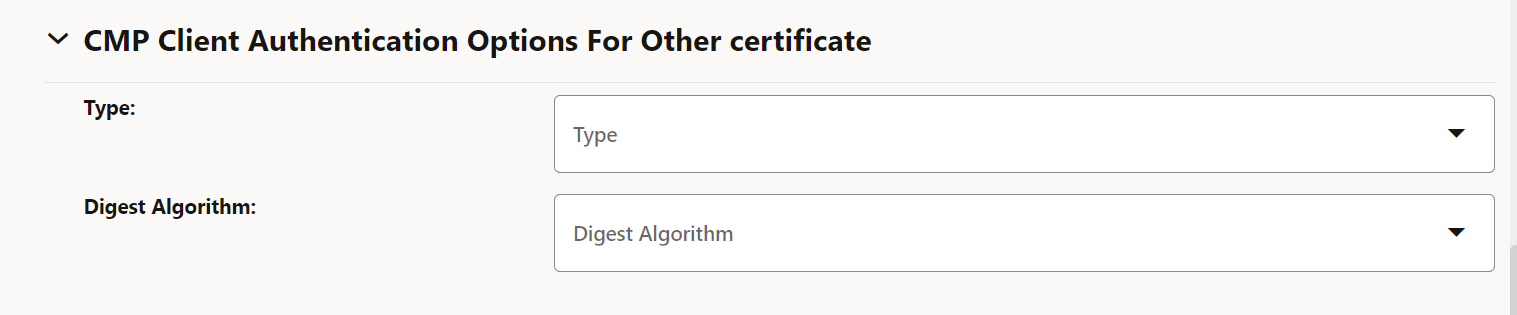
- Under Signature Authentication Input, enter
the following information:
Table 3-6 Signature Authentication Input
Field Name Description Namespace Name of the Kubernetes namespace Secret Name A unique secret name Key Kubernetes secret data key against which OCCM key is provided or created based on whether OCCM certificate is created in manual or automatic mode. Cert Kubernetes secret data key against which OCCM certificate is provided or created based on whether OCCM cert is created in manual or automatic mode. Extra Certs List of Kubernetes secret data keys against which the certificates to append in the extraCerts field can be provided or will be created (if received from CA) along with the OCCM certificate, based on whether OCCM cert is created in manual or automatic mode. Figure 3-11 Signature Authentication Input
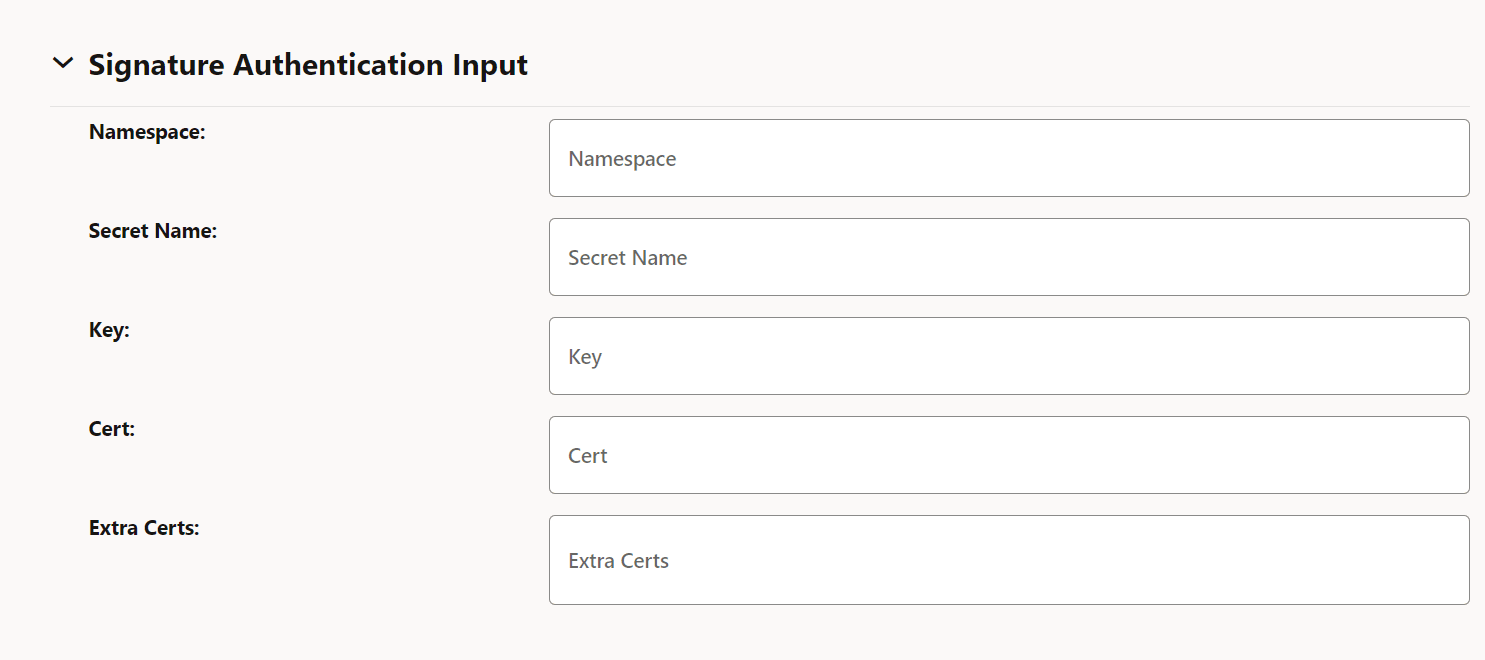
- Under Occm Trust-Store Secret Input, enter
the following information:
Table 3-7 Occm Trust-Store Secret Input
Field Description Namespace Name of the Kubernetes namepace. Name Kubernetes secret which holds OCCM trust store information (CA certificates). Root CA Certs The certificate(s), typically of root CAs, the client uses as trust anchors when validating the certificate issued by CA. Note: If server certtificate is present, this is ignored.
Intermediate CA Certs Any untrusted intermediate CA certificate(s) to use when validating newly enrolled certificates. Server Cert CMP server or CA server's certificate to expect and directly trust when validating the certificate issued by CA. Note: If this is present, root CA certificates will be ignored.
Figure 3-12 Occm Trust-Store Secret Input

- Enter either the root CA certificates and intermediate CA certificate, or the server certificate in the respective fields.
- Under TLS Configuration, enter the following information:
Table 3-8 TLS Configuration
Field Description Enable TLS When set to true, HTTPS connection to CA is made. Ensure that you select scheme as HTTPS in server URL if this is set to true. Figure 3-13 TLS Configuration

Table 3-9 TLS Trust-Store secret Input
Field Description Namespace Kubernetets namespace where TLS trust store secret is present. Name Kubernetes secret which holds TLS trust store information (CA certificates). TLS trusted Certs Trusted certificate(s) to use for validating the TLS server certificate. Figure 3-14 Enable TLS
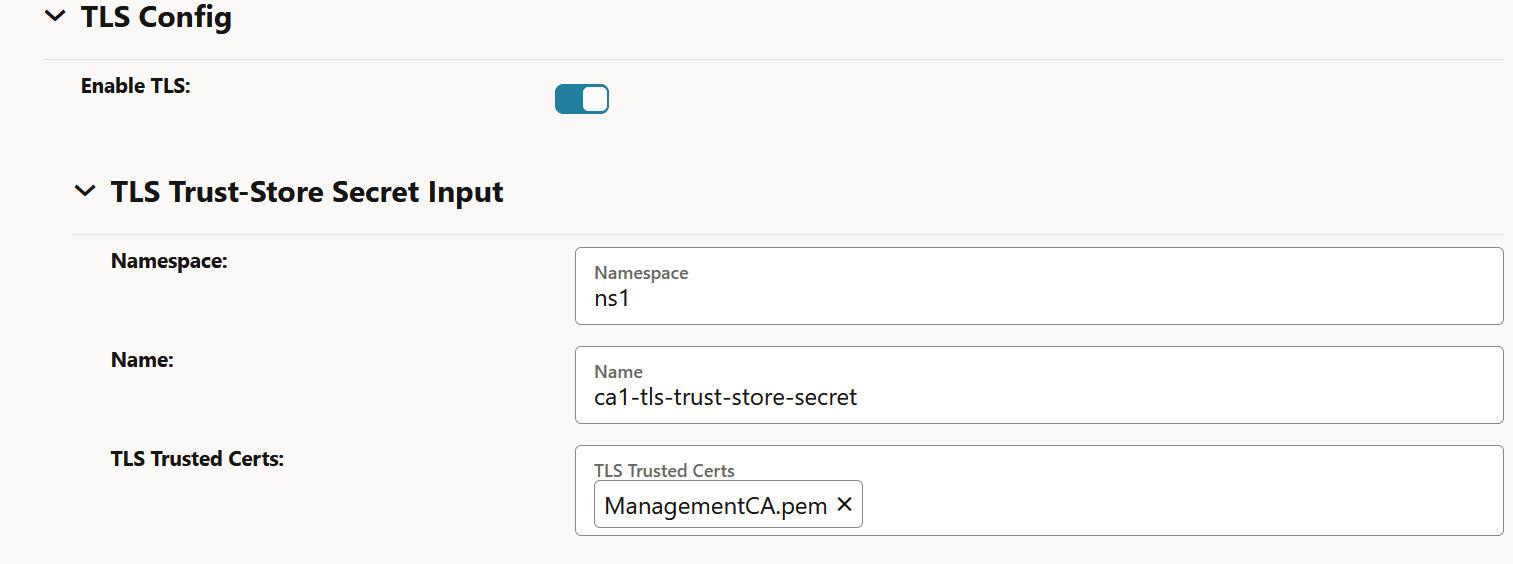
- Click Save.
3.4.3 Updating Issuer
The bulk certificate migration can be used to update the end point of the CA and Issuer by updating the field, such as server URL, recipient DN, and Issuer DN. As part of the bulk certificate migration, OCCM updates the link of all the certificate configurations previously linked to the Old CA to the new CA. The generated key pair and certificate overwrites the existing certificate. For more information, see Bulk Migration of Certificates.
You can update all the fields in Edit issuer if no certificate configuration is attached to it. However, if any certification configuration is mapped to the given issuer, only the HTTP scheme is updated (HTTP to HTTPS and vice versa). When the HTTP scheme is updated, the certificates that are created will not be impacted. The updated server endpoint is contacted for any further CMPv2 procedures performed after the update. The scheme (HTTP or HTTPS) will be effective.
- Log in to CNC Console using your login credentials and select the OCCM Instance.
- Click OCCM from the left pane and then click Issuer.
Figure 3-15 Issuer Page
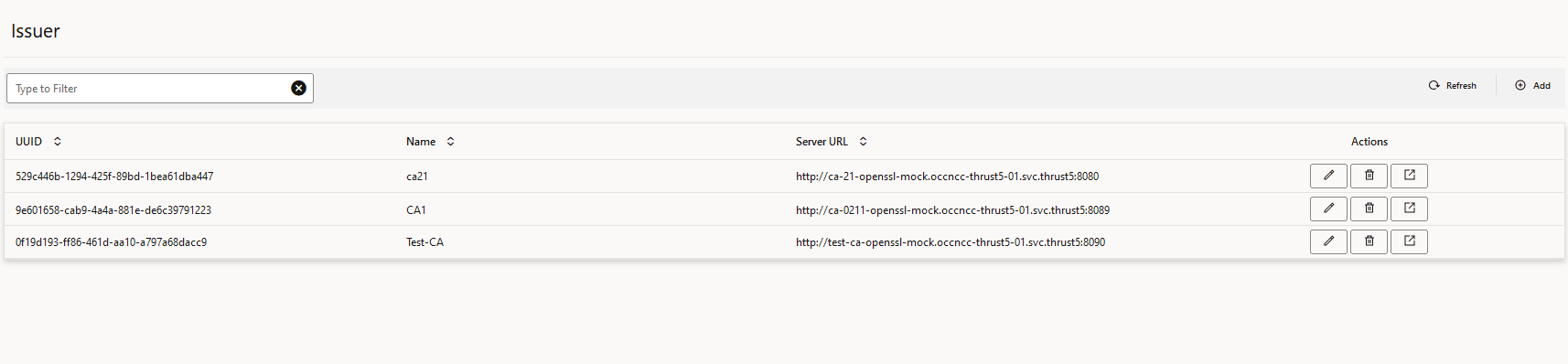
- Click the edit icon next to the issuer that you want to update. The
Edit Issuer page appears.
Figure 3-16 Edit Issuer
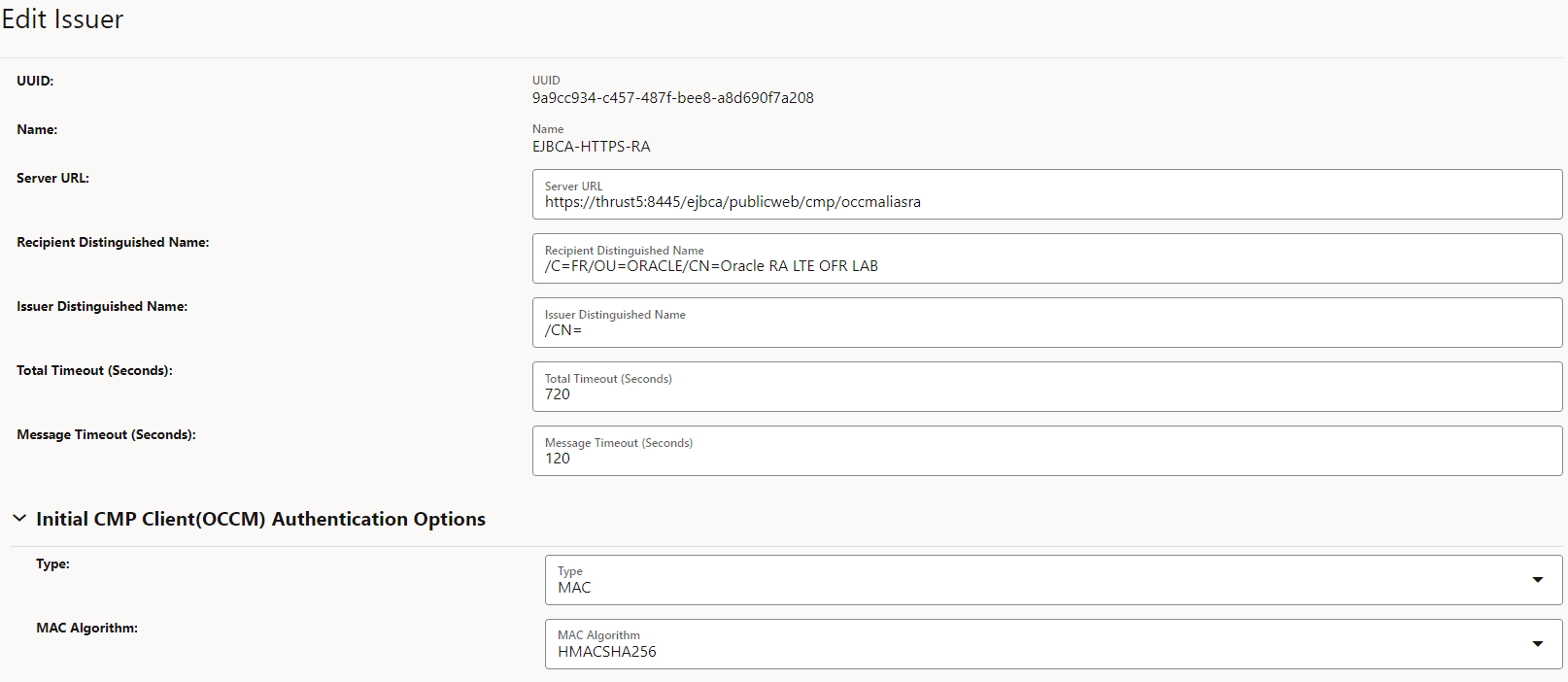
- Edit the fields that you need to update and then click Save.
Note:
Issuer can't be edited if it is in use by any certificate.3.4.4 Deleting Issuers
- Log in to CNC Console using the login credentials, and select the OCCM Instance.
- Click OCCM from the left pane and then click Issuer.
All the available issuers are listed.
Figure 3-17 Issuer
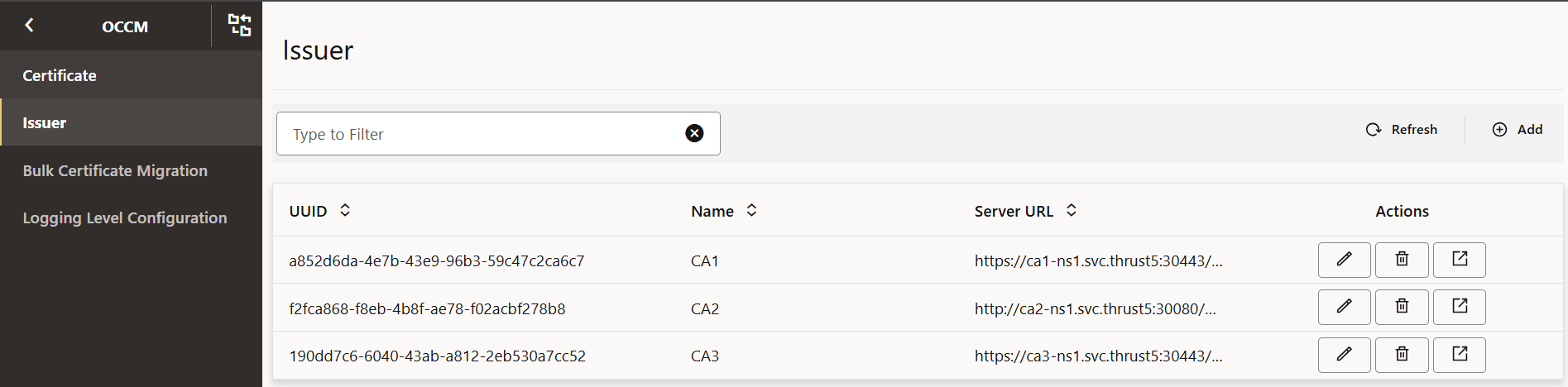
- Select the issuer to be deleted and click Delete and then
click OK on the confirmation prompt to delete the issuer.
Figure 3-18 Delete Issuer
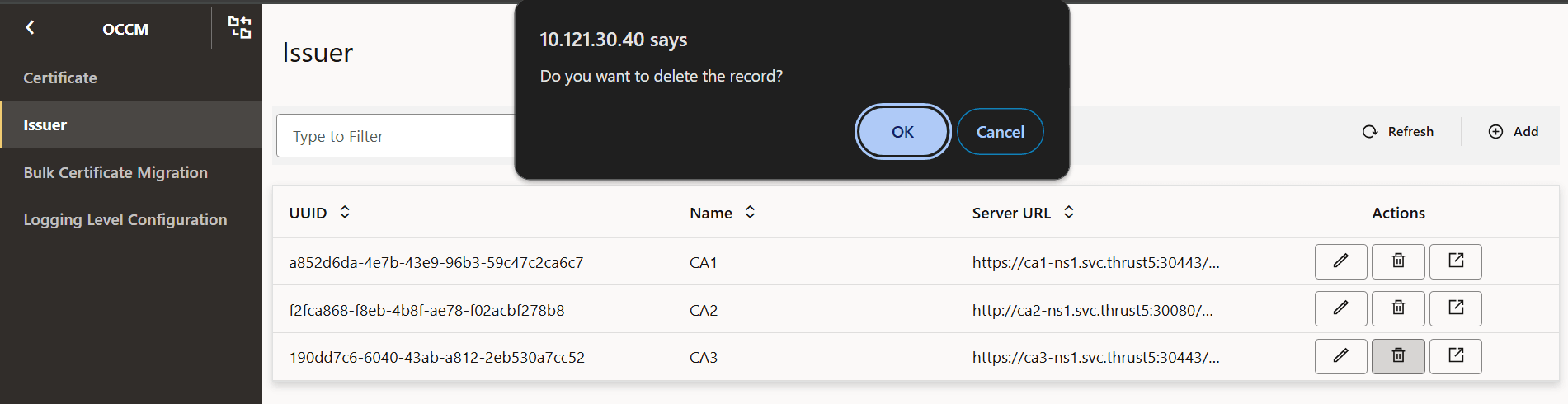
Note:
An issuer can only be deleted if there are no certificates referring to this issuer entry.3.5 Managing Certificates
Once an issuer has been configured, an X.509 certificate can be requested. Each certificate configuration in OCCM is a certificate request. It specifies input fields that are used to generate a private key pair and a certificate signing request to obtain a signed certificate from the referenced issuer.
- Creating CMP identity certificates (OCCM certificate)
- Creating end entity certificates (NF certificates)
- Monitoring certificate expiry and renewing OCCM and NF certificates
- Polling for certificates
- Deleting the certificate configuration
3.5.1 Creating CMP (OCCM) Identity Certificate
CMP identity certificate (OCCM certificate) is used by OCCM to identify itself to the external CA in CMPv2 messages.
- Log in to CNC Console using your login credentials and select the OCCM Instance.
- Click OCCM from the left pane and then click Certificate.
- Click Add. The Create Certificate page appears.
Figure 3-19 Create CMP identity Certificate
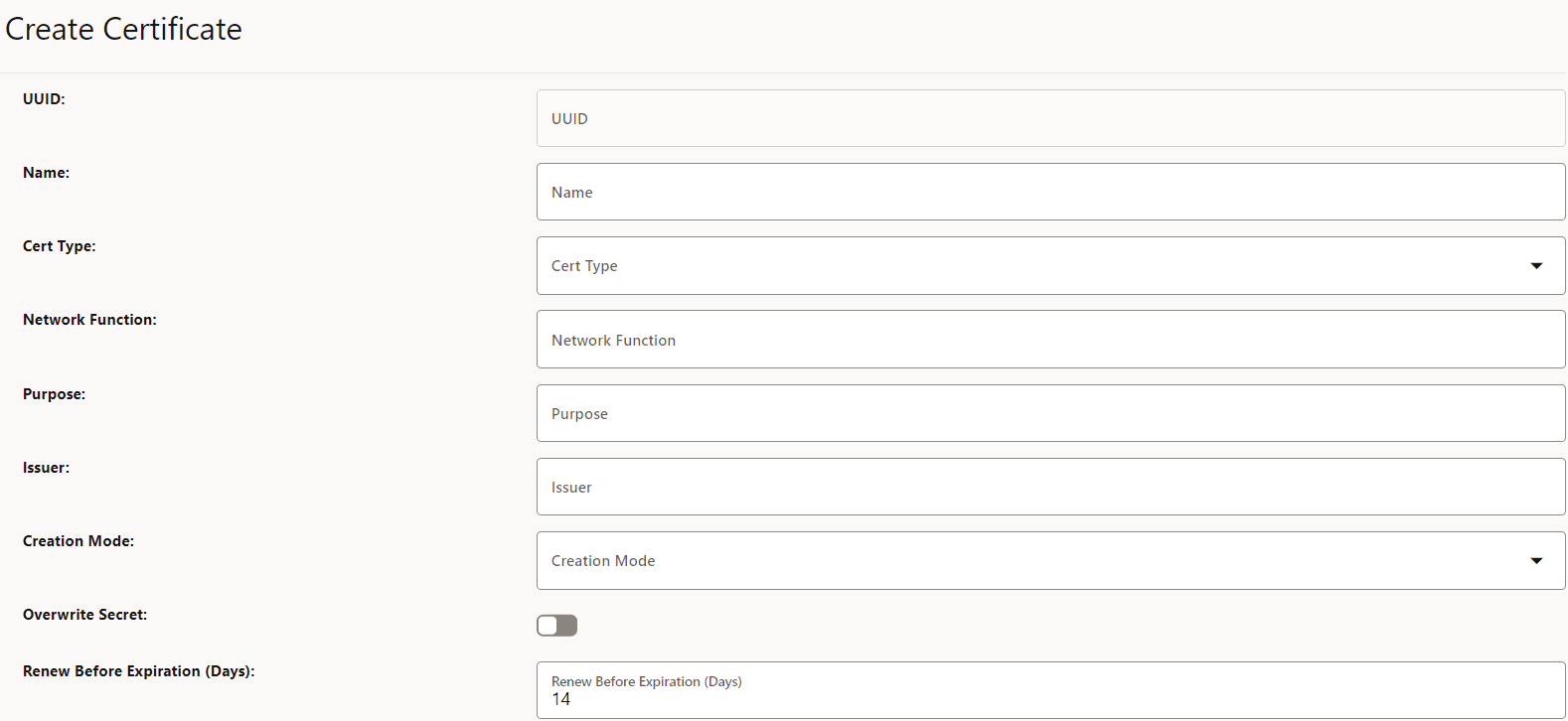
- Enter the following information:
Table 3-10 Create CMP identity Certificate
Field Name Description and Possible Values Name Name of the certificate. Cert Type CMP (OCCM) Identity certificate Network Function OCCM Purpose Purpose of the OCCM certificate. Issuer Name of the issuer for the certificate. Creation Mode Possible values are MANUAL and AUTOMATIC. For more information, see CMP Identity (OCCM) Certificate Configuration Modes. - Under Private Key Options, enter the following
information:
Table 3-11 Private Key Options
Field Name Possible Values Key Algorithm RSA, EC Key Encoding DER, PEM Key Size KEYSIZE_2048, KEYSIZE_4096 Elliptic Curve SECP256r1, SECP384r1 Figure 3-20 Private Key Options
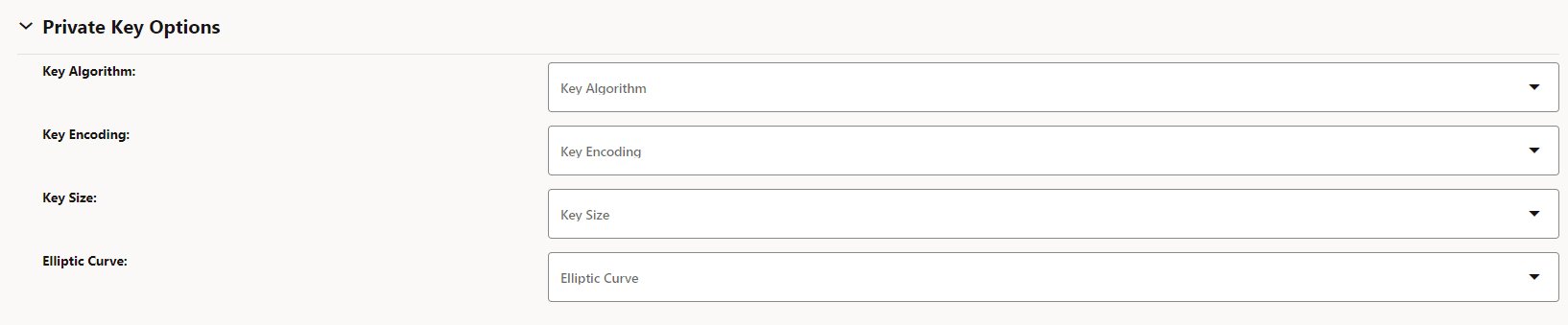
- The Private Key Output section is auto populated from
corresponding issuer after the certificate is saved. You can skip this
section.
Table 3-12 Private Key Output
Field Name Description Namespace Name of the namespace. Secret Name Kubernetes Secret Name. Key Kubernetes secret key against which the key-pair will be stored. Figure 3-21 Private Key Output

- Under Public Key Certificate Options, enter the
following:
Table 3-13 Public Key Certificate Options
Field Name Description Key Usage Value(s): DIGITAL_SIGNATURE Extended Key Usage Value(s): CLIENT_AUTH and SERVER_AUTH Basic Constraints Value(s): END_ENTITY Subject Country: Enter country code: State: Enter state code.
Location: City or town where company is legally located.
Organization: Name of your organization.
Organisation Unit: Name of business unit.
Common Name: The Common Name (CN) represents the server name to be protected by the certificate.
Requested Validity (Days): Number of days requested for which the certificate will be valid.
Figure 3-22 Public Key Certificate Options
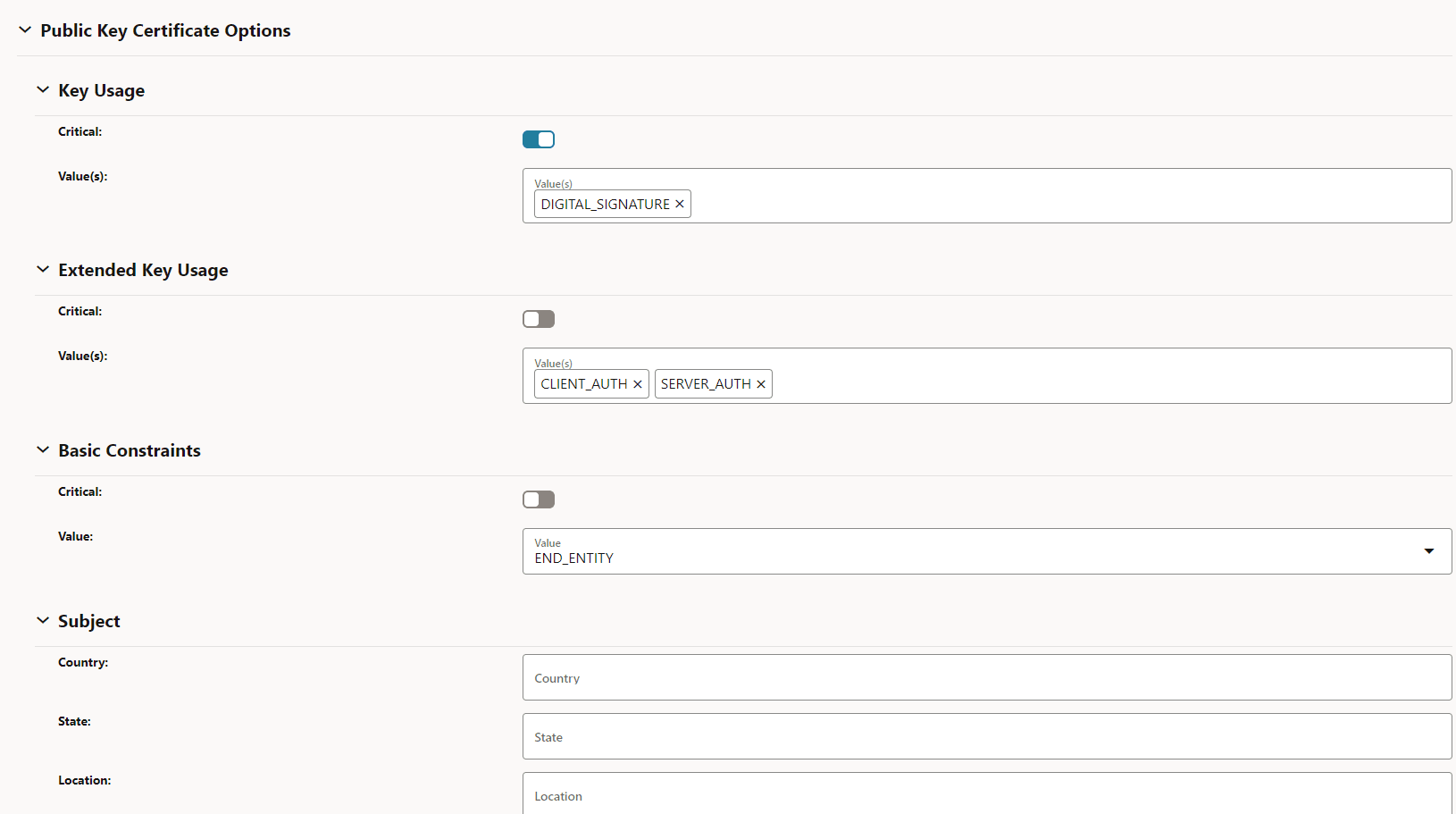
- Under Subject Alternate Names, enter the following:
Table 3-14 Subject Alternate Names
Field Name Description IP Address The IPs you want to protect under this certificate. DNS Names List of DNS domain names. URI ID API Roots List of URI IDs. URI ID URNs List of URI IDs. Figure 3-23 Subject Alternate Names
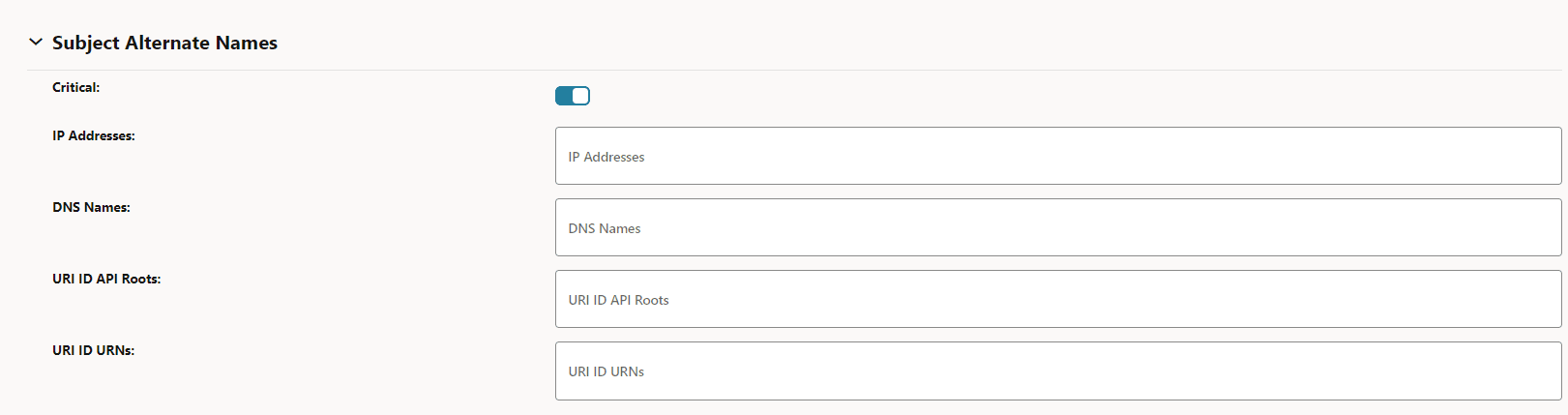
- The Certificate Output section is auto populated from
corresponding issuer after the certificate is saved. You can skip this
section.
Table 3-15 Certificate Output
Field Name Description Namespace Name of the namespace. Secret Name Name of the secret. Key The key against which the certificate will be populated. Figure 3-24 Certificate Output

- (Optional) Under Certificate Chain Output, enter the
following:
Table 3-16 Certificate Chain Output
Field Name Description Namespace Name of the namespace. Secret Name Name of the secret. Key Kubernetes secret key against which the certificate chain will be stored. Figure 3-25 Certificate Chain Output

If the Certificate Chain Output section is filled, then the certificate chain can either be obtained from the CA or can be configured manually. This is based on the extractCertChainFromCmpResponse helm parameter. For more information, see Oracle Communications Cloud Native Core, Certificate Management Installation, Upgrade, and Fault Recovery Guide.
Note:
extractCertChainFromCmpResponse: This field, when set to true, specifies that certificate chain will be extracted from CA's CMP response message. When false, the operator can configure the chain manually. This certificate chain is used in the TLS handshake along with the certificate. - Merge Certificate and Certificate Chain:
To get the complete certificate chain including the leaf certificate and the intermediate CA certificate(s), enable the Merge Certificate and Certificate Chain option and provide the same output secret for both Certificate Output and Certificate chain output fields. The Certificate Output secret can be taken from the issuer's CMP client options for Other Certificate field.
Figure 3-26 Merge Certificate and Certificate Chain

Note:
This is an optional field and is set to false by default. In case the issuer CA doesn't respond with the chain (intermediate CA certificates), only the leaf certificate will be populated against the specified Kubernetes secret key. - Click Save.
3.5.1.1 CMP Identity (OCCM) Certificate Configuration Modes
The following section highlights the configuration applicable to these modes and control how the CMP identity certificates are generated. The purpose of the following issuer configuration and certificate configuration sections is to highlight the difference in the fields for different modes.
- Using the pre-shared key
- Using the pre-configured private key and certificate
Using the pre-shared Key
With this mode of configuration, OCCM signs the first initialization request using the pre-shared key. CA validates the request and issues a signed OCCM certificate.
- Issuer configurationTo configure the issuer using the pre-shared key,
- The MAC authentication input must be provided under
Initial CMP Client (OCCM) Authentication Options.
Figure 3-27 Initial CMP Client(OCCM) Authentication Options
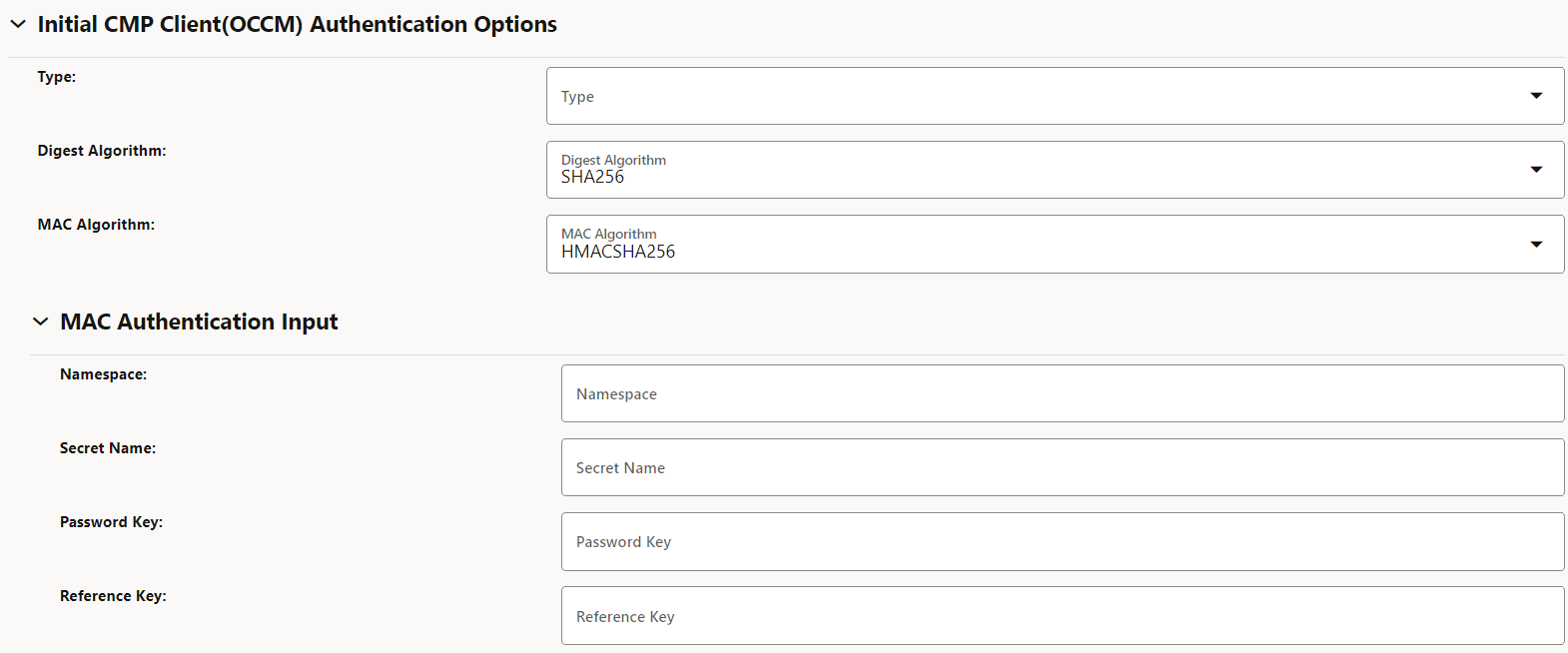
- OCCM key and certificate output location must be
specified under CMP Client Authentication Options for Other
Certificate. OCCM certificate received from CA will be
written here.
Figure 3-28 CMP Client Authentication Options for Other Certificate
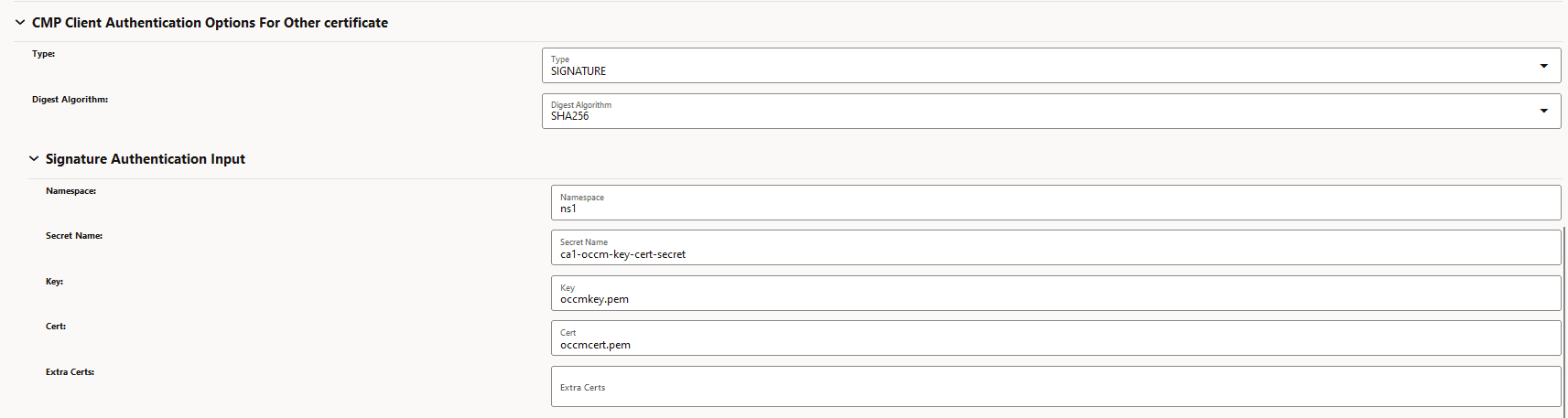
- The MAC authentication input must be provided under
Initial CMP Client (OCCM) Authentication Options.
- Certificate configurationTo configure the OCCM Certificate using the pre-shared key, select OCCM from the Cert Type drop-down and select AUTOMATIC from Creation Mode on the Create Certificate page.
Figure 3-29 OCCM Certificate Configuration using Pre-shared Key
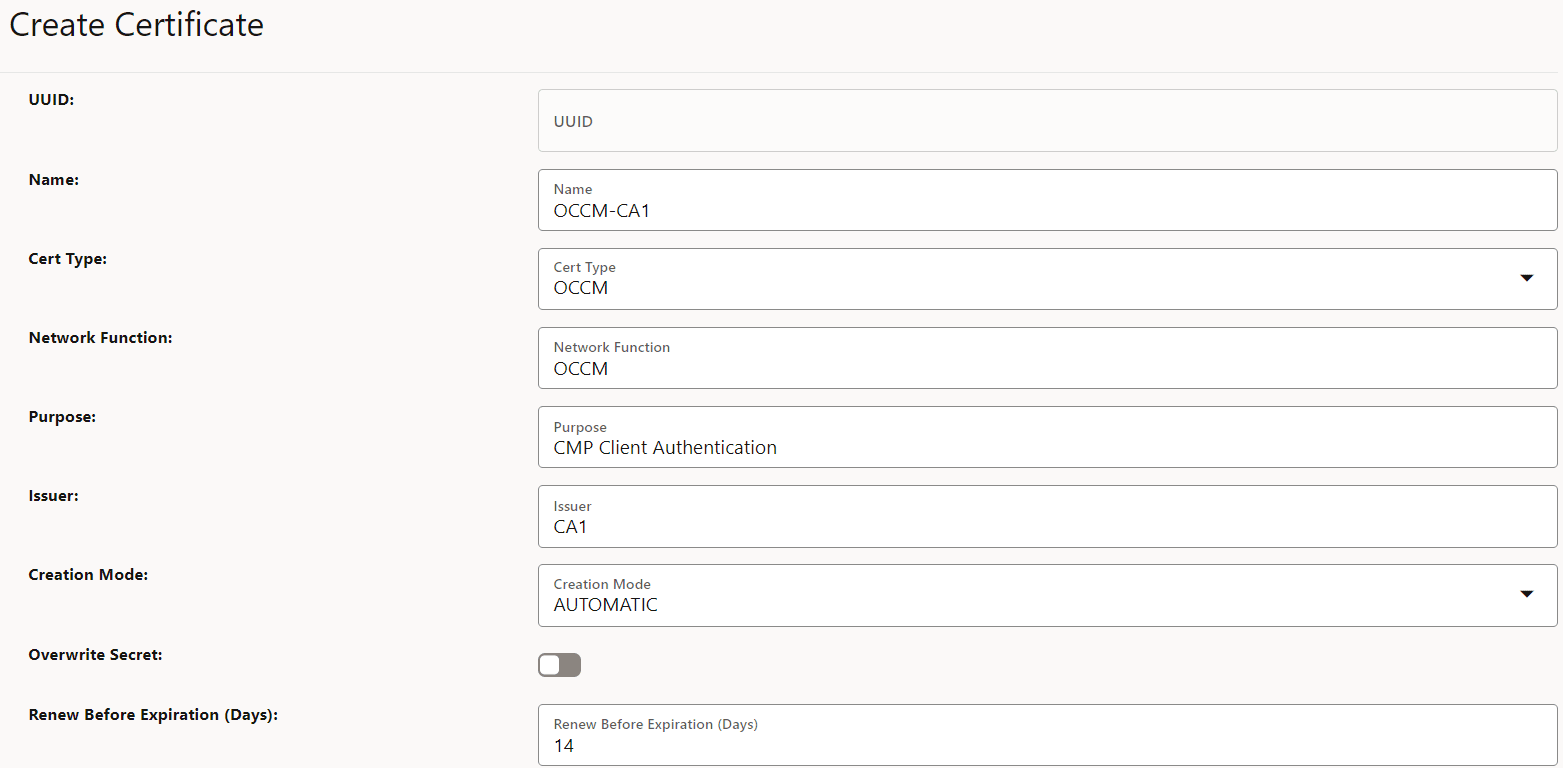
Using the pre-configured private key and certificate
- OCCM signs the first initialization request using the
pre-configured private key and certificate. CA validates the request and
issues a signed OCCM certificate.
- Issuer ConfigurationHere, to configure the issuer,
- Provide the Signature authentication input
under Initial CMP Client(OCCM) Authentication
Options.
Figure 3-30 Initial CMP Client(OCCM) Authentication Options
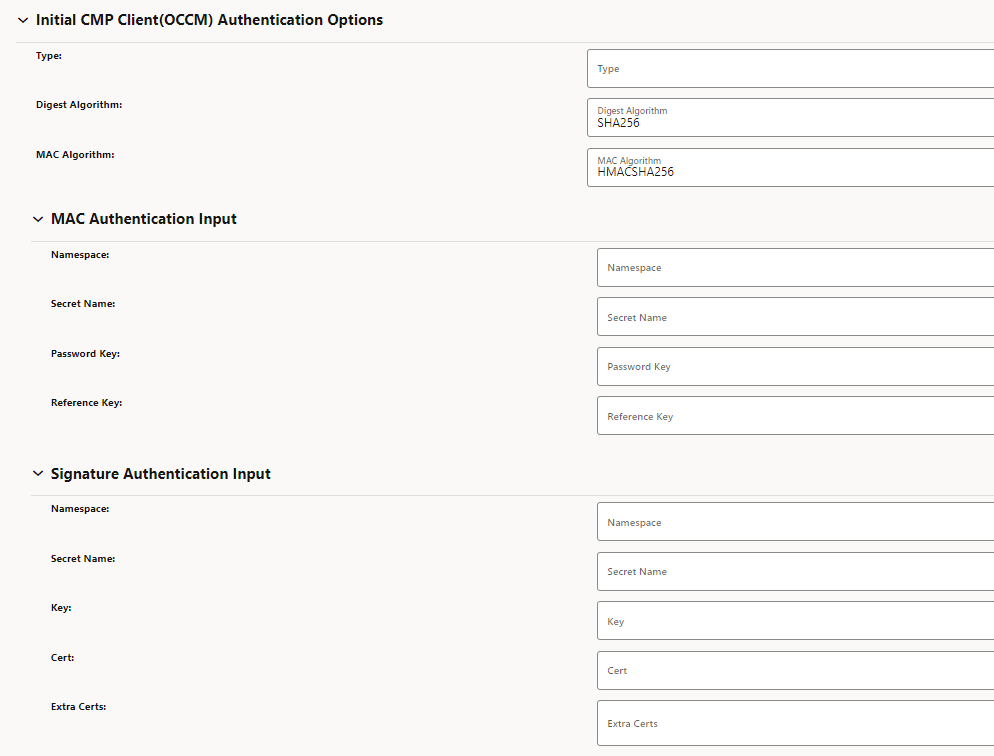
- OCCM key and certificate output location
need to be specified under CMP Client Authentication
Options for Other Certificate. OCCM certificate
received from CA will be written here.
Figure 3-31 CMP Client Authentication Options for Other Certificate
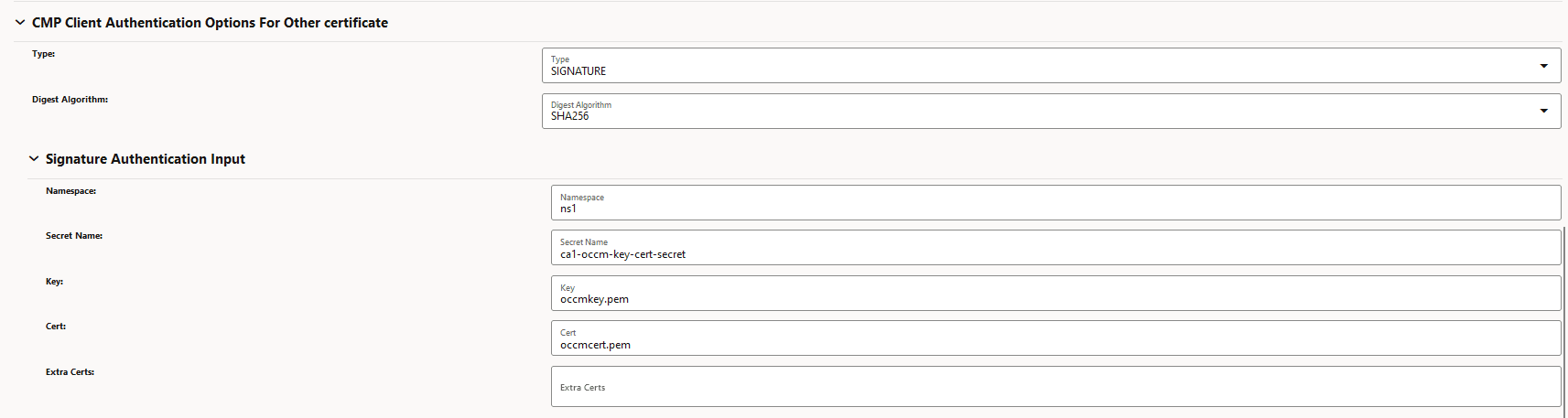
- Provide the Signature authentication input
under Initial CMP Client(OCCM) Authentication
Options.
- OCCM Certificate Configuration
To configure the OCCM Certificate, select OCCM from the Cert Type drop-down and select AUTOMATIC from the Creation Mode on the Create Certificate page.
- Issuer Configuration
- The pre-configured private key and certificate (generated out of
band) can be used as the OCCM certificate.
- Issuer Configuration
- Here, you must skip the Initial CMP
Client(OCCM) Authentication Options.
Figure 3-32 Issuer Configuration
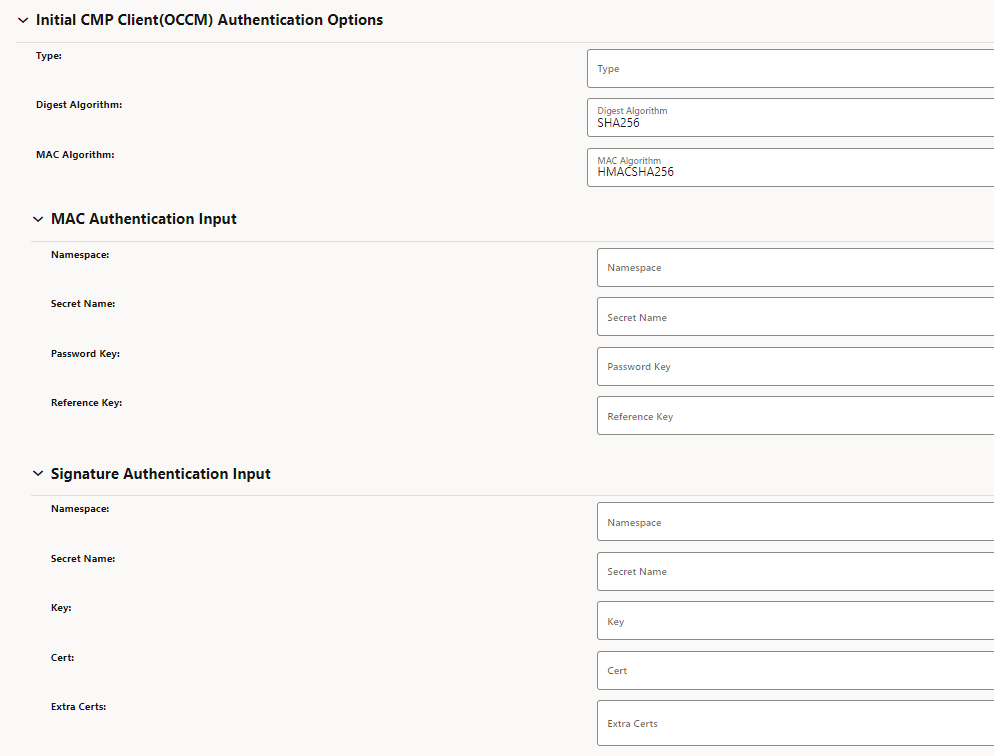
- OCCM key and certificate output location
need to be specified under CMP Client Authentication
Options for Other Certificate. Specify the
manually created OCCM key and certificate location
here.
Figure 3-33 CMP Client Authentication Options for Other Certificate
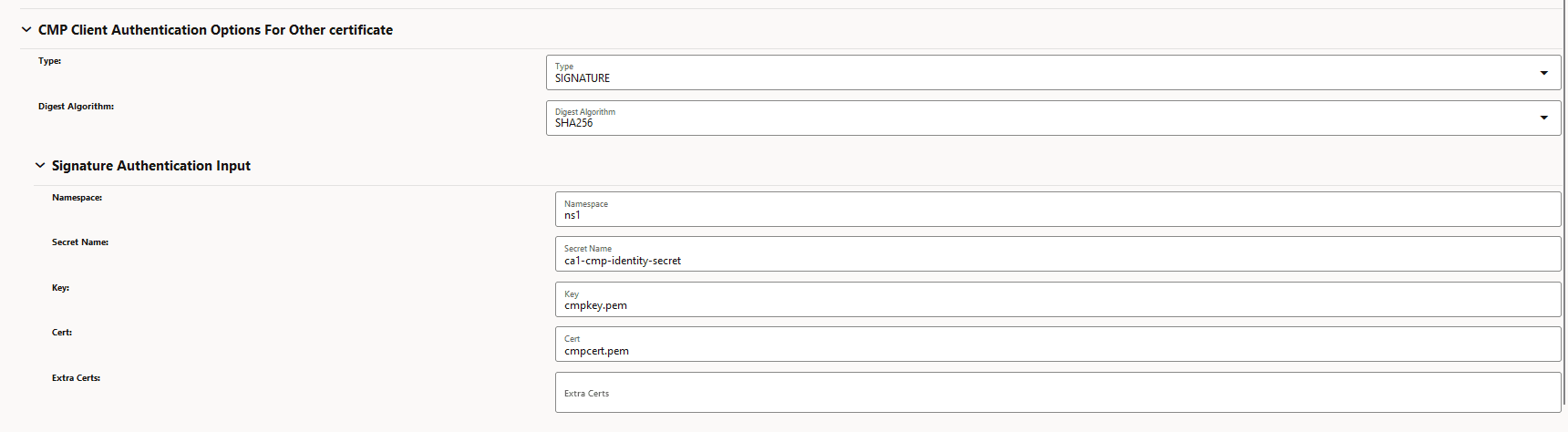
- Here, you must skip the Initial CMP
Client(OCCM) Authentication Options.
- OCCM Certificate ConfigurationTo configure the OCCM Certificate, select OCCM from the Cert Type drop-down and select MANUAL from the Creation Mode on the Create Certificate page.
Figure 3-34 OCCM Certificate Configuration
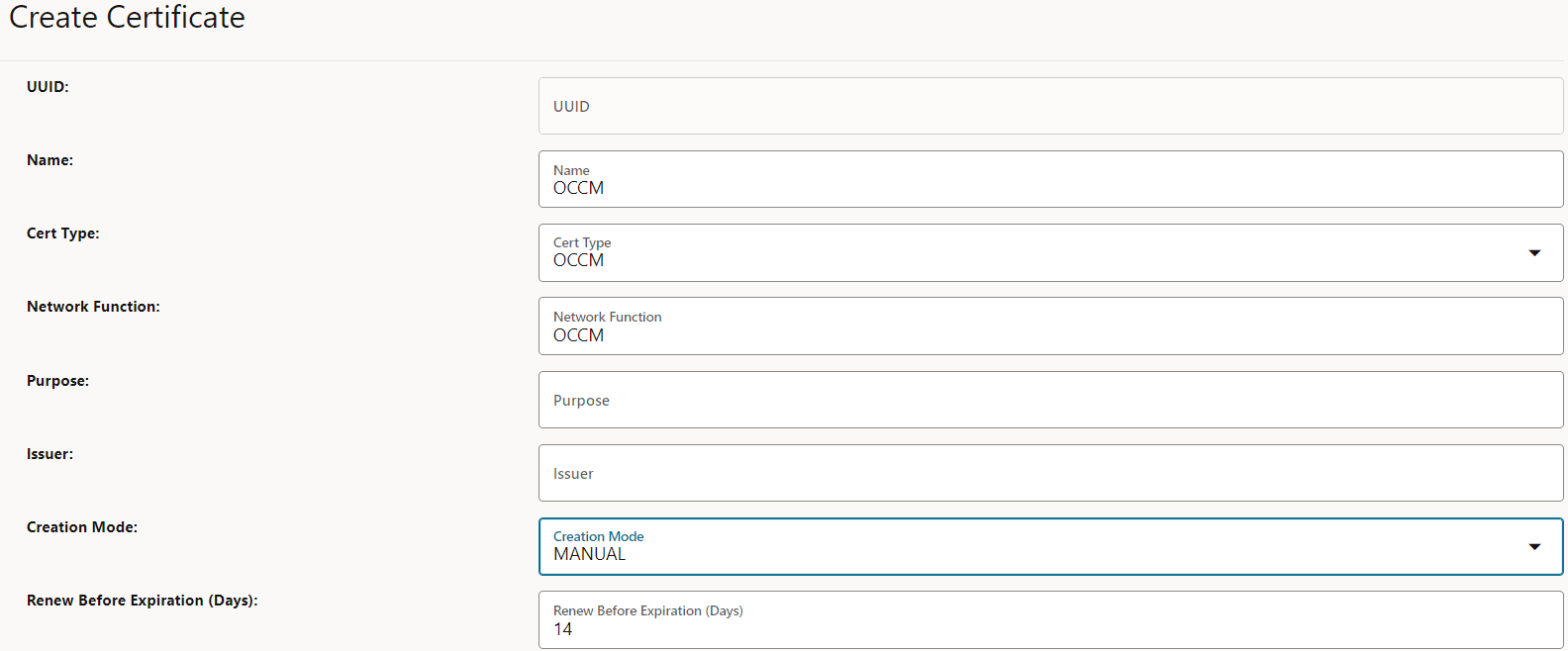
- Issuer Configuration
Note:
This configuration is available for each of the issuers, therefore the modes for the CAs can be controlled individually.3.5.2 Creating End Entity (NF) Certificates
End entity certificate (NF Certificate) are used by NF and applications for various purposes, such as TLS.
- Log in to CNC Console using your login credentials and select the OCCM Instance.
- Click OCCM from the left pane and then click Certificate.
- Click Add. The Create Certificate page appears.
Figure 3-35 Create NF Certificate
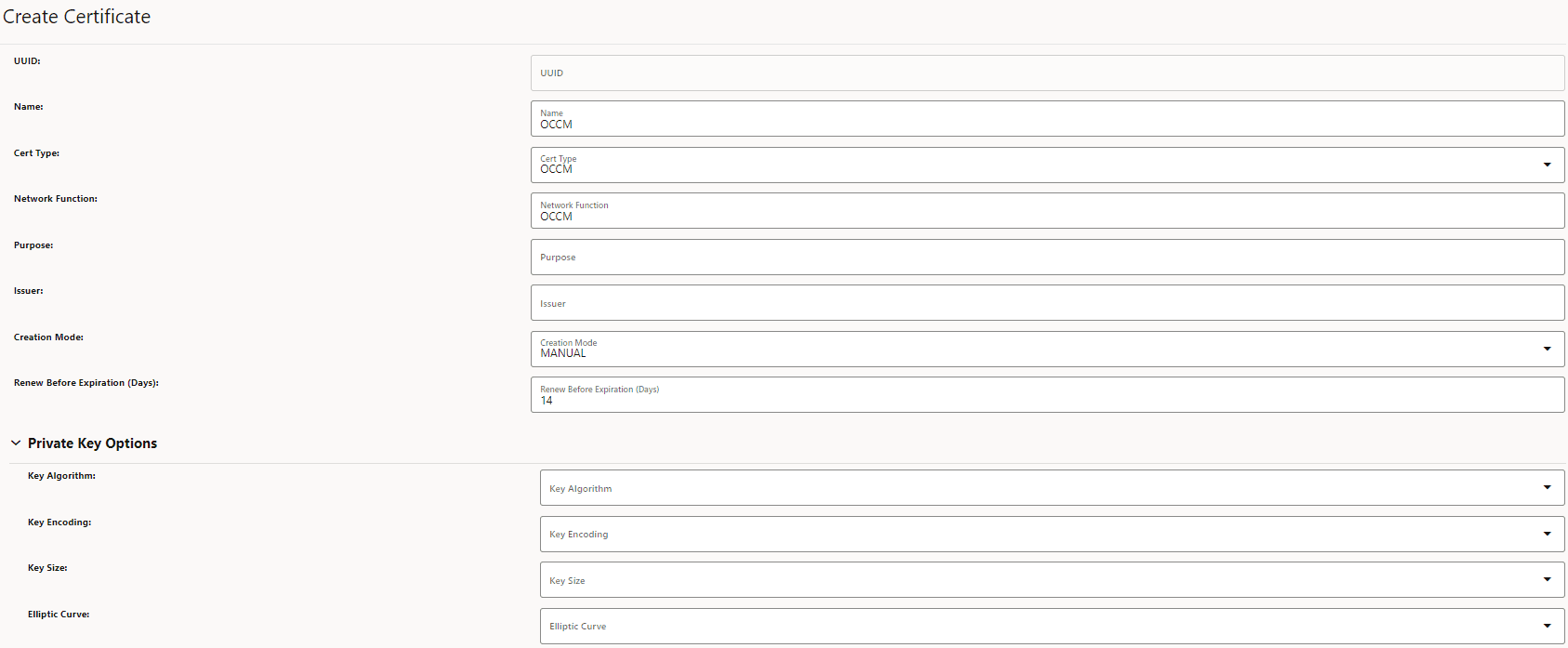
- Enter the following information:
Table 3-17 Create NF Certificate
Field Name Description and Possible Values Name Name of the certificate. Cert Type Select OTHER for End Entity (NF) certificates. Network Function Name of the End Entity (NF). Purpose Purpose of the End Entity (NF) certificate. Issuer Name of the issuer for the certificate. Creation Mode Possible values are MANUAL and AUTOMATIC. - Under Private Key Options, enter the following
information:
Table 3-18 Private Key Options
Field Name Possible Values Key Algorithm RSA, EC Key Encoding DER, PEM Key Size KEYSIZE_2048, KEYSIZE_4096 Elliptic Curve SECP256r1, SECP384r1 Figure 3-36 Private Key Options
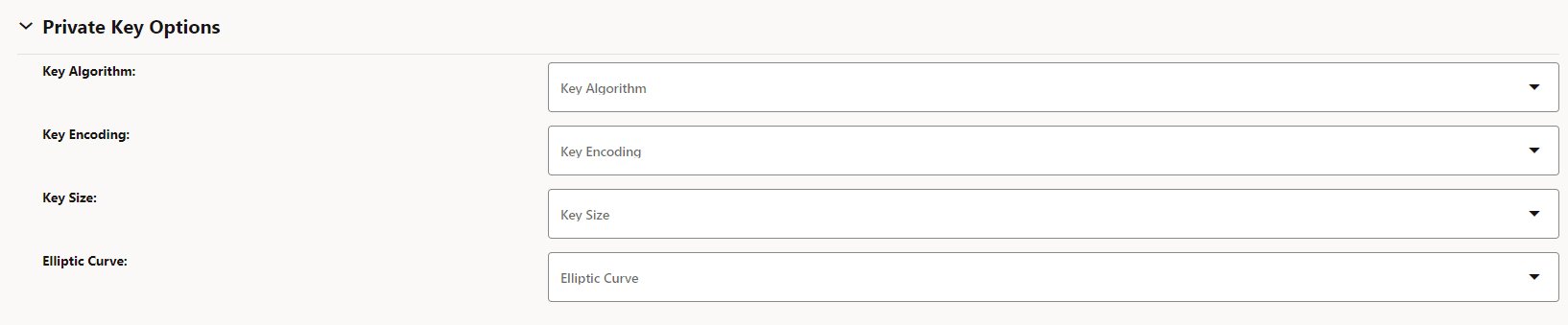
- Under Private Key Output, enter the following
information:
Table 3-19 Private Key Output
Field Name Description Namespace Name of the namespace. Secret Name Kubernetes Secret Name. Key Kubernetes secret key against which the key-pair will be stored. Figure 3-37 Private Key Output

- Under Public Key Certificate Options, enter the
following:
Table 3-20 Public Key Certificate Options
Field Name Description Key Usage Value(s): DIGITAL_SIGNATURE Extended Key Usage Value(s): CLIENT_AUTH and SERVER_AUTH Basic Constraints Value(s): END_ENTITY Subject Country: Enter country code. State: Enter state code.
Location: City or town where company is legally located.
Organization: Name of your organization.
Organisation Unit: Name of business unit.
Common Name: The Common Name (CN) represents the server name to be protected by the certificate.
Requested Validity (Days): Number of days requested for which the certificate will be valid.
Figure 3-38 Public Key Certificate Options
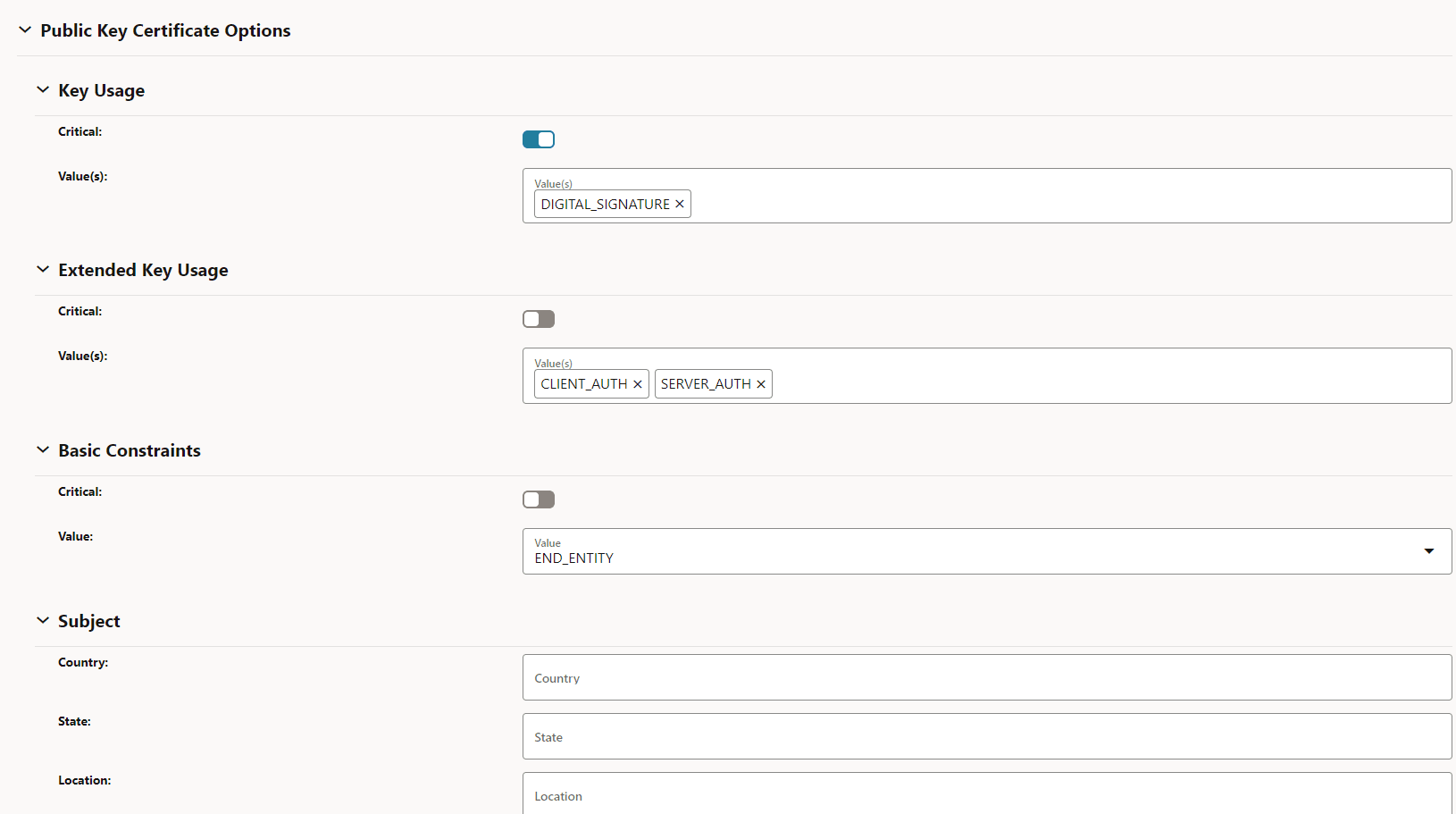
- Under Subject Alternate Names, enter the following:
Table 3-21 Subject Alternate Names
Field Name Description IP Address The IPs you want to protect under this certificate. DNS Names List of DNS domain names. URI ID API Roots List of URI ID (API root of the NF Instance). URI ID URNs List of URI ID (URN of the NFInstanceId). Figure 3-39 Subject Alternate Names
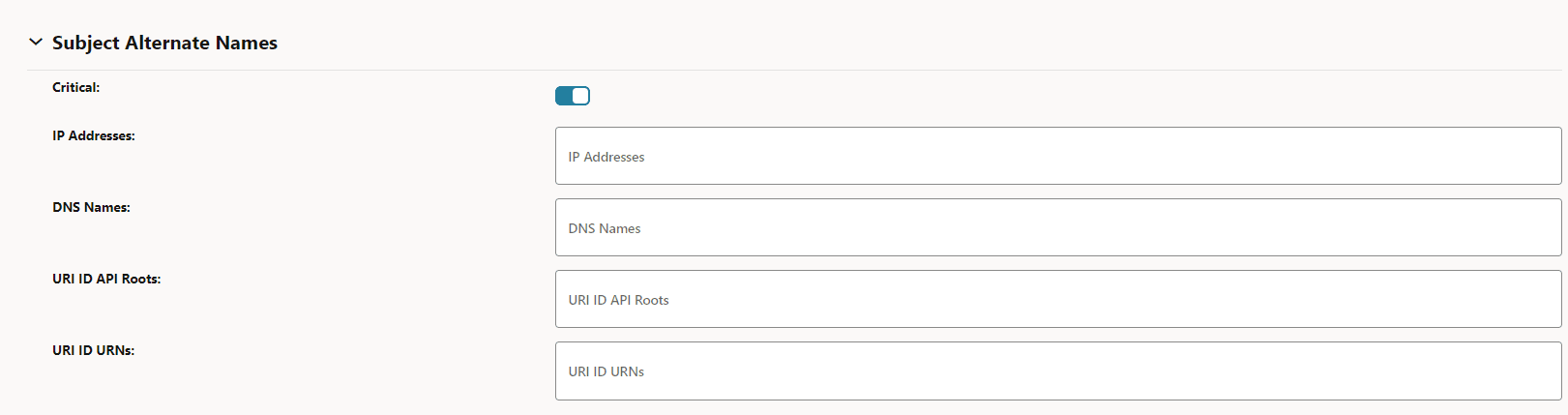
- Under Certificate Output, enter the following for the NF
certificate:
Table 3-22 Certificate Output
Field Name Description Namespace Name of the namespace. Secret Name Name of the secret. Key The key against which the certificate will be populated. Figure 3-40 Certificate Output

- (Optional) Under Certificate Chain Output, enter the
following:
Table 3-23 Certificate Chain Output
Field Name Description Namespace Name of the namespace. Secret Name Name of the secret. Key Kubernetes secret key against which the certificate chain will be stored. Figure 3-41 Certificate Chain Output

If the Certificate Chain Output section is filled, then the certificate chain (intermediate CA certificates ) can either be obtained from the CA or can be configured manually. This is based on the extractCertChainFromCmpResponse helm parameter. For more information, see Oracle Communications Cloud Native Core, Certificate Management Installation, Upgrade, and Fault Recovery Guide.
Note:
extractCertChainFromCmpResponse: This field when set to true specifies that certificate chain will be extracted from CA's CMP response message. When false, the operator can configure the chain manually. This certificate chain can be used in the TLS handshake along with the certificate. - Merge Certificate and Certificate Chain.
To get the complete chain including the leaf certificate and the intermediate CA certificate(s), enable the Merge Certificate and Certificate Chain option and provide the same output secret for both Certificate Output and Certificate chain output fields. The Certificate Output secret can be taken from the Issuer's CMP client options for Other Certificate field.
Figure 3-42 Merge Certificate and Certificate Chain

Note:
This is an optional field and is set to false by default. In case the issuer CA doesn't respond with the chain (intermediate CA certificates), only the leaf certificate will be populated against the specified Kubernetes secret key.For example, The certificate chain (leaf certificate and intermediate CA certificate(s)) will be populated against the key nrfcertchain.pem of the Kubernetes secret nrf-tls-secret present in namespace ns1.Figure 3-43 Sample Certificate Output and Certificare Chain Output
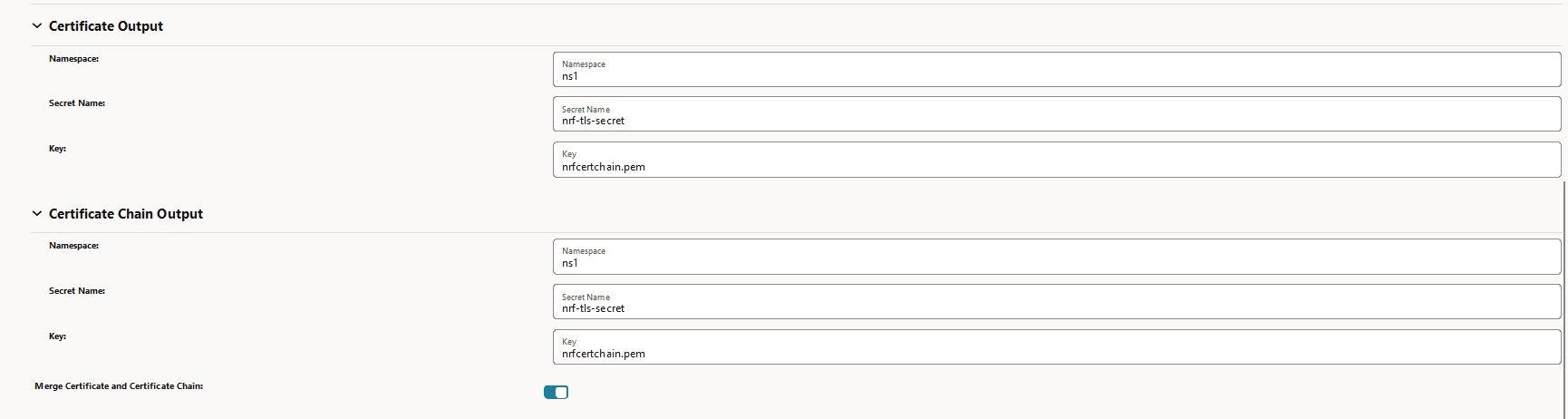
- (Optional) under CA Bundle Input, enter the following
information:
Table 3-24 CA Bundle Input
Field Name Description Namespace Name of the namespace. Secret Name Name of the secret. Key Kubernetes secret key against which CA bundle certificate(s) will be stored. Figure 3-44 CA Bundle Input

- Click Save.
For sample NF configuration, see Creating End Entity (NF) Certificate Using OCCM - Sample Configuration.
3.5.3 Monitoring Certificate Expiry and Renewing Certificates
Figure 3-45 Renew Before Expiration (Days)
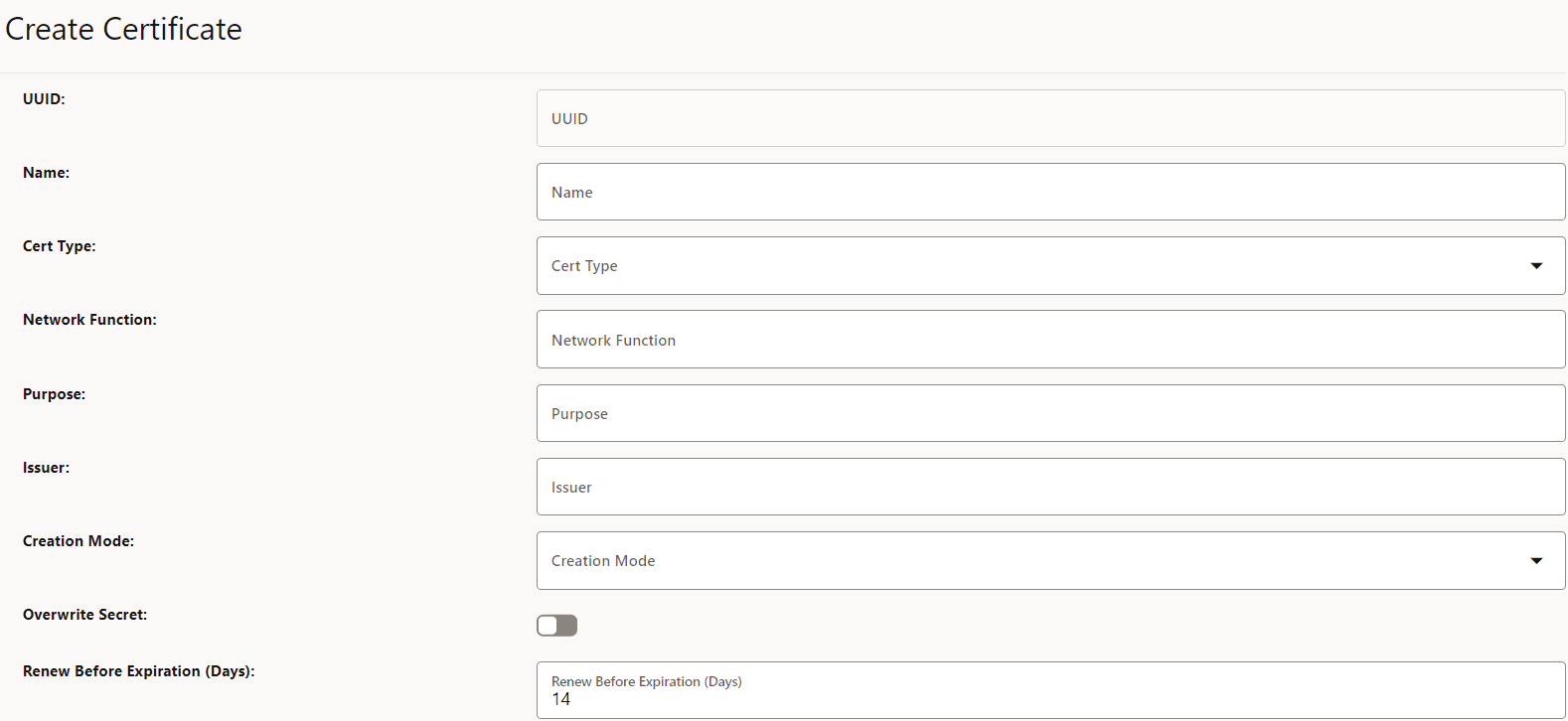
A CMPv2 Key Update Request (KUR) is sent to the issuing CA for certificate renewal. Once the renewal is successful, OCCM overwrites the configured kubernetes secret holding the old key and certificate with the new one and continues to monitor.
Note:
Grafana dashboards can be used to visualize certificate status, such as, expiry time the cert readiness status and the error reason in case the certificate creation fails etc.3.5.3.1 Renewing CMP Identity (OCCM) Certificate
The Key Update Request (KUR) for CMP identity certificate is signed by the CMP identity key and certificate that is being renewed. The corresponding certificate is included in the extraCerts of the outgoing CMP message.
3.5.3.2 Renewing End Entity (NF) Certificate
- Using CMP Identity key and certificate.
- Using the old end entity key and certificate that is being renewed.
- Set the
occmConfig.cmp.config.useOccmCertSignForKurparameter to true at the time of OCCM deployment, then CMP Identity key and certificate is used to sign the CMP KUR message. - If the
occmConfig.cmp.config.useOccmCertSignForKurparameter is set to false, the certificate that is being renewed will be used as the signer.
Note:
Grafana dashboard can be used to visualize the status of the certificate, such as, the remaining expiry of the certificate, the cert readiness status, and the error reason in case the certificate creation fails etc.3.5.4 Polling for Certificates
After the IR or KUR, if the certificate is not available yet, the CA responds with PKI status 'Waiting'. The application keeps polling until the CA is ready with the certificate. Openssl implicitly handles polling. No additional configuration is required at the application level in this regard. However, the Total Timeout field can be set in the issuer configuration, which can restrict this polling time. It is the maximum number of seconds a transaction may take, including polling etc. If the time specified by total timeout has elapsed, the polling will stop.
Figure 3-46 Polling for Certificates
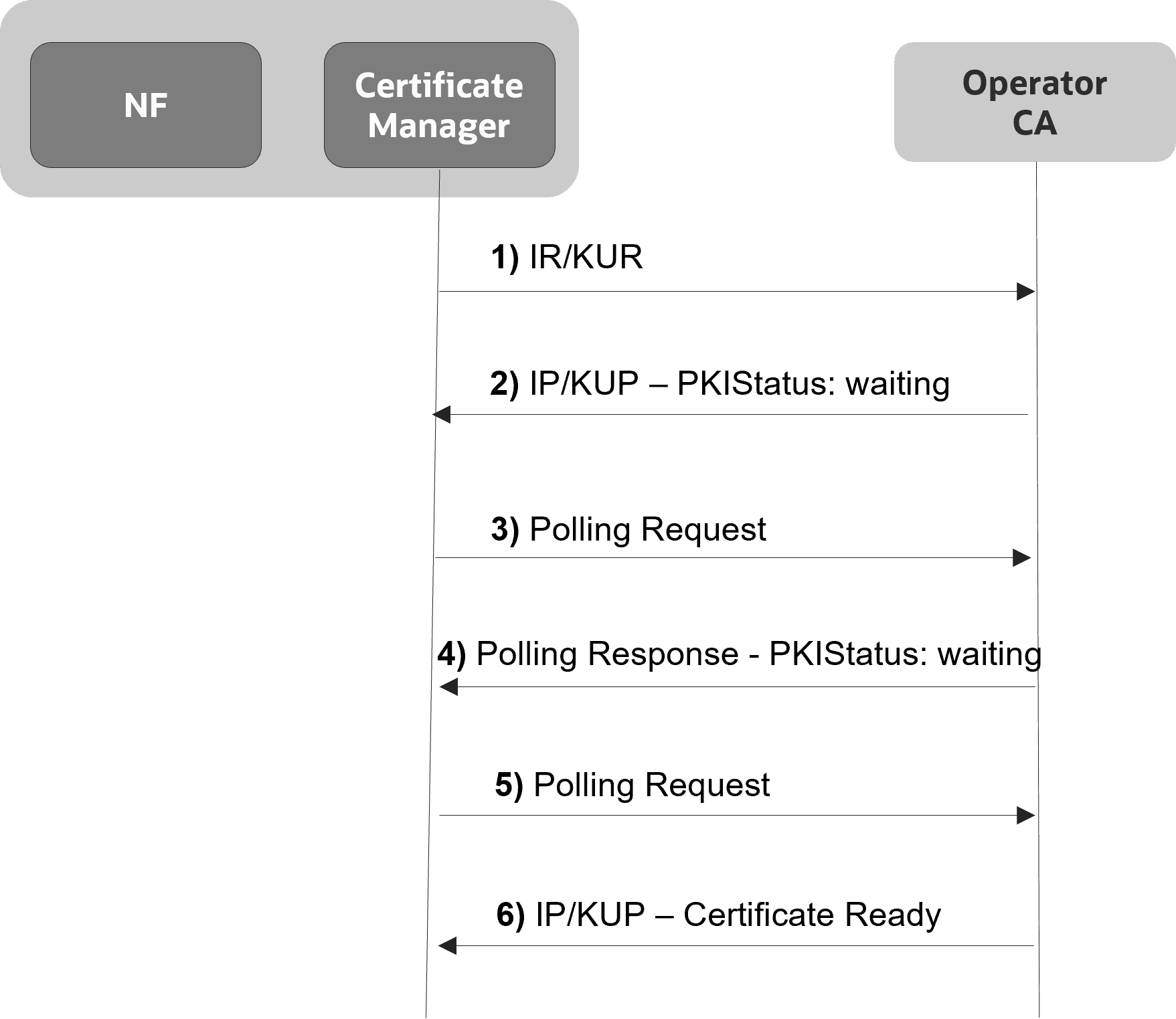
3.5.5 Deleting the Certificate Configuration
- Login to CNC Console using your login credentials and select the OCCM Instance.
- Click OCCM from the left pane and then click
Certificate. All the available certificates
will be listed
Figure 3-47 Certificate
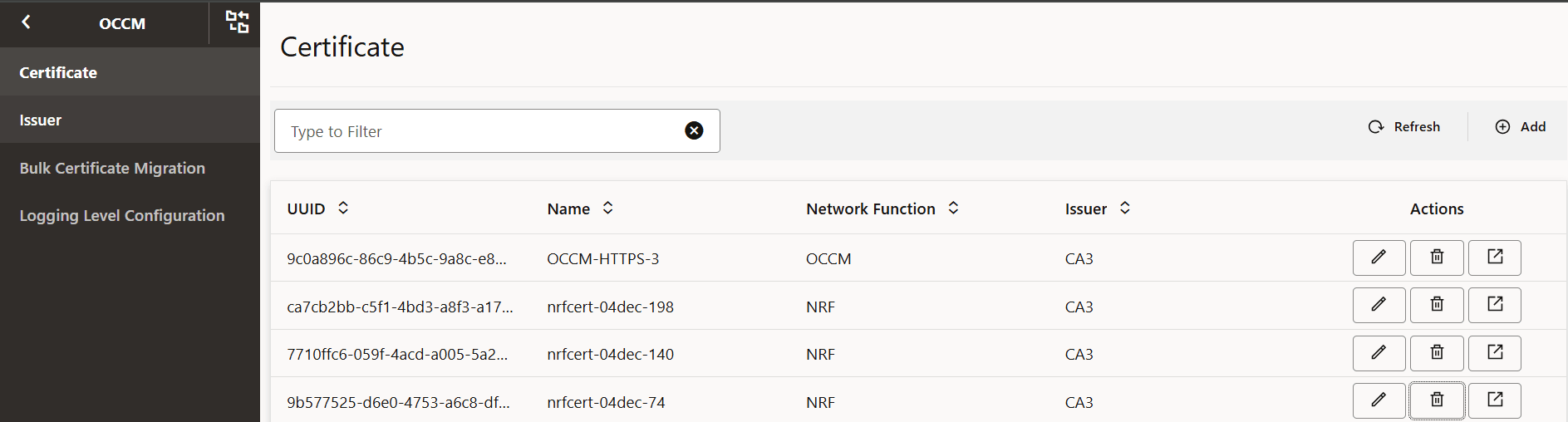
- Click Delete and click OK on the confirmation prompt
to delete the certificate.
Figure 3-48 Certificate Delete
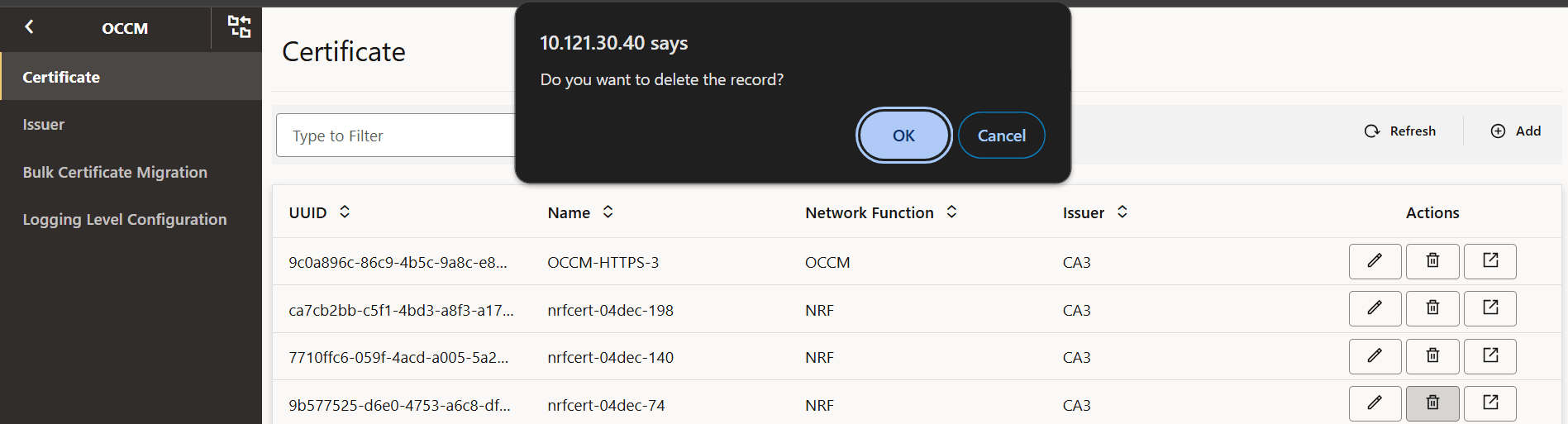
Note:
This procedure only deletes the certificate configuration from OCCM.kubectl delete secrets <secret name> -n <namespace>kubectl delete secrets nrf-tls-secret -n ns13.5.6 Bulk Migration of Certificates
The bulk migration of certificates is utilized when the issuer configuration needs to be updated, specifically to modify the issuer endpoint by updating fields, such as, the server URL, recipient DN, and issuer DN. This update is carried out by migrating the certificates in bulk from the current issuer to a newly created issuer with the necessary configuration.
To start the bulk migration, the operator must specify both the source and destination issuers in the request. During the process, all the certificates linked to the source issuer are retrieved and an automatic recreate (CMPv2 Initialization Request) is triggered for each certificate to the destination issuer. Based on the CMPv2 response, the relevant keys and certificates are updated in the existing Kubernetes secrets.
3.5.6.1 Initiating Bulk Certificate Migration
- Configure the destination issuer in the issuer configuration. For more information, see Managing Issuers.
- Create CMP (OCCM) Identity certificate corresponding to the destination issuer. For more information, see Managing Certificates.
- Initiate the bulk certificate migration as follows:
- Log in to CNC Console using your login credentials and select the OCCM Instance.
- Click OCCM from the left pane and
then click Bulk Certificate Migration. The Bulk
Certificate Migration page appears.
Figure 3-49 Bulk Certificate Migration

- Click Add. The Initiate Bulk
Certificate Migration page appears.
Figure 3-50 Initiate Bulk Certificate Migration
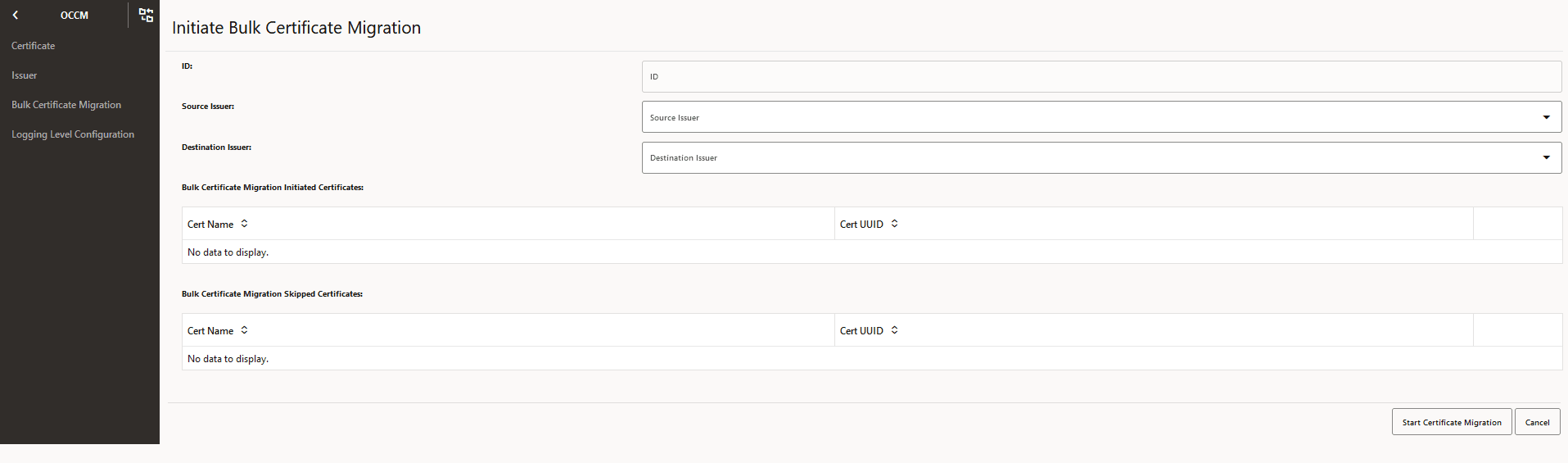
- Choose the required information from the drop-down list on
the Initiate Bulk Certificate Migration page:
Table 3-25 Initiate Bulk Certificate Migration
Field Name Description Source Issuer The issuer whose linked certificates is migrated. Destination Issuer The issuer to which the certificates are migrated.
The following fields must be kept empty in the request.Table 3-26 Initiate Bulk Certificate Migration
Field Name Description ID Unique identifier for each bulk certificate migration. Bulk Certificate Migration Initiated Certificates List of certificates that will be migrated from source issuer to destination issuer. Bulk Certificate Migration Skipped Certificates List of certificates on which the migration is skipped because of the certificate status is other than ready, expired, or another recreate is already in process. - View the configuration to check the certificates on which migration is initiated.
- Check Grafana dashboard to verify the status of the migration of each certificate. For sample configuration, see Initiating Bulk Certificate Migration - Sample Configuration.
Note:
- Bulk certificate migration is supported for only linked End Entity (NF) certificates. It does not apply to CMP (OCCM) identity certificates.
- Bulk migration is triggered only on READY or EXPIRED certificates.
- Only one bulk certificate migration can be triggered at a time.
- Issuer edit remains the same and allows the edits of all the fields if there are no certificate configuration attached. If the certificate is attached, then you can edit only the HTTP scheme (HTTP to HTTPS and vice-versa). If the CA end point is changed (with the change in parameters, such as server URL, Issuer DN, and recipient DN) then bulk migration is used to recreate all the certificates by linking the certificates to the configured destination issuer.
3.5.6.1.1 Initiating Bulk Certificate Migration - Sample Configuration
- Create the destination issuer CA2 with the requisite configuration. For more
information about the steps, see Managing Issuers.
-
Figure 3-51 Create Issuer
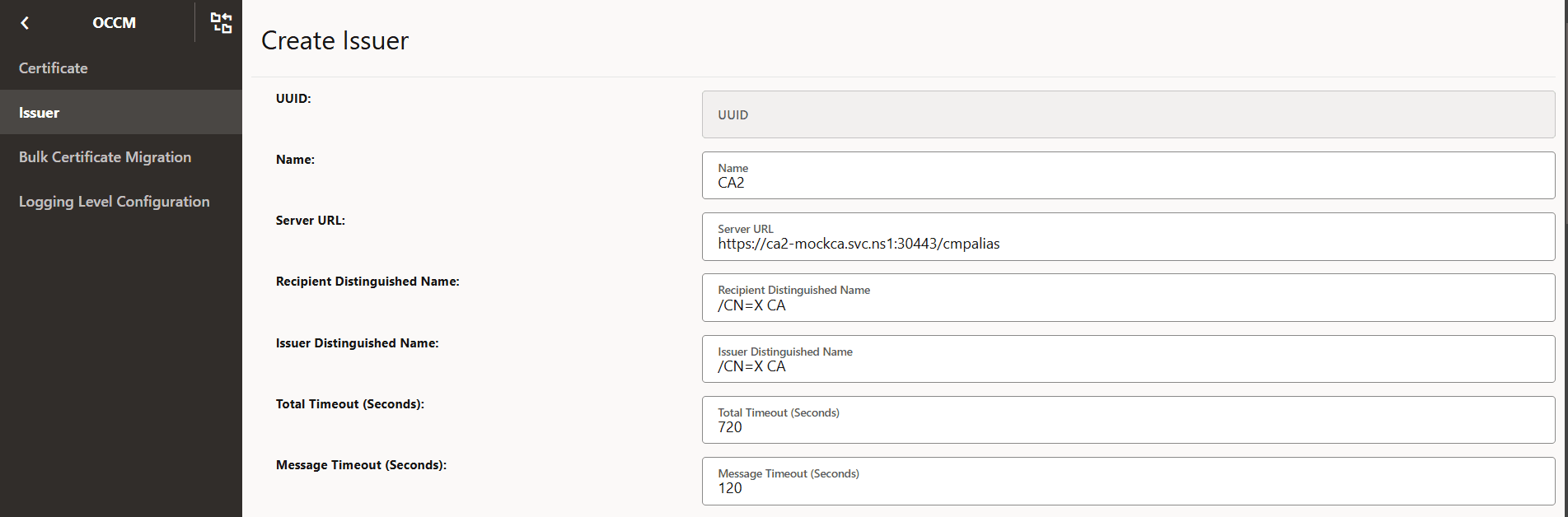
-
Figure 3-52 Initial CMP Client (OCCM) Authentication Options
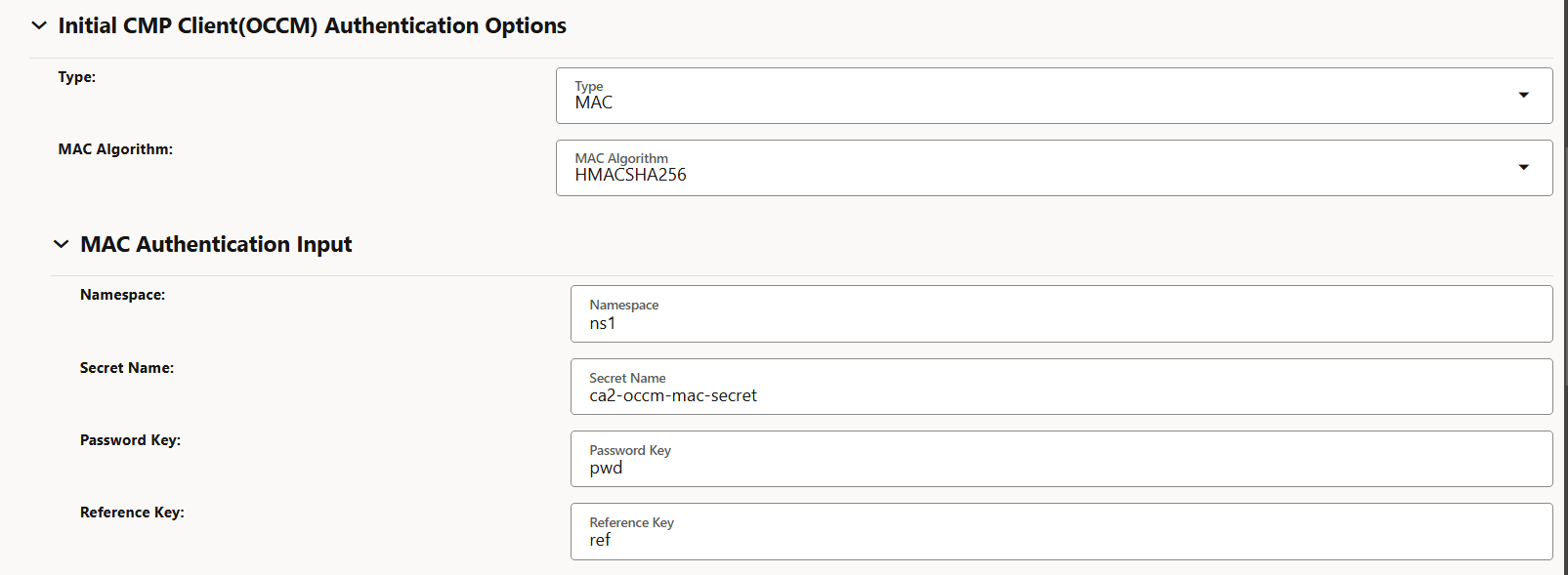
-
Figure 3-53 MAC Authentication Input
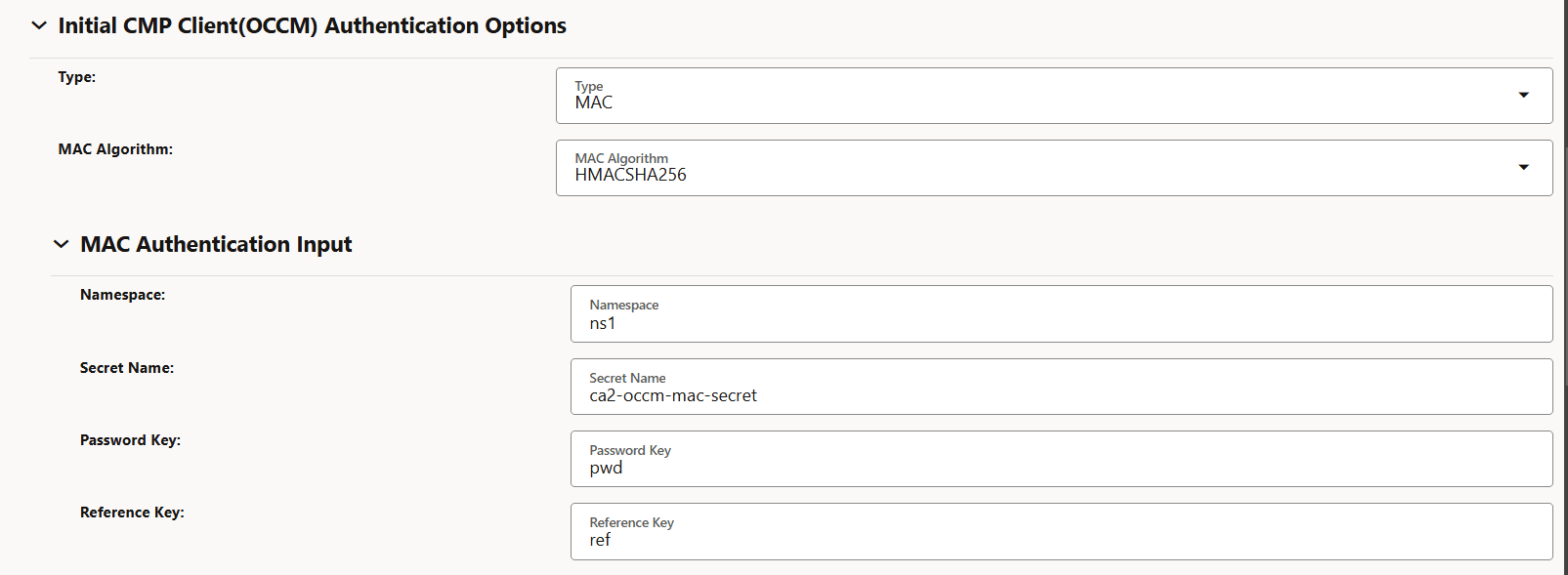
-
Figure 3-54 CMP Client Authentication Options For Other certificate
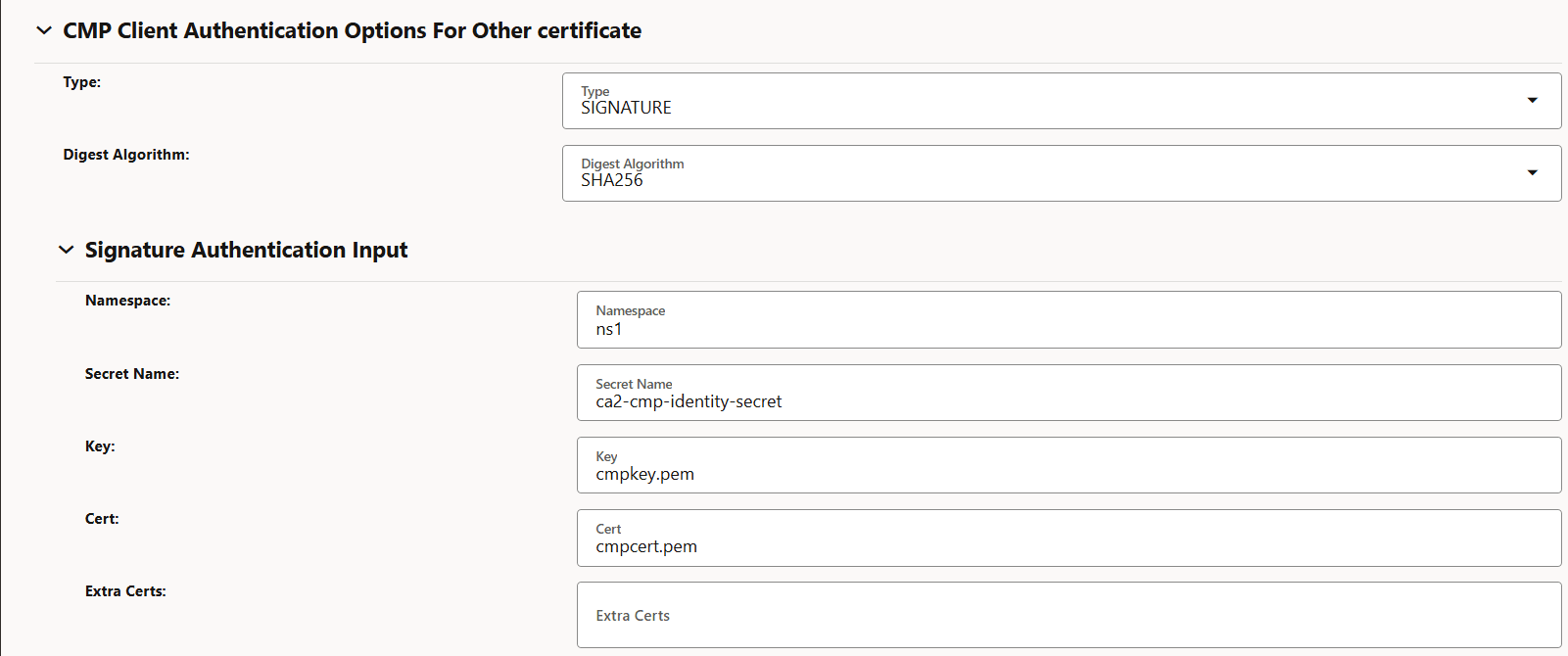
-
Figure 3-55 Occm Trust-Store Secret Input

-
- Create CMP (OCCM) Identity certificate OCCM-CA2 corresponding to the
destination issuer CA2. For more information about the steps, see Managing Certificates.
-
Figure 3-56 Create Certificate
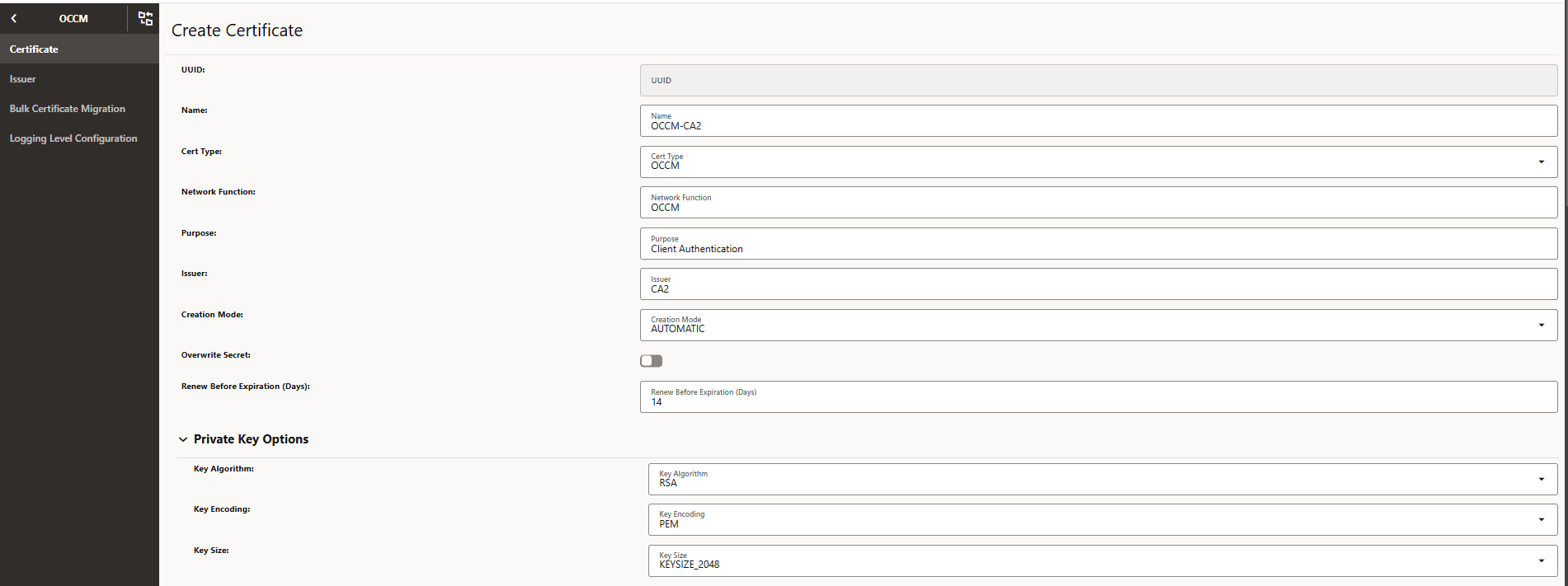
-
Figure 3-57 Private Key
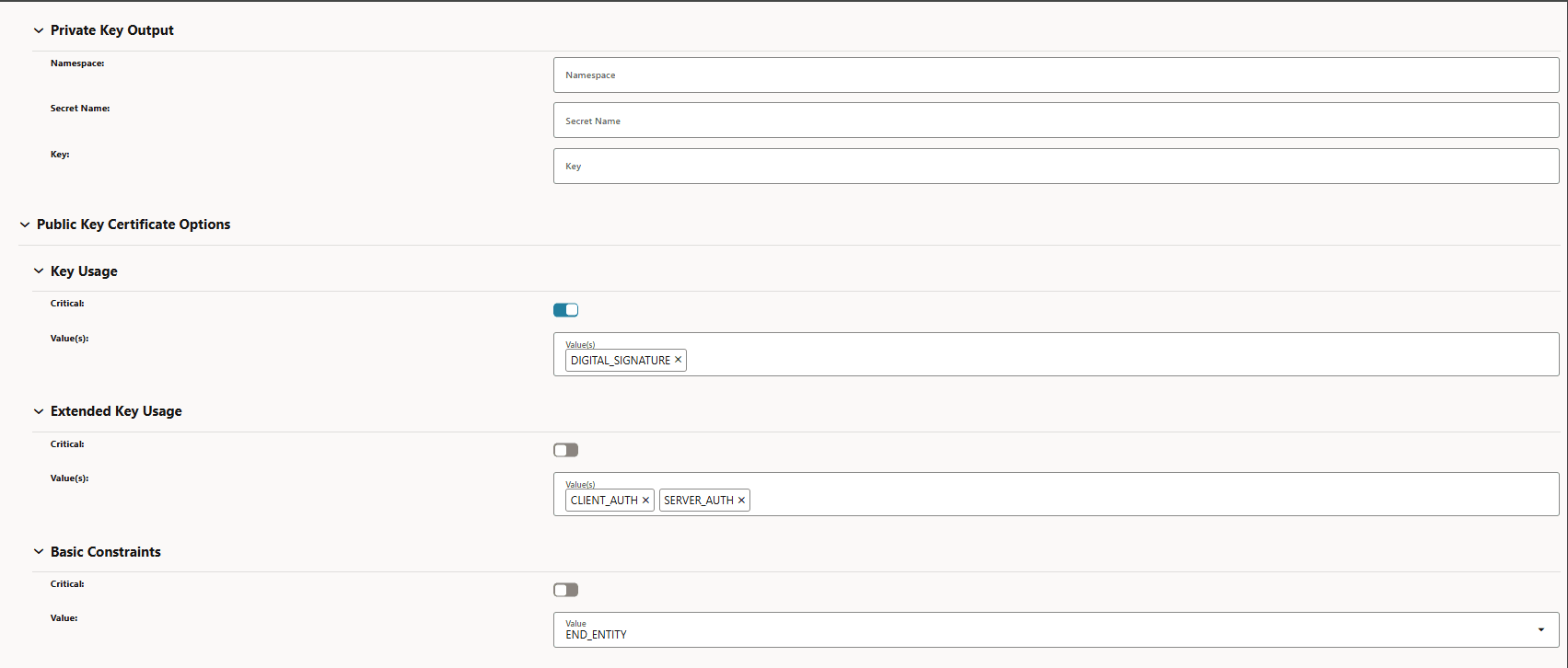
-
Figure 3-58 Subject
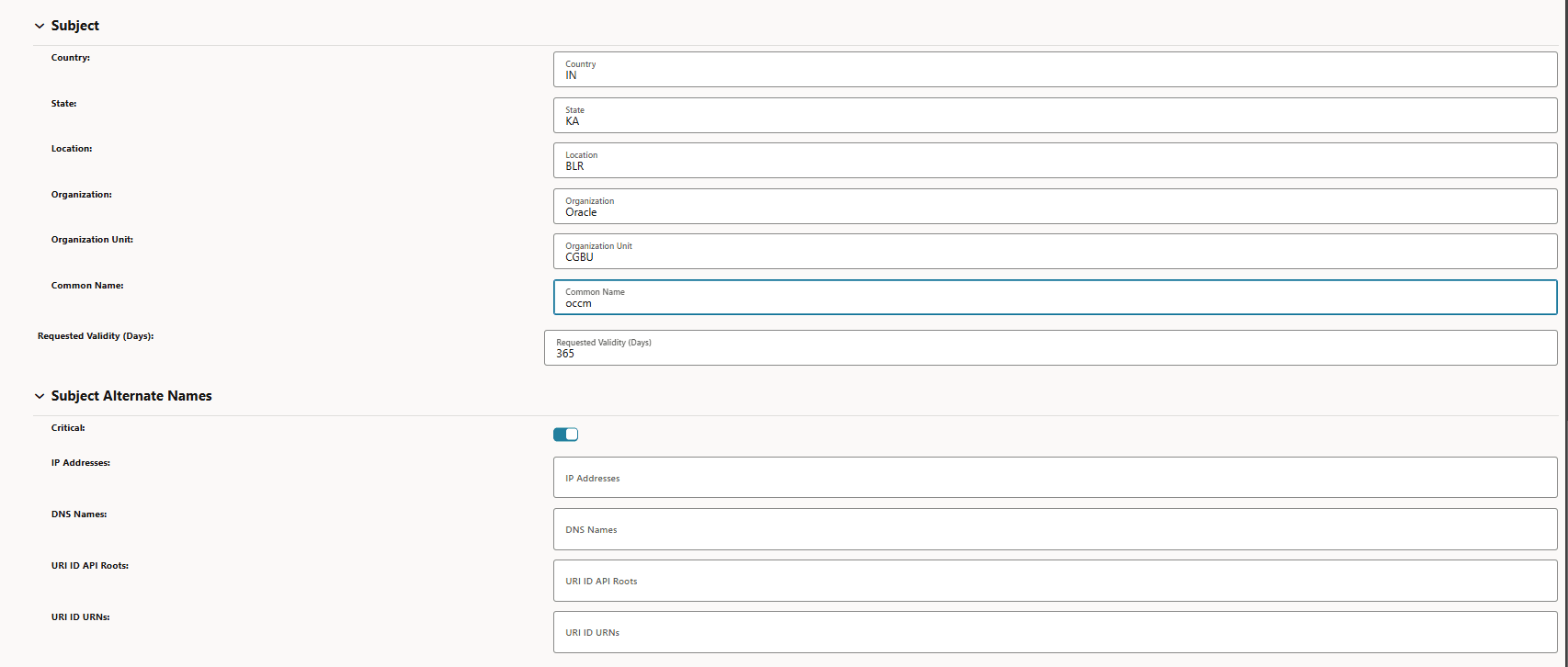
-
Figure 3-59 Certificate Output
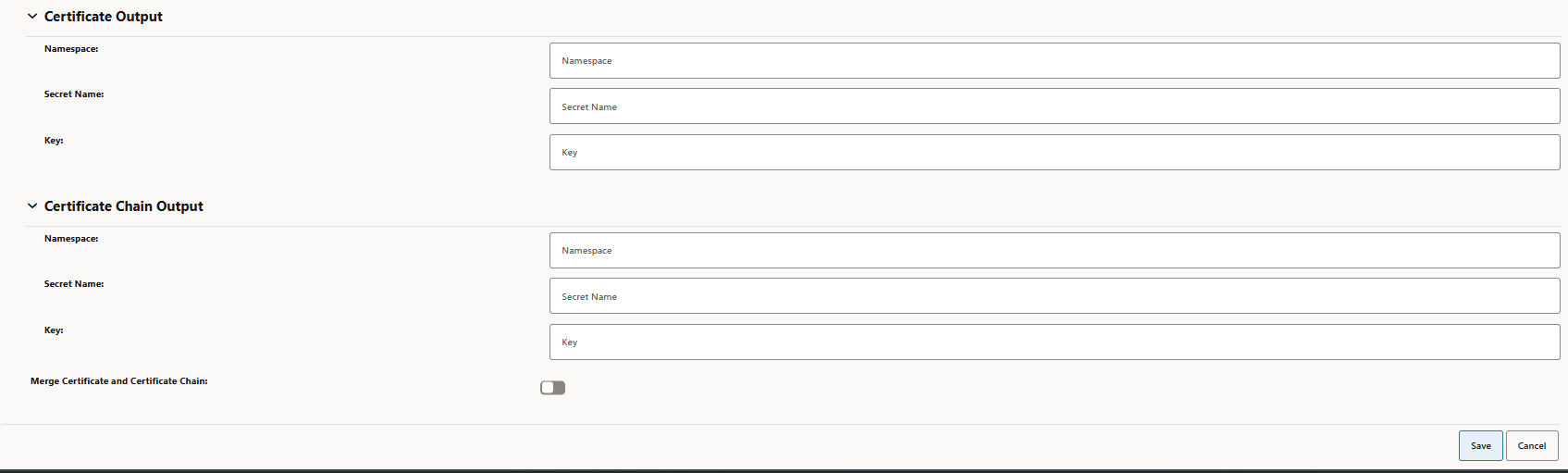
-
- Initiate the bulk certificate migration by choosing the source
issuer as CA1 and destination issuer as CA2 from the drop downs list. Other
fields must be empty.
- Log in to CNC Console using your login credentials and select the OCCM Instance.
- Click OCCM from the left pane and then click Bulk Certificate Migration.
- The Bulk Certificate Migration page appears. Click Add. The Initiate Bulk Certificate Migration page appears.
- Choose the source and destination issuer from the drop-down
list and click on Start Certificate
Migration.
Figure 3-60 Initiate Bulk Certificate Migration
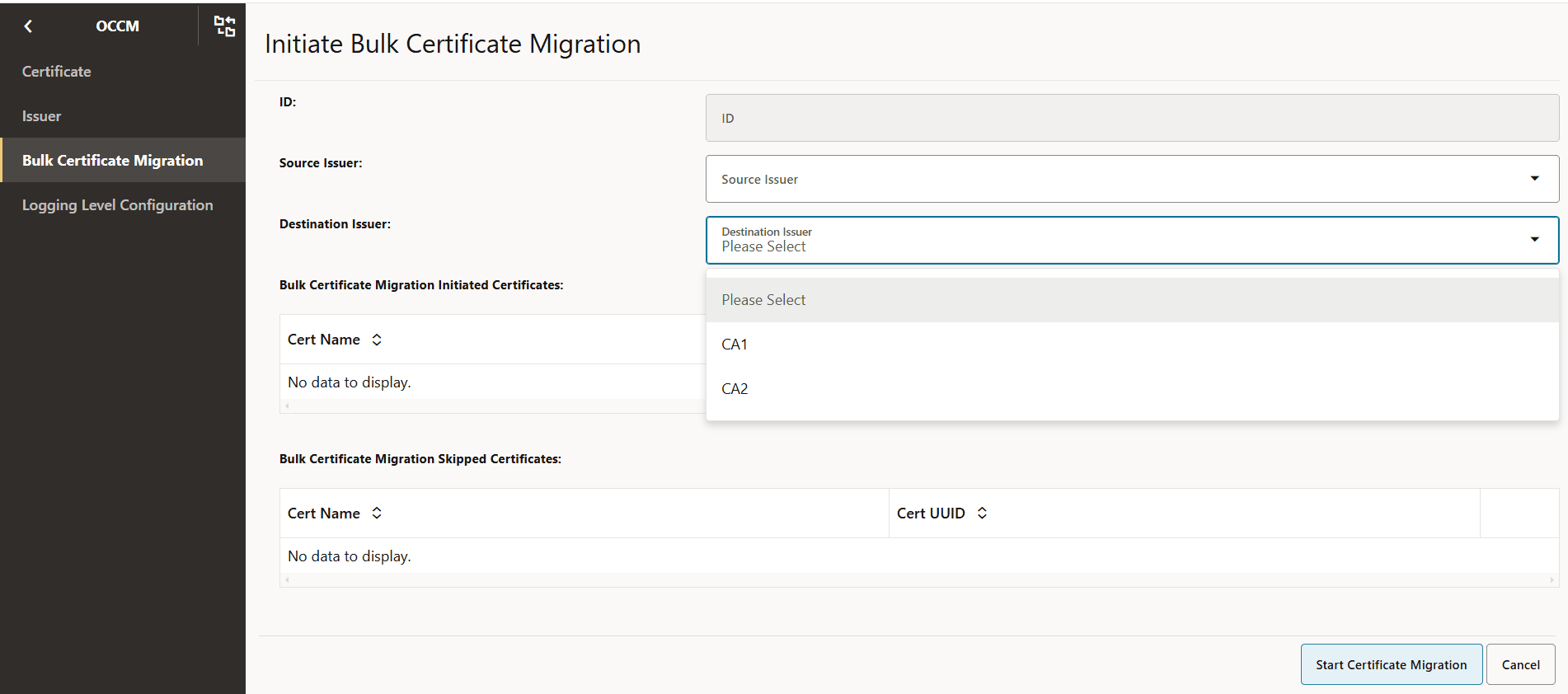
- A configuration is created and displayed as follows. This
configuration can be viewed to know on which certificates migration was
triggered and if it is skipped on any certificate.
Figure 3-61 Bulk Certificate Migration

- View the configuration to check the certificates on which migration
is initiated.
Figure 3-62 View Bulk Certificate Migration
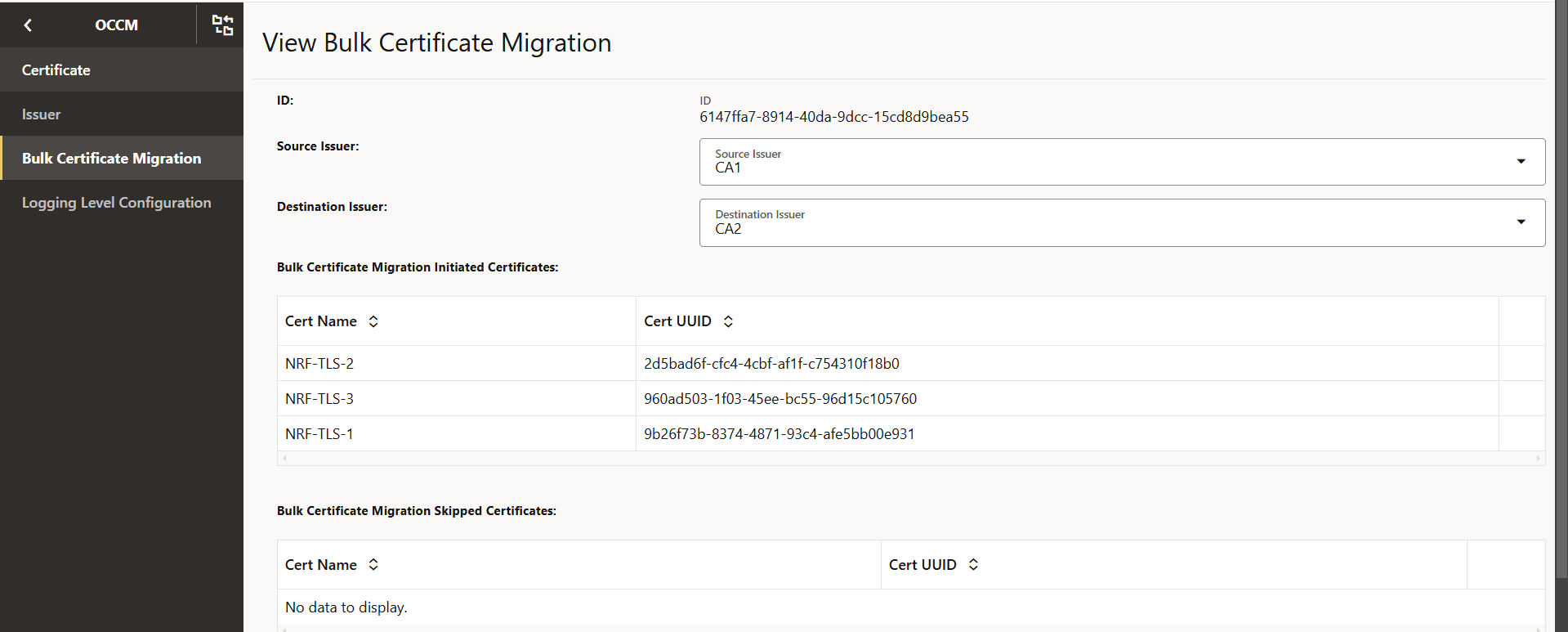
- Check the Grafana dashboard to verify the migration status of each
certificate displayed under the field Bulk Certificate Migration Initiated
certificates:
- When the migration is successful on a certificate.
- To verify the migration status for each certificate refer to the End Entity Certificate Expiry Time and the End Entity Certificate Readiness Status panels .
- On the End Entity Certificate Expiry Time the corresponding issuer of the certificate considered in bulk migration is updated to the destination issuer (CA2) and the expiry date will be extended based on the configuration.
- On the End Entity Certificate Readiness Status the certificate will be in the READY state.
In the following example, the bulk migration is triggered on three certificates. The updated issuer, expiry, and the readiness status are shown as follows:Figure 3-63 End Entity Certificate Expiry Time
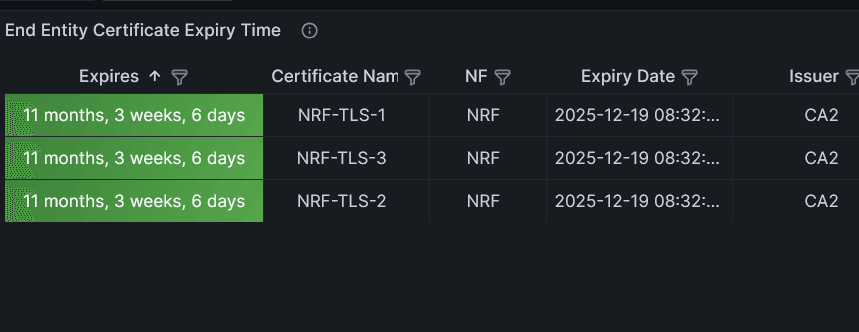
Figure 3-64 End Entity Certificate Readiness Status
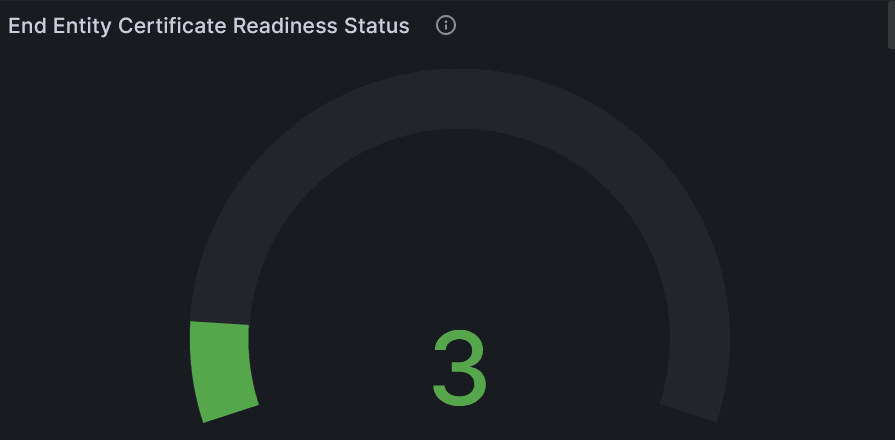
- When the migration fails on a certificate.
- The corresponding issuer of the certificate will NOT
be updated to the destination issuer on the End Entity
Certificate Expiry Time panel and it will keep pointing
to the source issuer (CA1). The expiry will not be updated since
recreation has failed. Similarly, the end entity certificate
readiness status will also preserve the previous status. The
failed migration on all the three certificates are as
follows:
Figure 3-65 End Entity Certificate Expiry Time Failed
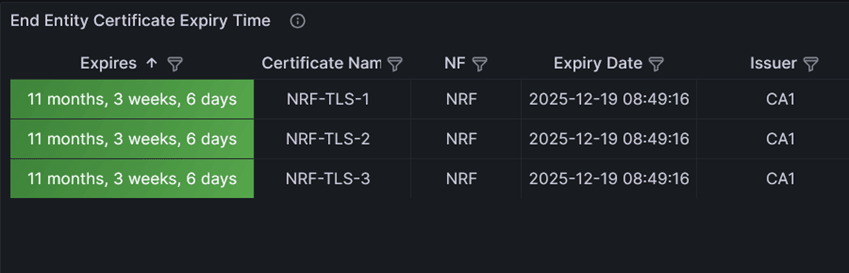
- The Bulk Cert Migrations Error panel will
have an entry of the certificate whose migration has failed. To
check for a given migration, you must filter on the Bulk
Migration UUID field. The issuer displayed is the configured
destination issuer. The failed migration on all the three
certificates for the given bulk migration are as follows.
Figure 3-66 Bulk Cert Migrations Error

- Logs must be checked to find out the reason of the failure and corrective action must be taken.
- Another migration can be initiated to retry for all the failed certificates from the source to the destination issuer.
- The corresponding issuer of the certificate will NOT
be updated to the destination issuer on the End Entity
Certificate Expiry Time panel and it will keep pointing
to the source issuer (CA1). The expiry will not be updated since
recreation has failed. Similarly, the end entity certificate
readiness status will also preserve the previous status. The
failed migration on all the three certificates are as
follows:
- When the migration is successful on a certificate.
3.5.6.2 Deleting Bulk Certificate Migration
- Log in to CNC Console using your login credentials and select the OCCM Instance.
- Click OCCM from the left pane and then click
Bulk Certificate Migration.
Figure 3-67 Bulk Certificate Migration

- Click Delete icon available under the
Actions column for the specific certificate. Click OK on
the confirmation prompt to delete the configuration.
Note:
- The bulk certificate migration configuration cannot be deleted if the migration is in progress.
- The Delete option only removes the corresponding configuration.
- A maximum of 15 bulk certificate migration configuration are supported.
Figure 3-68 Delete Bulk Certificate Migration
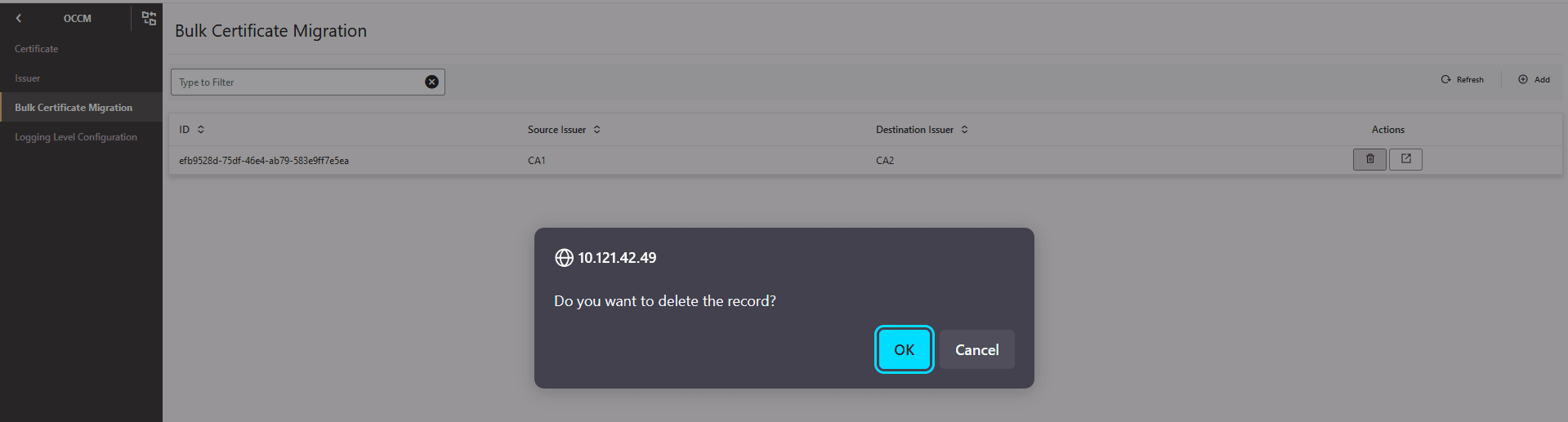
3.6 OCCM Retry on Failure
OCCM supports retry on encountering failures during the certificate creation, certificate renewal and manipulation of Kubernetes secrets.
- The procedure is retried until successful or interrupted by an action executed by the operator.
- Retry is not controlled through any maximum limit.
- The retry interval is an pre-defined value and set to 30s.
Some of the failure scenarios for which retries will be attempted:
- CA is unavailable, not reachable, or busy
- Any errors returned by CA
Note:
In this case, there is no attempt to recreate the Key and Certificate. The retry is restricted to updating the Kubernetes secrets with the key and certificate that are already generated.3.7 Network Policies
Network Policies are an application-centric construct that allows you to specify how a pod communicates with various network entities. It creates pod-level rules to control communication between the cluster pods and services, and to determine which pods and services can access one another inside a cluster.
Previously, the pods under deployment could be contacted by any other pods in the Kubernetes cluster without any restrictions. Now, Network Policy provides namespace-level isolation, which allows secured communications to and from OCCM with rules defined in the respective Network Policies. The network policies enforce access restrictions for all the applicable data flows except communication from Kubernetes node to pod for invoking container probe. For example, OCCM internal microservices can't be contacted directly by any other pods.
Managing Support for Network Policies
Enable
To use this feature, network policies need to be applied to the namespace wherein OCCM is applied.
Configure
You can configure this feature using Helm. For information about Configuring Network Policy for OCCM deployment, see Oracle Communications Certificate Management Installation, Upgrade, and Fault Recovery Guide.
Observe
There are no specific metrics and alerts required for the Support of Network Policy functionality.
3.8 Traffic Segregation
This feature provides end-to-end traffic segregation to OCCM based on traffic types. Within a Kubernetes cluster, traffic segregation can divide applications or workloads into distinct sections such as OAM, SBI, Kubernetes control traffic, etc. The Multus CNI container network interface (CNI) plugin for Kubernetes enables attaching multiple network interfaces to pods to help segregate traffic from OCCM microservice.
This feature addresses the challenge of logically separating IP traffic of different profiles, which are typically handled through a single network (Kubernetes overlay). The new functionality ensures that critical networks are not cross-connected or sharing the same routes, thereby preventing network congestion.
With traffic segregation, operators can segregate traffic to external feeds and applications more effectively. Previously, all external traffic was routed through the same external network, but now, egress traffic from the OCCM pods can be directed through non-default networks to third-party applications. This separation is achieved by leveraging cloud-native infrastructure and the load balancing algorithms in OCCNE.
The feature supports the configuration of separate networks, Network Attachment Definitions (NADs), and the Cloud Native Load Balancer (CNLB). These configurations are crucial for enabling cloud native load balancing, facilitating ingress-egress traffic separation, and optimizing load distribution within OCCM.
Prerequisites
The CNLB feature is only available in OCCM if OCCNE is installed with CNLB and Multus.
Cloud Native Load Balancer (CNLB)
CNE provides Cloud Native Load Balancer (CNLB) for managing the ingress and egress
network as an alternate to the existing LBVM, lb-controller, and egress-controller
solutions. You can enable or disable this feature only during a fresh CNE installation.
When this feature is enabled, CNE automatically uses CNLB to control ingress traffic. To
manage the egress traffic, you must preconfigure the egress network details in the
cnlb.ini file before installing CNE.
For more information about enabling and configuring CNLB, see Oracle Communications Cloud Native Core, Cloud Native Environment User Guide, and Oracle Communications Cloud Native Core, Cloud Native Environment Installation, Upgrade, and Fault Recovery Guide.
Network Attachment Definitions for CNLB
A Network Attachment Definition (NAD) is a resource used to set up a network attachment, in this case, a secondary network interface to a pod. OCCM supports following types of CNLB NADs:
Egress Only Network Attachment Definitions
Egress Only NADs enable outbound traffic only. An NF pod can initiate traffic and route it through a CNLB application, translating the source IP address to an external egress IP address. An egress NAD contains network information to create interfaces for NF pods and routes to external subnets.
- Requirements:
- Ingress NADs are already created for the desired internal networks.
- Destination (egress) subnet addresses are known beforehand and defined under
the
cnlb.inifile'segress_destvariable to generate NADs. - The use of an Egress NAD on a deployment can be combined with Ingress NADs to route traffic through specific CNLB apps.
- Naming Convention
nf-<service_network_name>-egr
Traffic Segregation
The traffic segregation feature enables OCCM users to manage egress traffic, that is, all outgoing data and communication from OCCM to CAs. It ensures that the traffic directed towards CAs is segregated and managed to maintain security and improve efficiency.
Note: Incoming traffic like REST API requests are managed separately using CNC Console. CNC Console is responsible for managing and processing these incoming requests, ensuring that they are appropriately routed and secured.
Enable and Configure
This feature is disabled by default. To enable this feature, you must configure the network attachment annotations in the custom values file. For more information, see the "Installing OCCM Package" section in the Oracle Communications Certificate Management Installation, Upgrade, and Fault Recovery Guide.
Observe
There are no metrics, KPIs, or alerts required for this feature.