7 Statistics Management Module
Use the Statistics Management screen to manage statistics thresholds. It contains these tabs:
-
Statistics. See Statistics Management.
-
Statistics Thresholds. See Setting Statistics Thresholds.
Statistics Management
Use the Statistics tab of the Statistic Management screen to add, modify, or delete statistics.
Statistics fields
This table describes the function of each field.
| Field | Description |
|---|---|
| Statistic ID | Statistic name. This field is a maximum of 50 alphanumeric characters. (Required.) |
| Application |
Select the application from the drop-down list. Note: This list is created from entries in the eserv.config file. |
| Description |
Description of the statistic. (Required.) This field is a maximum of 50 alphanumeric characters. |
| Period |
The period in which the statistics is collected, measured in seconds. (Required.) Note: For SIGTRAN stack statistics, this must be a minimum of 1 (minute) or a multiple of whole minutes. |
| Collection Mode |
Allows you to control the collection of this statistic. The options include:
|
| Comment | This field is a maximum of 77 alphanumeric characters. (Optional.) |
Creating new statistics
Follow these steps to create a new statistic.
-
1 If the fields on the Statistics tab are populated with data, click Clear.
-
2 In the Statistic ID field, enter the name of the new statistic.
-
3 From the Application drop down list, select the application.
Note: This list is created from entries in the eserv.config file.
-
4 In the Description field, enter a description of the statistic.
-
5 From the Collection Mode drop down list, select how statistics should be processed.
-
6 If required, enter any comments about the statistic in the Comments field.
-
7 Click Save.
Result: The details are saved to the database.
Editing and changing statistics
Follow these steps to edit or change a statistic.
-
In the Statistics tab, find the required statistic. For more information about finding records, see Using the Find Screens.
-
Change the details of the statistic as required.
-
Click Save
Result: The changes are saved to the database and you return to the Statistics tab.
Deleting a statistic
Follow these steps to delete a statistic.
-
In the Statistics tab, find the required statistic. For more information about finding records, see Using the Find Screens.
-
Click Delete.
Result: You are prompted to confirm the deletion.
-
Click Yes.
Result: The record is deleted.
Note: You cannot delete a statistic if there are references to it within SMS.
Find Statistics screen
Here is an example Find Statistics screen.
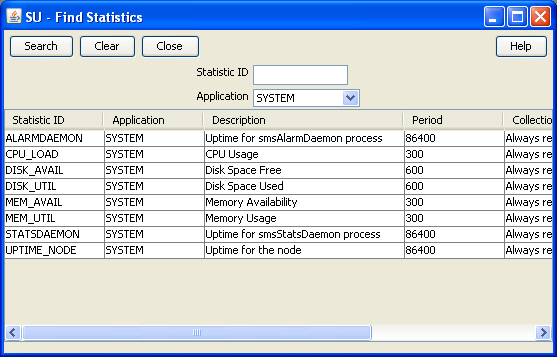
Description of the illustration smsfindstatistics_3-1.jpg
For instructions on using the screen, see Using the Find Screens.
Related topic
Setting Statistics Thresholds
Use the Statistics Thresholds tab of the Statistics Management screen to set/configure the thresholds of the statistics that are collected.
Every statistic has a value that changes constantly. If the value of the statistic reaches the threshold that you define using these rules, an alarm is generated and sent to the Alarm Management system.
Statistics Thresholds fields
The table below describes the function of each field.
| Field | Description |
|---|---|
| Name |
Unique identifier for the statistic threshold. This may be up to 50 alphanumeric characters in length and is compulsory. |
| Application |
List of available applications. Displays all applications available for statistics collection. |
| Description |
Description of the statistic threshold rule. This may be up 2000 alphanumeric characters in length. |
| Alarm Text |
Text that is to be displayed in the alarm. This is the text that appears in the alarm when the threshold is reached. The alarm text may be up to 80 characters in length and is compulsory. |
| Severity | Levels of severity raised when this threshold is reached. |
| Rule |
This set of fields is used to create a threshold rule formula. See the threshold rules below. |
Threshold rule format
These are the possible formats of the threshold rules:
Column1 - Column2 Operator Value
Column1 - Column2 Operator PercentageStatistic
Column1 Operator Value
Column1 Operator PercentageStatistic
Threshold rule fields
Here is description of each field (the percentage and integer fields will only display if the relevant option is chosen).
| Parameter | Description |
|---|---|
| Column1 |
This column contains a list of statistics created for a particular application. To view the statistics applicable to your application, ensure that the application name appears in the Application field. Select one or more statistic in this column by holding down Ctrl and clicking on them with the mouse. All Column 1 statistics selected are added together to form a sum total. |
| Column2 |
This column contains a list of statistics created for a particular application. It is identical to the statistics displayed in Column 1. Select one or more statistic in this column. All Column 2 statistics selected are added together to form a sum total. The sum total of Column 2 is subtracted from the sum total of Column 1. This column is optional. If this column is empty, no values from this column will be included in the calculation. |
| Comparison_type | These radio buttons indicate whether the threshold will be against an integer value or a percentage of a system variable. |
| Operator |
The operator is either:
Note: The operator disappears if you choose the percentage comparison type, but it is still included in the calculation. |
| Percentage | The percentage and value that the result of Column 1 and 2 results are compared against. |
| Statistic | If you are using the percentage comparison, this column contains a list of statistics that will be compared against the result of Column 1 and 2. |
| Value | If you are using the integer comparison, this is the integer value that the result of Column 1 and 2 results are compared against. |
Threshold rule examples
Here are two examples of threshold rules.
Example One
A user performs the following steps:
Where: DISK_AVAIL is 150 and DISK_UTIL is 142.
-
Selects DISK_AVAIL statistic from Column 1.
-
Selects DISK_UTIL statistic from Column 2.
-
Selects Integer Comparison.
-
Selects the < operator.
-
Enters the value 10 in the box.
Result:
-
System subtracts statistic 2 from statistic 1 (150 – 142).
-
Compares the result against the integer value (8 < 10).
-
Finds that it is less than 10.
-
Generates a statistic notification.
Example Two
A user performs the following steps:
Where: MEM_UTIL is 94.00 and MEM_AVAIL is 100.00.
-
Selects MEM_UTIL statistic from Column 1.
-
Selects the > operator.
-
Selects Percentage Comparison.
-
Enters the value 90 in the box.
-
Selects MEM_AVAIL from the statistic drop down box.
Result:
-
System takes the value of statistic 1 (94.00).
-
Compares the statistic against the percentage of the value in the drop down box (94.00 > 90.00).
-
Finds that it is greater than the resolved percentage value.
-
Generates a statistic notification.
Adding a threshold
Follow these steps to add a new statistic threshold.
-
If the fields in the tab are already populated, click Clear.
-
In the Name field, enter the name of the statistics threshold.
-
From the Application drop down list, select the application the statistics will be collected from.
-
In the Description field, enter a description of the statistics threshold.
-
In the Alarm Text field, enter the text which will appear in the alarm.
-
From the Severity options, select the severity of the alarm notification.
-
From the first Sum Of box, select either single or multiple statistics.
Click on the required statistic or press and hold Ctrl down while clicking on each required statistic.
You must select at least one statistic from this column.
-
From the second Sum Of box, select either single or multiple statistics.
Click on the statistic required or press and hold Ctrl down while clicking on all statistics required.
This column is optional. However, if you select statistics from here, the sum total of these are subtracted from the sum total of the first column. Otherwise this column is not included in the calculation.
-
Select the greater than (>) or less than operator (<).
Note: The operator disappears if you choose the percentage comparison type, but it is still included in the calculation.
-
If the value you wish to compare against is:
-
An integer (for example, 10 or 700) select Integer Comparison
-
A percentage (for example, 10%, 100%) select Percentage Comparison
-
-
If you selected:
-
Integer comparison, go to step 12
-
Percentage comparison, go to step 13
-
-
Enter a value in the box. The result of the rule is compared against the value you enter in this field. Go to step 15.
Example: (Sum total of statistics 1) - (Sum total of statistics 2) > value
-
Enter a value in the % of box.
-
Select another statistic from the drop down box.
This enables you to compare the results of the rule against the value of another statistic.
Example:
(Sum total of statistics 1) - (Sum total of statistics 2) < n% of (value of statistic x)
-
Click Save.
Result: The details are saved to the database.
Changing a threshold
Follow these steps to change the statistic threshold:
-
Find the required statistic threshold on the Statistics Thresholds tab. See Using the Find Screens.
-
Change the details of the Statistic Threshold as required. For more information about amending statistics rules, see Adding a threshold.
-
Click Save.
Result: The changes are saved to the database.
Deleting thresholds
Follow these steps to remove a statistic threshold.
-
Find the required statistic threshold on the Statistics Thresholds tab. For more information, see Using the Find Screens.
-
Click Delete.
Result: The Statistics confirmation prompt appears.
-
Click OK.
Result: The statistics threshold is deleted from the database.